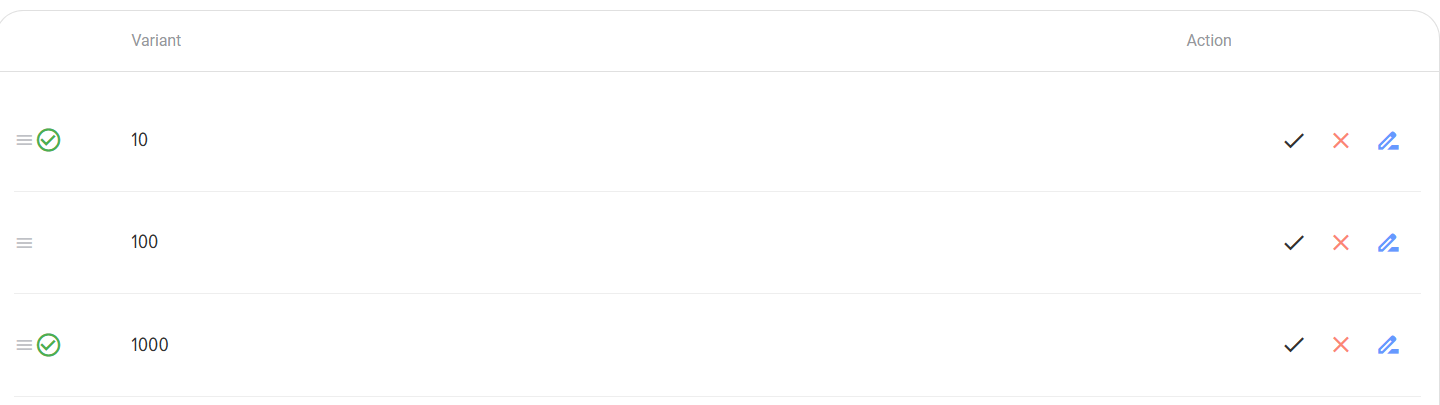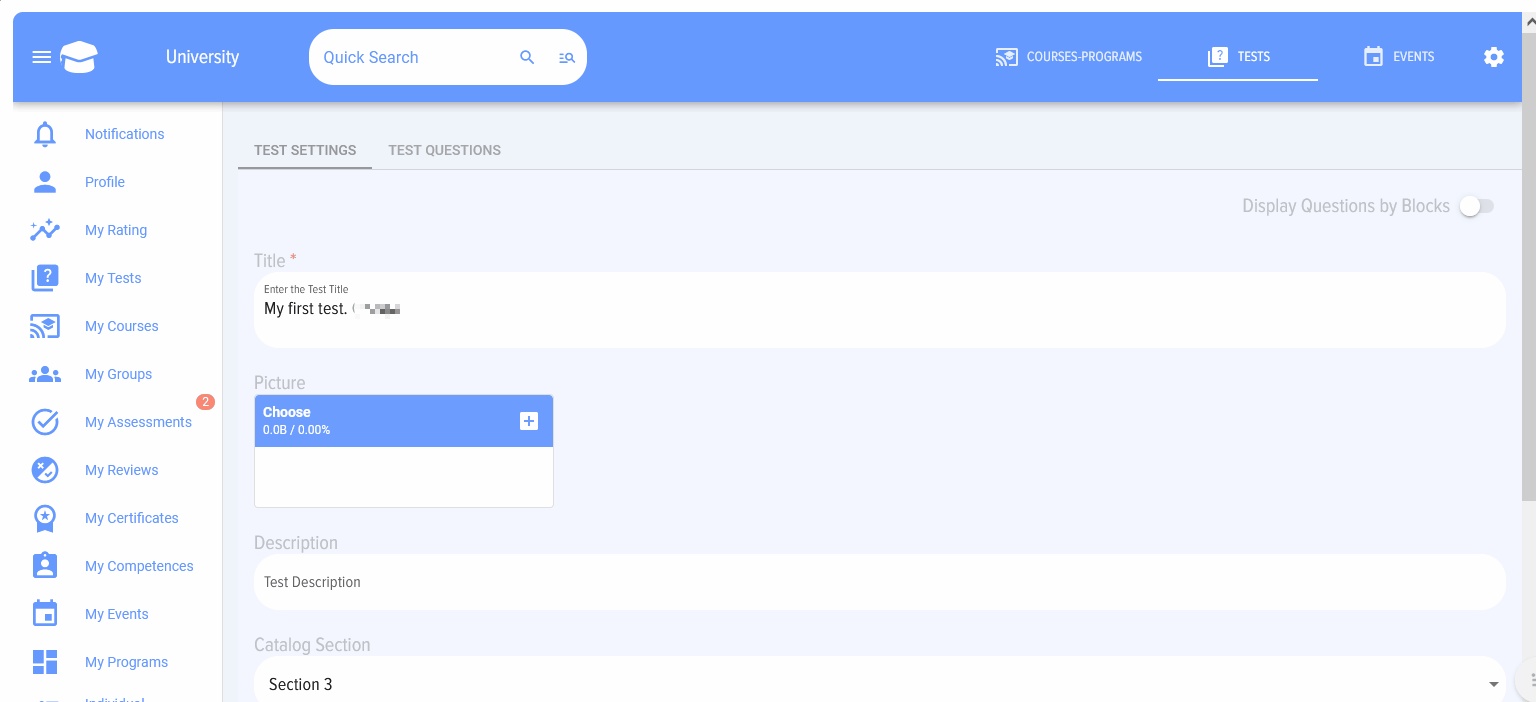Entering a question of the "Choice" type
- Select the question type "Choice"
- Enter the question in the field "Enter the question in this field".
- If necessary, add images to the question using the "Insert-Image" function
- Click Save button

The question will be added to the test and will appear in the "Entered questions" field.
Select the required question and click on the plus sign 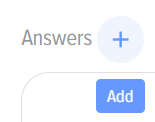
A field for entering answers will appear:
Enter your answer in the "Enter the answer options for the question you selected above" field and click Save

The answer will be added to the question. The answer can be:
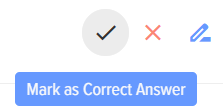 - mark as correct;
- mark as correct;
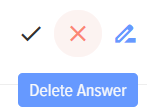 -delete the entered answer;
-delete the entered answer;
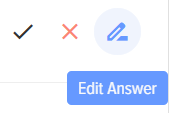 - edit the entered answer.
- edit the entered answer.
To mark several correct answer options in a question, click Mark as correct on each of the options that is correct. A check mark will be placed next to the answer option.
You can add materials to each answer, such as graphs, pictures (to do this, you need to select an answer):