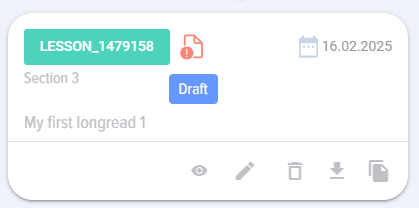Adding a lesson via import
When you click on the “Import” element, the lesson import card opens:
Download the template to add a lesson first:
The template looks like this:
It contains detailed instructions on how to fill it out.
After filling out the template, place it in the upload field and click the "Upload" button.
The lesson will appear in the catalog and will have the "Draft" status:
Next, click on the "Edit" element and publish the lesson through the lesson addition card by clicking on the "Publish" button.
If necessary, you can make any additional changes to the lesson. Also add a SCORM course instead of a video.