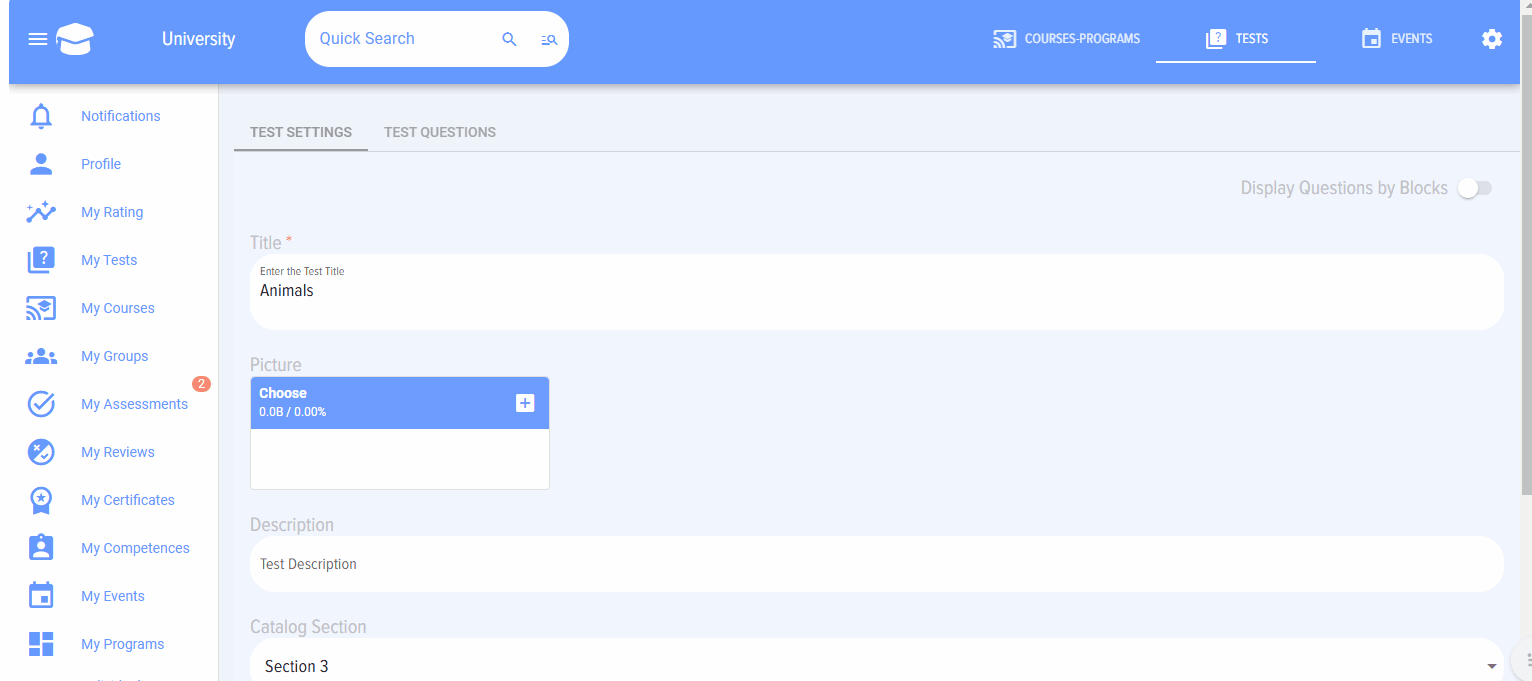Entering a "Matching" type question
- Select the question type "Matching".
- Enter the question in the field "Enter the question in this field".
-
If necessary, add images to the question using the "Insert-Image" function
-
Click Save button

The question will be added to the test and will appear in the "Entered questions" field.
5. Select the required question and click on the plus sign 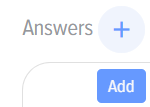 , a field for entering answers will appear:
, a field for entering answers will appear:
It is necessary to add answers and matches to them.
When output to the testee, the application will automatically arrange the matches in random order. The testee will need to arrange the matches correctly.
After entering the questions, do not forget to click "Save" or "Publish".