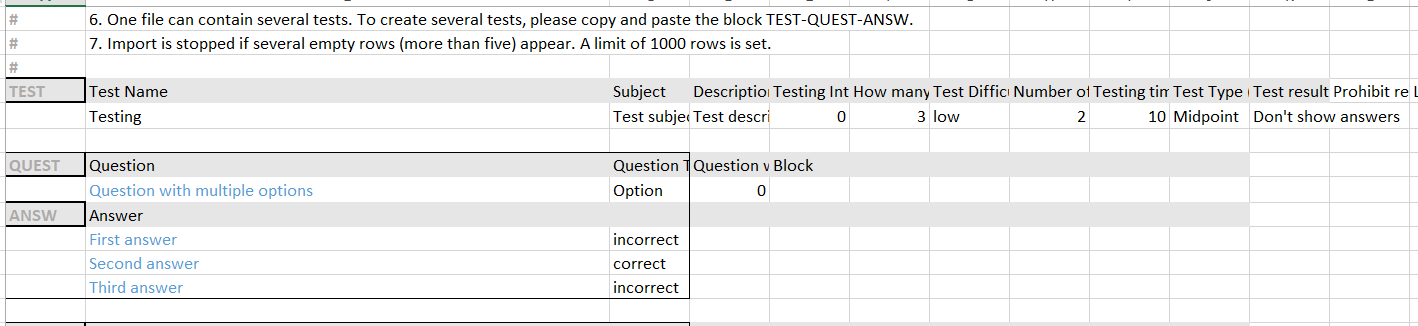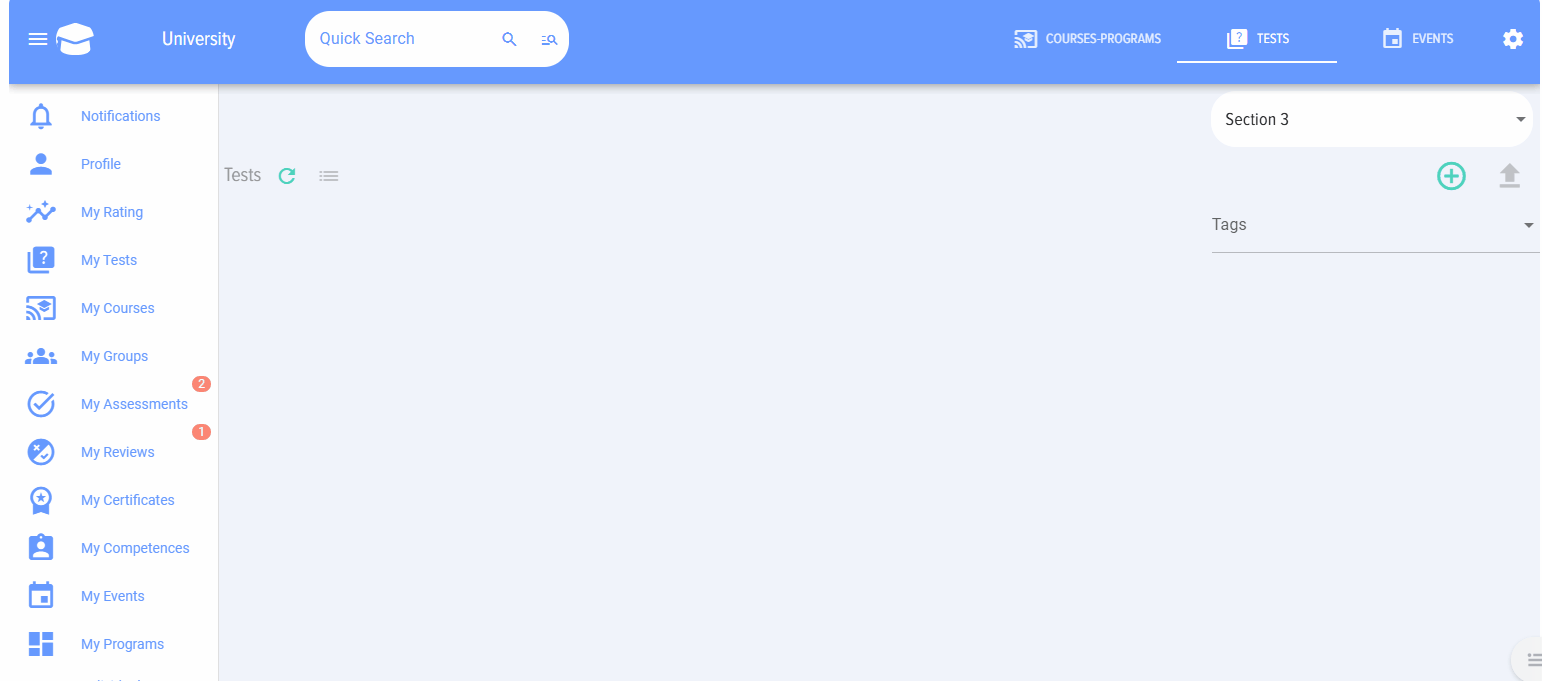Adding a test via import
When you click on the “Import” element, the test import card opens:
First download the template for adding the test:
The template looks like this:
It contains detailed instructions on how to fill it out.
After forming the test questions database, place the completed template in the upload field and click the "Upload" button.
The test will appear in the catalog and, if the "Publish immediately" checkbox was not checked, it will have the "Draft" status:
Next, click on the "Edit" element and publish the test via the test adding card by clicking on the "Publish" button.
Additional important comments:
- Tests uploaded via import can be changed manually via the test adding card.
- If you change a test in Excel and import it, it will overwrite the old test. It is important that the test name is identical, otherwise a new test will be created.
- The test image is not imported/exported using the Excel format.
When importing a test, it is loaded into the current section.