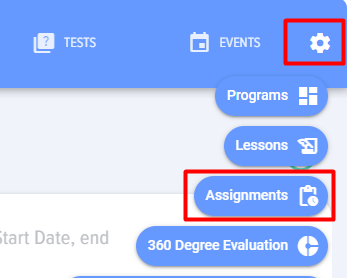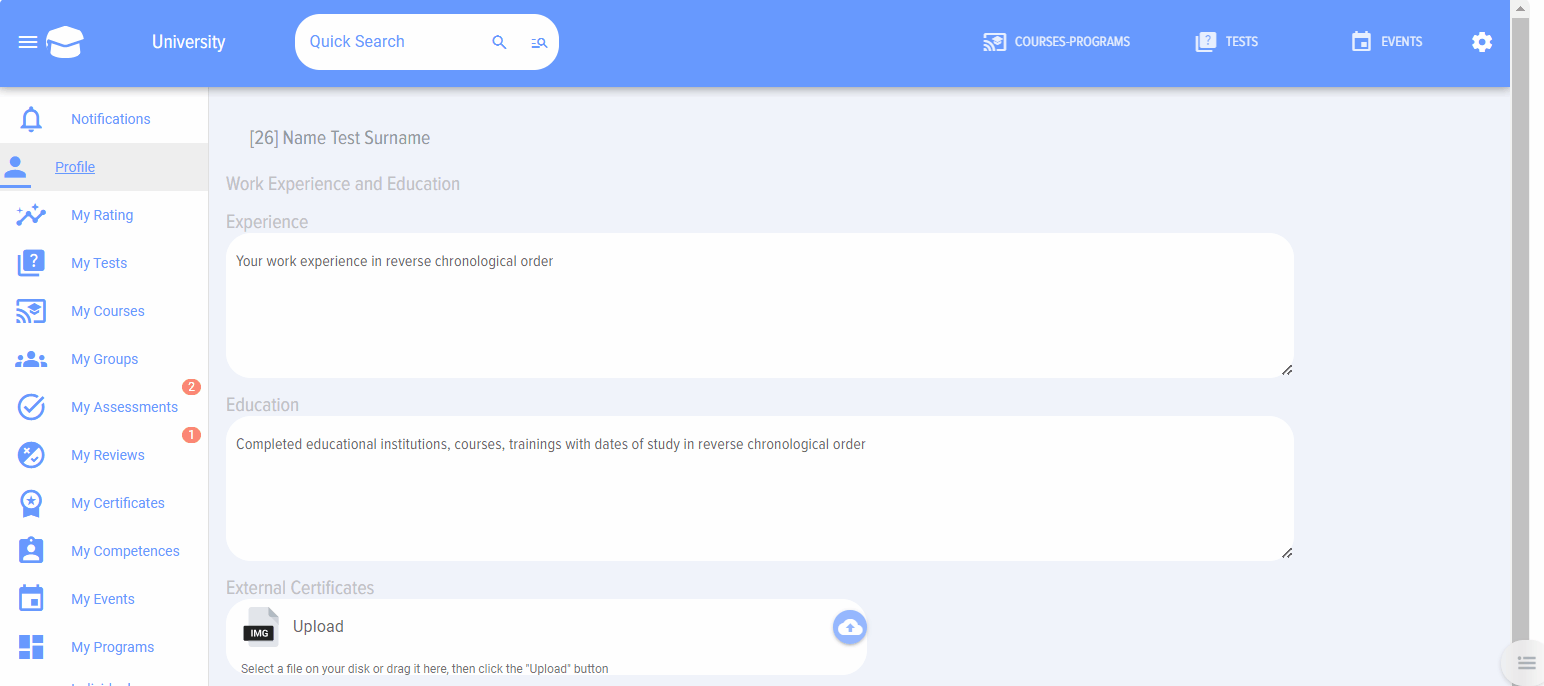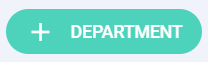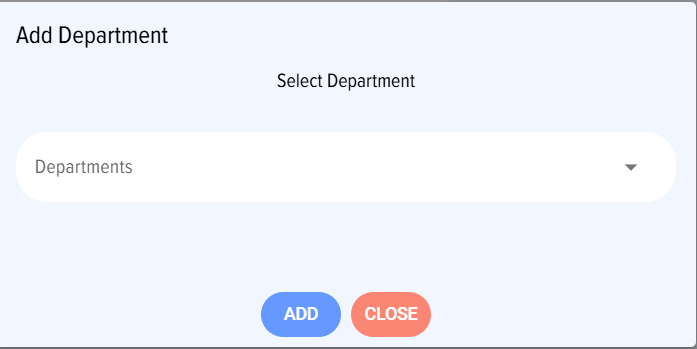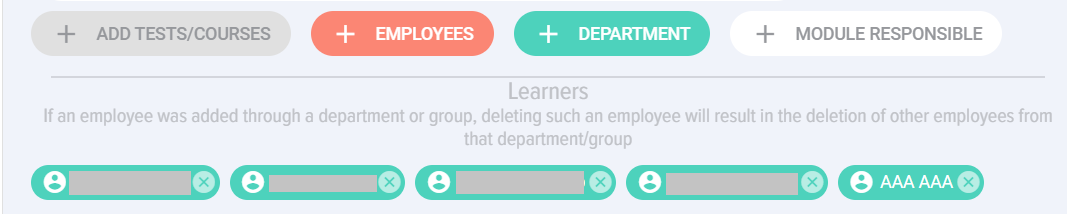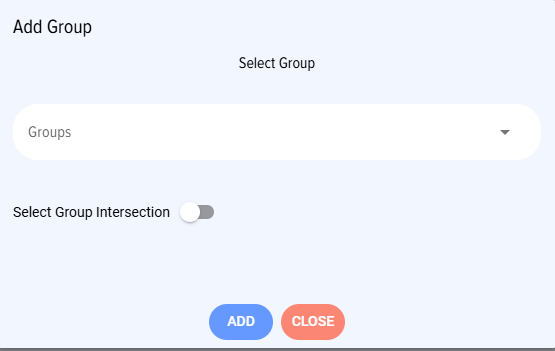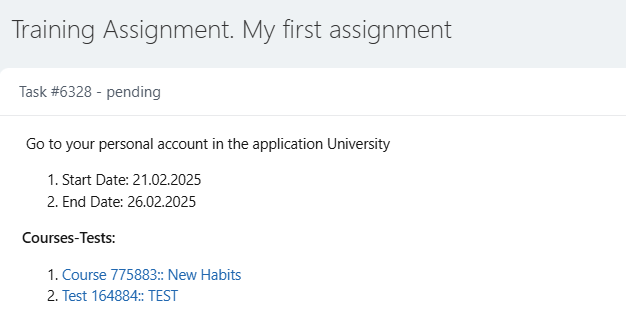Course/Test Assignments
From the main assignment menu you can:
- Archive an assignment or group of assignments;
- Open archived assignments;
- Delete an assignment or group of assignments;
- Create a new assignment.
To create an assignment, open the "Assignments" section in the moderator menu.
o add an assignment, click on the "Add assignment" button 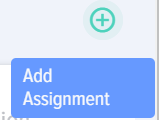
The add course/test assignment card will be opened.
- In the "Title" field, enter the name. For example, "Information security training";
- Select the start and end dates from the calendar.
- You can specify the frequency: monthly, every three months, every six months, annually - repeating in the specified range of days of the month every month (six months, annually..). When selecting the frequency, the course/test will be automatically assigned at the specified frequency.
- To add a department, click the "Department" button
In the opened window, select the department and click the "Add" button.
All employees in this department will be added:
To delete one student, click the "Delete" button (looks like a cross) 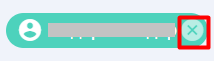
To add a group, click the "Group" button 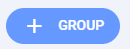
In the window that opens, select a group and click the "Add" button.
All students in this group will be added.
To add students, click the "Employees" button.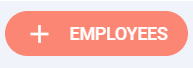
In the opened window, select employees and click the "Add" button. To add multiple employees, select the records while holding down the Ctrl button.
To add a course or test, click the "Add tests/courses" button 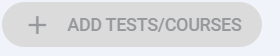
In the opened window, select a course or test and click Add.
To delete a course/test, click the cross next to the name.
Add observers. They will be observers in the created tasks.
After the course/test is assigned, the student will receive a notification about the assignment.
These notifications will be available in the Bitrix Notifications section.
The assignment will also be displayed in the tasks.
The task looks like this.
Notifications about assignments are visible in your personal account.
For example, in this screenshot, you can see the assigned tests in the My tests section of your personal account - test number, test name, Status, Assigned, start and end dates.
To take this test, you need to click the "Take" link in the Actions column.
After completing the tests, the test status and percentage of correct answers will be displayed.
In this case, test #1107 is Failed, and the status also shows Self-enrollment – i.e. the student enrolled in the course himself.
Test #760 is passed and the status shows Assigned – i.e. it was assigned by the moderator.