Reporting
Introduction
IMPORTANT! The system generates reports strictly for the selected period. Data outside this period is not included. For example, if an employee took a test on the 5th, but the report is generated for the period from the 6th to the 10th, the results from the 5th will not be reflected in the report.
1. Reports are available to the moderator (all types of reports for all employees), to the employee for themselves in the left menu, and to the manager for themselves and their subordinates in the left menu.
2. Report settings are saved to avoid constant re-entry. If the organizational structure changes and old report parameter settings are used, the report will generate incorrectly. It is necessary to re-enter the report parameters (select appropriate departments or groups).
3. By Default when generating reports, active employees are included. If you need to include terminated employees, activate this element (if available). .
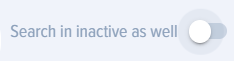
Report types
1. Clicking on the element opens reports.
2.The following report types are available in the application:
Course reports:
- Employees-Courses - employees and the Courses they are taking.
- Courses-Employees - Courses and the employees taking them.
- Specific course - Employees - a specific course and the employees taking it. Multiple courses can be selected.
- SCORM-employees. Shows the results of completing courses that contained lessons in the SCORM standard.
Test reports:
- Departments - Tests.
- Departments for which the report needs to be generated are selected. If a department includes level 2 departments, they will also be included in the report. All employees from the selected departments will be included in the report.
- Dates are selected. Then, the report is built.
- The report will present detailed results of employees' Test completion, if they fall within the department and date filters. Moreover, for each question, it will be indicated whether the answer was correct or incorrect: correctly, incorrectly.
- This report will be useful for situations where it is necessary to analyze the Learning progress in a department, while highlighting specific Groups of employees (for example, these could be Groups by functional or territorial attribute).
- Employees-Tests - employees and the Tests they are taking.
- Tests-Employees - Tests and the employees taking them.
- Specific Test - Employees - a specific test and the employees taking it. Multiple tests can be selected.
Events:
- Events: External and In-Person - participation of selected employees in external and in-person events.
Assignment reports:
- Number of employees - shows how many people are in each assignment in total.
- Percentage of successfully completed employees - shows the percentage of employees who successfully completed testing in the assignment.
- Learning progress by assignment - shows the status of test completion in the context of assignments.
- Overall learning progress - for each employee, the total progress across all their assignments for the selected period.
Group reports (if available):
- Number of employees - shows how many people in total are taking tests within groups.
- Percentage of Successfully Completed Employees - shows the percentage of employees who have successfully completed the test in the <span class="notranslate">Assignment</span>.Percentage of successfully completed employees - shows the percentage of employees who successfully completed testing in groups.
- Learning progress by group - shows the status of test completion in the context of groups.
- Overall Learning Progress - for each employee, the total progress across all their groups for the selected period.Overall Learning Progress - For each employee, the total progress across all their assignments for the selected period.Overall learning progress - for each employee, the total progress across all their groups for the selected period.
Miscellaneous:
- Employee rating (write-off). The report allows obtaining information about the current level of accumulated scores and performing their write-off.
- Employee rating (detail). The report allows obtaining detailed information on score accrual.
- Feedback Forms - report on the results of collecting Feedback Forms.
- Programs. Report on the results of employees completing Programs.
- 360 Assessment. The report shows the integrated assessment results.
- Surveys. The report shows the results of survey completion.
3. Test specifics. The Test status displays information on whether the test was Passed or Not passed, the score obtained, and the Passing score. The status also indicates whether the test was assigned by a moderator - in this case, "Assignment" will be displayed, or if the learner enrolled themselves, in which case "Self-enrollment" is displayed.
Example. In this screenshot, the test is Not passed, 0% was scored, with a Passing score of 70, and the student enrolled themselves.
In the screenshot below, the Test is passed, 100 percent was Scored, with a Passing score of 50, and the Test was assigned to the student by a moderator.
If an employee did not pass the testing, the following information will be displayed:
- How many questions out of how many were answered correctly;
- Questions that were answered incorrectly.
If there were questions with multiple choice among the questions, then for these questions the following will be marked:
correct selected - answer correct
correct not selected - answer incorrect
incorrect not selected - answer correct
incorrect selected - answer incorrect
In the screenshot below we have:
- Choice 1 – correct and it is selected – i.e., the answer is correct;
- Choice 2 – incorrect, but it is selected – i.e., the answer is incorrect.
- Choice 3 – correct, but it is not selected - i.e., the answer is incorrect.
- Choice 4 – incorrect and it is not selected – i.e., the answer is correct;
1. Reports are available to the Moderator (all report types for all employees), to the Employee for themselves in the left menu, and to the Manager for themselves and their subordinates in the left menu.
2. Report settings are saved to avoid constant re-entry. If the organizational structure changes and old report parameter settings are used, the report will be generated incorrectly. It is necessary to re-enter the report parameters (select the appropriate departments or groups).
3. By default, reports are built using active employees. If it is necessary to include terminated employees, activate this element (if available).
Types of Reports
1. When clicking on an element Reports are opening.
2. The following are available in the application: types of reports:
Reports Go courses:
- Employees-Courses - employees and the courses they are taking.
- Employee-Courses - courses and the employees who take them.
- Specific Course - employees - specific Course and employees who are taking it. Multiple courses can be selected.
- SCORM- employees. Displays the results of completing courses that contained lessons in the standard SCORM.
Reports Go test items:
- Subdivisions - tests.
- Select the departments for which the report needs to be generated. If a department includes level 2 units, they will also be included in the report. All employees from the selected departments will be included in the report.
- Dates are selected. Then, a report is generated.
- The report will present detailed results of employees' test completion if they fall within the filters for departments and dates. Moreover, for each question, it will indicate Correct or Incorrect given Answer: Correctly, Incorrectly.
- This report will be useful for situations where it is necessary to analyze the learning progress within a department, while identifying specific groups of employees (for example, these could be groups based on functional or territorial criteria).
- Employees-Tests - employees and the tests they take.
- Tests-employees - tests and the employees who take them.
- Specific Test - employees - specific Test and employees who are taking it. Multiple tests can be selected.
Measures:
- Activities: external and in-person - participation of selected employees in external and in-person events.
Reports on by purpose:
- Number of employees - shows how many people are in each assignment in total.
- Percentage of successfully completed employees - shows the percentage of employees who successfully completed testing in the assignment.
- Learning Progress by Assignments - shows Status test completion breakdown by assignments.
- Overall training progress - for each employee, the cumulative progress across all their assignments for the selected period.
Reports on groups (if any):
- Number of employees - indicates how many people in total within the groups are undergoing testing.
- Percentage of successfully completed employees - shows the percentage of employees who successfully completed testing in groups.
- Learning Progress by Group - shows Status test completion rates across groups.
- Overall learning progress - for each employee, the cumulative progress across all their groups for the selected period.
Miscellaneous:
- Rating Employee points (write-off). The report allows obtaining information about the current level of accumulated points and performing their write-off.
- Rating Employee (detailed breakdown). The report provides detailed information on point accrual.
- Feedback Forms - Report on the Results of Feedback Form Collection
- Programs. Report on the results of employees completing programs.
- Assessment 360. The report shows integral evaluation results.
- Polls. The report displays the results of poll completion.
3. Test Specifics. The test status displays information Passed or Not Passed Test, the number of points scored, and the passing Score. The status also indicates whether Test was assigned by a moderator - in this case, "Assigned" will be displayed, or if the student registered independently, in which case "Self-Enrollment" will be displayed.
Example. In this screenshot Test Not Passed, 20% is scored, while the passing percentage is 70, the student registered independently.
In the screenshot below Test Passed, 100 percent is scored, while the passing percentage is 50, the student was assigned Test by the moderator.
If an employee fails the test, the following information will be displayed:
- How many questions out of how many are given Correct Answer;
- Questions incorrectly answered by Answer.
If there were multiple-choice questions, the following will be indicated for these questions:
correct selected - Answer Correct
correct unselected - Answer invalid
incorrect unselected - Answer Correct
incorrect selected - Answer invalid
In the screenshot below, we have:
- Option 1 is correct and it is selected - i.e. Answer Correct;
- Option 2 is incorrect, but it was selected - i.e., Answer is invalid.
- Option 3 is correct, but it is not selected - i.e., Answer is incorrect.
- Option 4 is incorrect and it is not selected - i.e. Answer Correct;
Frequently Asked Questions
Question: The report is not fully visible on the screen. How can I make it fully visible?
Answer:
Possible options:
- Reduce screen size.
- Remove unnecessary columns.
- Export report to Excel.
Question: What is reporting in the Brusnika.LMS system and who has access to it?
Answer:
Reporting in Brusnika.LMS is a system for generating various reports on the learning process. Access to reports is available to:
- Moderator: Has access to all types of reports for all employees.
- Employee: Has access to reports about themselves through the left menu.
- Manager: Has access to reports about themselves and their subordinates through the left menu.
It is important to note that the system generates reports strictly for the selected period, and data outside this period is not taken into account. Report settings are saved, but they must be updated when the organizational structure changes. By Default reports are generated for active employees, but if necessary, dismissed employees can also be included.
Question: What are the main categories of reports available in the system?
Answer:
The following main report categories are available in the Brusnika.LMS system:
- Course reports: Include "Employees-Courses" (who is taking which courses), "Courses-employees" (which courses are taken by whom), "Specific Course - employees" (participants of selected courses), and "SCORM-employees" (SCORM lesson completion results).
- Test reports: Provide detailed results of employees' test completions, including "Departments - Tests" (analysis of learning progress within departments), "Employees - Tests", "Tests - Employees", and "Specific Test - Employees".
- Measures: Reports on the participation of selected employees in external and in-person events.
- Assignment Reports: They track the number of employees in assignments, the percentage of those who successfully completed them, as well as the learning progress both for specific assignments and overall.
- Reports by groups (if available): Similarly to assignment reports, they show the number and percentage of successfully completed ones, as well as the learning progress within groups.
- Miscellaneous: Includes "Rating employees" (write-off and breakdown of points), "Feedback forms", "Programs", "Assessment 360", and "Surveys".
Question: What are the main report categories available in the system?
Answer:
In the Brusnika.LMS system, the following main report categories are available:
- Course Reports: Include "Employees-Courses" (who is taking which courses), "Courses-employees" (which courses are being taken by whom), "Specific Course - employees" (participants of selected courses), and "SCORM-employees" (SCORM lesson completion results).
- Test Reports: Provide detailed test completion results for employees, including "Departments - Tests" (analysis of learning progress across departments), "Employees - Tests", "Tests - Employees", and "Specific Test - Employees".
- Measures: Reports on the participation of selected employees in external and in-person events.
- Assignment Reports: They track the number of employees in assignments, the percentage of successful completions, and the learning progress both for specific assignments and overall.
- Group Reports (if available): Similarly to assignment reports, they show the number and percentage of successful completions, as well as learning progress within groups.
- Miscellaneous: Includes "Rating employees" (points write-off and breakdown), "Feedback forms", "Programs", "Assessment 360" and "Surveys".
Question: What are the characteristics of test reports, and what information do they provide?
Answer:
Test reports in Brusnika.LMS provide detailed information about test completion. They can be organized by departments, employees, or specific tests.
Key Features and Information:
- Detailed Results: Reports show Passed or Test, the number of points scored, and the passing Score.
- Status purpose: It is indicated whether Test was assigned as a moderator ("Assigned") or the employee signed up independently ("Self-Enrollment").
- Analysis of responses: For each test question, it is displayed whether a Correct or Incorrect Answer was given.
- Breakdown of incorrect answers: If an employee fails the test, it is indicated how many questions out of how many were answered Correct Answer, and the questions to which Incorrect Answer answers were given are listed.
- Multiple Choice: For multiple-choice questions, correct selected, correct unselected, incorrect unselected, and incorrect selected answer options are marked, which allows for a precise understanding of the nature of errors.
Question: How does the system track learning progress by assignments and groups?
Answer:
Система Brusnika.LMS предоставляет специальные отчеты для отслеживания прогресса обучения в разрезе назначений и групп. Эти отчеты включают:
- Number of employees: Displays the total number of participants in each assignment or group.
- Percentage of successfully completed employees: Displays the proportion of employees who have successfully passed testing within a specific assignment or group.
- Training Progress by Assignments/Groups: Displays the current Status test progress for each assignment or group.
- Overall training progress: The overall progress of each employee across all their assignments or groups for the selected period, allowing for an assessment of their overall learning dynamics.
These reports help managers and moderators effectively monitor Learning across various organizational structures.
Question: What are the features of Test reports, and what information do they provide?
Answer:
Test reports in Brusnika.LMS provide detailed information on test completion. They can be generated by departments, employees, or specific tests.
Key features and information:
- Detailed results: Reports show whether Passed or Test, the number of points scored, and the passing Score.
- Status Purpose: It is indicated whether Test was assigned as a moderator ("Assigned") or the employee signed up on their own ("Self-Enrollment").
- Analysis of responses: For each test question, it is displayed whether Correct or Incorrect Answer was given.
- Details of incorrect answers: If the employee failed the test, it is indicated how many questions out of how many were answered Correct Answer, and the questions to which Incorrect Answer were given are listed.
- Multiple Choice: For multiple-choice questions, correct selected, correct not selected, incorrect not selected, and incorrect selected answer options are marked, which allows for a precise understanding of the nature of errors.
Question: How does the system track learning progress in terms of assignments and groups?
Answer:
The system Brusnika.LMS provides special reports for tracking learning progress by assignments and groups. These reports include:
- Number of employees: Shows the total number of participants in each assignment or group.
- Percentage of successfully completed employees: Displays the proportion of employees who have successfully passed the testing within a specific assignment or group.
- Learning Progress by Assignments/Groups: Displays the current Status of test progress for each assignment or group.
- Overall learning progress: The overall progress of each employee across all their assignments or groups for the selected period, allowing for an assessment of their overall learning dynamics.
These reports help managers and moderators effectively monitor Learning across various organizational structures.
Question: What types of reports are available in the "Miscellaneous" category and what are they intended for?
Answer:
The "Miscellaneous" category includes reports that do not fall under the main categories of courses, tests, events, assignments, or groups, yet are important for a comprehensive assessment of employee learning and development:
- Rating Employee write-off: Provides information on the current accumulated points of employees and allows for their redemption.
- Rating employees (detailed): Provides detailed information on point accrual, allowing analysis of what and when points were earned.
- Feedback Forms: Отчет по результатам сбора анкет обратной связи, что полезно для оценки удовлетворенности и предложений сотрудников.
- Programs: Report on the Results of Employees' Completion of Educational Programs.
- Assessment 360: The report presents the integrated results of the employee's competency assessment using the 360-degree feedback method.
- Polls: Report on the results of various surveys, which can be used for collecting opinions and data.
Question: What general principles apply to the formation of all reports in the system?
Answer:
When generating reports in the Brusnika.LMS system, several general principles should be considered:
- Strict period: Reports are generated strictly for the selected period. Data outside this period is not considered.
- Save Settings: Report settings are saved for convenience, but when the organizational structure (departments, groups) changes, they must be updated to prevent incorrect report generation.
- Employee filtering: By Default Current employees are pulled. If necessary, the option to include terminated employees can be activated.
- Access by roles: Access to reports is regulated by user roles (moderator, employee, manager) and their permissions.
- Data relevance: For accurate reporting, it is important to ensure that the parameters used (e.g., departments) are up to date.
Question: What is the specificity of detailing responses to multiple-choice questions in test reports?
Answer:
In test reports, when analyzing multiple-choice questions, the system provides detailed breakdowns for understanding errors:
- Correctly selected: It is noted that this answer option was correct and was selected by the employee (Correct Answer).
- Correct unselected: Indicates that this answer option was correct but was not selected by the employee (incorrect Answer). This helps identify which correct options were missed.
- Incorrect unselected: Indicates that this answer option was incorrect and was not selected by the employee (Correct Answer). This demonstrates the correct elimination of incorrect options.
- Incorrectly selected: Indicates that this answer option was incorrect but was selected by the employee (incorrect Answer). This helps identify misconceptions or incorrect Choice.
Such a level of detail allows not only to identify the error but also to understand its nature, which is extremely useful for adjusting training materials or individual work with employees.
Question: What is the specificity of detailing answers to multiple-choice questions in test reports?
Answer:
In test reports, when analyzing multiple-choice questions, the system provides detailed breakdowns for understanding errors:
Such detail allows not only to state an error but also to understand its nature, which is extremely useful for adjusting learning materials or individual work with employees.
