Groups. For Bitrix24
Introduction
Training groups in the application are integrated with groups in Bitrix 24.
Study groups are a tool for supporting and organizing the learning process. Standard application group functionality includes:
- Distribution (separation) of student flows;
- Organization of access to courses/tests for external users;
- Restriction access to courses/tests;
- Organization of Inter-Module Work.
Creating groups
1. Creating groups from scratch
A) To create a group, go to Groups and click the plus icon
B) Fill out the form: group name; group description; access grant date; access closure date; group members; tests/courses, method of adding to the group.
It is important. Depending on whether the moderator creating a group in the application Rights has a Bitrix24 portal administrator, there are two ways to add members to the group (in the application):
- Add to group (admin)Adding to the group by a user with administrator rights. The addition is performed automatically, without an invitation.
- Invite to the group. It is performed by a moderator who does not have administrator rights on the Bitrix24 portal. In this case, an invitation will be sent to the user to join the group, and after the invitation is accepted, the user will be added to the group.
2. Creating a group from an existing one in Bitrix
To select an existing group from Bitrix, click the Select button, choose a group from Bitrix, and click the Add button.
After adding an existing group, the Group Name and Group Description fields will be populated with values from the Bitrix group and will be unavailable for editing. The group membership will also correspond to the members of the Bitrix group.
The list of participants will be exactly the same as it was in the Bitrix group.
IMPORTANT. If a group is connected by someone other than the Bitrix24 portal administrator, they must be a moderator or owner of that group. Only in this case will they be able to create a training group based on the existing one in Bitrix and make changes to it.
All employees added to the group Group will see it in their Personal Account under My Groups. Clicking on the group will reveal available tests/courses.
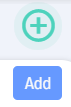
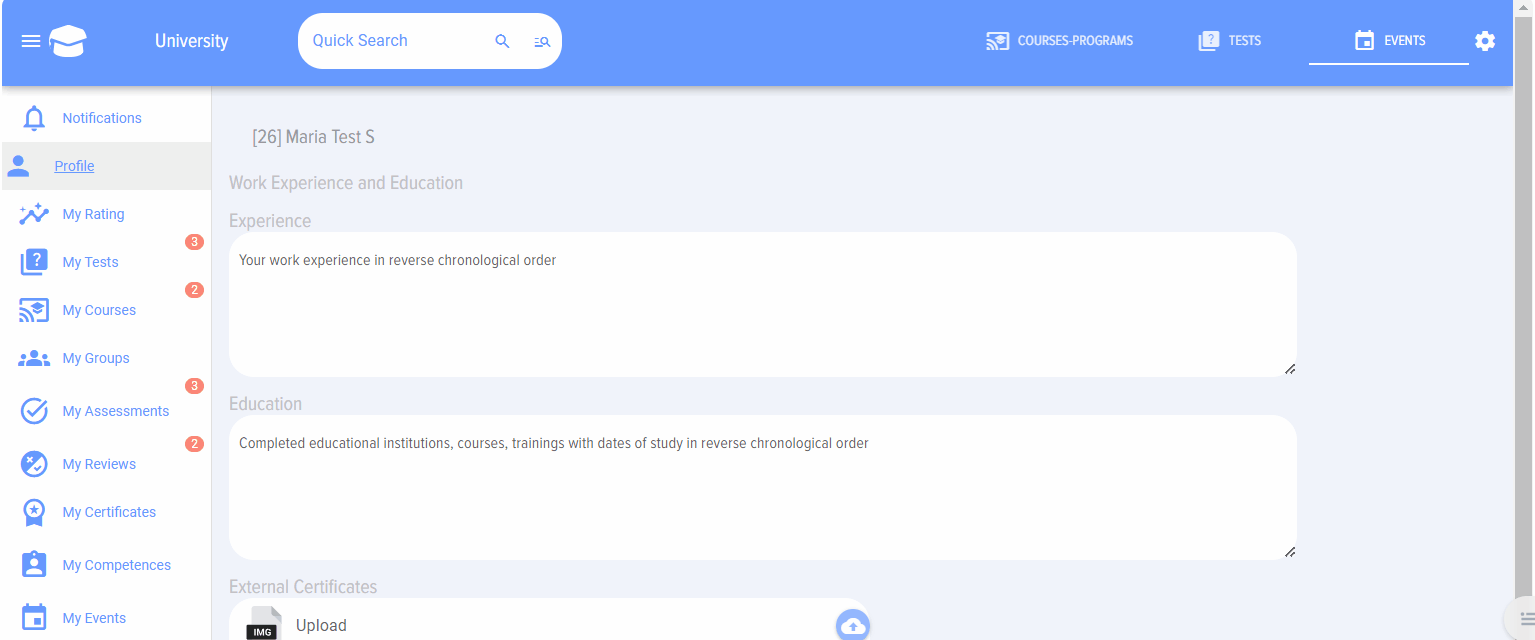
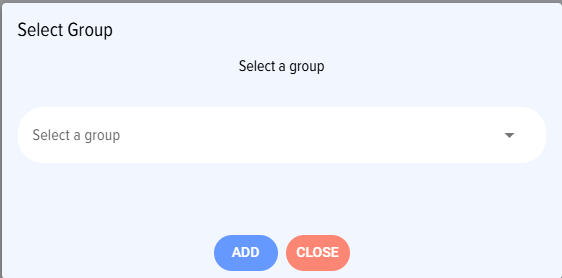
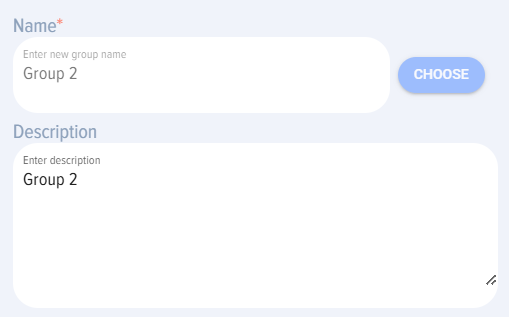
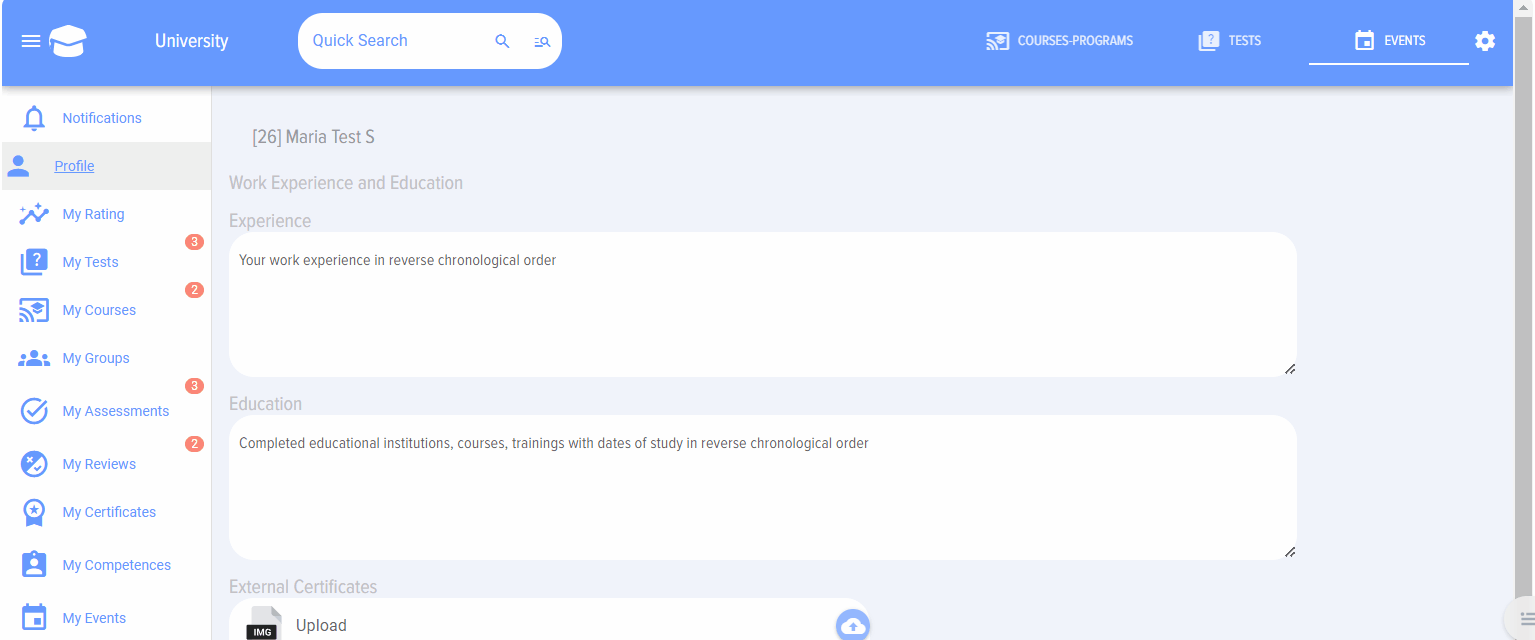
Closed courses/tests, learner streams, external users
Attention! Courses/tests added to groups are considered closed and are not displayed in the general catalog of courses/tests. You must access them only from your personal account under the Groups tab.
If Course and/or Test is added to a training group, it is automatically closed for access to all employees except those who are added to this group.
Thus, you can adjust the visibility of specific courses/tests if they are intended for a limited audience within your organization.
The card for a closed course looks as follows:
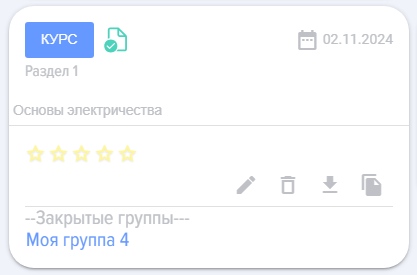
Using study groups allows you to separate student flows. When participants and courses/tests are added to a study group, these courses/tests become accessible only to the participants added to the group.
If Course is not added to any group, it is automatically open and visible to all employees and extranet users.
Course/Test added to an employee's group in the personal account will be available via Section My Groups.
Closed courses/tests, student streams, external users
Attention! Courses/tests that are added to groups are considered closed and are not displayed in the general catalog of courses/tests. You must access them only from your personal account under the Groups tab.
If Course and/or Test is added to a training group, it is automatically closed for access to all employees except those who are added to this group.
Thus, you can adjust the openness of certain courses/tests if they are intended for a limited audience within your organization.
The closed course card looks as follows:
With study groups, you can separate streams of learners. When participants and courses/tests are added to a study group, those courses/tests become accessible only to the participants added to the group.
If Course is not added to any group, it is automatically open and visible to all employees and extranet users.
Course/Test, added to the employee's group in the personal account, will be available via Section My Groups.
Closed Courses/Tests, Student Streams, External UsersClosed courses/tests, student streams, external users
Attention! Courses/tests added to groups are considered closed and are not displayed in the general course/test catalog. They must be accessed only from the Personal Account under the Groups tab.Attention! Courses/tests added to groups are considered closed and are not displayed in the general catalog of courses/tests. Accessing them must only be done from the Personal account under the Groups tab.
If a course and/or test is added to a training group, it is automatically closed for access to all employees except those added to that group.
Thus, you can regulate the closed nature of specific courses/tests if they are intended for a limited audience within your organization.
The card of a closed course looks like this:
Training groups allow you to separate streams of learners. When participants and courses/tests are added to a training group, those courses/tests become available only to the participants added to the group.
Through extranet groups, it is also possible to organize training for external users, shielding them from internal courses/tests.
If a course is not added to any group, it is automatically open and visible to all employees and extranet users.
A course/test added to a group will be accessible to an employee in their Personal account under the My groups section.
Learning Groups in the application are integrated with groups in Bitrix 24.
Learning Groups are a tool for supporting and organizing the learning process. Capabilities of the standard group functionality in the application:
1. Creating Groups from Scratch
A) To create a group, go to Groups and click the plus sign.
B) Fill out the card: group name; group description; access grant date; access closure date; group participants; tests/courses, group addition method.
This is important. Depending on whether the moderator creating a group in the application has administrator rights for the Bitrix24 portal, there are two ways to add members to a group (within the application):
2. Creating a Group from an Existing One in Bitrix
To select an existing group from Bitrix, click the <strong>Choose</strong> button, select the group from Bitrix, and click the <strong>Add</strong> button.
After adding an existing group, the Group Name and Group Description fields will be populated with values from the Bitrix group and will be unavailable for editing. The group membership will also correspond to the members of the Bitrix group.
The participant composition will be exactly as it was in the group in Bitrix.
IMPORTANT. It should be taken into account that if a group is connected by someone other than the Bitrix24 portal administrator, they must be a moderator or owner of that group. Only in this case will they be able to create a learning group based on the existing one in Bitrix and make changes to it.
All employees added to the group will see the group appear in their Personal Account under My Groups. Clicking on the group will reveal the available tests/courses.
If a course and/or test is added to a learning group, it is automatically closed for access to all employees except those who are added to this group.
Thus, you can regulate the closedness of certain courses/tests if they are intended for a limited audience within your organization.
The Closed Course card appears as follows:
Using training groups allows for the separation of learner streams. When participants and courses/tests are added to a training group, these courses/tests become available only to the participants added to the group.
Course/test added to an employee's group in the Personal Account will be available through the My Groups section.
Frequently Asked Questions
Question: What are study groups in the Brusnika.LMS application and what are their main functions?
Answer:
Training groups in the Brusnika.LMS application are a tool integrated with Bitrix24 groups, designed to organize and support the learning process. They allow:
- Separate student flows: Assign specific courses and tests only to particular user groups.
- Organize access to courses/tests for external users: Provide access to educational materials to users outside the main organization through the group extranet.
- Restrict access to courses/tests: Make specific learning materials available only to members of a particular group, hiding them from the general catalog.
- Organizing inter-module work: Coordinate Learning, requiring interaction between different modules or stages.
Question: How can I create a new study group in the Brusnika.LMS application?
Answer:
A new group can be created in two ways:
1. Creating a group from scratch:
- Go to Section "Groups" and click on the "plus" icon.
- Fill out the group card by specifying: name, description, access grant and closure dates, participants, and tests/courses.
- It is important to choose the method of adding to the group:
- "Add to group (admin)"If the moderator has the Rights Bitrix24 portal administrator role, users are added automatically without an invitation.
- "Invite to group"If the moderator does not have administrator rights, invitations are sent to users, and they are added after approval.
2. Creating a group from an existing one in Bitrix24:
- Click the "Select" button to choose an existing group from Bitrix24, then click "Add".
- The title, description, and list of participants for such a group will be automatically populated with data from Bitrix24 and will become unavailable for editing in the application.
- Important: A moderator connecting such a group must be a Bitrix24 portal administrator, or the owner/moderator of that specific group in Bitrix24, to be able to create a training group based on it and make changes.
Question: What are Learning Groups in the Brusnika.LMS application and what are their main functions?
Answer:
Training Groups in the Brusnika.LMS application are a tool integrated with groups in Bitrix24, designed for organizing and supporting the learning process. They allow:
Question: How to create a new learning group in the Brusnika.LMS application?
Answer:
A new group can be created in two ways:
1. Creating a Group from Scratch:
2. Creating a Group from an Existing One in Bitrix24:
Question: What is the role of Bitrix24 portal administrator rights when adding users to a group?
Answer:
Rights Bitrix24 portal administrators play a key role In Progress adding users to the group:
- Portal administrator moderator in Bitrix24: Can use the "Add to group (admin)" option. In this case, users are automatically added to the study group without the need to send and approve invitations.
- Moderator without Bitrix24 portal administrator rights: Must use the "Invite to Group" option. Users will be sent invitations and will only be added to the group upon their approval.
Question: How do study groups affect the availability of courses and tests in the general catalog?
Answer:
Study groups significantly impact the accessibility of courses and tests:
- Closing courses/tests: Courses and tests added to study groups are automatically considered closed. They are not displayed in the general catalog of courses/tests are available exclusively to those employees who have been added to the corresponding group.
- Access only via Personal Account: Access to such closed courses/tests is only available from the user's personal account, in the "My Groups" section.
- Open courses/tests: If Course or Test is not added to any training group, it is automatically considered open and visible to all employees, as well as extranet users.
Question: How do study groups assist in dividing student flows and organizing training for external users?
Answer:
Study groups are an effective tool for addressing these tasks:
- Stream separation of learners: By adding specific participants and particular courses/tests to a learning group, you can ensure that these learning materials are accessible only to members of that group. This enables the creation of targeted educational programs for different departments, roles, or competency levels within the organization.
Question: How do learning groups affect the availability of courses and tests in the general catalog?
Answer:
Training groups significantly impact course and test availability:
Question: How do study groups assist in dividing student streams and organizing training for external users?
Answer:
Training groups are an effective tool for solving these tasks:
Question: Where can employees find courses and tests available to them through training groups?
Answer:
For all employees who have been added to any training group, this Group will appear in their Personal account in the section "My Groups".
By clicking on the group name in this section, users can view and access all tests and courses available to them within this specific study group.
Question: What happens if a moderator attempts to create a study group based on an existing group in Bitrix24 but does not have sufficient permissions?
Answer:
If a moderator, who is not a Bitrix24 portal administrator, attempts to create a study group based on an existing group in Bitrix24, they will not be able to do so; they must be by the moderator or owner of this specific group in Bitrix24.
Otherwise, if he has none of these rights (neither portal administrator, nor moderator/owner of a specific Bitrix24 group), he will not be able to create a study group based on it, as well as make any changes to it.
Question: What will happen if a moderator attempts to create a study group based on an existing group in Bitrix24 but does not have sufficient permissions?
Answer:
If a moderator, who is not an administrator of the Bitrix24 portal, attempts to create a training group based on an existing group in Bitrix24, they will not be able to do so; they must be an administrator. by the moderator or owner of this specific group in Bitrix24.
Otherwise, if he does not have any of these rights (neither portal administrator, nor moderator/owner of a specific Bitrix24 group), he Unable to. create a study group based on it, as well as make any changes to it.
Question: What will happen if a moderator attempts to create a learning group based on an existing group in Bitrix24 but does not have sufficient rights?
Answer:
If a moderator, who is not a Bitrix24 portal administrator, attempts to create a learning group based on an existing group in Bitrix24, they will not be able to do so; they must be a moderator or owner of that specific group in Bitrix24.
Otherwise, if the user does not have any of these rights (neither portal administrator nor moderator/owner of the specific Bitrix24 group), they will not be able to create a learning group based on it or make any changes to it.
Question: Which elements of the group card in the application become unavailable for editing when creating a group from an existing one in Bitrix24?
Answer:
When creating a study group based on an existing group in Bitrix24, the following elements of the group card in the Brusnika.LMS application become non-editable:
- Group name: Automatically populated from the group name in Bitrix24.
- Description of the group: Automatically populated from the group description in Bitrix24.
- Group composition: Fully corresponds to the composition of the original group members from Bitrix24 and is synchronized with it.
This ensures that the training Group in the application accurately reflects its "parent" group in Bitrix24.
