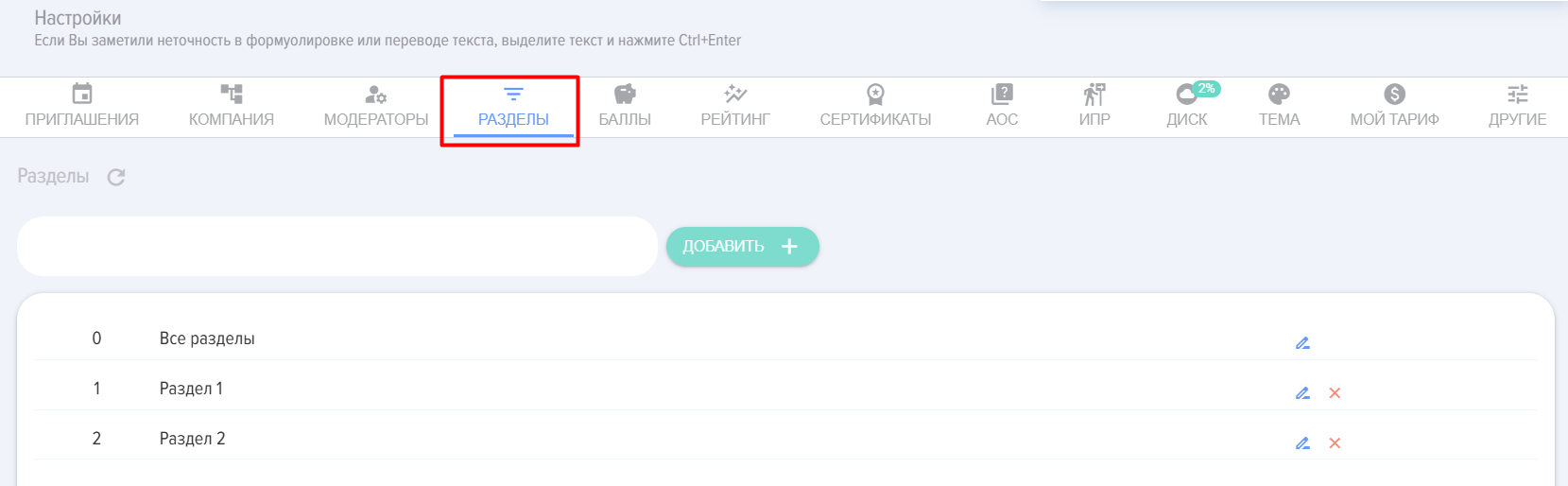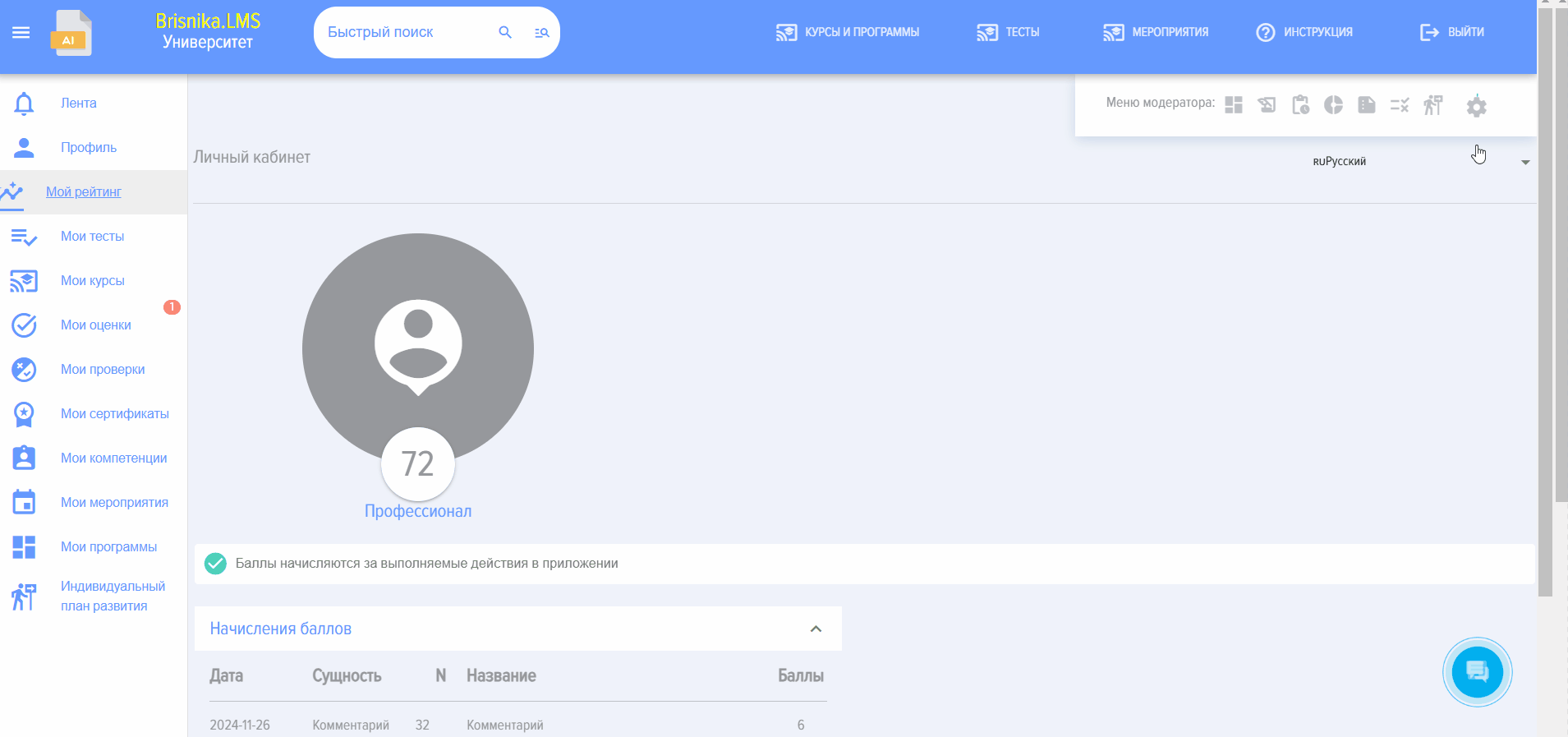Catalog sections
The sections are implemented for convenient search, display, and work with courses, tests, and programs.
To add Section, you need to enter the name in the input field and press "Add +".
It is recommended to add not too many entities (20-30) to Section to avoid unnecessarily slowing down catalog operations.
The sections will be sorted alphabetically later.
To change the section name, click on the pencil icon next to it, then make changes in the input window and click on the pencil icon "Edit".
To delete a section, click on the cross next to it.
Before removing the section, it is recommended to first transfer its content, otherwise it will be lost.
Element 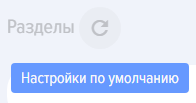 "Default Settings" is intended for resetting section settings.
"Default Settings" is intended for resetting section settings.
Frequently Asked Questions
Question: How to add the Section catalog?
Answer:
Brief Answer: Catalog sections are created and managed in the "Settings" -> "Application Settings" -> "Sections" section.
Details:
• To add a section, enter its name in the input field and press the "Add +" button.
• To change the name of an existing section, click the pencil icon next to it, make your changes, and press "Edit".
• To delete a section, click on the cross icon next to it, having first moved all content from it to avoid data loss.
• Sections are automatically sorted alphabetically.
• It is recommended to add no more than 20-30 entities to one Section to maintain system performance.
Location in the interfaceSettings -> Application Settings -> Sections.