My Plan
Plans Description
1. Demo Plan
The Demo Plan is available to everyone upon the initial installation of the LMS and lasts for 3 months:
-
Courses, Tests, Lessons: Unlimited
-
Users: Unlimited
-
Features and Modules: Unlimited
-
Cloud Storage: 1 gigabyte
2. Subscription for Review, Case Plan
This plan lasts for 1, 3 months and is granted once per user upon leaving a positive review for the application (1 month) or submission of a case study for publication on the website (3 months). The conditions are:
-
Courses, Tests, Lessons: Unlimited
-
Users: Unlimited
-
Features and Modules: Unlimited
-
Cloud Storage: 1 gigabyte
3. Free Plan
-
After the Demo period and the "Subscription for Review" plan (if activated) expire, the LMS system transitions to the Free Plan. Under the Free Plan:
-
Users: Unlimited
-
Features and Modules: Unlimited
-
Cloud Storage: 1 gigabyte
-
-
Limitations of the Free Plan:
-
Lessons Catalog: Limited to a maximum of 3 lessons.
-
Courses Catalog: Limited to a maximum of 3 courses.
-
Tests Catalog: Limited to a maximum of 3 tests.
-
-
If you have more than 3 lessons, courses, or tests:
-
The system will block the completion of courses and tests.
-
The system will block the creation of new lessons, courses, and tests.
-
This blocking will remain in effect until the catalogs contain no more than 3 courses, 3 tests, and 3 lessons.
-
-
When the LMS transitions to the Free Plan:
-
Your existing courses, tests, and lessons will not disappear; they will remain in the system.
-
You can export them (an "Export" option is available on the card).
-
All materials can be downloaded from the Disk section (Settings > Application Settings > Disk).
-
4. Paid Plan
The conditions for both six-month and annual subscriptions are the same:
-
Courses, Tests, Lessons: Unlimited
-
Users: Unlimited
-
Features and Modules: Unlimited
-
Cloud Storage: 1 gigabyte
How to Purchase a Subscription
1. Payment in rubles.
1.1. Open Section My Plan (Settings - Application Settings - My Plan):
1.2. Select the required service:
1.3. Select country
1.4. Select Plan and click on it
1.5. Fill in application:
IMPORTANT! In the field "Position, Full Name of the signatory to be indicated in the genitive case" it is essential to enter the full name and position of the signatory exactly in the genitive case. For example, General Director Ivanov Ivan Ivanovich
IMPORTANT! Tariff activation date field. This is the date from which Plan will be activated. For example, you make the payment on the 10th. Your current subscription is valid until the 20th. In this field, you can specify the 20th, then Plan will be activated on the 20th. If nothing is specified in this field, then Plan will be activated immediately after payment is received.
1.6. Press Submit an application. After pressing:
A) The following documents will be prepared:
- During initial registration: contract, acceptance certificate, invoice for payment;
- Upon renewal: acceptance certificate, invoice for payment.
B) The documents are located right below here, in the Orders section:
B) Pay the invoice. After payment, Plan will be activated automatically (immediately if no date was specified in the Tariff Activation Date field or on the date selected in the Tariff Activation Date field).
D) If necessary, documents can be exchanged through the Diadoc or Sbis systems. Our organization identifier:
2BM-7725783023-2013101711204935777100000000000
Or download the necessary documents, sign and stamp them, and send the scans to us by email. info@novus-hcm.com
2. Payment in USD.
2.1. Open Section My Plan (Settings - Application Settings - My Plan):
2.2. Select the required service:
2.3. Select country
2.4. Select Plan and click on it
2.5. Fill in application:
IMPORTANT! Tariff activation date field. - the date from which Plan will be activated. For example, you make a payment on the 10th. Your current subscription is valid until the 20th. In this field, you can specify the 20th, then Plan will be activated on the 20th. If nothing is specified in this field, then Plan will be activated immediately after payment is received.
2.6. Press REVOLUT PAY. After clicking, the subscription payment form will open via the REVOLUT PAY service:
a) Payment is made in favor of the company in Cyprus. The payer bears no legal, financial, or other risks.
b) The Revolut service may charge additional fees depending on the country.
2.7. After Payment Plan is activated automatically.
2.8. Documents You can download it below in the Orders section:
Introduction
In the section My Plan, you can view current tariff plans and purchase new ones.
General Subscription Purchase Instructions
1. Open Section:
Moderator Menu - Application Settings - My Plan - Licenses Tab or another tab.
2. Select your country and tariff plan.
3. Fill out the application. If the details are filled in the Details tab, they will be pulled into the card. If not, they will be saved after filling them out.
Please note the item: Tariff activation date. If no date is selected, Plan will be activated automatically after funds are credited to the account. If a date is selected, Plan will be activated on the specified date.
4. After completing the application, the following documents will be generated at the bottom:
- For CIS countries:
- During initial registration: contract, license acceptance-transfer certificate, payment invoice;
- Upon renewal: license acceptance and transfer certificate, invoice for payment.
- For other countries:
- Invoice.
5. Pay the invoice. After payment, Plan will be activated automatically (immediately if no date was specified in the Tariff Activation Date field, or on the date selected in the Tariff Activation Date field).
6. For CIS countries. Download the necessary documents, sign and stamp them, and send the scans to us by email. info@novus-hcm.com If necessary, documents can be exchanged through the Diadoc or Sbis systems. Our organization identifier: 2BM-7725783023-2013101711204935777100000000000
Licenses
1. At the top, the current tariff plan is indicated, as well as the additional plan that will take effect after the current one ends (after the plus sign).
After the first installation - 3 months are provided free of charge and without restrictions.
2. To get a 3-month subscription for a review:
- Leave a review for the app. For example, in the app store.
- Submit a request for Plan App Feedback.
- Send it to our email (Info@novus-hcm.com or info@brusnika-solutions.coma screenshot with your review.
- We are activating your application.
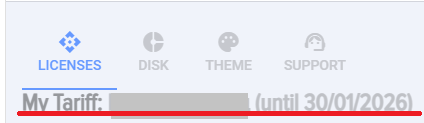
Disk
In this section, you can purchase a subscription to Disk.
Theme
In this section, you can purchase a subscription to the Theme.
Sub-accounts
1. In the section, you can purchase a subscription to Subaccounts.
2. To get a demo subscription for sub-accounts "Learning under one account for 1 month up to 100 people":
- Fill out and submit the application for Plan;
- Plan is activated automatically.
Subaccounts
1. In the section, you can purchase a subscription to Subaccounts.
2. To obtain a demo subscription for sub-accounts "Learning under one account for 1 month for up to 100 people":
- Fill out and submit the application for Plan;
- Plan is activated automatically.
Support
1. In this section, you can purchase support from the developers.
2. In this section, the "Data Migration" service is acquired. To purchase the service, you must select Plan "Developer Consultation and Support, 4 hours".
Details
In this tab, you fill in the details that will be saved and used for future orders.
Plan Descriptions
1. Demo Plan.
Provided to everyone without exception after the initial installation of the LMS for 3 months:
2. Subscription for Feedback, Case.
1, 3 months. Provided upon leaving a positive review of the application (1 month) or providing a case for publication on the website (3 months). Provided once. Conditions:
3. Free Plan.
1. After the completion of the Demo Period and the "Subscription for Feedback" Plan (if it was activated), the LMS system transitions to the free Plan. Under the free Plan:
2. What are the limitations of the free plan:
3. If there are more than 3 lessons, courses, tests:
Blocking occurs until there are no more than 3 courses, no more than 3 tests, and no more than ͏lessons in the catalogs.
4. When the LMS switches to a free plan:
4. Paid Plan.
Conditions for six months and one year are identical.
1. Payment in rubles.
1.1. Open Section My Plan (Settings - Application Settings - My Plan):
1.2. Select the required service:
1.3. Select country
1.4. Select Plan and click on it
1.5. Fill in application:
IMPORTANT! In the field "Position, Full Name of the Signatory to be indicated in the genitive case", it is crucial to fill in the full name and position of the signatory exactly in the genitive case. For example, General Director Ivanov Ivan Ivanovich.
IMPORTANT! Tariff activation date field. This is the date from which the Plan will be activated. For example, you make the payment on the 10th. The current subscription is still valid until the 20th. In this field, you can specify the 20th, then the Plan will be activated on the 20th. If nothing is specified in this field, the Plan will be activated immediately after the payment is received.
1.6. Press Submit an application. After pressing:
A) The following documents will be generated:
- During initial registration: contract, acceptance certificate, invoice for payment;
- Upon renewal: acceptance certificate, invoice for payment.
B) The documents are located right below, in the Orders section:
B) Pay the invoice. After payment, Plan will be activated automatically (immediately if no date was specified in the Tariff Activation Date field or on the date selected in the Tariff Activation Date field).
D) If necessary, documents can be exchanged through the Diadoc or Sbis systems. Our organization's identifier:
2BM-7725783023-2013101711204935777100000000000
Or download the documents you need, sign and stamp them, and send us the scans by email. info@novus-hcm.com
2. Payment in USD.
2.1. Open Section My PlanSettings - Application Settings - My Plan):
2.2. Select the required service:
2.3. Select country
2.4. Select Plan and click on it
2.5. Fill in application:
IMPORTANT! Tariff activation date field. - the date from which Plan will be activated. For example, you make a payment on the 10th. The current subscription is valid until the 20th. In this field, you can specify the 20th, then Plan will be activated on the 20th. If nothing is specified in this field, Plan will be activated immediately after the payment is received.
2.6. Press REVOLUT PAY. After clicking, the subscription payment form will open via the REVOLUT PAY service:
a) Payment is made in favor of the company in Cyprus. The payer bears no legal, financial, or other risks.
b) The Revolut service may charge additional fees depending on the country.
2.7. After Payment Plan is activated automatically.
2.8. Documents It can be downloaded below in the Orders section:
Frequently Asked Questions
Question: We paid for the subscription, when will the restrictions be lifted?
Answer:
The subscription is activated immediately after payment. If the restrictions are still not lifted in the application, clear the app cache: Feed - Clear app cache, or simply refresh the browser and reopen the LMS system.
Question: We have paid for the subscription, when will the restrictions be lifted?
Answer:
The subscription is activated immediately after payment. If the restrictions are still not lifted in the application, clear the app cache: Feed - Clear app cache or simply refresh the browser and reopen the LMS system.
Question: Where can I see when the Action subscription ends?
Answer:
All tariff plans, as well as active subscriptions, can be viewed in the section: Settings (gear icon in the top right) - Application Settings - More - My Plan. Select the desired tab, and all information will be displayed there, including the subscription expiration date. Additionally, in the tab, you can download documents (for payments in USD - an invoice; for payments in RUB - a payment invoice, an acceptance certificate, and a contract/supplementary agreement).
Question: Where can I see when the subscription expires?
Answer:
All plan options, as well as active subscriptions, can be viewed in the section: Settings (gear icon top right) - Application Settings - More - My Plan. Select the required tab, and all information, including the subscription validity period, will be displayed there. Additionally, within the tab, you can upload documents (for payment in USD - an invoice; for payment in RUB - a payment invoice, certificate of completion, and contract/supplementary agreement).
Question: What is the difference between the unlimited plan and the free version?
Answer:
In the free version, each directory can contain no more than 3 lessons, no more than 3 tests, and no more than 3 courses. In the Unlimited plan, there is an unlimited quantity.
Question: How to purchase a subscription?
Answer:
Subscription Purchase Guide:
- Open Section My Plan: Settings (gear icon top right) - Application Settings - More - My Plan.
- Select the required service in the corresponding tab (License, Disk, etc.).
- Make sure the country is selected correctly.
- Select Plan and click on it.
- Fill out the application.
-
Click Submit Application. After pressing:
-
Documents will be generated:
- When paying in RUB:
- During initial registration: contract, acceptance certificate, invoice for payment;
- Upon renewal: acceptance certificate, invoice for payment.
- When paying in USD:
- Invoice.
- When paying in RUB:
- The documents are located right below, in the Orders section.
-
IMPORTANT! Tariff activation date field. This is the date from which Plan will be activated. For example, you make the payment on the 10th. Your current subscription is valid until the 20th. In this field, you can specify the 20th, then Plan will be activated on the 20th. If nothing is specified in this field, then Plan will be activated immediately after payment is received.
Pay the invoice. After payment, Plan will be activated automatically (immediately if no date was specified in the Tariff Activation Date field, or on the date selected in the Tariff Activation Date field).
Send us the invoice.
Answer:
To receive an invoice, you need to submit a request on Plan according to the following instructions:
- Open Section My Plan: Settings (gear icon top right) - Application Settings - More - My Plan.
- Select the required service in the corresponding tab (License, Disk, etc.).
- Make sure the country is selected correctly.
- Select Plan and click on it.
- Fill out the application.
-
Click Submit Application. After pressing:
-
Documents will be generated:
- When paying in RUB:
- During initial registration: contract, acceptance certificate, invoice for payment;
- Upon renewal: acceptance certificate, invoice for payment.
- When paying in USD:
- Invoice.
- When paying in RUB:
- The documents are located right below, in the Orders section.
-
IMPORTANT! Tariff activation date field. This is the date from which Plan will be activated. For example, you make the payment on the 10th. Your current subscription is valid until the 20th. In this field, you can specify the 20th, then Plan will be activated on the 20th. If nothing is specified in this field, then Plan will be activated immediately after payment is received.
Pay the invoice. After payment, Plan will be activated automatically (immediately if no date was specified in the Tariff Activation Date field, or on the date selected in the Tariff Activation Date field).
Question: Making changes to the contract.
Answer:
We do not make changes to the contract, but you can send suggestions for amending contract clauses to the email. info@brusnika-solutions.com We will review them and based on that, we can prepare and sign a disagreement protocol.
Question: Do you have pricing plans for using your application?
Answer:
Answer:
Brief Answer: You can start creating the employee database immediately. After the trial period ends, you will need to purchase a subscription.
Details:
• Subscription process: Settings (gear icon top right) -> App Settings -> More -> My Plan.
• In the "My Plan" section, you need to select the required service (for example, License, Disk) and a specific Plan.
• After completing and submitting the application, an invoice and other necessary documents are generated.
• After the invoice Plan is paid, it will be activated automatically.
Location in the interface: Settings (gear icon top right) -> App settings -> More -> My Plan.
Answer:
Answer:
Brief Answer: You can start creating the employee database immediately. After the trial period ends, you will need to purchase a subscription.
Details:
• Subscription process: Settings (gear icon top right) -> App Settings -> More -> My Plan.
• In the "My Plan" section, you need to select the required service (for example, License, Disk) and a specific Plan.
• After completing and submitting the application, an invoice and other necessary documents are generated.
• After the invoice Plan is paid, it will be activated automatically.
Location in the interface: Settings (gear icon top right) -> App settings -> More -> My Plan.
Answer:
Answer:
Brief Answer: You can start creating the employee database immediately. After the trial period ends, you will need to purchase a subscription.
Details:
• Subscription process: Settings (gear icon top right) -> App Settings -> More -> My Plan.
• In the "My Plan" section, you need to select the required service (for example, License, Disk) and a specific Plan.
• After completing and submitting the application, an invoice and other necessary documents are generated.
• After the invoice Plan is paid, it will be activated automatically.
Location in the interface: Settings (gear icon top right) -> App settings -> More -> My Plan.
Answer:
Answer:
Brief Answer: You can start creating the employee database immediately. After the trial period ends, you will need to purchase a subscription.
Details:
• Subscription process: Settings (gear icon top right) -> App Settings -> More -> My Plan.
• In the "My Plan" section, you need to select the required service (for example, License, Disk) and a specific Plan.
• After completing and submitting the application, an invoice and other necessary documents are generated.
• After the invoice Plan is paid, it will be activated automatically.
Location in the interface: Settings (gear icon top right) -> App settings -> More -> My Plan.
Answer:
Answer:
Brief Answer: You can start creating the employee database immediately. After the trial period ends, you will need to purchase a subscription.
Details:
• Subscription process: Settings (gear icon top right) -> App Settings -> More -> My Plan.
• In the "My Plan" section, you need to select the required service (for example, License, Disk) and a specific Plan.
• After completing and submitting the application, an invoice and other necessary documents are generated.
• After the invoice Plan is paid, it will be activated automatically.
Location in the interface: Settings (gear icon top right) -> App settings -> More -> My Plan.
Answer:
Answer:
Brief Answer: You can start creating the employee database immediately. After the trial period ends, you will need to purchase a subscription.
Details:
• Subscription process: Settings (gear icon top right) -> App Settings -> More -> My Plan.
• In the "My Plan" section, you need to select the required service (for example, License, Disk) and a specific Plan.
• After completing and submitting the application, an invoice and other necessary documents are generated.
• After the invoice Plan is paid, it will be activated automatically.
Location in the interface: Settings (gear icon top right) -> App settings -> More -> My Plan.
Answer:
Answer:
Brief Answer: You can start creating the employee database immediately. After the trial period ends, you will need to purchase a subscription.
Details:
• Subscription process: Settings (gear icon top right) -> App Settings -> More -> My Plan.
• In the "My Plan" section, you need to select the required service (for example, License, Disk) and a specific Plan.
• After completing and submitting the application, an invoice and other necessary documents are generated.
• After the invoice Plan is paid, it will be activated automatically.
Location in the interface: Settings (gear icon top right) -> App settings -> More -> My Plan.
Answer:
Answer:
Brief Answer: You can start creating the employee database immediately. After the trial period ends, you will need to purchase a subscription.
Details:
• Subscription process: Settings (gear icon top right) -> App Settings -> More -> My Plan.
• In the "My Plan" section, you need to select the required service (for example, License, Disk) and a specific Plan.
• After completing and submitting the application, an invoice and other necessary documents are generated.
• After the invoice Plan is paid, it will be activated automatically.
Location in the interface: Settings (gear icon top right) -> App settings -> More -> My Plan.
Answer:
Answer:
Brief Answer: You can start creating the employee database immediately. After the trial period ends, you will need to purchase a subscription.
Details:
• Subscription process: Settings (gear icon top right) -> App Settings -> More -> My Plan.
• In the "My Plan" section, you need to select the required service (for example, License, Disk) and a specific Plan.
• After completing and submitting the application, an invoice and other necessary documents are generated.
• After the invoice Plan is paid, it will be activated automatically.
Location in the interface: Settings (gear icon top right) -> App settings -> More -> My Plan.
Answer:
Answer:
Brief Answer: You can start creating the employee database immediately. After the trial period ends, you will need to purchase a subscription.
Details:
• Subscription process: Settings (gear icon top right) -> App Settings -> More -> My Plan.
• In the "My Plan" section, you need to select the required service (for example, License, Disk) and a specific Plan.
• After completing and submitting the application, an invoice and other necessary documents are generated.
• After the invoice Plan is paid, it will be activated automatically.
Location in the interface: Settings (gear icon top right) -> App settings -> More -> My Plan.
Answer:
Answer:
Brief Answer: You can start creating the employee database immediately. After the trial period ends, you will need to purchase a subscription.
Details:
• Subscription process: Settings (gear icon top right) -> App Settings -> More -> My Plan.
• In the "My Plan" section, you need to select the required service (for example, License, Disk) and a specific Plan.
• After completing and submitting the application, an invoice and other necessary documents are generated.
• After the invoice Plan is paid, it will be activated automatically.
Location in the interface: Settings (gear icon top right) -> App settings -> More -> My Plan.
Answer:
Answer:
Brief Answer: You can start creating the employee database immediately. After the trial period ends, you will need to purchase a subscription.
Details:
• Subscription process: Settings (gear icon top right) -> App Settings -> More -> My Plan.
• In the "My Plan" section, you need to select the required service (for example, License, Disk) and a specific Plan.
• After completing and submitting the application, an invoice and other necessary documents are generated.
• After the invoice Plan is paid, it will be activated automatically.
Location in the interface: Settings (gear icon top right) -> App settings -> More -> My Plan.
Answer:
Answer:
Brief Answer: You can start creating the employee database immediately. After the trial period ends, you will need to purchase a subscription.
Details:
• Subscription process: Settings (gear icon top right) -> App Settings -> More -> My Plan.
• In the "My Plan" section, you need to select the required service (for example, License, Disk) and a specific Plan.
• After completing and submitting the application, an invoice and other necessary documents are generated.
• After the invoice Plan is paid, it will be activated automatically.
Location in the interface: Settings (gear icon top right) -> App settings -> More -> My Plan.
Question: Hello! Where can I check when our trial period ends and the renewal terms?
Answer:
Brief Answer: For the trial period duration and renewal terms, see the "Settings → Application Settings → My Plan → License tab" section.
Details:
• The current Plan and the test period end date are also displayed there.
Location in the interface: Settings → Application Settings → More → My Plan → License.
Question: Is it possible to change the signatory in the Contract?
Answer:
Yes, create a new application for Plan and specify the new signatory. Use the latest application and generated payment documents.
Please issue (send) us an invoice.
Answer:
To receive an invoice, you need to submit a request on Plan according to the following instructions:
- Open Section My Plan: Settings (gear icon top right) - App Settings - More - My Plan.
- Select the required service in the corresponding tab (License, Disk, etc.).
- Ensure that the country is selected correctly.
- Select Plan and click on it.
- Fill out the application.
-
Click Submit Request. After pressing:
-
Documents will be generated:
- When paying in rubles:
- During initial registration: contract, acceptance certificate, invoice for payment;
- Upon renewal: acceptance certificate, invoice for payment.
- When paying in USD:
- Invoice.
- When paying in rubles:
- The documents are located right below, in the Orders section.
-
IMPORTANT! Tariff activation date field. This is the date from which the Plan will be activated. For example, you make the payment on the 10th. The current subscription is still valid until the 20th. In this field, you can specify the 20th, then the Plan will be activated on the 20th. If nothing is specified in this field, the Plan will be activated immediately after the payment is received.
Pay the invoice. After payment, Plan will be activated automatically (immediately if no date was specified in the Tariff Activation Date field or on the date selected in the Tariff Activation Date field).
Subject: Contract Amendment.
Answer:
We do not make changes to the contract, but you may send your suggestions for amending the contract clauses via email. info@brusnika-solutions.com We will review them and based on that, we can prepare and sign a disagreement protocol.
Answer:
Answer:
Brief Answer: You can start creating the employee database immediately. After the trial period ends, you will need to purchase a subscription.
Details:
• Subscription setup process: Settings (gear icon on the top right) -> App Settings -> More -> My Plan.
• In the "My Plan" section, you need to select the required service (for example, License, Disk) and a specific Plan.
• After completing and submitting the application, an invoice and other necessary documents are generated.
• After the invoice Plan is paid, it will be activated automatically.
Location in the interface: Settings (gear icon in the top right) -> Application Settings -> More -> My Plan.
Answer:
Answer:
Brief Answer: You can start creating the employee database immediately. After the trial period ends, you will need to purchase a subscription.
Details:
• Subscription setup process: Settings (gear icon on the top right) -> App Settings -> More -> My Plan.
• In the "My Plan" section, you need to select the required service (for example, License, Disk) and a specific Plan.
• After completing and submitting the application, an invoice and other necessary documents are generated.
• After the invoice Plan is paid, it will be activated automatically.
Location in the interface: Settings (gear icon in the top right) -> Application Settings -> More -> My Plan.
Answer:
Answer:
Brief Answer: You can start creating the employee database immediately. After the trial period ends, you will need to purchase a subscription.
Details:
• Subscription setup process: Settings (gear icon on the top right) -> App Settings -> More -> My Plan.
• In the "My Plan" section, you need to select the required service (for example, License, Disk) and a specific Plan.
• After completing and submitting the application, an invoice and other necessary documents are generated.
• After the invoice Plan is paid, it will be activated automatically.
Location in the interface: Settings (gear icon in the top right) -> Application Settings -> More -> My Plan.
Answer:
Answer:
Brief Answer: You can start creating the employee database immediately. After the trial period ends, you will need to purchase a subscription.
Details:
• Subscription setup process: Settings (gear icon on the top right) -> App Settings -> More -> My Plan.
• In the "My Plan" section, you need to select the required service (for example, License, Disk) and a specific Plan.
• After completing and submitting the application, an invoice and other necessary documents are generated.
• After the invoice Plan is paid, it will be activated automatically.
Location in the interface: Settings (gear icon in the top right) -> Application Settings -> More -> My Plan.
Answer:
Answer:
Brief Answer: You can start creating the employee database immediately. After the trial period ends, you will need to purchase a subscription.
Details:
• Subscription setup process: Settings (gear icon on the top right) -> App Settings -> More -> My Plan.
• In the "My Plan" section, you need to select the required service (for example, License, Disk) and a specific Plan.
• After completing and submitting the application, an invoice and other necessary documents are generated.
• After the invoice Plan is paid, it will be activated automatically.
Location in the interface: Settings (gear icon in the top right) -> Application Settings -> More -> My Plan.
Answer:
Answer:
Brief Answer: You can start creating the employee database immediately. After the trial period ends, you will need to purchase a subscription.
Details:
• Subscription setup process: Settings (gear icon on the top right) -> App Settings -> More -> My Plan.
• In the "My Plan" section, you need to select the required service (for example, License, Disk) and a specific Plan.
• After completing and submitting the application, an invoice and other necessary documents are generated.
• After the invoice Plan is paid, it will be activated automatically.
Location in the interface: Settings (gear icon in the top right) -> Application Settings -> More -> My Plan.
Answer:
Answer:
Brief Answer: You can start creating the employee database immediately. After the trial period ends, you will need to purchase a subscription.
Details:
• Subscription setup process: Settings (gear icon on the top right) -> App Settings -> More -> My Plan.
• In the "My Plan" section, you need to select the required service (for example, License, Disk) and a specific Plan.
• After completing and submitting the application, an invoice and other necessary documents are generated.
• After the invoice Plan is paid, it will be activated automatically.
Location in the interface: Settings (gear icon in the top right) -> Application Settings -> More -> My Plan.
Answer:
Answer:
Brief Answer: You can start creating the employee database immediately. After the trial period ends, you will need to purchase a subscription.
Details:
• Subscription setup process: Settings (gear icon on the top right) -> App Settings -> More -> My Plan.
• In the "My Plan" section, you need to select the required service (for example, License, Disk) and a specific Plan.
• After completing and submitting the application, an invoice and other necessary documents are generated.
• After the invoice Plan is paid, it will be activated automatically.
Location in the interface: Settings (gear icon in the top right) -> Application Settings -> More -> My Plan.
Answer:
Answer:
Brief Answer: You can start creating the employee database immediately. After the trial period ends, you will need to purchase a subscription.
Details:
• Subscription setup process: Settings (gear icon on the top right) -> App Settings -> More -> My Plan.
• In the "My Plan" section, you need to select the required service (for example, License, Disk) and a specific Plan.
• After completing and submitting the application, an invoice and other necessary documents are generated.
• After the invoice Plan is paid, it will be activated automatically.
Location in the interface: Settings (gear icon in the top right) -> Application Settings -> More -> My Plan.
Answer:
Answer:
Brief Answer: You can start creating the employee database immediately. After the trial period ends, you will need to purchase a subscription.
Details:
• Subscription setup process: Settings (gear icon on the top right) -> App Settings -> More -> My Plan.
• In the "My Plan" section, you need to select the required service (for example, License, Disk) and a specific Plan.
• After completing and submitting the application, an invoice and other necessary documents are generated.
• After the invoice Plan is paid, it will be activated automatically.
Location in the interface: Settings (gear icon in the top right) -> Application Settings -> More -> My Plan.
Answer:
Answer:
Brief Answer: You can start creating the employee database immediately. After the trial period ends, you will need to purchase a subscription.
Details:
• Subscription setup process: Settings (gear icon on the top right) -> App Settings -> More -> My Plan.
• In the "My Plan" section, you need to select the required service (for example, License, Disk) and a specific Plan.
• After completing and submitting the application, an invoice and other necessary documents are generated.
• After the invoice Plan is paid, it will be activated automatically.
Location in the interface: Settings (gear icon in the top right) -> Application Settings -> More -> My Plan.
Answer:
Answer:
Brief Answer: You can start creating the employee database immediately. After the trial period ends, you will need to purchase a subscription.
Details:
• Subscription setup process: Settings (gear icon on the top right) -> App Settings -> More -> My Plan.
• In the "My Plan" section, you need to select the required service (for example, License, Disk) and a specific Plan.
• After completing and submitting the application, an invoice and other necessary documents are generated.
• After the invoice Plan is paid, it will be activated automatically.
Location in the interface: Settings (gear icon in the top right) -> Application Settings -> More -> My Plan.
Hello! Where can I check when our trial period ends and the renewal terms?
Answer:
Brief Answer: For the trial period duration and renewal terms, see "Settings → Application Settings → My Plan → License tab".
Details:
• The current Plan and the trial period end date are also displayed there.
Location in interface: Settings → Application Settings → More → My Plan → License.
Issue us an invoice.
Answer:
To receive an invoice, you must submit a request for a plan in accordance with the following instructions:
IMPORTANT! Plan activation date field. This is the date from which the plan will be activated. For example, you make the payment on the 10th. The current subscription is still valid until the 20th. In this field, you can specify the 20th, then the plan will be activated on the 20th. If nothing is specified in this field, the plan will be activated immediately after the payment is received.
Pay the invoice. After payment, the plan will be activated automatically (immediately if no date was specified in the Plan Activation Date field or on the date selected in the Plan Activation Date field).

Tariff Description
1. Demo-Plan.
Provided to everyone without exception after the initial installation of the LMS on 3 months:
- Number of courses, tests, lessons - unlimited;
- Number of users - unlimited;
- Functionality and modules - without restrictions;
- Cloud storage - 1 gigabyte.
2. Subscription for Feedback, Case Study.
1, 3 months. Provided when leaving a positive review of the application (1 month) or providing a case study for publication on the website (3 months). Provided once. Conditions:
- Number of courses, tests, lessons - unlimited;
- Number of users - unlimited;
- Functionality and modules - without restrictions;
- Cloud storage - 1 gigabyte.
3. Free Plan.
1. After the Demo period and the "Subscription for Feedback" tariff (if activated) end, the LMS system transitions to the free Plan plan. Within the free tariff:
- Number of users - unlimited;
- Functionality and modules - without restrictions;
- Cloud storage - 1 gigabyte.
2. What are the limitations of the free plan:
- In the lesson catalog, there may be no more than 3 lessons;
- In the course catalog, there may be no more than 3 courses;
- In the test directory, there may be no more than 3 tests.
3. If there are more than 3 lessons, courses, tests:
- The system blocks Completion courses, tests.
- The system blocks the creation of new lessons, courses, and tests.
The blocking will persist as long as there are no more than 3 courses, no more than 3 tests, and no more than 3 lessons in the directories.
4. When the LMS switches to free Plan:
- Courses, tests, and lessons do not disappear; they remain in the system;
- They can be exported (the card has an Export element);
- All materials can be downloaded in the Disk section (Settings - Application Settings - Disk).
4. Paid Plan.
Conditions for six months and one year are the same.:
- Number of courses, tests, lessons - unlimited;
- Number of users - unlimited;
- Functionality and modules - without restrictions;
- Cloud storage - 1 gigabyte.
