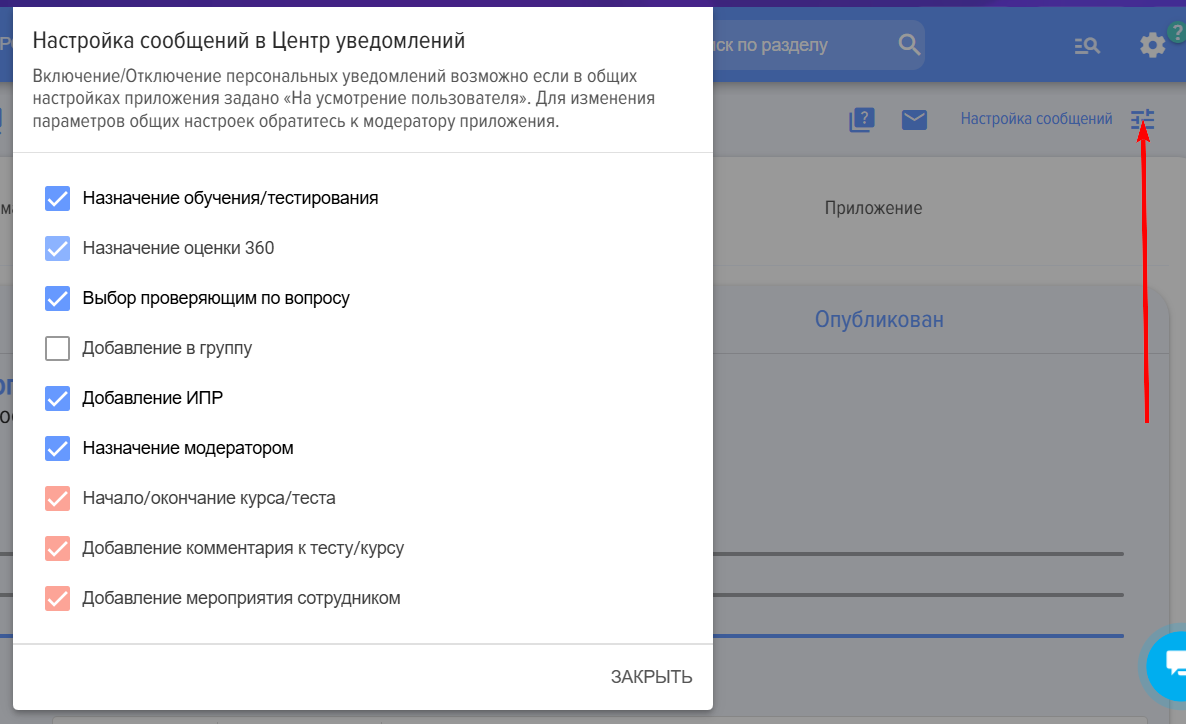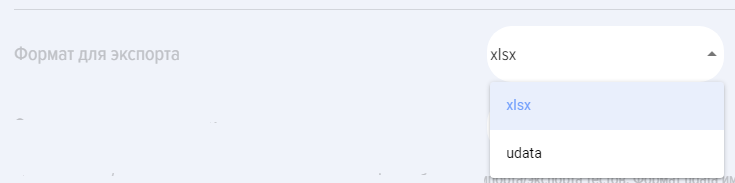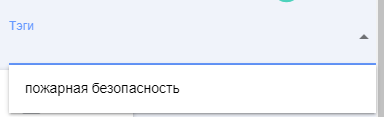Others
This section contains the application settings.
Notifications
1. General message settings in Notification Center: disabled/At User's Discretion/enabled. Disabled - left position, At User's Discretion - center position, enabled - right position.
2. The mechanism works as follows. When a notification needs to be sent, the application first checks the general notification settings (in this section). These have priority. If Disabled is selected, notifications will not be sent. If Enabled is selected, notifications will be sent. If At User's Discretion is selected, then Completed what is chosen in each user's personal settings will apply. Personal notification settings are managed by each employee in their personal account under the section Feed.
Blue - for all employees, red - for moderators only.
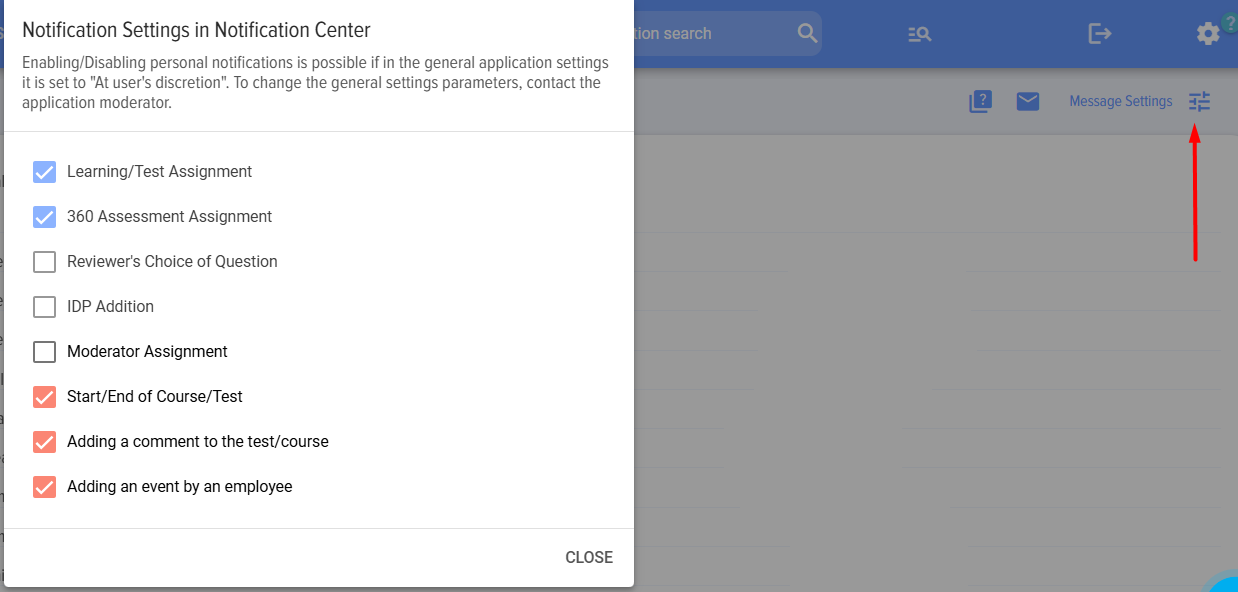
Reminders
Export format
Export format is a test, course, lesson import/export format.
Format xlsx Convenient for importing/exporting tests.
Format udata (our proprietary file format) imports/exports all test/course/lesson entities completely. Convenient for transferring from one portal to another, for backing up (storing on media other than your Bitrix24 portal) courses and tests, for copying.

Display of system lesson/course/test numbers
If "Yes" is selected, system numbers will be displayed in lessons/tests/courses:
then in lessons/tests/courses, system numbers will be displayed:
If "No" is selected, the card will appear as follows:
Hiding courses, tests, events, programs catalog
By Default all four items are inactive. When activated, the corresponding Catalog will be hidden from all users except moderators. This can be useful, for example, when there are no tests and events, but only courses available.
Display System numbers for lessons/courses/tests
Hiding the catalog of courses, yests, events, programs
By default, all four items are inactive. When activated, the corresponding catalog will be hidden from all users except moderators. This can be useful, for example, when there are no tests and events, and only courses are available.By default, all four items are inactive. When activated, the corresponding catalog will be hidden from all users except moderators. This may be useful, for example, when there are no tests and events, but only courses exist.
Tags
Additional filter displayed in the course and test catalog. To avoid overloading sections.
To add, click the plus sign and enter the tag; it will immediately appear in the filter.

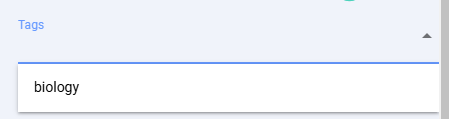
Display of System Numbers for Lessons/Courses/Tests
If "Yes" is selected, system numbers will be displayed in lessons/tests/courses:
System numbers will be displayed in lessons/tests/courses.
If "No" is selected, the card will appear as follows:
Hiding the catalog of courses, tests, events, programs
By Default all four items are inactive. When activated, the corresponding Catalog will be hidden from all users except moderators. This can be useful, for example, when there are no tests and events, and only courses are available.
Frequently Asked Questions
Question: How to change or disable notifications?
Answer:
The application implements a two-level notification management system:
- At the first level, the moderator manages notifications for all employees.
- At the second level, the employee can configure personal notifications.
Notifications for All Employees are configured in the section: Settings (gear icon top right) - Application Settings - More - Other - Section Notifications. For notifications, three positions can be set using the slider:
- Off (left position);
- At User's Discretion (centered position);
- On (right position).
If notifications for a specific action are disabled, they will not be sent to anyone. If enabled, they will be sent to all relevant users. If At User's Discretion, then the user can customize notification delivery in their personal settings.
Personal Settings уведомлений осуществляются в разделе Feed - Настройка сообщений. Если в общих настройках для какого-то действия задана опция "At User's Discretion", то пользователь может в данном разделе включить или выключить персональные уведомления.
Also, the application has the capability to set reminders for certain types of notifications:
- Assignments (tests, courses, programs);
- 360-degree feedback (need to assess).
If you enter a number in the corresponding field in the Reminders section (Settings (gear icon at the top right) - Application Settings - More - Others - Section Reminders), the system will send daily notifications.
Question: How to change, disable notifications?
Answer:
The application implements a two-level notification management system:
- At the first level, the moderator manages notifications for all employees.
- At the second level, the employee can configure personal notifications.
Notifications for all employees are configured in the section: Settings (gear icon top right) - Application Settings - More - Others - Section Notifications. For notifications, it is possible to set three positions using the slider:
- Disabled (left position);
- At User's Discretion (centered position);
- On (right position).
If notifications for a specific action are disabled, they will not be sent to anyone. If enabled, they will be sent to all relevant users. If At User's Discretion, then the user can personally configure notification delivery in their individual settings.
Personal settings Notifications are managed in the section Feed - Message Settings. If the option "At User's Discretion" is set for an action in the general settings, the user can enable or disable personal notifications in this section.
Also, the application has the capability to set Reminders for certain types of notifications:
- Assignments (tests, courses, programs);
- 360-degree feedback (need to assess).
If you enter a number in the corresponding field in the Reminders section (Settings (gear icon top right) - Application Settings - More - Other - Section Reminders), the system will send daily notifications.
How to change, disable notifications?
Answer:
The application implements a two-level notification management system:
Notifications for all employees are configured in the section: Settings (gear icon top right) - Application Settings - More - Others - Notifications section. For notifications, it is possible to set three positions using the slider:
If notifications for a specific action are disabled, they will not be sent to anyone. If enabled, they will be sent to all relevant parties. If set to At User's Discretion, then the user can configure notification delivery in their Personal Account settings.
Personal notification settings are managed in the Feed - Message Settings section. If the default settings for an action have the option "at user's discretion," the user can enable or disable personal notifications in this section.
The application also allows setting reminders for certain types of notifications.
If you enter a number in the corresponding field in the Reminders section (Settings (gear icon top right) - Application Settings - More - Others - Reminders section), the system will send daily notifications.