Subaccounts
Introduction
1. The sub-accounts module allows organizing access for an unlimited number of users to Brusnika.LMS under a single account of your CRM or ERP system. The data in the application will be personalized accordingly by sub-accounts.
The module will be useful in the following scenarios:
- When an organization has branches or stores that use a single CRM or ERP system account for the entire unit.
- When an organization has external distributors or partners that require training.
- Any other cases where a single CRM or ERP system account is used for a certain number of people, while it is desirable to have personalized data for training and testing.
Subaccounts can be either external users or employees of the organization.
2. The Subaccounts module is paid. To use it, a subscription must be purchased in the My Plan-Subaccounts section.
Adding Sub-accounts
1. Account:
- This is the main account to which the LMS subaccounts will be linked.
- The account cannot be an LMS moderator.
2. Open the subaccounts module
Click on the plus
Choose the method of registering with sub-accounts in the application.
- Standalone. In this case, the portal administrator only needs to enter the logins and communicate these logins to the sub-accounts. Upon login, the sub-accounts will enter their login, then the application will prompt them to fill in their details (full name and position) and create a password.
- By the administrator. In this case, the administrator enters the login and fills in all the data (full name and position), then provides the sub-accounts with the logins. Upon login, the sub-account will be prompted to create a password. The remaining data (full name and position) will already be filled in by the Administrator.
A subaccount contains the following fields:
Login - is always set by the administrator.
Full name and position - can be set by the administrator or by the sub-account itself.
Elements: subaccount saving; password reset; deletion.
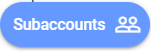

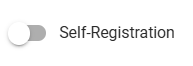
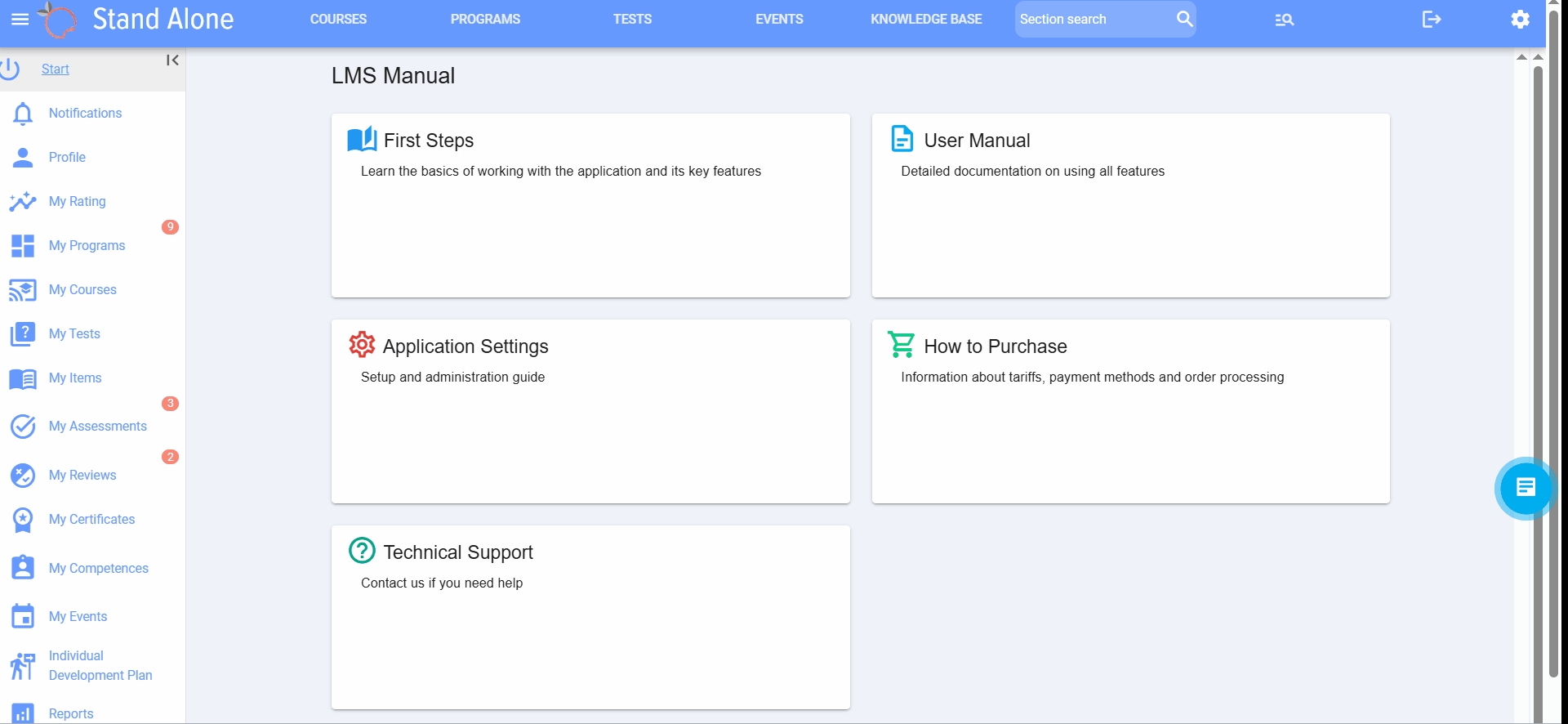
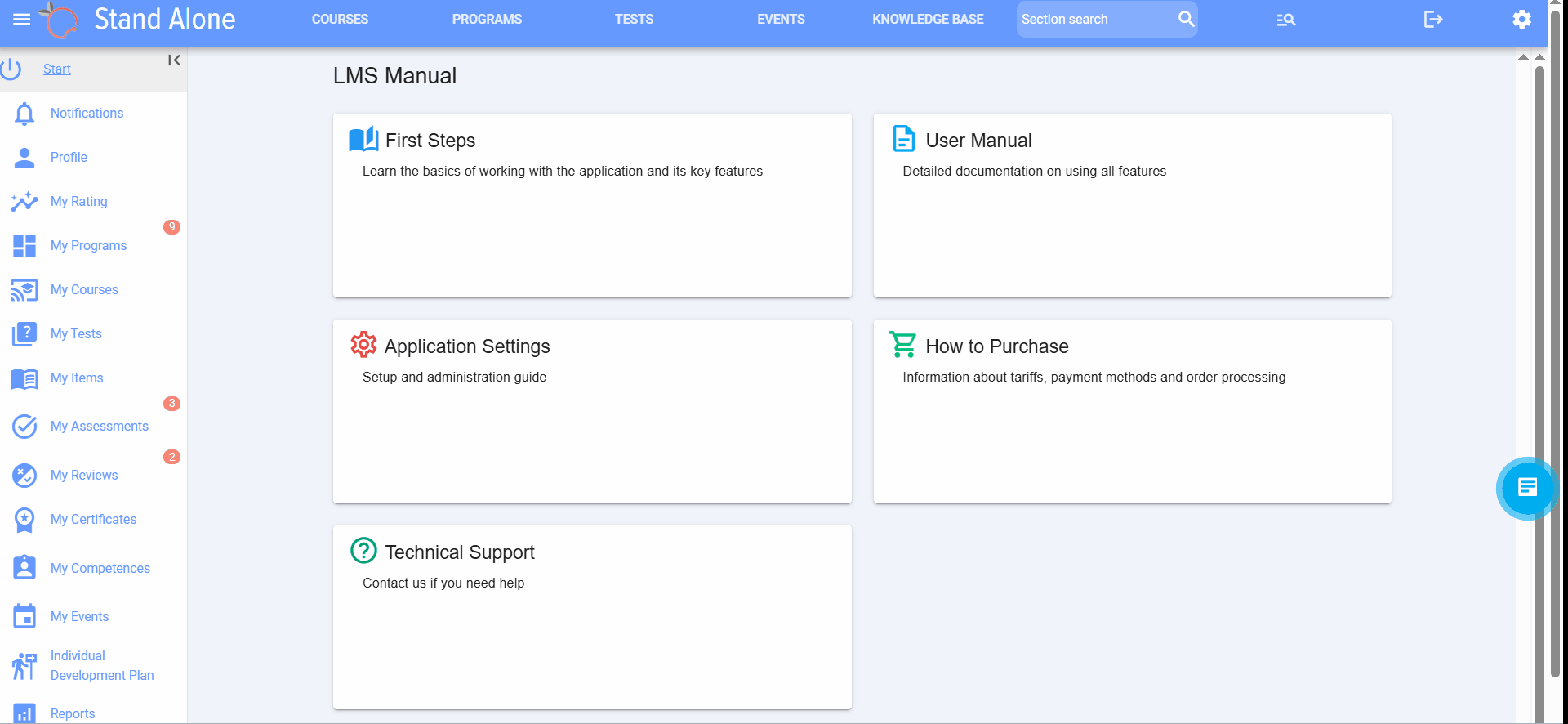

Login of sub-accounts to the application
If "Self-Registration" is set in the settings (the administrator only enters Logins), then upon the first login under the Bitrix24 account, the user will see the following pop-up window:
It is necessary to fill in your full name and position, and create a password.
Upon subsequent login, it requests the username.
With the correct login - password
If the login is incorrect:
If subaccounts are created by the Administrator, the following pop-up window will appear upon the first login. It is necessary to create a password; all other data will already be filled in.
Password Reset
Frequently Asked Questions
Question: What is the sub-accounts module in Brusnika.LMS and what is it used for?
Answer:
The subaccount module allows an unlimited number of users to access Brusnika.LMS through a single CRM or ERP system account. At the same time, the data in the application is personalized for each subaccount. It is useful in scenarios where multiple people use one CRM/ERP account, such as in branches, stores, or for training external distributors and partners, enabling the personalization of the training and testing process.
Question: In which cases is the use of subaccounts particularly effective?
Answer:
Subaccounts are most effective when an organization has multiple users who need personalized access to training and testing but use a shared account in a CRM or ERP. This can be relevant for companies with branches or stores where one division uses a single account, as well as for training external partners or distributors who need access to the system but do not require a separate CRM/ERP account.
Question: Who can be a subaccount, and is the module free?
Answer:
Sub-accounts can be both external users (e.g., distributors or partners) and employees of the organization itself. It is important to note that the sub-accounts module is a paid feature. To use it, you need to purchase the corresponding subscription in the "My Plan" section in Brusnika.LMS.
Question: What are the requirements for the main account to use sub-accounts?
Answer:
The main account, to which LMS sub-accounts are linked, cannot be an LMS moderator. This is the main Restriction for the account that serves as the base for connecting sub-accounts. It acts as the central point through which system access is provided for all associated sub-accounts.
Question: How are new subaccounts added to the system?
Answer:
Adding subaccounts is performed by the administrator through the "Subaccounts" module by clicking the "plus" button. The administrator can choose one of two registration methods: "Independently" or "By Administrator". In both cases, the administrator sets the login for the subaccount.
Question: What is the difference between self-registration of sub-accounts and registration by an administrator?
Answer:
If self-registration The administrator enters only the login, and the sub-account, upon first login, fills in their full name, position, and creates a password. When registration by the administrator The administrator fills in all the data (full name, position) and sets the username, while the subaccount only creates a password upon first login. In both cases, the system will request the username and password for subsequent logins.
Question: What data is contained in a subaccount profile and what actions can be performed with it?
Answer:
Profile subaccount contains the following fields: "Login", which is always set by the administrator, and "Full Name" with "Position", which can be filled either by the administrator or by the subaccount itself depending on the chosen registration method. The administrator has the ability to save subaccount data, reset its password, and delete the subaccount from the system.
Question: What to do if a subaccount has forgotten its password?
Answer:
If a subaccount forgets its password, the administrator can reset it. A specific element is provided for this purpose in the subaccount profile.
