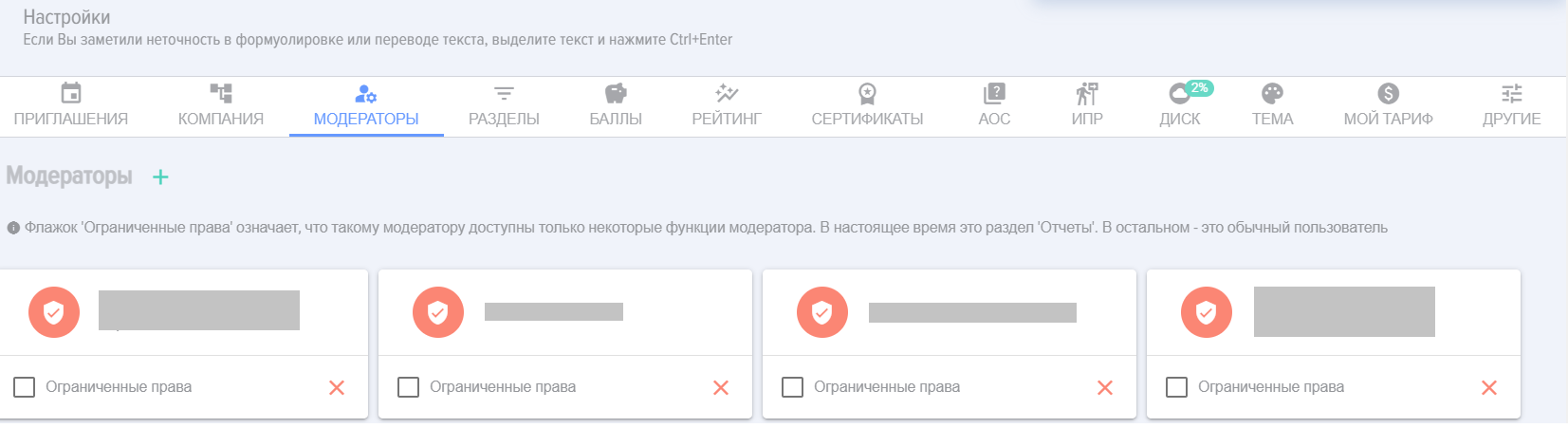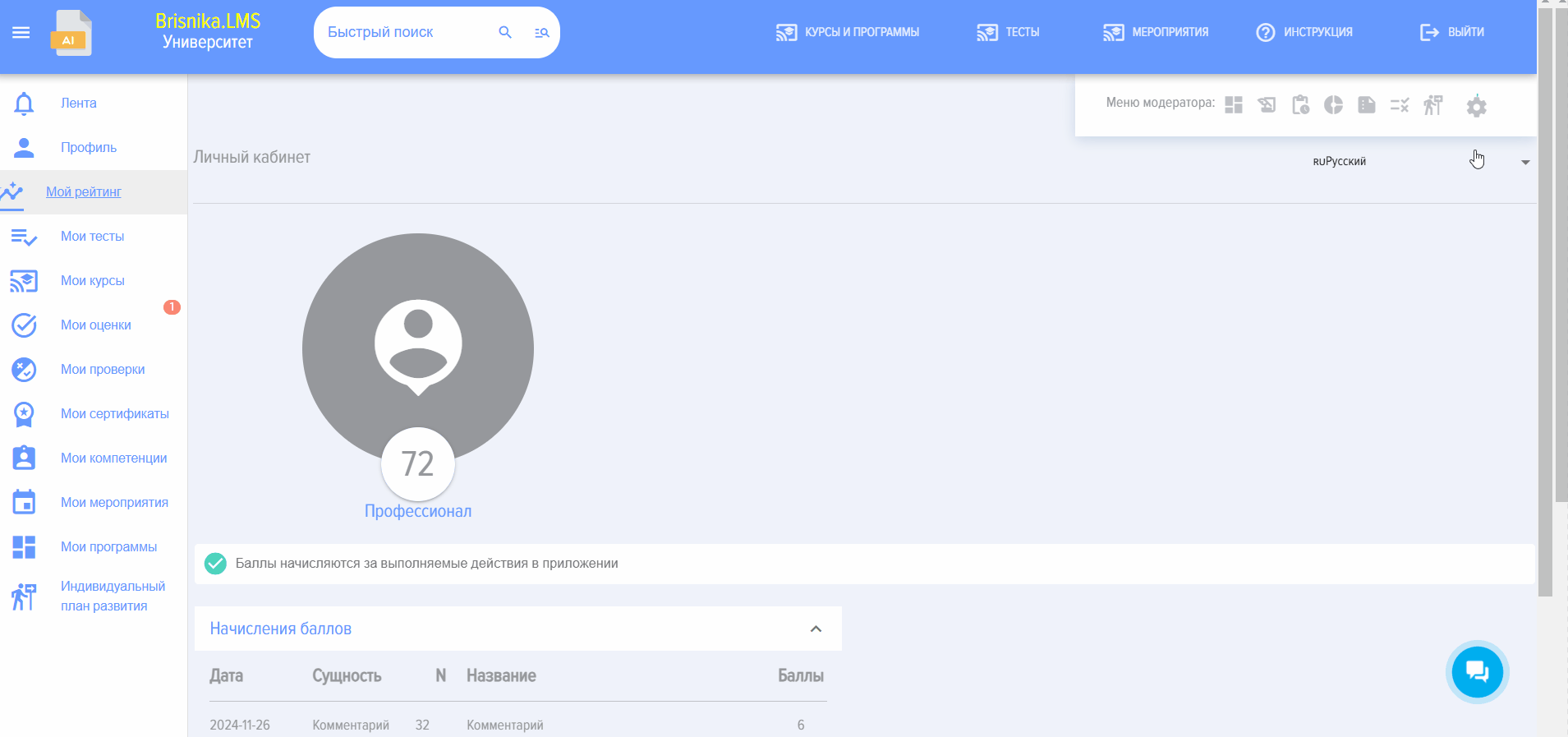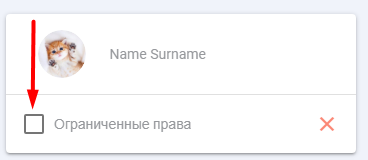Application Moderators
In the "Moderators" section, you can add and remove application moderators.
The first moderator is always added by the administrator of your portal (CRM or ERP system).
To add a moderator, click on the plus sign.  Select the employee you want to add as a moderator.
Select the employee you want to add as a moderator.
To remove a moderator, click on the cross in the card of the moderator you wish to delete.
Important! The Portal Administrator does not have certain permissions in the application that the Moderator has.
Moderator with limited permissionsIt is possible to add a moderator with limited rights, specifically for report generation.
Such a role could be, for example, that of an assistant to the head of a unit responsible for Learning within the unit. This employee has access to all reports as a moderator, but otherwise, they are an employee with regular permissions.
Frequently Asked Questions
Question: How to add a moderator?
Answer:
The first moderator is added automatically. This is the person who installed the application for the first time. The second and subsequent moderators can be added by other moderators or administrators of the CRM system.
To add a moderator, go to: Settings (Gear icon top right) - Application Settings - "Moderators" tab.
In the Moderators tab, click the plus "Add" button - select an employee and click "Add". Moderator has been added.
Please note. If you need to add a moderator with limited permissions (access only to reports), you must check the corresponding checkbox.
Question: How do I become a moderator?
Answer:
When the application is installed for the first time, the person who installed it automatically becomes the application's moderator.
New moderators for the application can be added by an existing moderator or a CRM system administrator.
Adding moderators is done in the section: Settings (gear icon in the top right) - Application Settings - Moderators tab. Click the plus sign - select a person from the list and click the Add button.
Attention! There are two levels of moderators. The first level is a moderator with full access to all settings and application management, the second is a moderator with limited rights who only has access to reports for all employees.
Question: What is the difference between a moderator and a limited moderator?
Answer:
The moderator has Rights to manage and configure the LMS, including generating all types of reports for all employees. The restricted moderator has Rights only to generate all types of reports for all employees.
Question: What is the difference between a moderator and a moderator with limited rights?
Answer:
The Moderator has Rights for managing and configuring the LMS, including generating all types of reports for all employees. The Moderator with limited rights has Rights only for generating all types of reports for all employees.
How do I become a moderator?
Answer:
When the application is installed for the first time, the person who installed it automatically becomes the application moderator.
New application moderators can be added by a current moderator or a CRM system administrator.
Adding moderators is done in the section: Settings (gear icon top right) - Application Settings - Moderators tab. Click the plus sign - select a person from the list and click the Add button.
Attention! There are two levels of moderators. The first level is a moderator with full access to all settings and application management; the second is a moderator with limited rights who has access only to reports for all employees.
Question: What is the difference between a Moderator and a Moderator with Restricted Rights?
Answer:
The Moderator has rights to manage and configure the LMS, including generating all types of reports for all employees. The Moderator with limited rights only has the rights to generate all types of reports for all employees.