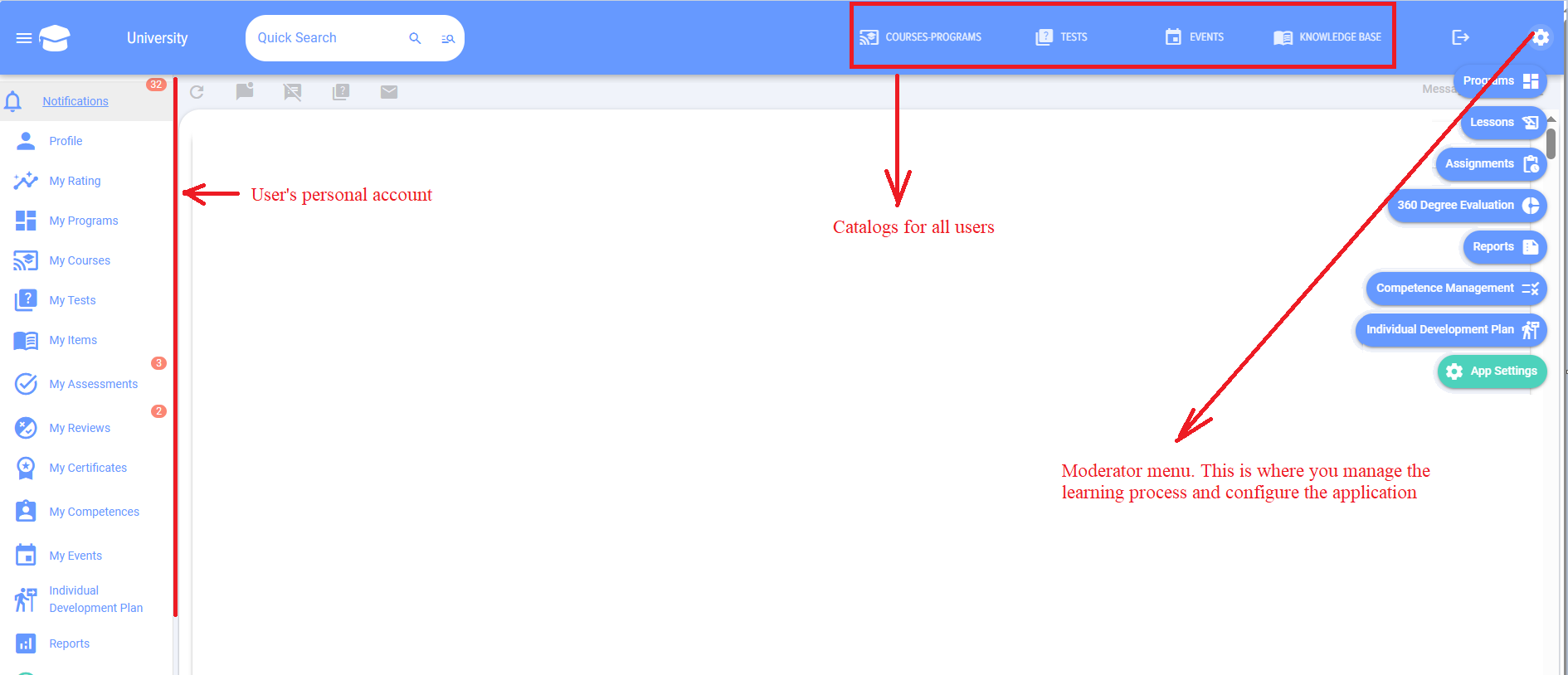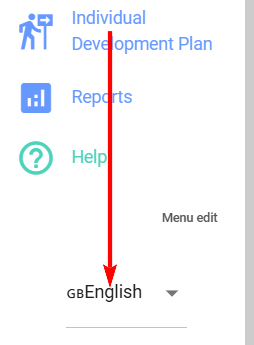Where to start
1. Application navigation
2. Application Language Change
3. Adding a moderator
After the first installation/launch of the application add moderator.
Moderator:
- Performs general application settings;
- Populates the application with educational content and tests;
- Assigns Learning, testing;
- Has access to reporting for all employees.
Please note that the Moderator has more extensive Rights in the application than the Portal Administrator.
4. How to launch Learning. How courses and programs are built
4.1. Lesson
The element from which educational courses and programs are built is Lesson.
Lesson can be in the following formats (select one):
- Video, preloaded on YouTube, Vimeo, VK Video, Rutube, or any other video hosting;
- SCORM;
- PDF;
- Longread. Longread can only consist of a single element: video, audio file, image, textOr can combine It contains all these formats.
You can add (an unlimited number) to each lesson:
- Links (to any external and internal resources);
- Materials (any formats, they will be downloaded to the learner's device).
Important! Please note that Catalog lessons are visible only to the application moderator. If Lesson is created and published, only the moderator can see it in the catalog.
4.2. Course
Course is assembled from published lessons and/or tests. Even if it is necessary to provide materials in a single lesson, it is necessary to create Lesson, then based on one lesson Course.
Catalog courses are available to all employees. After publishing a course, it becomes available to all employees in the catalog (if Course and Catalog are not hidden). Course can be saved without publishing, then it will only be available to the moderator.
Course can be assembled from lessons, materials, and/or tests in any sequence.
You cannot create it solely from the test Course.
4.3. Program
If Course consists only of lessons and/or tests in in sequential order of passage, then Program in addition to lessons and tests may contain courses, events, and materials. For example, an event could be a meeting with a mentor or an external webinar.
In addition, modules (lessons, courses, tests, events, materials) in the program can be organized into stages/levels of progression. You can add any number of modules to each stage, allowing you to create a complex learning program:
- Stage 1
- Module 1.1.1., Module 1.1.2...
- Module 1.2.1., Module 1.2.2., Module 1.2.3....
- Stage 2
- Module 2.1
- Module 2.2
- Module 2.3
etc.
The programs are suitable for creating complex, long-term training programs. For example, for onboarding newcomers and training personnel reserves.
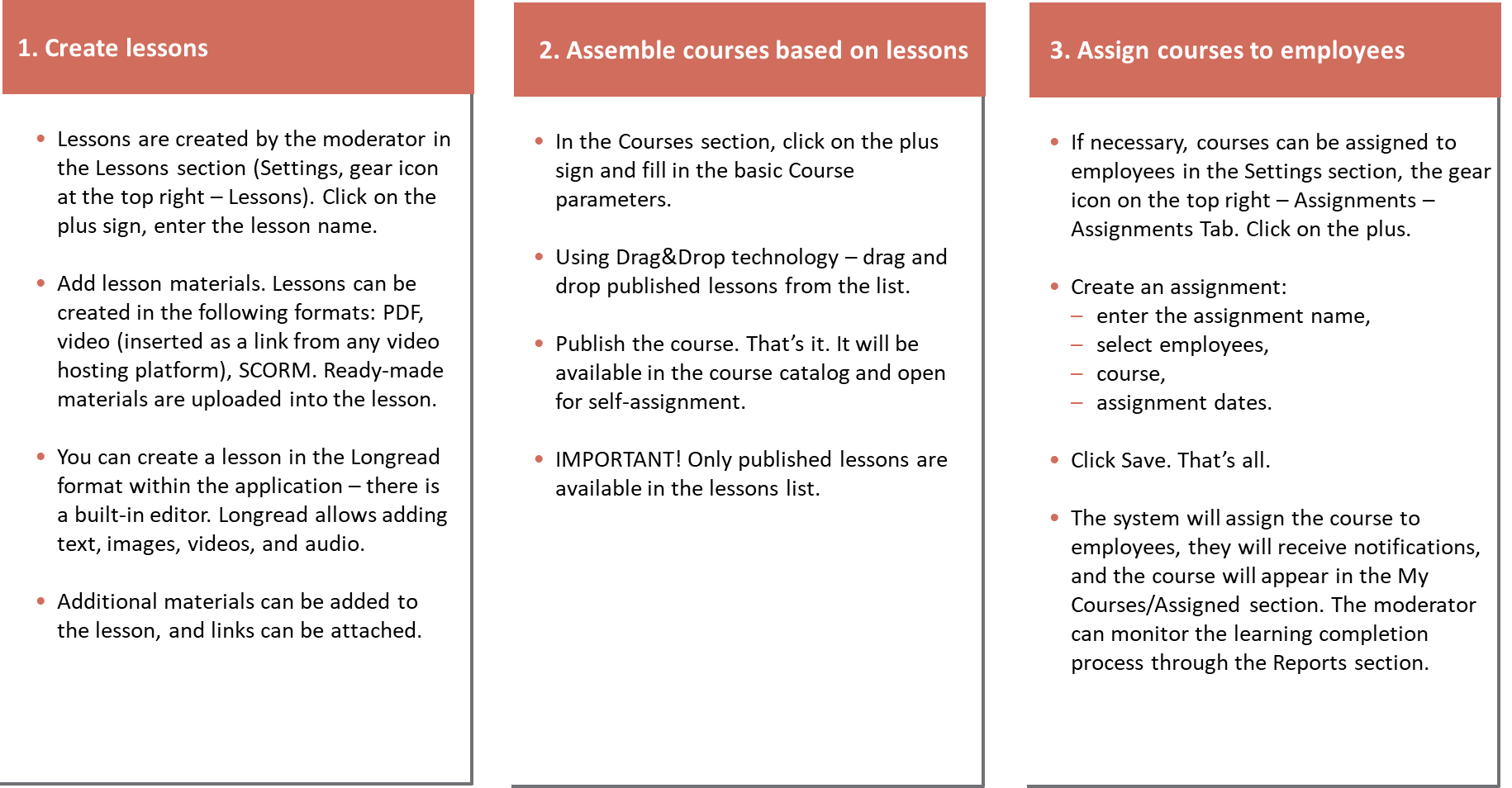
5. How to run testing
Tests can be standalone, part of a course, or part of a program.
Create Test Through the test addition interface, fill in the test settings and step-by-step add questions and answers to them.
If the button Publish is not active in the test, it is likely that:
- One of the required fields is not filled in;
- No correct answers selected;
- Incorrect weights are set (if there are questions with weights);
- No reviewers selected for open questions (if any);
- A catalog contains Test with the same name.
After the publication of Test, it will become available for assignment and testing.
6. Restriction visibility
All courses and tests when published By Default are available to everyone for self-assignment in the course and test catalog. Self-Assignment - this means an employee opens Course/Test and completes it without being assigned by a moderator.
Each Course/Test can be restricted in availability:
- By adding it to the group (if the functionality is available, it will only be accessible to group members);
- Through settings during creation (can be hidden completely from everyone, made available to specific departments, or hidden from extranet).
If Course/Test is hidden via settings and assigned, those to whom it is assigned will see it through their Personal Account. All others will still not see it.
7. Purpose
After creating a course/test/program, they can be assigned for completion. Assignments are managed in a separate "Assignments" module.Purposes" by the moderator.
It is possible to create:
- One-time Assignment;
- Assignment for all newly added;
- Assignment for the group (if the functionality is available, when new members are added to the group, the application will perform a Assignment for them);
- Periodic Assignment (the application will perform Assignment according to the specified period).
8. Reporting
A large number of standard reports are available in the application. They allow tracking of Status and the dynamics of training and testing progress. Reports available to the following roles:
- Moderator. Can build any reports for any employees and has full access to the application and settings.
- Moderator with limited permissions. Has access only to the reports section. Can generate any reports for any employees. For example, this could be a responsible person in a department who collects progress information and provides it to the manager.
- Manager. Can generate any reports on their subordinates (first and second level according to the company structure).
9. How to Run 360-degree evaluation employees
The application allows creating a two- or three-level competency model.
Level 1 - Competence. For example, "teamwork".
Level 2 - Manifestation Indicator. For example, for the competency "teamwork," "shows interest in the opinions of other colleagues," "quickly establishes contact and maintains partnership relationships," etc.
Level 3 - Assessment. It can be any, 1, 2, 3, 4, 5, or manifests, does not manifest, etc.
That is, the competency model can be:
- Competence and rating scale;
- Competence - manifestation indicators and assessment scale.
The overall assessment scheme is as follows:
1. In the Competency Management module
-
- Create a model competencies;
- Add scale, by which the evaluated will be assessed.
2. Creating the assessment directly in the Settings section - Assessment 360
- Assessment setup
- Choice evaluated and evaluators. The evaluated are always added by the moderator. Evaluators can be formed in two ways:
-
- The moderator forms the list of individuals to be evaluated. Each evaluator is added to the evaluated person individually. It is possible to pull from the subordinate structure or the manager.
- The evaluators themselves form the list. This option is activated, then the evaluated individuals in their personal account, in the My Evaluations section, receive a task to form a list of evaluators and Choice who approves this list.
-
- Choice competencies for which assessment scales will be applied. Competencies can be pulled from the competency profile. Profile, competencies and scales are pre-defined in the Competency Management module.
3. Status for list formation and the assessment itself can be viewed in the Results tab.
4. After the assessment is completed, the results will be available in the Results tab.
10. Modules
Our LMS system has a modular structure. This means you can connect and disconnect functionsthat you need to avoid overloading the interface.
Standard Modules
During the initial installation, the basic modules are available to you:
-
Lessons
-
Courses
-
Programs
-
Tests
-
Purposes
-
Reports
-
Settings
Additional modules
You can activate or deactivate additional modules. To do this, go to Settings → App Settings → More → Additional Modules.
|
Competency Management |
The "Competency Management" module is designed for creating competency models, assessment scales, and position profiles with target levels. It is used during 360-degree evaluations, when forming IDP, and allows linking competencies with courses and tests. |
|
Assessment 360 |
The "Assessment 360" module is designed for conducting comprehensive employee competency assessments with participation from different categories of evaluators (managers, colleagues, subordinates). It allows for configuring the assessment process, generating participant lists, automatically creating reports with diagrams, and assigning individual development plans. |
|
Knowledge Base |
The "Knowledge Base" module is designed for creating and managing various types of learning materials (PDF, video, SCORM, longreads, files, links), organized into shelves with categorization capabilities. It supports Assignment of materials to employees, completion tracking, an approval system, and gamification mechanisms with point accrual. |
|
Gamification |
The "Gamification" module is designed to motivate users through a system of points and ratings for various activities in the LMS (Completion courses, tests, participation in assessments, commenting). It allows configuring personal points for specific content, tracking user achievements, and managing point deductions through detailed reporting. |
|
Measures |
The "Events" module is designed for planning, organizing, and tracking in-person and external educational events, with capabilities for invitations, application collection, and feedback. |
|
IDP |
The "Individual Development Plan (IDP)" module is designed for creating development plans based on competencies with assignment of activities, roles, and performance monitoring. |
|
Surveys |
The "Surveys" module is designed to collect opinions and feedback through single or multiple-choice questions, without evaluating correctness. It allows configuration of anonymity, access, comments, and likes, with results available both in the survey interface and in the reports section. |
|
Messages |
Messages in the "Feed" of the application allow publishing posts in the Feed. |
|
Sub-accounts |
The "Subaccounts" module allows multiple users to work in Brusnika.LMS through a single CRM/ERP account with data personalization in the LMS. Useful for branches, stores, partner training, or distributors. The module is paid and requires a subscription in the "My Plan - Subaccounts" section.
|
|
Certificates |
The "Certificates" module allows you to upload and configure certificate templates issued upon successful completion of a course or test, if the "Issue Certificate" option is selected. All employee certificates are displayed in the personal account under the "My Certificates" tab.
|
|
Theme |
The "Theme" module enables customization of the application's visual style, including the name, logo, and color scheme.
|
|
Feedback Form |
The "Feedback Form" module allows creating feedback forms for tests, courses, events, programs, and knowledge base materials.
|
|
External Learning |
The "External Learning" module allows creating external LMS - copies of the internal LMS in functionality, hosted on a separate website. External users do not have access to the internal CRM. The number of external LMS and users is unlimited.
|
|
Data migration |
The module allows transferring data (assignments, history, statistics) between CRM/ERP systems or from a marketplace version to a local version. The "Demo" module allows you to install or remove demo data.
|
Key points
-
After activation corresponding tabs and elements will appear in the interface module.
-
Upon deactivation They will be hidden, but all entered data will be preserved.
-
Modular approach allows you to avoid cluttering the interface with unnecessary functions.
- If the module is deactivated, all its elements and functions will not be displayed in the LMS. For example, when the Theme module is deactivated, the entered Theme settings will be reset and the settings of the By Default Theme will be applied.
Frequently Asked Questions
Question: When trying to open the application, a message appears: Attention! Application blocked. Contact the developer. What does this mean?
Answer:
This message means that the application was not logged in. more than 12 months The application is "preparing" for deletion.
When this message appears, it is necessary to contact the developer by email (info@novus-hcm.com or info@brusnika-solutions.com) or to the Open Line with a request to activate the LMS. The message must specify the address of the CRM system.
Question: When employees try to open the application, it does not let them in.
Answer:
Most likely, access to the application is blocked at the CRM system level.
Question: Does LMS work in the boxed version of Bitrix24?
Answer:
Yes.
Question: Does the LMS work in the boxed version of Bitrix24?
Answer:
Yes.
Question: What is Brusnika.LMS and what are its main functions?
Answer:
Brusnika.LMS is a Learning Management System (LMS) that enables the organization and delivery of various educational activities within a company. Key features include: creating lessons, courses, and training programs; conducting testing; managing competencies; 360-degree assessments; Assignment training and tracking its completion. The system supports various content formats such as video, SCORM, PDF, long-form articles, and provides extensive reporting capabilities.
Question: What user roles exist in the system and what are their Rights?
Answer:
The following main roles are provided in the Brusnika.LMS system:
- Moderator: Has the broadest Rights. Performs general application settings, fills it with educational content and tests, assigns Learning and testing, and has full access to reporting for all employees. It is important to note that the Moderator has more extensive rights in the application than the CRM system Portal Administrator.
- Moderator with limited permissions: Has access only to the reports section and can create any reports for any employees. This role is suitable, for example, for responsible persons in departments.
- Manager: Can generate any reports on their direct and subordinate employees (first and second levels according to the company structure).
- Employee (Trainee): Can take assigned courses and tests, as well as access the course and test catalog for self-assignment, unless restricted by settings. In the case of a 360-degree assessment, can generate the list of evaluators and complete the assessment.
Question: How are training materials created and structured in Brusnika.LMS?
Answer:
Training materials in Brusnika.LMS are structured according to a hierarchical principle:
- Lesson: Basic element. Can be presented in video formats (from any video hosting platform), SCORM, PDF, or Longread. Longread can consist of video, audio, images, text, or their combination. Links and downloadable materials can be added to lessons. Catalog of lessons is only available to the moderator.
- Course: Compiled from published lessons and/or tests. Course cannot consist solely of a test. Catalog courses are available to all employees By Default after publication, unless visibility restrictions are configured.
- Program: Used for creating complex, long-term training programs (e.g., for onboarding new employees or training talent pools). Program can include lessons, courses, tests, activities (such as mentor meetings, webinars), and materials. Modules in the program can be organized by stages/levels of completion, creating a sophisticated learning structure.
Question: How is testing conducted and what is required to publish a test?
Answer:
Tests can be standalone or included as part of courses or programs. To create a test, you need to fill in the settings, then add questions and answers step by step.
If the "Publish" button is inactive during the test, this may be due to the following reasons:
- Required fields are not filled.
- No correct answers selected.
- The weights of the questions are incorrectly set (if used).
- No reviewers selected for open questions.
- A file named Test already exists in the directory.
After resolving these issues Test can be Publish and it will become available for assignment or completion.
Question: How can I restrict the availability of courses and tests for employees?
Answer:
By Default all published courses and tests are available to all employees for self-enrollment in the catalog. However, visibility can be restricted:
- Via groups: If the group feature is active, Course/Test can be added to a specific group, and then it will only be accessible to its members.
- Via settings during creation: It is possible to completely hide Course/Test from everyone, make it accessible only to specific departments, or hide it from the extranet.
Important: if Course/Test is hidden via settings but assigned by a moderator, then employees to whom it is assigned will see it in their personal account, while other users will still not see it in the catalog.
Question: What types of training assignments exist and who carries them out?
Answer:
Training assignments (courses, tests, programs) are assigned by the moderator in a separate "Assignments" module. The following types of assignments are available:
- One-time Assignment: Single Assignment to a specific employee or group.
- Assignment for all newly added: Automatic Assignment training for all new employees who will be added to the system.
- Assignment for group: Automatic Assignment training for new group members upon their addition.
- Periodic Assignment: The system will automatically assign Learning according to the specified interval (e.g., annually).
Question: What is Assessment 360 in Brusnika.LMS and how is it configured?
Answer:
Assessment 360 is a tool for assessing employee competencies that allows collecting feedback from different categories of colleagues (managers, subordinates, peers). The application enables creating two or three-level competency models:
- Level 1: Competence (e.g., "teamwork").
- Level 2: Manifestation Indicator (e.g., for "teamwork" - "shows interest in colleagues' opinions").
- Level 3: Rating Scale (e.g., 1-5 points or "demonstrates/does not demonstrate").
The overall assessment scheme includes:
- Creating a competency model and scale in the "Competency Management" module.
- 360-degree feedback setup in the "Settings" section. Here, the evaluated and evaluators are selected. Evaluators can be formed by the moderator (by adding each evaluator to the evaluated) or by the evaluated themselves (by forming a list and selecting an approver).
- Monitoring status Formation of lists and conducting assessments in the "Results" tab.
- Obtaining Results Estimates are also available in the "Results" tab after its completion.
Question: Theme is not pulling through, even though it's paid for and configured on our end
Answer:
If Theme is paid and not being pulled, it means the Theme module is deactivated in the section: Settings - Application Settings - More - Additional Modules.
Question: Good afternoon! Please advise, we have installed the LMS extension in the CRM Megapalan. What functions are available and what are the benefits of the integration?
Answer:
Brief Answer: Brusnika.LMS is a learning management system integrated into the CRM system that enables organizing internal Learning of employees.
Details:
• Key functions include: creating lessons, courses, and training programs; conducting testing; managing competencies; 360-degree assessment; Assignment learning and tracking its completion.
• The system supports various content formats: video, SCORM, PDF, longreads, Office documents.
• Provides extensive reporting capabilities.
• To train external users (who are not in the CRM), you can use the "External Learning" module, which creates a separate but linked LMS.
Location in the interface: After installation, the application can be found in the "Installed" section of your CRM's application marketplace. For convenience, it is recommended to add a quick link to Brusnika.LMS to the main menu of the CRM system.
Question: After installing the application, when trying to open it, the loading wheel spins indefinitely. What could be the reason? When attempting to install the application, there is an endless loading process. What could be the cause?
Answer:
Possible cause - access to the Brusnika.LMS server. If your CRM is in a closed network, in addition to the list of resources recommended by Bitrix24 or another CRM system, you must open access to our application server on port 443.
Server in Russia:
https://uni24.brusnika.solutions
https://tariff.brusnika.solutions
Server in EU:
https://lmsb24.eu.brusnika-apps.com/index.php
https://lmsb24.eu.brusnika-apps.com/install.php
Server in USA:
https://lmsb24.us.brusnika-apps.com/index.php
https://lmsb24.us.brusnika-apps.com/install.php
IP: 91.201.53.10
Question: After installing the application, when trying to open it, the loading wheel spins indefinitely. What could be the reason?
Answer:
Possible cause - access to the Brusnika.LMS server. If your CRM is in a closed network, in addition to the list of resources recommended by Bitrix24 or another CRM system, you must open access to our application server on port 443.
Server in Russia:
https://uni24.brusnika.solutions
https://tariff.brusnika.solutions
Server in EU:
https://lmsb24.eu.brusnika-apps.com/index.php
https://lmsb24.eu.brusnika-apps.com/install.php
Server in USA:
https://lmsb24.us.brusnika-apps.com/index.php
https://lmsb24.us.brusnika-apps.com/install.php
IP: 91.201.53.10
Answer:
Possible cause - access to the Brusnika.LMS server. If your CRM is in a closed network, in addition to the list of resources recommended by Bitrix24 or another CRM system, you must open access to our application server on port 443.
Server in Russia:
https://uni24.brusnika.solutions
https://tariff.brusnika.solutions
Server in EU:
https://lmsb24.eu.brusnika-apps.com/index.php
https://lmsb24.eu.brusnika-apps.com/install.php
Server in USA:
https://lmsb24.us.brusnika-apps.com/index.php
https://lmsb24.us.brusnika-apps.com/install.php
IP: 91.201.53.10
Answer:
Possible cause - access to the Brusnika.LMS server. If your CRM is in a closed network, in addition to the list of resources recommended by Bitrix24 or another CRM system, you must open access to our application server on port 443.
Server in Russia:
https://uni24.brusnika.solutions
https://tariff.brusnika.solutions
Server in EU:
https://lmsb24.eu.brusnika-apps.com/index.php
https://lmsb24.eu.brusnika-apps.com/install.php
Server in USA:
https://lmsb24.us.brusnika-apps.com/index.php
https://lmsb24.us.brusnika-apps.com/install.php
IP: 91.201.53.10
Answer:
Possible cause - access to the Brusnika.LMS server. If your CRM is in a closed network, in addition to the list of resources recommended by Bitrix24 or another CRM system, you must open access to our application server on port 443.
Server in Russia:
https://uni24.brusnika.solutions
https://tariff.brusnika.solutions
Server in EU:
https://lmsb24.eu.brusnika-apps.com/index.php
https://lmsb24.eu.brusnika-apps.com/install.php
Server in USA:
https://lmsb24.us.brusnika-apps.com/index.php
https://lmsb24.us.brusnika-apps.com/install.php
IP: 91.201.53.10
Answer:
Possible cause - access to the Brusnika.LMS server. If your CRM is in a closed network, in addition to the list of resources recommended by Bitrix24 or another CRM system, you must open access to our application server on port 443.
Server in Russia:
https://uni24.brusnika.solutions
https://tariff.brusnika.solutions
Server in EU:
https://lmsb24.eu.brusnika-apps.com/index.php
https://lmsb24.eu.brusnika-apps.com/install.php
Server in USA:
https://lmsb24.us.brusnika-apps.com/index.php
https://lmsb24.us.brusnika-apps.com/install.php
IP: 91.201.53.10
Answer:
Possible cause - access to the Brusnika.LMS server. If your CRM is in a closed network, in addition to the list of resources recommended by Bitrix24 or another CRM system, you must open access to our application server on port 443.
Server in Russia:
https://uni24.brusnika.solutions
https://tariff.brusnika.solutions
Server in EU:
https://lmsb24.eu.brusnika-apps.com/index.php
https://lmsb24.eu.brusnika-apps.com/install.php
Server in USA:
https://lmsb24.us.brusnika-apps.com/index.php
https://lmsb24.us.brusnika-apps.com/install.php
IP: 91.201.53.10
Answer:
Possible cause - access to the Brusnika.LMS server. If your CRM is in a closed network, in addition to the list of resources recommended by Bitrix24 or another CRM system, you must open access to our application server on port 443.
Server in Russia:
https://uni24.brusnika.solutions
https://tariff.brusnika.solutions
Server in EU:
https://lmsb24.eu.brusnika-apps.com/index.php
https://lmsb24.eu.brusnika-apps.com/install.php
Server in USA:
https://lmsb24.us.brusnika-apps.com/index.php
https://lmsb24.us.brusnika-apps.com/install.php
IP: 91.201.53.10
Answer:
Possible cause - access to the Brusnika.LMS server. If your CRM is in a closed network, in addition to the list of resources recommended by Bitrix24 or another CRM system, you must open access to our application server on port 443.
Server in Russia:
https://uni24.brusnika.solutions
https://tariff.brusnika.solutions
Server in EU:
https://lmsb24.eu.brusnika-apps.com/index.php
https://lmsb24.eu.brusnika-apps.com/install.php
Server in USA:
https://lmsb24.us.brusnika-apps.com/index.php
https://lmsb24.us.brusnika-apps.com/install.php
IP: 91.201.53.10
Answer:
Possible cause - access to the Brusnika.LMS server. If your CRM is in a closed network, in addition to the list of resources recommended by Bitrix24 or another CRM system, you must open access to our application server on port 443.
Server in Russia:
https://uni24.brusnika.solutions
https://tariff.brusnika.solutions
Server in EU:
https://lmsb24.eu.brusnika-apps.com/index.php
https://lmsb24.eu.brusnika-apps.com/install.php
Server in USA:
https://lmsb24.us.brusnika-apps.com/index.php
https://lmsb24.us.brusnika-apps.com/install.php
IP: 91.201.53.10
Answer:
Possible cause - access to the Brusnika.LMS server. If your CRM is in a closed network, in addition to the list of resources recommended by Bitrix24 or another CRM system, you must open access to our application server on port 443.
Server in Russia:
https://uni24.brusnika.solutions
https://tariff.brusnika.solutions
Server in EU:
https://lmsb24.eu.brusnika-apps.com/index.php
https://lmsb24.eu.brusnika-apps.com/install.php
Server in USA:
https://lmsb24.us.brusnika-apps.com/index.php
https://lmsb24.us.brusnika-apps.com/install.php
IP: 91.201.53.10
Answer:
Possible cause - access to the Brusnika.LMS server. If your CRM is in a closed network, in addition to the list of resources recommended by Bitrix24 or another CRM system, you must open access to our application server on port 443.
Server in Russia:
https://uni24.brusnika.solutions
https://tariff.brusnika.solutions
Server in EU:
https://lmsb24.eu.brusnika-apps.com/index.php
https://lmsb24.eu.brusnika-apps.com/install.php
Server in USA:
https://lmsb24.us.brusnika-apps.com/index.php
https://lmsb24.us.brusnika-apps.com/install.php
IP: 91.201.53.10
Answer:
Possible cause - access to the Brusnika.LMS server. If your CRM is in a closed network, in addition to the list of resources recommended by Bitrix24 or another CRM system, you must open access to our application server on port 443.
Server in Russia:
https://uni24.brusnika.solutions
https://tariff.brusnika.solutions
Server in EU:
https://lmsb24.eu.brusnika-apps.com/index.php
https://lmsb24.eu.brusnika-apps.com/install.php
Server in USA:
https://lmsb24.us.brusnika-apps.com/index.php
https://lmsb24.us.brusnika-apps.com/install.php
IP: 91.201.53.10
Answer:
Possible cause - access to the Brusnika.LMS server. If your CRM is in a closed network, in addition to the list of resources recommended by Bitrix24 or another CRM system, you must open access to our application server on port 443.
Server in Russia:
https://uni24.brusnika.solutions
https://tariff.brusnika.solutions
Server in EU:
https://lmsb24.eu.brusnika-apps.com/index.php
https://lmsb24.eu.brusnika-apps.com/install.php
Server in USA:
https://lmsb24.us.brusnika-apps.com/index.php
https://lmsb24.us.brusnika-apps.com/install.php
IP: 91.201.53.10
Question: The application does not load.
Answer:
The issue may be related to no internet connection or a network failure. Try refreshing the application page after some time. In any case, the developers have already been informed about the situation.
Among other possible causes:
- Prolonged application inactivity;
- No access to Brusnika.LMS servers.
Question: Theme is not pulling through, even though it's paid for and configured for us.
Answer:
If Theme is paid but not loading, it means the Theme module is deactivated in the section: Settings - Application Settings - More - Additional Modules.
Question: Good afternoon! Please advise, we have installed the LMS extension in the Megaplan CRM. What functions are available and what are the benefits of the integration?
Answer:
Brief Answer: Brusnika.LMS is a learning management system integrated into the CRM system that enables organizing internal Learning of employees.
Details:
• Key functions include: creating lessons, courses, and training programs; conducting testing; managing competencies; 360-degree assessment; Assignment learning and tracking its completion.
• The system supports various content formats: video, SCORM, PDF, longreads, Office documents.
• Provides extensive reporting capabilities.
• For training external users (who are not in the CRM), you can use the "External Learning" module, which creates a separate but connected LMS.
Location in the interface: After installation, the application can be found in the "Installed" section of your CRM's application marketplace. For convenience, it is recommended to add a quick link to Brusnika.LMS to the main menu of the CRM system.
Answer:
Possible cause - access to the Brusnika.LMS server. If your CRM is in a closed network, in addition to the list of resources recommended by Bitrix24 or another CRM system, you must allow access to our application server on port 443:
Server in Russia:
https://uni24.brusnika.solutions
https://tariff.brusnika.solutions
Server in EU:
https://lmsb24.eu.brusnika-apps.com/index.php
https://lmsb24.eu.brusnika-apps.com/install.php
Server in USA:
https://lmsb24.us.brusnika-apps.com/index.php
https://lmsb24.us.brusnika-apps.com/install.php
IP: 91.201.53.10
Answer:
Possible cause - access to the Brusnika.LMS server. If your CRM is in a closed network, in addition to the list of resources recommended by Bitrix24 or another CRM system, you must allow access to our application server on port 443:
Server in Russia:
https://uni24.brusnika.solutions
https://tariff.brusnika.solutions
Server in EU:
https://lmsb24.eu.brusnika-apps.com/index.php
https://lmsb24.eu.brusnika-apps.com/install.php
Server in USA:
https://lmsb24.us.brusnika-apps.com/index.php
https://lmsb24.us.brusnika-apps.com/install.php
IP: 91.201.53.10
Answer:
Possible cause - access to the Brusnika.LMS server. If your CRM is in a closed network, in addition to the list of resources recommended by Bitrix24 or another CRM system, you must allow access to our application server on port 443:
Server in Russia:
https://uni24.brusnika.solutions
https://tariff.brusnika.solutions
Server in EU:
https://lmsb24.eu.brusnika-apps.com/index.php
https://lmsb24.eu.brusnika-apps.com/install.php
Server in USA:
https://lmsb24.us.brusnika-apps.com/index.php
https://lmsb24.us.brusnika-apps.com/install.php
IP: 91.201.53.10
Answer:
Possible cause - access to the Brusnika.LMS server. If your CRM is in a closed network, in addition to the list of resources recommended by Bitrix24 or another CRM system, you must allow access to our application server on port 443:
Server in Russia:
https://uni24.brusnika.solutions
https://tariff.brusnika.solutions
Server in EU:
https://lmsb24.eu.brusnika-apps.com/index.php
https://lmsb24.eu.brusnika-apps.com/install.php
Server in USA:
https://lmsb24.us.brusnika-apps.com/index.php
https://lmsb24.us.brusnika-apps.com/install.php
IP: 91.201.53.10
Answer:
Possible cause - access to the Brusnika.LMS server. If your CRM is in a closed network, in addition to the list of resources recommended by Bitrix24 or another CRM system, you must allow access to our application server on port 443:
Server in Russia:
https://uni24.brusnika.solutions
https://tariff.brusnika.solutions
Server in EU:
https://lmsb24.eu.brusnika-apps.com/index.php
https://lmsb24.eu.brusnika-apps.com/install.php
Server in USA:
https://lmsb24.us.brusnika-apps.com/index.php
https://lmsb24.us.brusnika-apps.com/install.php
IP: 91.201.53.10
Answer:
Possible cause - access to the Brusnika.LMS server. If your CRM is in a closed network, in addition to the list of resources recommended by Bitrix24 or another CRM system, you must allow access to our application server on port 443:
Server in Russia:
https://uni24.brusnika.solutions
https://tariff.brusnika.solutions
Server in EU:
https://lmsb24.eu.brusnika-apps.com/index.php
https://lmsb24.eu.brusnika-apps.com/install.php
Server in USA:
https://lmsb24.us.brusnika-apps.com/index.php
https://lmsb24.us.brusnika-apps.com/install.php
IP: 91.201.53.10
Answer:
Possible cause - access to the Brusnika.LMS server. If your CRM is in a closed network, in addition to the list of resources recommended by Bitrix24 or another CRM system, you must allow access to our application server on port 443:
Server in Russia:
https://uni24.brusnika.solutions
https://tariff.brusnika.solutions
Server in EU:
https://lmsb24.eu.brusnika-apps.com/index.php
https://lmsb24.eu.brusnika-apps.com/install.php
Server in USA:
https://lmsb24.us.brusnika-apps.com/index.php
https://lmsb24.us.brusnika-apps.com/install.php
IP: 91.201.53.10
Answer:
Possible cause - access to the Brusnika.LMS server. If your CRM is in a closed network, in addition to the list of resources recommended by Bitrix24 or another CRM system, you must allow access to our application server on port 443:
Server in Russia:
https://uni24.brusnika.solutions
https://tariff.brusnika.solutions
Server in EU:
https://lmsb24.eu.brusnika-apps.com/index.php
https://lmsb24.eu.brusnika-apps.com/install.php
Server in USA:
https://lmsb24.us.brusnika-apps.com/index.php
https://lmsb24.us.brusnika-apps.com/install.php
IP: 91.201.53.10
Answer:
Possible cause - access to the Brusnika.LMS server. If your CRM is in a closed network, in addition to the list of resources recommended by Bitrix24 or another CRM system, you must allow access to our application server on port 443:
Server in Russia:
https://uni24.brusnika.solutions
https://tariff.brusnika.solutions
Server in EU:
https://lmsb24.eu.brusnika-apps.com/index.php
https://lmsb24.eu.brusnika-apps.com/install.php
Server in USA:
https://lmsb24.us.brusnika-apps.com/index.php
https://lmsb24.us.brusnika-apps.com/install.php
IP: 91.201.53.10
Answer:
Possible cause - access to the Brusnika.LMS server. If your CRM is in a closed network, in addition to the list of resources recommended by Bitrix24 or another CRM system, you must allow access to our application server on port 443:
Server in Russia:
https://uni24.brusnika.solutions
https://tariff.brusnika.solutions
Server in EU:
https://lmsb24.eu.brusnika-apps.com/index.php
https://lmsb24.eu.brusnika-apps.com/install.php
Server in USA:
https://lmsb24.us.brusnika-apps.com/index.php
https://lmsb24.us.brusnika-apps.com/install.php
IP: 91.201.53.10
Answer:
Possible cause - access to the Brusnika.LMS server. If your CRM is in a closed network, in addition to the list of resources recommended by Bitrix24 or another CRM system, you must allow access to our application server on port 443:
Server in Russia:
https://uni24.brusnika.solutions
https://tariff.brusnika.solutions
Server in EU:
https://lmsb24.eu.brusnika-apps.com/index.php
https://lmsb24.eu.brusnika-apps.com/install.php
Server in USA:
https://lmsb24.us.brusnika-apps.com/index.php
https://lmsb24.us.brusnika-apps.com/install.php
IP: 91.201.53.10
Answer:
Possible cause - access to the Brusnika.LMS server. If your CRM is in a closed network, in addition to the list of resources recommended by Bitrix24 or another CRM system, you must allow access to our application server on port 443:
Server in Russia:
https://uni24.brusnika.solutions
https://tariff.brusnika.solutions
Server in EU:
https://lmsb24.eu.brusnika-apps.com/index.php
https://lmsb24.eu.brusnika-apps.com/install.php
Server in USA:
https://lmsb24.us.brusnika-apps.com/index.php
https://lmsb24.us.brusnika-apps.com/install.php
IP: 91.201.53.10
Question: The application is not loading.
Answer:
The issue may be related to internet unavailability or network failure. Try refreshing the application page after some time. In any case, the developers have already been informed about the situation.
Among other possible causes:
- Prolonged application inactivity;
- No access to Brusnika.LMS servers.
Question: In the Bitrix24 mobile app, when trying to open Course or Test from the Bitrix notification center or from a task, the user is redirected to the browser version of Bitrix, not to Course or Test. What should I do?
Answer:
Unfortunately, in this case, it is technically impossible to enable opening a course or test directly within the LMS. This is a Restriction of Bitrix.
To open Course or Test, you need to open the LMS within the Bitrix application, and then open the assigned Course or Test within it.
Question: Is it possible to install and use the application bypassing the Bitrix24 Marketplace?
Answer:
Yes, it is possible. This version is called the local version. Write us a request and we will send you the installation instructions for the local version.
Question: We want to migrate from cloud to on-premise Bitrix24? Is it possible to transfer all application data?
Answer:
Yes, this is possible. Install the application in the new Bitrix24. If the data does not pull through automatically, then order the "Data Migration" service in the "Settings - Application Settings - More - My Plan - Support" section. Select the Data Migration service. After payment for the service, the migration will become available in the Application Settings - More - Migration section.
Question: We want to migrate from cloud to on-premise Bitrix24?
Answer:
Answer:
Yes, this is possible. Install the application in the new Bitrix24. If the data does not pull through automatically, then order the "Data Migration" service in the "Settings - Application Settings - More - My Plan - Support" section. Select the Data Migration service. After payment for the service, the migration will become available in the Application Settings - More - Migration section.
Answer:
Answer:
Yes, this is possible. Install the application in the new Bitrix24. If the data does not pull through automatically, then order the "Data Migration" service in the "Settings - Application Settings - More - My Plan - Support" section. Select the Data Migration service. After payment for the service, the migration will become available in the Application Settings - More - Migration section.
Answer:
Answer:
Yes, this is possible. Install the application in the new Bitrix24. If the data does not pull through automatically, then order the "Data Migration" service in the "Settings - Application Settings - More - My Plan - Support" section. Select the Data Migration service. After payment for the service, the migration will become available in the Application Settings - More - Migration section.
Answer:
Answer:
Yes, this is possible. Install the application in the new Bitrix24. If the data does not pull through automatically, then order the "Data Migration" service in the "Settings - Application Settings - More - My Plan - Support" section. Select the Data Migration service. After payment for the service, the migration will become available in the Application Settings - More - Migration section.
Answer:
Answer:
Yes, this is possible. Install the application in the new Bitrix24. If the data does not pull through automatically, then order the "Data Migration" service in the "Settings - Application Settings - More - My Plan - Support" section. Select the Data Migration service. After payment for the service, the migration will become available in the Application Settings - More - Migration section.
Answer:
Answer:
Yes, this is possible. Install the application in the new Bitrix24. If the data does not pull through automatically, then order the "Data Migration" service in the "Settings - Application Settings - More - My Plan - Support" section. Select the Data Migration service. After payment for the service, the migration will become available in the Application Settings - More - Migration section.
Answer:
Answer:
Yes, this is possible. Install the application in the new Bitrix24. If the data does not pull through automatically, then order the "Data Migration" service in the "Settings - Application Settings - More - My Plan - Support" section. Select the Data Migration service. After payment for the service, the migration will become available in the Application Settings - More - Migration section.
Answer:
Answer:
Yes, this is possible. Install the application in the new Bitrix24. If the data does not pull through automatically, then order the "Data Migration" service in the "Settings - Application Settings - More - My Plan - Support" section. Select the Data Migration service. After payment for the service, the migration will become available in the Application Settings - More - Migration section.
Answer:
Answer:
Yes, this is possible. Install the application in the new Bitrix24. If the data does not pull through automatically, then order the "Data Migration" service in the "Settings - Application Settings - More - My Plan - Support" section. Select the Data Migration service. After payment for the service, the migration will become available in the Application Settings - More - Migration section.
Answer:
Answer:
Yes, this is possible. Install the application in the new Bitrix24. If the data does not pull through automatically, then order the "Data Migration" service in the "Settings - Application Settings - More - My Plan - Support" section. Select the Data Migration service. After payment for the service, the migration will become available in the Application Settings - More - Migration section.
Answer:
Answer:
Yes, this is possible. Install the application in the new Bitrix24. If the data does not pull through automatically, then order the "Data Migration" service in the "Settings - Application Settings - More - My Plan - Support" section. Select the Data Migration service. After payment for the service, the migration will become available in the Application Settings - More - Migration section.
Answer:
Answer:
Yes, this is possible. Install the application in the new Bitrix24. If the data does not pull through automatically, then order the "Data Migration" service in the "Settings - Application Settings - More - My Plan - Support" section. Select the Data Migration service. After payment for the service, the migration will become available in the Application Settings - More - Migration section.
Answer:
Answer:
Yes, this is possible. Install the application in the new Bitrix24. If the data does not pull through automatically, then order the "Data Migration" service in the "Settings - Application Settings - More - My Plan - Support" section. Select the Data Migration service. After payment for the service, the migration will become available in the Application Settings - More - Migration section.
Question: Is it possible to install and use an application bypassing the Bitrix24 Marketplace?
Answer:
Yes, that is possible. This version is called the local version. Write us a request and we will send you the installation instructions for the local version.
Answer:
Answer:
Yes, this is possible. Install the application in the new Bitrix24. If the data does not pull through automatically, then order the "Data Migration" service in the "Settings - Application Settings - More - My Plan - Support" section. Select the Data Migration service. After payment for the service, the migration will become available in the Application Settings - More - Migration section.
Answer:
Answer:
Yes, this is possible. Install the application in the new Bitrix24. If the data does not pull through automatically, then order the "Data Migration" service in the "Settings - Application Settings - More - My Plan - Support" section. Select the Data Migration service. After payment for the service, the migration will become available in the Application Settings - More - Migration section.
Answer:
Answer:
Yes, this is possible. Install the application in the new Bitrix24. If the data does not pull through automatically, then order the "Data Migration" service in the "Settings - Application Settings - More - My Plan - Support" section. Select the Data Migration service. After payment for the service, the migration will become available in the Application Settings - More - Migration section.
Answer:
Answer:
Yes, this is possible. Install the application in the new Bitrix24. If the data does not pull through automatically, then order the "Data Migration" service in the "Settings - Application Settings - More - My Plan - Support" section. Select the Data Migration service. After payment for the service, the migration will become available in the Application Settings - More - Migration section.
Answer:
Answer:
Yes, this is possible. Install the application in the new Bitrix24. If the data does not pull through automatically, then order the "Data Migration" service in the "Settings - Application Settings - More - My Plan - Support" section. Select the Data Migration service. After payment for the service, the migration will become available in the Application Settings - More - Migration section.
Answer:
Answer:
Yes, this is possible. Install the application in the new Bitrix24. If the data does not pull through automatically, then order the "Data Migration" service in the "Settings - Application Settings - More - My Plan - Support" section. Select the Data Migration service. After payment for the service, the migration will become available in the Application Settings - More - Migration section.
Answer:
Answer:
Yes, this is possible. Install the application in the new Bitrix24. If the data does not pull through automatically, then order the "Data Migration" service in the "Settings - Application Settings - More - My Plan - Support" section. Select the Data Migration service. After payment for the service, the migration will become available in the Application Settings - More - Migration section.
Answer:
Answer:
Yes, this is possible. Install the application in the new Bitrix24. If the data does not pull through automatically, then order the "Data Migration" service in the "Settings - Application Settings - More - My Plan - Support" section. Select the Data Migration service. After payment for the service, the migration will become available in the Application Settings - More - Migration section.
Answer:
Answer:
Yes, this is possible. Install the application in the new Bitrix24. If the data does not pull through automatically, then order the "Data Migration" service in the "Settings - Application Settings - More - My Plan - Support" section. Select the Data Migration service. After payment for the service, the migration will become available in the Application Settings - More - Migration section.
Answer:
Answer:
Yes, this is possible. Install the application in the new Bitrix24. If the data does not pull through automatically, then order the "Data Migration" service in the "Settings - Application Settings - More - My Plan - Support" section. Select the Data Migration service. After payment for the service, the migration will become available in the Application Settings - More - Migration section.
Answer:
Answer:
Yes, this is possible. Install the application in the new Bitrix24. If the data does not pull through automatically, then order the "Data Migration" service in the "Settings - Application Settings - More - My Plan - Support" section. Select the Data Migration service. After payment for the service, the migration will become available in the Application Settings - More - Migration section.
Answer:
Answer:
Yes, this is possible. Install the application in the new Bitrix24. If the data does not pull through automatically, then order the "Data Migration" service in the "Settings - Application Settings - More - My Plan - Support" section. Select the Data Migration service. After payment for the service, the migration will become available in the Application Settings - More - Migration section.