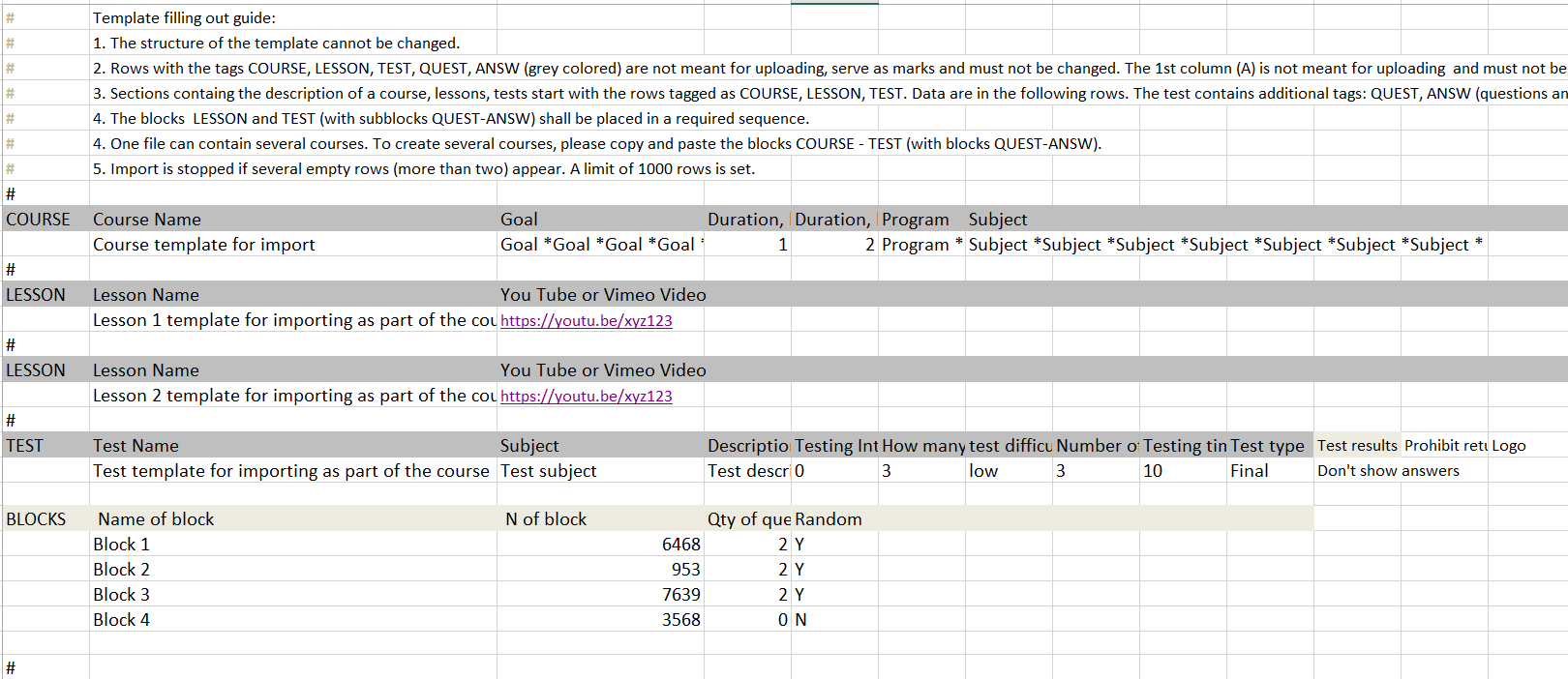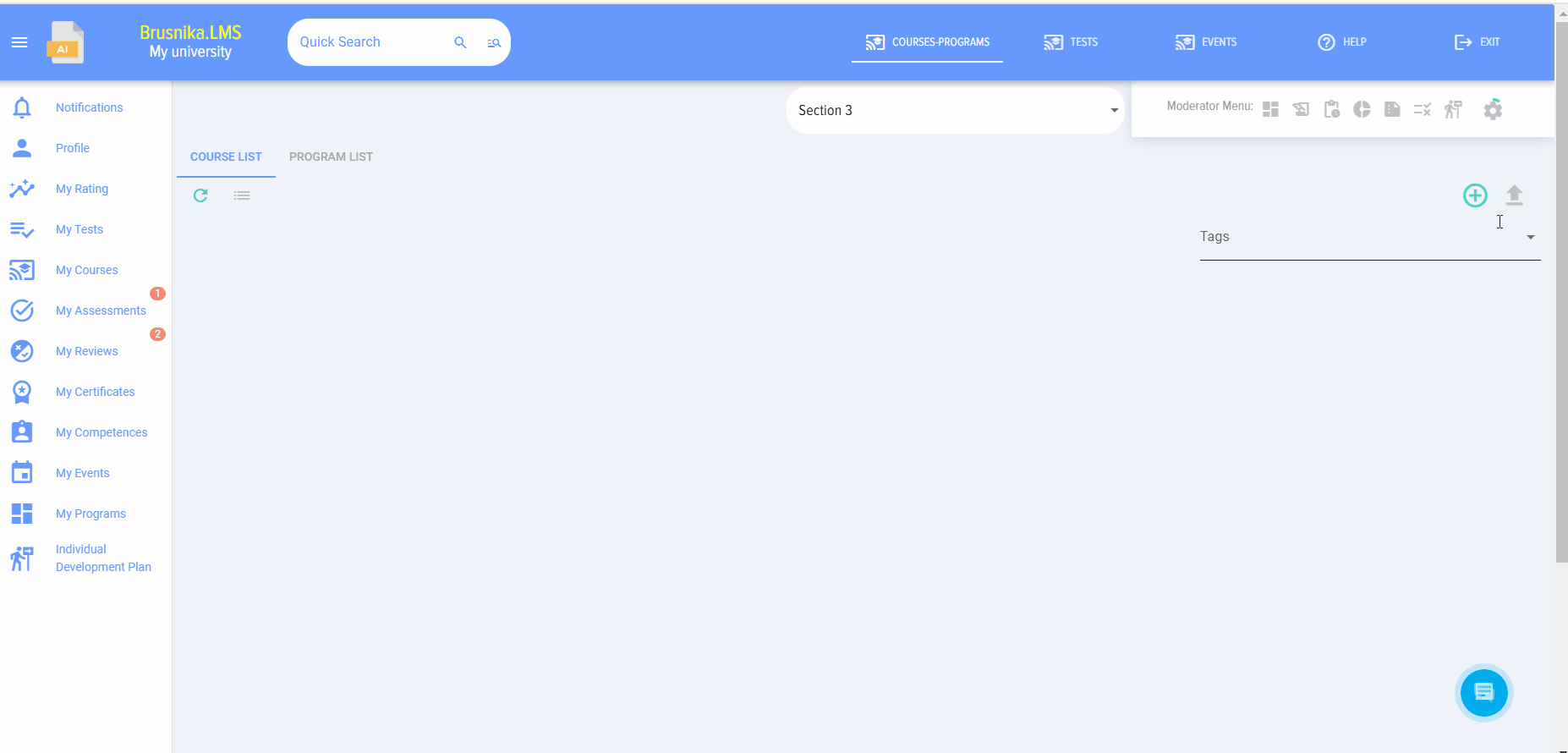Course import
When you click on the “Import” element, the course import card opens:
Download the template to add a course first:
The template looks like this:
It contains detailed instructions on how to fill it out.
After filling out the template, place it in the upload field and click the "Upload" button.
The course will appear in the catalog and will have the status "Draft".
Next, click on the "Edit" element and publish the course through the course adding card by clicking on the "Publish" button.
If necessary, you can make any additional changes to the course.