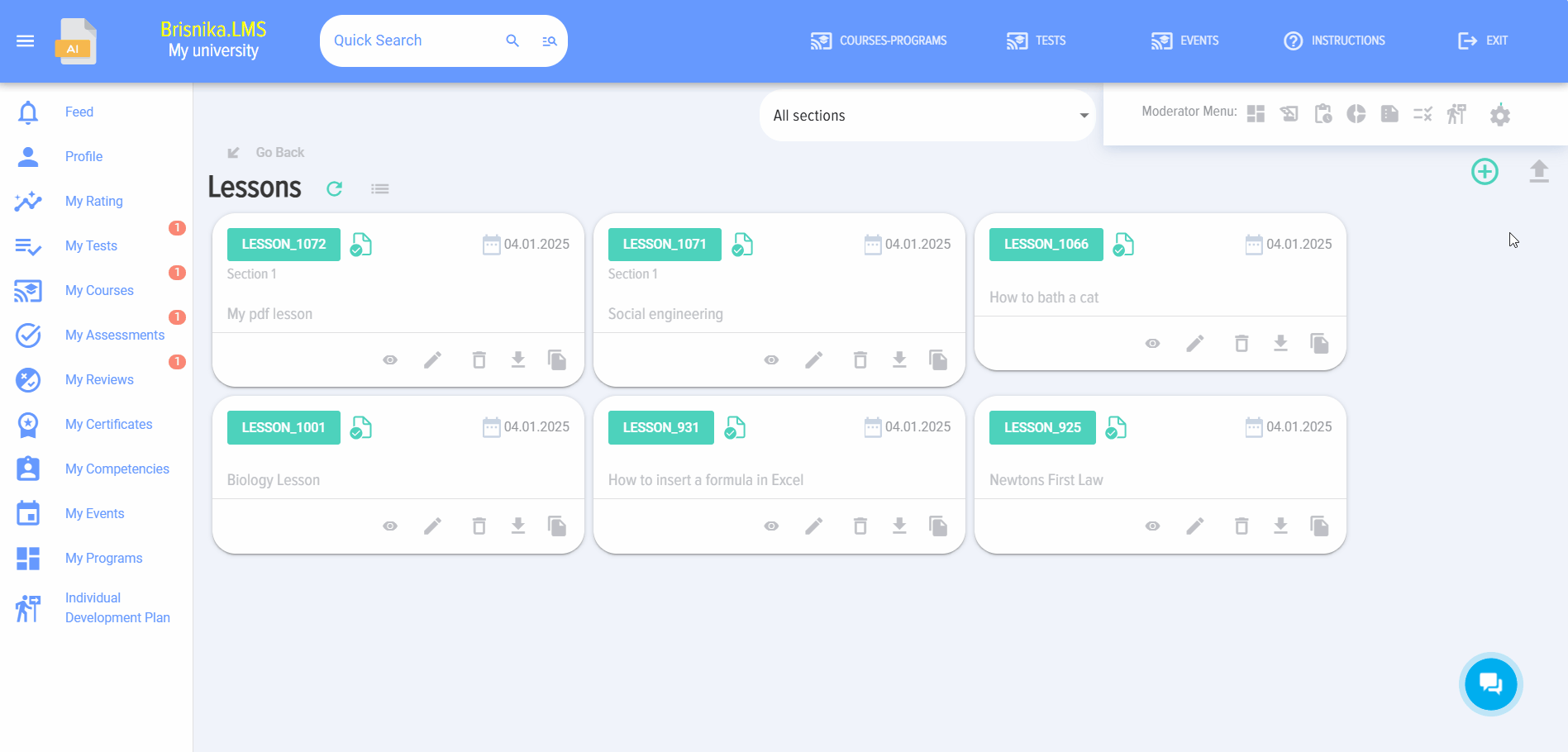Adding a longread lesson
When you click on the "Add Lesson" element, the add lesson card opens. The add lesson card contains the following elements and fields:
- Lesson title - required field.
- Lesson description.
- Lesson logo.
- Select the thematic section.
- Next, create the lesson itself. It can be created in the following formats: a) Video b) SCORM c) PDF (e.g., presentations) d) Longread.
Longread Lesson:
- To add text, click on the element labeled "Longread."
- To add an image to the text. In the editor, select "Insert - Image." In the pop-up window, click on the
 element. Select the desired image and click "Save."
element. Select the desired image and click "Save." - To add video or audio to the text, select the "Insert - Multimedia" option in the editor. In the pop-up window, click on the
 element, choose the media file, and click "Save." Please note that embedding videos from video hosting sites like YouTube won't work; you need to upload media files directly.
element, choose the media file, and click "Save." Please note that embedding videos from video hosting sites like YouTube won't work; you need to upload media files directly.