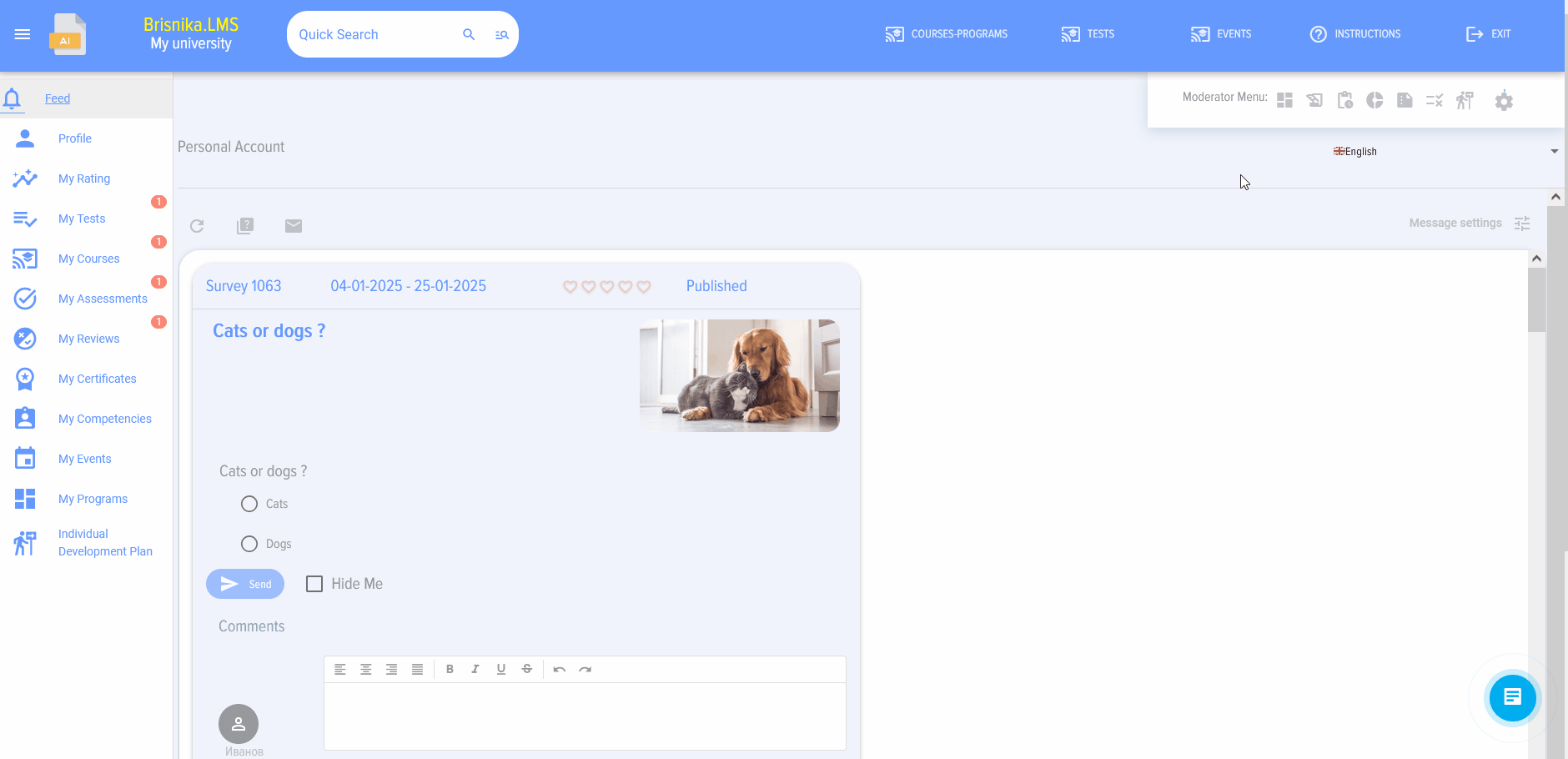Adding a video lesson
When you click on the "Add Lesson" element, the add lesson card opens. The add lesson card contains the following elements and fields:
Lesson title - required field Lesson description Lesson logo Select the thematic section Next, create the lesson itself. It can be created in the following formats: a) Video b) SCORM c) PDF (e.g., presentations) d) Longread.
Link to the lesson on YouTube or any other video hosting platform. You need to upload the video lesson to YouTube beforehand. YouTube has various privacy settings; detailed instructions are provided via the link. You can also upload the video to Vimeo, VK Video, Rutube. Other video hosting platforms are also supported.
Paste the copied content into the "Video Lesson" field. It is extremely important not to add or remove any characters.
Please note!
- When inserting an iframe code, its parameters are normalized for optimal display on the page, which may differ from the originally intended appearance.
You can set different access modes for your video on the video hosting site (restricted access, access by link, public access).