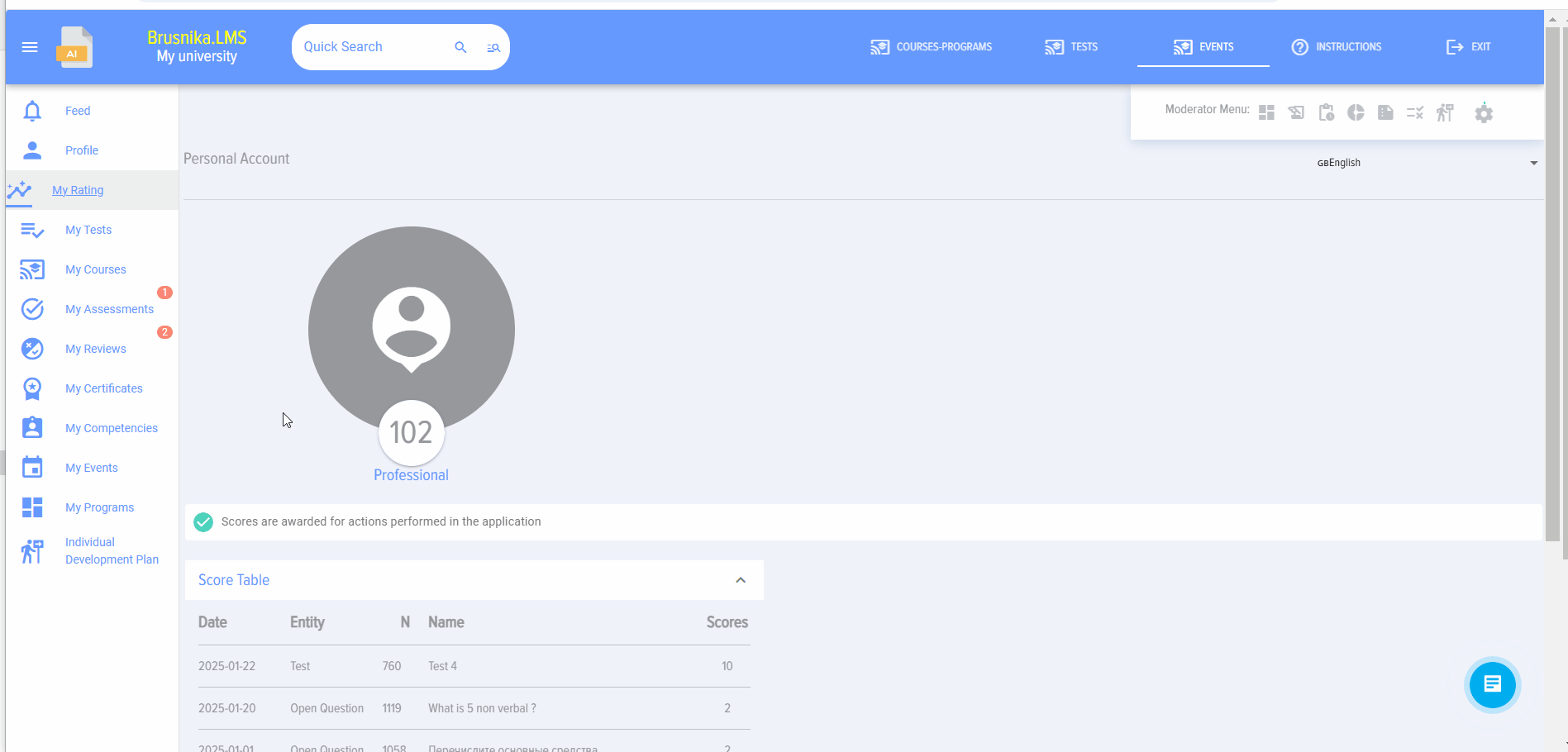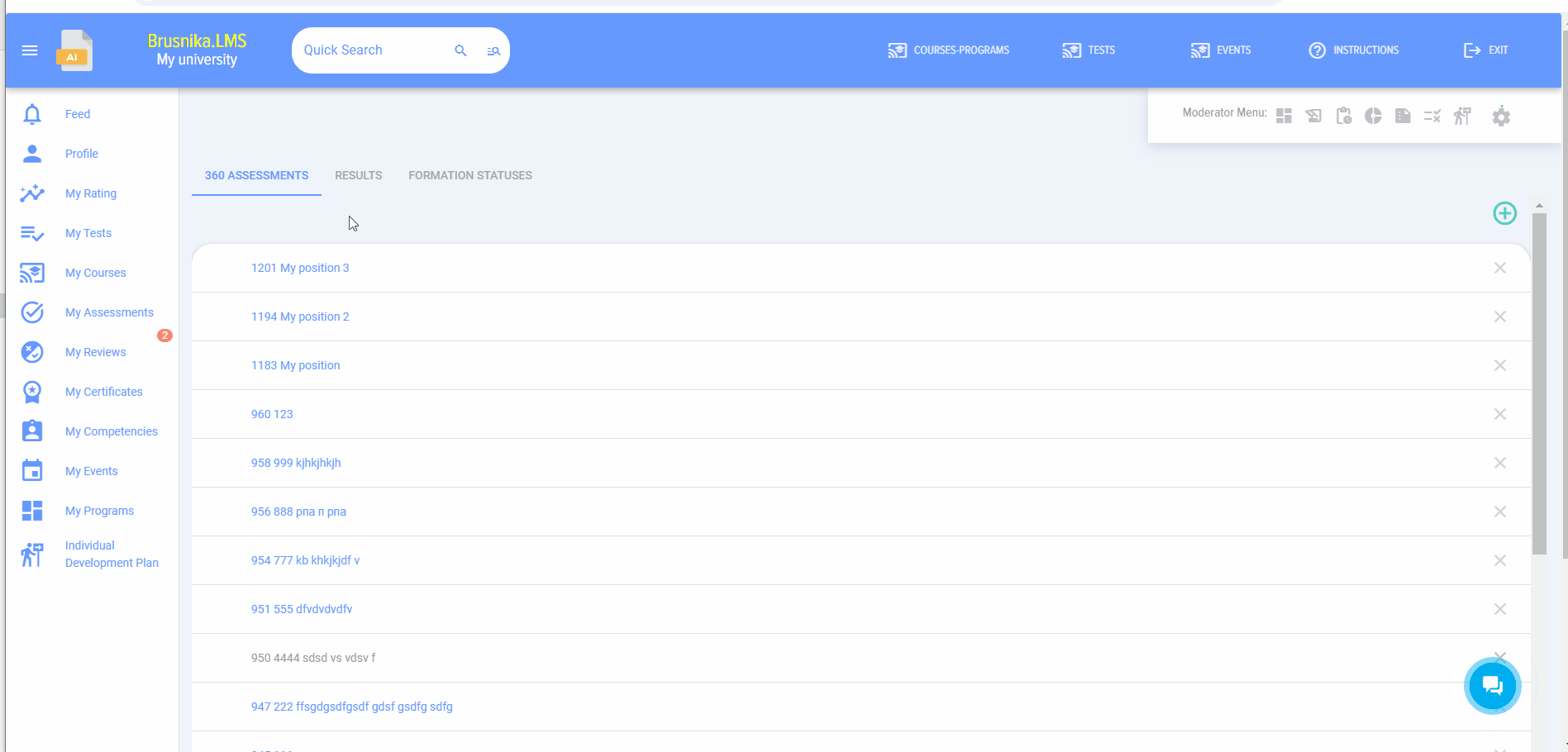Assessment 360
Introduction
1.This moduleUsing allowsthis conductingmodule, 360you assessments,can 180conduct assessments,360-degree evaluations, 180-degree evaluations, and any other types of assessments where one group of people evaluateevaluates other people.another.
2. The application implements a three-levelThree-tier model, which can be used to describe various competency models.
Level 1 - competence.Competence For example, "Teamwork"teamwork".
Level 2 - Manifestation indicator. IndicatorFor example, for the "Teamwork" competence:competency "Showsteamwork," "shows interest in colleagues'the opinions",opinions of other colleagues," "Quicklyquickly establishes contact and maintains partnerships",partnership relationships," etc.
Level 3 - assessment.Assessment It can be any value:any, 1, 2, 3, 4, 5;5, or "Manifests",manifests, "Doesdoes not manifest";manifest, or "Good",good, "Average",average, "Excellent",excellent, etc.
At
Anyeach level, any values can be set at each level.set.
If athe company useshas aadopted two-levelthe modelTwo-Level Model competency "Competence-Assessment", then when creating a competence,competency, manifestation Indicatorsindicators will not be added, and the competence itselfCompetence will be assessedevaluated directly.
In the Competencecompetency management module,module theChoice choice betweenof a one-single- or two-level modelmodel, this is madedone by activating the toggleslider switch forin each competence:competency:
3. General scheme of assessment procedure.
3.1. In the CompetenceCompetency managementManagement module:
- Create a model
competencycompetenciesmodel;; - Add
ascale,ratingbyscale to be used for assessingwhich the evaluatedindividuals.will be assessed.
3.2. . Creating thean assessment itselfdirectly in the Settings section - 360 Assessment section.360
AssessmentSetupsetup.estimates.Selection ofChoice evaluatedindividualsand evaluators.EvaluatedTheindividualsevaluated are always added by the moderator. Evaluators can be formed in two ways:-
- The moderator forms the list of
evaluatedthoseindividuals,beingaddingevaluated. Adding each evaluatorindividuallytofor eachthe evaluatedperson.individually.SubordinatesItorismanagerspossiblecantobe pulledpull from theorganizationalsubordinatestructure.structure, the supervisor. EvaluatorsThe evaluators themselves form thelist themselves.list. This option isactivated.activated,Then,then the evaluated individuals in their personal account, in the My Evaluations section, willseehave a taskin their Personal account under My assessmentsto form the list of evaluators andselectChoicea coordinator forapproving this list.
- The moderator forms the list of
-
SelectionChoice ofcompetencescompetencies andthescales.rating scale. CompetencesCompetencies can be pulled from thecompetencecompetency block profile.TheProfile,competencecompetencyblocks,blocks and the scale are pre-configuredentered in theCompetenceCompetencymanagementManagement module.
3.3. .Status Thefor statusforming ofthe list formation and the assessment itself can be viewed in the Results tab.
3.4. fter completingAfter the assessment,assessment is completed, the results will be available in the Results tabtab, andas well as in the Reports section.
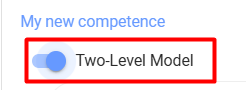
Creating an assessment
1. To create a new assessment, click on 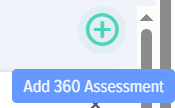
2. Fill out the card:
Name,Title,descriptionDescription ofthe assessment.AssessmentSelect:Choose:- How to
assignset tasks (only for Bitrix 24). Whether toTo publish or not to publish theassessmentevaluation results in the evaluated individual'sPersonalpersonal account.Whether toTo hide or not to hide evaluator data.
- How to
- Select the assessment dates.
TheseThe dates are informational and do not affect anything.
3. Form the lists of those being evaluated individualsand those evaluating. The list of those being evaluated is always added by the moderator. The list of those evaluating can be formed in two ways:
- Moderator
- Launch the mechanism for generating the list of evaluators by the evaluated themselves.
4. Mechanism for forming the list of evaluators by the evaluated Next.
The moderator adds the list of evaluated items and activates the function.
Fills in all other sections of the assessment and without publishing the assessment
The following element will appear in the evaluated person's personal account under the My Assessments section:
You need to click on the plus sign, a window for forming the list of evaluators will open.
In this window, you need to select the evaluators and approvers for this list.
As a rule, the immediate supervisor acts as the approver.
In the approver's personal account, in the My Assessments section under the 360 Assessment Requests subsection, a task for approving the list of evaluators will appear:
It is necessary to open it and approve or disapprove the list:
At the same time, Coordinator can also make changes to the list.
In the moderator's section Assessment, under the List Statuses tab, all current assessments are displayed, where lists are being formed by the assessees with their current statuses:
You can select the assessees and send a system notification - reminder.
After the lists are formed and agreed upon by all evaluated Assessment in the Evaluations section, the moderator receives Status Agreed:
A moderator can open the assessment and Publish it:
For this, the "360 Assessment Publication" element is set to the active state and the Save button is clicked.
All evaluators will receive an assessment task in their Personal Accounts under the My Assessments section.
5. Select the competencies and rating scale for conducting the Assessment.
When selecting a competency, Block competencies or Profile that need to be added to the assessment, do not forget to click on the plus sign.
Added competencies will appear below.
6. After filling out all sections, move the Publication slider to the active state and save. Assessment is published, and the task to conduct the assessment will appear in the My Assessments tab of the evaluators' personal accounts.
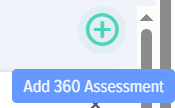

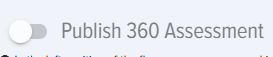
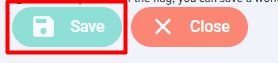
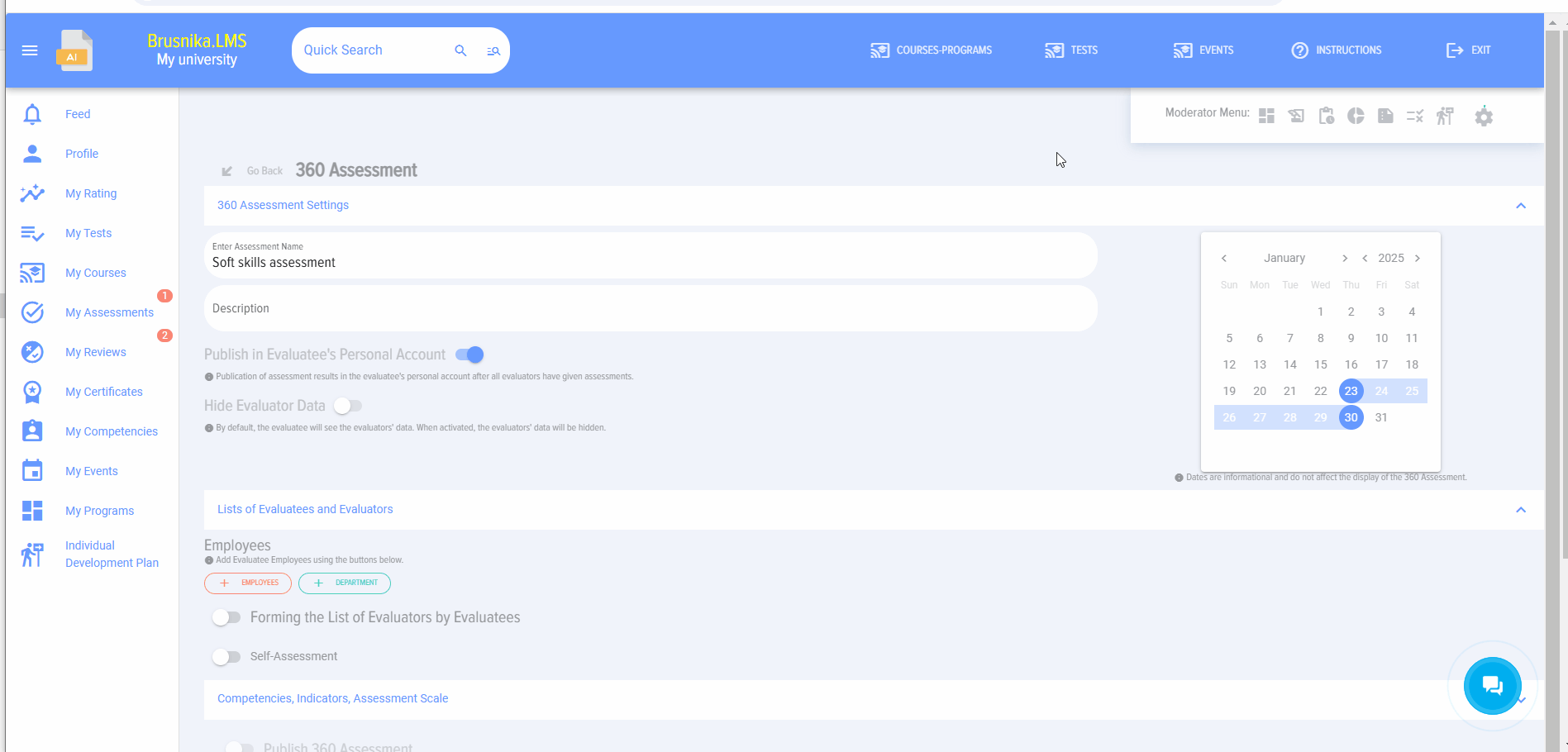
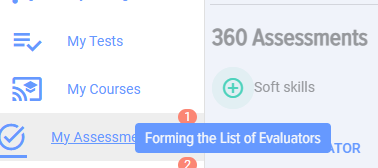
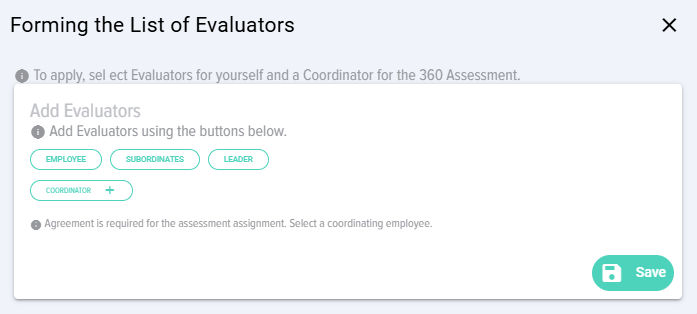
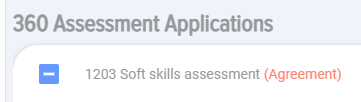
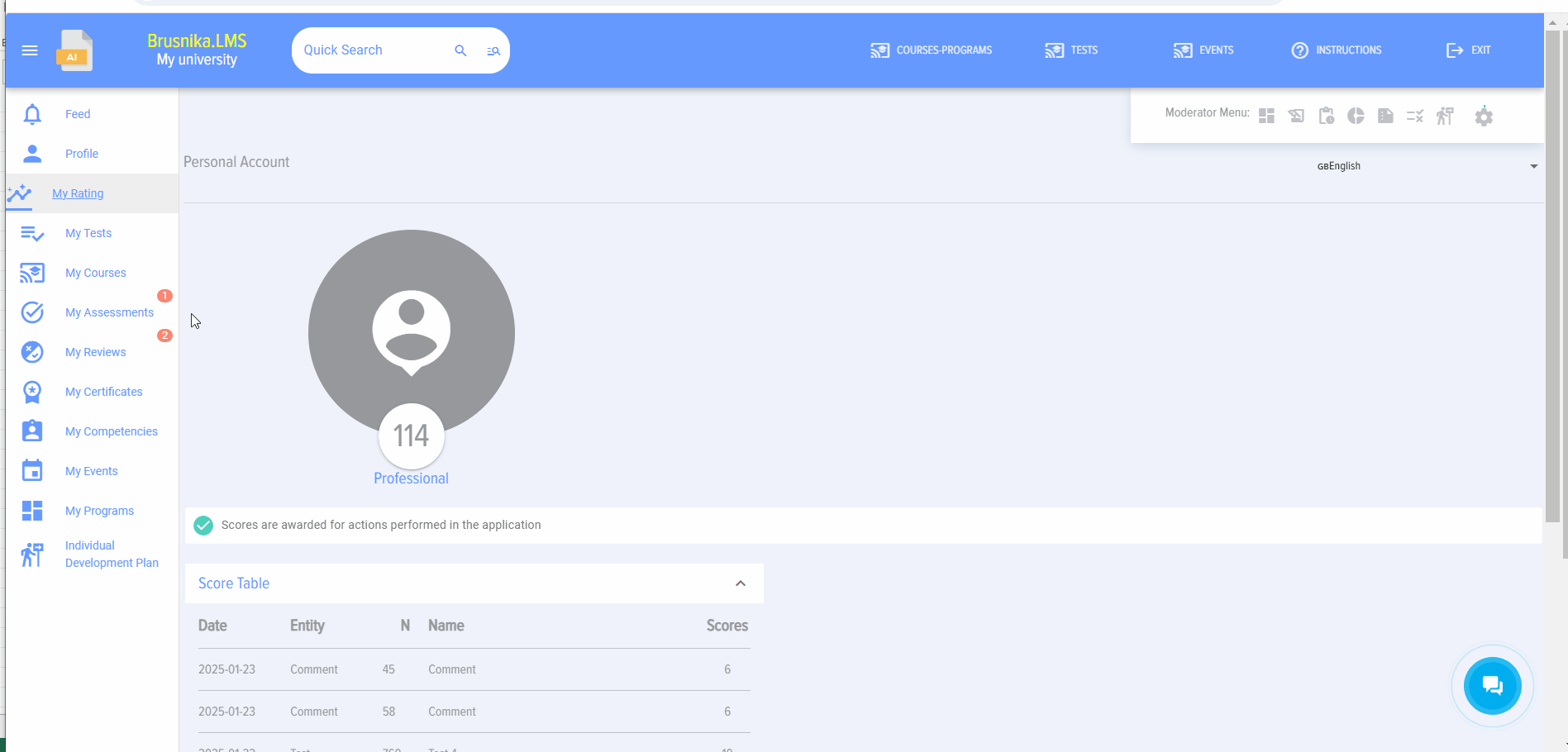


Conducting an assessment
After creating and publishing the evaluation, the employees who are being evaluated will see this Assessment in their personal account under the My Evaluations tab - I-Evaluator.
To evaluate, you need to click on the evaluation name and assess the employee based on the proposed competencies, selecting evaluations from the list.
At the end, you can enter comments that will be reflected in the overall report.
Evaluation results
The evaluation results are only available to the moderator. To access them, open the evaluation and navigate to the "Results" tab. Additionally, Assessment may be accessible to the evaluated individual if the corresponding setting was activated when the evaluation was created.
The evaluation results are presented in a table with ratings given by each Evaluated for each competency.
The application automatically generates a diagram.
In addition, in the Reports section, by selecting the report Assessment 360, the moderator can generate reports for multiple employees and export them to pdf or excel formats.
You can delete the responses of one or more evaluators. To do this, click the "Delete Responses" button and select those whose responses will be deleted.
Frequently Asked Questions
Question: Is it possible to use multiple rating scales in a single evaluation?
No, only one grading scale can be used in a single assessment.
Question: How to do 360-degree evaluation employees?
Answer:
The application allows creating a two- or three-level competency model.
Level 1 - Competence. For example, "teamwork".
Level 2 - Manifestation Indicator. For example, for the competency "teamwork," "shows interest in the opinions of other colleagues," "quickly establishes contact and maintains partnership relationships," etc.
Level 3 - Assessment. It can be any, 1, 2, 3, 4, 5, or exhibits, does not exhibit, etc.
That is, the competency model can be:
- Competence and rating scale;
- Competence - manifestation indicators and assessment scale.
The general evaluation scheme is as follows:
1. In the Competency Management module
-
- Create a model competencies;
- Add scale, by which the evaluated will be assessed.
2. Creating the assessment directly in the Settings section - Assessment 360
- Assessment setup
- Choice evaluated and evaluators. The evaluated are always added by the moderator. Evaluators can be formed in two ways:
-
- The moderator forms the list of those being evaluated. Adding each evaluator to the evaluated individually. It is possible to pull from the subordinate structure, the supervisor.
- The evaluators themselves form the list. This option is activated, then the evaluated individuals in their personal account, in the My Evaluations section, will have a task to form the list of evaluators and Choice approving this list.
-
- Choice of competencies for which the assessment and scales will be applied. Competencies can be pulled from the competency profile. Profile, competencies and scales are pre-entered in the Competency Management module.
3. Status on the formation of the list and the assessment itself can be viewed in the Results tab.
4. After the evaluation is completed, the results will be available in the Results tab.
Question: Why can't I select competencies for 360-degree evaluation?
Answer:
To select a competency in the 360-degree assessment, they must be published.
Question: Which competency model does the system support for conducting assessments?
Answer:
The Brusnika.LMS system supports a three-level competency model, but can also operate with a two-level model.
- Level 1 - CompetenceGeneral name of a skill or quality, for example, "teamwork".
- Level 2 - Manifestation IndicatorSpecific actions or behavioral patterns demonstrating competence, such as "shows interest in the opinions of other colleagues."
- Level 3 - AssessmentThe scale used to evaluate indicators or the competency itself, which can be any (e.g., 1-5, "demonstrates/does not demonstrate", "good/average/excellent"). If the company uses Two-Level Model ("Competence-Assessment"), indicators are not added, and Competence is evaluated directly. Choice of the model is configured in the competency management module.
Question: What is the general framework for conducting a 360-degree evaluation?
Answer:
The process of conducting a 360-degree evaluation consists of several main stages:
- Preparation in the "Competency Management" moduleCreating a competency model and adding an assessment scale.
- Creating an assessment in the "Settings - Assessment 360" sectionSetting up evaluation parameters, Choice evaluated and evaluators, as well as defining competencies and the scale.
- Formation of lists and conducting evaluationEvaluation lists can be formed by the moderator or by the evaluated individuals themselves, subject to subsequent approval. After publication of the evaluations, the evaluators fill out the forms.
- View ResultsStatus List formation and evaluation results are available to the moderator in the "Results" tab and in the "Reports" section. Results may be available to the evaluated individuals if configured.
Question: How are the lists of evaluated and evaluators formed?
Answer:
The list of evaluated individuals is always added by the moderator. The list of evaluators can be formed in two ways:
ByModeratorThe moderator manually adds each evaluator to each evaluatee, with themoderator.option to pull data from the subordinate or manager structure.LaunchMost highly ratedThis option allows themechanism forevaluated individuals to independently formthe evaluatora listthemselves.of
4.who Thewill mechanismevaluate forthem in their personal account, as well as select an approver (usually their immediate supervisor). After the evaluated individuals toform formtheir lists and the evaluatorapprovers listapprove them, the moderator publishes the evaluation.
Question: Where are the assessment results displayed and who has access to them?is
Answer:
The asevaluation follows:
are available to the moderator in the "Results" tab within the evaluation itself. The moderator addssees a table with each evaluator's ratings for every competency, as well as an automatically generated chart. Additionally, the listmoderator can generate reports for multiple employees in the "Reports" section and export them in PDF or Excel formats. The results may also be accessible to the evaluated employee if the corresponding setting was activated when the evaluation was created. The moderator also has the ability to delete responses from one or more evaluators.
Answer:
No, within a single assessment, only one rating scale can be used. This ensures uniformity and comparability of evaluatedresults individualswithin that specific assessment.
Question: What to do if you cannot select competencies for a 360-degree evaluation?
Answer:
If you encounter difficulties selecting competencies when creating a 360-degree evaluation, ensure that all required competencies have been previously published in the "Competency Management" module. Only published competencies are available for selection in the evaluation settings.
Question: What assessment data can be hidden or published?
Answer:
When creating an assessment, the moderator can select the following options that affect data confidentiality and activatesaccessibility:
- Publication of results in the
functionevaluated person's
ItFillspersonaloutaccountallisotherpossiblesectionsto configure whether the evaluation results will be directly accessible to the evaluated employee. - Data evaluation concealmentYou can hide the names or information of the
assessmentevaluators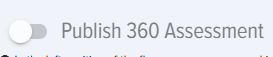
anonymity and
savespromoteitmorewithouthonestpublishing:responses.
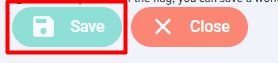
The evaluated individual will see the following element in their Personal account under My assessments:
Click the Plus icon. A window for forming the evaluator list will open:
In this window, select evaluators and coordinators for this list.
The coordinator is typically the immediate manager.
The coordinator will see a task in their Personal account under My assessments, subsection 360 Assessment requests, to approve the evaluator list:
Open the task and approve or reject the list:
The Coordinator can also make changes to the list.
The moderator can see all ongoing assessments where lists are being formed by evaluated individuals with current statuses in the Assessment section under List statuses.
Select evaluated individuals and send a system notification reminder.
After the lists are formed and approved for all evaluated individuals, the assessment in the Assessments section for the moderator receives the status Approved:
The moderator can open the assessment and publish it:
Set the "Publish 360 assessment" element to active and click the Save button.
All evaluators will receive an assessment task in their Personal accounts under My assessments.
5. Select the competences and the rating scale for the assessment.
When selecting a competence, competence block, or profile to add to the assessment, remember to click the Plus icon.
Added competences will appear below.
6.After filling out all sections, set the Publish Assessment toggle switch to active and save. The assessment is published. Evaluators will see the assessment task in their Personal Accounts under My Assessments.
Conducting the assessment
After creating and publishing the assessment, employees who are evaluators will see this assessment in their Personal account under My assessments - tab I am the Evaluator.
To assess, click on the assessment name and evaluate the employee using the proposed competences, selecting assessments from the list.
Comments can be entered at the end, which will appear in the general report.
Assessment results
Assessment results are only available to the moderator. To view them, open the assessment and the "Results" tab. Results may also be available to the evaluated individual if this setting was activated during assessment creation.
Results are presented as a table with assessments given by each evaluator for each competence.
The application automatically generates a chart.
Additionally, in the Reports section, by selecting the 360 assessment report, the moderator can build reports for multiple employees and export them to PDF or Excel formats.
Responses from one or several evaluators can be deleted. Click the "Delete responses" button and select those whose responses will be deleted.
360 assessment FAQ
Can multiple rating scales be used in one assessment?
No, only one rating scale can be used in a single assessment.