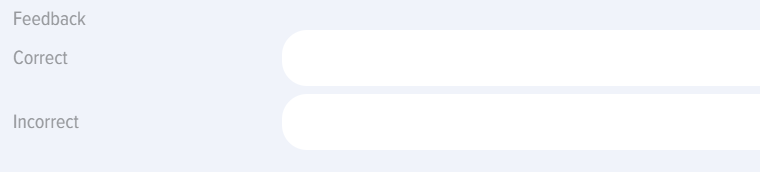Tests
Introduction
1. The application supports both standalone tests and tests embedded within courses, learning programs, or groups (for Bitrix24 integration).
Standalonetests are availableTests in thetestsapplicationcatalogcanandbeappearindependent or built-in In Course, training program, group (for Bitrix 24):- Self-study - are displayed in the test catalog, in the personal account
under-"in the MyTests"Tests section. EmbeddedBuilt-in:EmbeddedBuilt-inaCourse,courseit-isappearsdisplayed inboththe course catalog and in the"MyCourses"Coursessection, accessible onlysection within thecourse structure.course.EmbeddedBuilt-inaprogram, it is displayed in the program catalog and in the My Programs sectioninsidewithin the program.- For Bitrix24. If
a testTest is added toaBitrixGroup,group, then it will be displayed to the user in theuser'sMy Groups tab,insidewithin the group. In thecatalog,catalogtheTest,testit willonlybe available only to the members of this group.
2.
Visibility.Visibilityconfiguredset during creation):HiddenHide in the catalog.The testTest will be hidden in the catalog, but if assigned, it will be available in the My Tests section.OnlyForforunitsdepartments.only.The testTest will be available to employees of the selecteddepartments.units.- Hide from extranet. For Bitrix 24.
The testTest will be hidden from the extranet users of the Bitrix 24 portal..
Availability
period.Period. When this setting isenabled,activated,the testTest will be available in the catalog during the selectedtime frame.period.3.
AddingMethodsmethods.of addingThe testTest can be added via the interface or by uploading an Excel file. The template foruploaduploading can be downloaded by clicking on the*mportImportelement —- Download sample xlsx file forimport.import element.- Self-study - are displayed in the test catalog, in the personal account
Test Creation: Settings
1. TestTo creation:add Testsa areTest, createdopen throughCatalog tests. Click the Testplus Catalog"Add". -The Add"Add" buttonelement (is available only to moderatorsLMS only).moderators.
2. In the test settings,settings mandatory there are three fields are(besides mandatorythe (innecessity addition toof the questions themselves):
- Test name (do not include special characters in the
name,names, such as a snowboarder emoji). - Time
limitonfor the testTest. PassingPass-throughscore.Score.
3. Field "Competence" fieldand andthe function "Generate IDP ifwhen Passingthe Scorepassing score is not achieved" function..
CompetencesYou can beadd addedcompetencies to the test with or without activating the element "Generate IDP if Passingthe Scorepassing score is not achieved" element..
Without activation. In this case, competencesthe competencies will serve as information withoutand will not carry any additional functionality.
WithUpon activation. Activation iswill only be possible if developmentdevelopmental eventsactivities have beenare assigned to the competencecompetency in the Settings - CompetenceCompetency Management section. If developmentdevelopmental eventsactivities are assigned and the user failshas tonot achieveachieved the passing score,Score, the system will automatically generate ana IDPIDP, containingwhich thesewill developmentalready events.include the developmental activities.
4. Allow comments. When activated, all users will be able to postwrite comments on the test card.
5. Issue Certificate. Upon Whenactivation, activated,it ais certificatenecessary mustto beselect selected.Certificate. CertificatesCertificate areis created in the Settings - Application Settings - Certificates.Certificates section. Upon successful testcompletion completion,of the test, the system will generate aCertificate, certificatewhich will be available to the testeetest taker in the My Certificates section.
6. Feedback Form (FF)Form.. The formquestionnaire is created in the Settings - Application Settings - FF.AOC section. When taking the test, the system will open the formquestionnaire for the testeetest taker to complete.fill Fillingout. The results of the completed questionnaires can be viewed in the Settings Reports - Feedback FormQuestionnaire Report section.
7. Points. How many points to award for completingpassing the Test.test. This is not thea Passingpass/fail ScoreScore, but part of the gamification system.
8. Passing Score.score. CalculatedIt asis acalculated percentage,in percentages, taking into account questionthe weights of the questions, if they are set.provided.
9. Test Results.results. Four options are available for selection:
- Do not show answers. Test results will be available only to the application moderators.
Showdisplay questions with a score. Thetesteeemployee taking the test will seeifCorrect or Incorrect given Answer. At theanswersamewastime,marked as correct or incorrect butthey will not see the correct results (details).
Showdisplay questions, answers, score. Thetesteeemployee undergoing testing will seeifCorrect or Incorrect given Answer based on theanswertestwas marked as correct or incorrect.results. They will also see which answershadcontain errors and whichwereanswersansweredarecorrectly.correct.
- Incorrect
Show incorrect answerAnswer immediately. TheTesteeemployee, when taking the test, will immediately seeifwhether they answered correctly or incorrectly (highlightedtheresult)resultbutwill be highlighted). However, they will not see the correct results.
By default,Default the first option "Dodo not show answers" is active.
ForIn the second and third options, the testeeemployee can view the test results in thetheir personal account under the My testsTests section by clicking on the relevantcorresponding test.Test. The "Test results"Results" element will be available in the test.
Test creation: input of questions, weights
1. The introduction of questions and their answers takes place in the Test Questions tab.
2. The following types of questions are available in the application:
- Choice - Choice one or more correct answers.
- Sequence - restoration of the correct sequence.
- Matching - restoration of correct correspondence.
- Open - Open question type. In it, you need to select a verifier who will check the answers and record the results.
- SubstitutionIt is necessary to fill in the blanks.
If you need to create a question with one correct answer and inform the user about it, then after the main text of the question, add the text: Choose one Correct Answer.
If it is necessary to create a question with answer options: Yes, No. When creating the answers, create the corresponding options: Yes, No.
3. When creating a question type Choice and if the "Show Answer immediately" option is selected in the test results, you can fill in the feedback that the system will provide for correct or incorrect answers:
4. Enter the question and its answers sequentially.
5. Weight of the question.
By Default all questions have the same weight equal to one. At the same time, the weights are recalculated taking into account the number of entered questions. That is, if there is one question in the test, its weight will be 1 or 100%. If there are two questions in the test, the weight of each will be: 0.5 or 1 / 2 * 100 = 50%. If there are 8 questions in the test, the weight of each will be:
- The sum of the weights of all questions = 1 + 1 + 1 + 1 + 1 + 1 + 1 + 1 = 8
- The weight of one question will be: 1 / 8 * 100 = 12.5%
Weight of a specific question / Total sum of weights * 100
The application allows you to assign an arbitrary weight to any question. To do this, enter an integer in the designated field, and the system will convert the weights of all questions into percentages using the formula above.
Example. Test of 8 questions. Let's set the weight for the last question to 7, for the first to 3, and leave the rest blank. Let's calculate the weights of the questions.
The sum of the weights of all questions = 3 + 1 + 1 + 1 + 1 + 1 + 1 + 7 = 16
The weight of the first question will be:
3 / 16 * 100 = 18.75%
The weight of the last question will be:
7 / 16 * 100 = 43.75%
The weight of each of the remaining questions will be:
1 / 16 * 100 = 6.25%
Checking (should result in 100%): 18.75 + 6.25 + 6.25 + 6.25 + 6.25 + 6.25 + 6.25 + 43.75 = 100%
The pass score Score is calculated taking into account the weighting coefficients of all questions.
In the example above, if we set the pass-through Score to 42%, let's consider different scenarios:
- The first seven questions are correct, the last one is incorrect, so 56.25% will be scored, Test Passed.
- The last one is correct, all others are incorrect, scored 43.75%, Test Passed.
Please note that percentages are rounded on the screen, but not in calculations and formulas.
Creating a Test: Entering questions, weights
1. Questions and their answers are entered in the test questions tab.
2. В The following question types are available in the application:
- Choice – selecting one or more correct answers..
- Sequence – restoring the correct sequence.
- Matching – restoring the correct matching.
- Open – an open-ended question. Here, a Checker must be selected to verify the answers and record the results.
- Substitution. Fill in the blanks.
If you need to create a question with one correct answer and inform the user, add the text after the main question: "Choose one correct answer."
If you need to create a question with answer options: Yes, No. When creating answers, add the corresponding options: Yes, No.
3. When creating a Choice-type question and if "Show answer immediately" is selected in the testing results, you can fill in the feedback that the system will provide for correct or incorrect answers:
4. Enter the question and its answers sequentially.
5. Question Weight.
By default, all questions have the same weight of one. The weights are recalculated based on the number of questions entered. For example, if a Test has one question, its weight will be 1 or 100%. If a Test has two questions, each weight will be: 0.5 or 1 / 2 * 100 = 50%. If a Test has 8 questions, each weight will be:
- Sum of weights of all questions = 1 + 1 + 1 + 1 + 1 + 1 + 1 + 1 = 8
- Weight of one question: 1 / 8 * 100 = 12,5%
Weight of a specific question / Total sum of weights * 100
The application allows setting an arbitrary weight for any question. Enter an integer in the special field, and the system will convert all question weights into percentages using the formula above.
Example. A Test with 8 questions. Set a weight of 7 for the last question, 3 for the first, and leave the rest unchanged. Calculate the question weights.
Sum of weights of all questions= 3 + 1 + 1 + 1 + 1 + 1+ 1 +7 = 16
Weight of the first question:
3 / 16 *100 = 18,75%
Weight of the last question:
7 / 16 * 100 = 43,75%
Weight of each of the remaining questions:
1 / 16 * 100 = 6,25%
Verification (should total 100%): 18,75 + 6,25 + 6,25 + 6,25 + 6,25 + 6,25 + 6,25 + 43,75 = 100%
The Passing score is calculated considering the weighting factors of all questions.
In the example above, if we set a Passing Score of 42%, consider different scenarios:
- First seven questions – correct, last – incorrect: 56.25% achieved, test passed.
- Last correct, all others incorrect: 43.75% achieved, test passed.
Note that percentages are rounded on the screen but not in calculations and formulas.
Creating a Test: blocks
1. Using the "Blocks" functionality, you can create Subjectthematic Blocks,blocks, then activate or deactivate them depending on the testing needs.tasks.
For example, create a database of 100 questions withis created, consisting of 10 Subjectthematic Blocksblocks ofwith 10 questions each. Then, activate some blocks andare deactivateactivated others.while others are deactivated. The application will displaypresent the test-taker with questions only from the active blocks to the Testee.blocks.
2. This functionality is usefulconvenient whenin yousituations needwhere it is necessary to create a large question database and then, depending on needs,the tasks, conduct testing not on the entire list of topicstopics, but on specific ones.
3. The general workflow for working with blocks is as follows:
ActivateThematicsubjectblocksblocks.are activated. A tab for creatingsubjectthematic blocks appears.Create subjectThematic blocks are created in the "Blocks" tab. Only the name of the new block needs to be specified.- When creating questions, each question is linked to a specific
subjectthematic block. WhenNext, when assigning the test,necessarythe required blocks are activated, and the unnecessary ones are deactivated.- The system will
displaypresent the test taker with questions only from active blocks.
Test Actions
1. Tests in the application can be:
- Create, edit - only the application moderator.
- Copy, delete, import, export - only the application moderator.
- Pass - any employee.
2. Creating, editing a test. For creation test click on the plus sign add in the test catalog and sequentially fill in the tabs:
- Test setup;
- Test questions;
- Blocks (when activated).
For editing test press on Edit element in the test card.
3. Copying, deleting, importing, exporting the test.
For copying test click on the element Copy to test cardTest will be copied and appear in the Testee.directory named Copy. Test will be in the Draft status.
For deletion test click on the element Delete in test cardTest will be permanently deleted.
Import testYou can import Test in the test catalog by clicking on the Import element. You can import Test in two formats: UDATA and Excel. The format is selected in the application settings: Settings - Application Settings - Other - Export Format.
Import in format UDATAThis format is used for backing up tests or transferring them from one portal to another.
Import in format ExcelIt is convenient to use when creating large question databases. Download the test template for import "Download sample xlsx file for import". Prepare your question database in it and import.
Export testFor export, click on the element export in test cardTest will be exported in the format specified in the settings (UDATA or Excel).
Actions with Tests
1. Tests in the application can be:
- Created, edited – only by the application moderator.
- Copied, deleted, imported, exported – only by the application moderator.
- Taken – by any employee.
2. Creating, editing a Test. To create a test, click the plus sign Add in the test catalog and fill in the tabs sequentially:
- Test Settings;
- Test Questions;
- Blocks (if activated).
To edit a test, click the edit element in the test card.
3. Copying, deleting, importing, exporting a Test.
To copy a test, click the copy element in the test card. The Test will be copied and appear in the catalog with the name copy. The test will be in draft status.
To delete a test, click the delete element in the test card. The test will be permanently deleted.
Importing a test. A Test can be imported in the test catalog by clicking the Import element. Tests can be imported in two formats: UDATA and Excel. The format is selected in the Application settings: settings – application settings – other – export format. .
Import in UDATA Format. This format is used for backing up Tests or transferring them from one portal to another. .
Import in Excel Format. Convenient when creating large question databases. Download the Test template for import "Download Sample xlsx File for Import." Prepare your question database in it and import.
Exporting a test. To export, click the export element in the test card. The test will be exported in the format specified in the settings (UDATA or Excel).
Test Statuses
Tests have the following statuses:
PublicationStatusstatus:publications:published;published; draft (savedkeptwithout publication).unpublished).CompletionPassing statuses:notNotstarted;Started;passed;Passed;notNotpassedPassed.AssignmentStatusesstatuses:by purpose:self-enrollmentSelf-Enrollment -– theThe employee clickedtakeontest;Take the test,assignedappointed -–appointedassigned byas the application moderator.
Frequently Asked Questions
Question: Publish Test does not give
Question: The test is not in the My Tests section.
Answer:
Test falls into Section My tests in the following cases:
- The user has started taking Test from the test catalog. Test will be added to Section Completed or In Progress attempts.
- Test is assigned to the user (not as part of a course or program, but as a separate Test).
- Test and the user have been added to the same group (for Bitrix 24).
If the user does not see Test in their personal account under the My Tests section, the following scenarios are possible:
- Not Startedabout Completion.
- Test as part of the course. Then it will be in the My Tests section.
- Test is included in the program, then it will be in the My Programs section.
- Test is included in the Group (for Bitrix24). Then Test will be available in the My Groups section.
Question: The user does not see Test in the test catalog.
Answer:
If the user does not see Test in the test catalog, the following scenarios are possible:
- Test as part of the course. Then Test will be in the course catalog.
- Test as part of the program. Then Test will be in the program directory.
- Test in the group (for Bitrix24). Then Test will only be visible in the test catalog to the members of this group.
- Test is hidden in the settings when creating a test: hidden in the catalog or available only to specific users.
- Availability Period test has expired. When creating a test, you can specify Availability Period, after which the Test will not be available in the catalog.
Question: Is it possible to add 100 or more questions to Test?
Answer:
Yes, you can add any number of questions to Test. There are no restrictions.
Question: How to make Test with answer options Yes, No?
Answer:
Enter the response option Yes, enter the response option No, and select Correct Answer.
Question: How to hide Test?
Answer:
By Default all tests are open and accessible to all employees in the test directory upon publication. Tests can be hidden or their availability restricted in the following ways.
When creating a test in the test settings:
- Hide in the test catalog. Test no one will see it. If it is assigned, it will be visible to the employees to whom it is assigned in the My Tests section.
- Restrict availability to specific departments (employees). In this case, Test will be accessible only to selected employees.
- Hide from extranet (for Bitrix 24). In this case, this Test will not be visible to extranet users.
- Availability Period. When creating a test, select its availability period. After the availability period ends, Test will be hidden in the catalog.
- Add to group (for Bitrix24). If Test is added to a group in the application (linked to a Bitrix24 group), then Test in the catalog will only be visible to members of that group.
Question: Does the case (lowercase, uppercase) matter for the substitution question?
Answer:
No, it does not take into account.
Question: Where can I view the test results?
Answer:
Different roles can view test results in different sections:
- Moderator The application can view test results in reports: Settings - Reports.
- Moderator with limited permissions, manager An employee can view them in the reports. The reports will be located in the left menu of the personal account.
- Employee who has passed the testIf the test option is selected where the employee can see the results, they will be presented in the My Tests section when the test is expanded. The employee can also generate reports, but only for themselves.
Question: Tests have disappeared from the test catalog. I cannot see the tests in the test catalog. I am a moderator. Where did they disappear to?
Answer:
Update the application in the section Feed - Reset application cacheOr update your browser. If the tests do not appear, they were likely deleted by another moderator. The LMS system does not provide for and does not allow deletion of tests.
Question: The employee has passed Test, where can I view the test results?
Answer:
Test results can be viewed in different locations, depending on the role of the person intending to view the test results: Testee, the supervisor of the test taker, the moderator.
Testee.
An employee who has taken the test can view the test results in two places:
- My tests - the "Completed or In Progress" tab. Open the desired Test, and the results will be displayed. The level of detail in the results will depend on the settings chosen when the test was created.
- Reports. In the left menu, the Reports item is available. In them, you can build any reports only for yourself; other employees cannot be selected.
Employee's supervisor.
- Reports. In the left menu, the Reports item is available. They allow building any reports. When selecting employees, a manager can choose any of their subordinates.
Moderator.
- Settings (gear icon top right) - Reports. A moderator can build any reports for any employees.