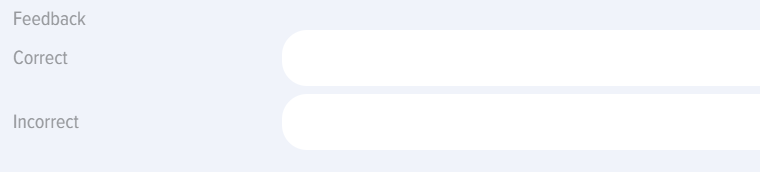Tests
Introduction
1. The application supports both standalone tests and tests embedded within courses, learning programs, or groups (for Bitrix24 integration).
- Standalone tests are available in the tests catalog and appear in the personal account under "My Tests" section.
- Embedded:
- Embedded in a course - appears in both the course catalog and the "My Courses" section, accessible only within the course structure.
- Embedded in a program, displayed in the program catalog and in the My Programs section inside the program.
- For Bitrix24. If a test is added to a Bitrix Group, it will be displayed in the user's My Groups tab, inside the group. In the catalog, the test will only be available to members of this group.
2. Visibility. Tests can have different visibility settings (configured during creation):
- Hidden in catalog. The test will be hidden in the catalog, but if assigned, it will be available in the My Tests section.
- Only for departments. The test will be available to employees of selected departments.
- Hide from extranet. For Bitrix 24. The test will be hidden from extranet users of the Bitrix 24 portal..
Availability period. When this setting is enabled, the test will be available in the catalog during the selected time frame.
3. Adding methods. The test can be added via the interface or by uploading an Excel file. The template for upload can be downloaded by clicking the *mport element — Download sample xlsx file for import.
Test Creation: Settings
1. Test creation: Tests are created through the Test Catalog - Add button (available to moderators only).
2. In the test settings, three fields are mandatory (in addition to the questions themselves):
- Test name (do not include special characters in the name, such as a snowboarder emoji).
- Time limit for the test
- Passing score.
3. "Competence" field and "Generate IDP if Passing Score is not achieved" function.
Competences can be added to the test with or without activating the "Generate IDP if Passing Score is not achieved" element.
Without activation. In this case, competences will serve as information without any additional functionality.
With activation. Activation is only possible if development events have been assigned to the competence in the Settings - Competence Management section. If development events are assigned and the user fails to achieve the passing score, the system will automatically generate an IDP containing these development events.
4. Allow comments. When activated, all users will be able to post comments on the test card.
5. Issue Certificate. When activated, a certificate must be selected. Certificates are created in Settings - Application Settings - Certificates. Upon successful test completion, the system will generate a certificate available to the testee in My Certificates section.
6. Feedback Form (FF). The form is created in Settings - Application Settings - FF. When taking the test, the system will open the form for the testee to complete. Filling results can be viewed in Settings Reports - Feedback Form Report section.
7. Points. How many points to award for completing the Test. This is not the Passing Score but part of the gamification system.
8. Passing Score. Calculated as a percentage, taking into account question weights if they are set.
9. Test Results. Four options are available for selection:
- Do not show answers. Test results will be available only to application moderators.
- Show questions with score. The testee will see if the answer was marked as correct or incorrect but will not see correct results (details).
- Show questions, answers, score. The testee will see if the answer was marked as correct or incorrect. They will also see which answers had errors and which were answered correctly.
- Show incorrect answer immediately. The Testee will immediately see if they answered correctly or incorrectly (highlighted result) but will not see correct results.
By default, the first option "Do not show answers" is active.
For the second and third options, the testee can view test results in the personal account under My tests by clicking the relevant test. The "Test results" element will be available in the test.
Creating a Test: Entering questions, weights
1. Questions and their answers are entered in the test questions tab.
2. В The following question types are available in the application:
- Choice – selecting one or more correct answers..
- Sequence – restoring the correct sequence.
- Matching – restoring the correct matching.
- Open – an open-ended question. Here, a Checker must be selected to verify the answers and record the results.
- Substitution. Fill in the blanks.
If you need to create a question with one correct answer and inform the user, add the text after the main question: "Choose one correct answer."
If you need to create a question with answer options: Yes, No. When creating answers, add the corresponding options: Yes, No.
3. When creating a Choice-type question and if "Show answer immediately" is selected in the testing results, you can fill in the feedback that the system will provide for correct or incorrect answers:
4. Enter the question and its answers sequentially.
5. Question Weight.
By default, all questions have the same weight of one. The weights are recalculated based on the number of questions entered. For example, if a Test has one question, its weight will be 1 or 100%. If a Test has two questions, each weight will be: 0.5 or 1 / 2 * 100 = 50%. If a Test has 8 questions, each weight will be:
- Sum of weights of all questions = 1 + 1 + 1 + 1 + 1 + 1 + 1 + 1 = 8
- Weight of one question: 1 / 8 * 100 = 12,5%
Weight of a specific question / Total sum of weights * 100
The application allows setting an arbitrary weight for any question. Enter an integer in the special field, and the system will convert all question weights into percentages using the formula above.
Example. A Test with 8 questions. Set a weight of 7 for the last question, 3 for the first, and leave the rest unchanged. Calculate the question weights.
Sum of weights of all questions= 3 + 1 + 1 + 1 + 1 + 1+ 1 +7 = 16
Weight of the first question:
3 / 16 *100 = 18,75%
Weight of the last question:
7 / 16 * 100 = 43,75%
Weight of each of the remaining questions:
1 / 16 * 100 = 6,25%
Verification (should total 100%): 18,75 + 6,25 + 6,25 + 6,25 + 6,25 + 6,25 + 6,25 + 43,75 = 100%
The Passing score is calculated considering the weighting factors of all questions.
In the example above, if we set a Passing Score of 42%, consider different scenarios:
- First seven questions – correct, last – incorrect: 56.25% achieved, test passed.
- Last correct, all others incorrect: 43.75% achieved, test passed.
Note that percentages are rounded on the screen but not in calculations and formulas.
Creating a Test: blocks
1. Using the "Blocks" functionality, you can create Subject Blocks, then activate or deactivate them depending on testing needs.
For example, create a database of 100 questions with 10 Subject Blocks of 10 questions each. Then, activate some blocks and deactivate others. The application will display questions only from active blocks to the Testee.
2. This functionality is useful when you need to create a large question database and then, depending on needs, conduct testing not on the entire list of topics but on specific ones.
3. The general workflow with blocks is as follows:
- Activate subject blocks. A tab for creating subject blocks appears.
- Create subject blocks in the "Blocks" tab. Only the name of the new block needs to be specified.
- When creating questions, each question is linked to a specific subject block.
- When assigning the test, necessary blocks are activated, and unnecessary ones are deactivated.
- The system will display questions only from active Blocks to the Testee.
Actions with Tests
1. Tests in the application can be:
- Created, edited – only by the application moderator.
- Copied, deleted, imported, exported – only by the application moderator.
- Taken – by any employee.
2. Creating, editing a Test. To create a test, click the plus sign Add in the test catalog and fill in the tabs sequentially:
- Test Settings;
- Test Questions;
- Blocks (if activated).
To edit a test, click the edit element in the test card.
3. Copying, deleting, importing, exporting a Test.
To copy a test, click the copy element in the test card. The Test will be copied and appear in the catalog with the name copy. The test will be in draft status.
To delete a test, click the delete element in the test card. The test will be permanently deleted.
Importing a test. A Test can be imported in the test catalog by clicking the Import element. Tests can be imported in two formats: UDATA and Excel. The format is selected in the Application settings: settings – application settings – other – export format. .
Import in UDATA Format. This format is used for backing up Tests or transferring them from one portal to another. .
Import in Excel Format. Convenient when creating large question databases. Download the Test template for import "Download Sample xlsx File for Import." Prepare your question database in it and import.
Exporting a test. To export, click the export element in the test card. The test will be exported in the format specified in the settings (UDATA or Excel).
Test Statuses
Tests have the following statuses:
- Publication status: published; draft (saved without publication). .
- Completion statuses: not started; passed; not passed.
- Assignment statuses: self-enrollment – the employee clicked take test; assigned – assigned by the application moderator.
FAQ on Tests
Does not allow publishing the Test
If the Publish button is inactive, check the following:
- One of the mandatory fields is not filled (name, time for the test, passing score);
- Special characters are entered in the test name (e.g., a snowboarder emoji);
- No questions are added;
- No correct answers are selected;
- No checkers are selected for open-ended questions (if any);
- A test with the same name already exists in the test catalog.
Test is not in the My tests section
A test appears in the My tests section in the following cases:
- The user started taking the test from the test catalog. The test will appear in the completed or in progress section.
- The test is assigned to the user (not as part of a course or program, but as a standalone test).
- The test and the user are added to the same group (for Bitrix 24).
If the user does not see the test in the personal account in the My tests section, possible reasons are:
- Not started.
- The Test is part of a course. Then it will be in the My courses section.
- The test is part of a program, then it will be in the My programs section.
- The test is included in a group (for Bitrix 24). Then the test will be available in the My groups section..
User does not see the test in the test catalog
If the user does not see the test in the test catalog, possible reasons are:
- The test is part of a course. Then the test will be in the course catalog.
- The test is part of a program. Then the test will be in the program catalog.
- The test is in a group (for Bitrix 24). Then only members of that group will see the test in the test catalog.
- The test is hidden in the settings when created: hidden in the catalog or available only to specific users.
- The test's availability period has expired. When creating a test, you can specify the availability period, after which the test will not be available in the catalog.
Can 100 or more questions be added to a Test?
Yes, any number of questions can be added to a Test. There are no restrictions.
How to create a Test with Yes, No answer options?
Enter the answer option Yes, enter the answer option No, and select the correct answer.
How to hide a test?
By default, all published tests are open and available to all employees in the test catalog. Tests can be hidden or their availability restricted in the following ways.
When creating a test in the test settings:
- Hide in the test catalog. No one will see the test. If assigned, it will be visible to assigned employees in the My tests section.
- Restrict availability to specific departments (employees). In this case, the rest will only be available to selected employees.
- Hide from Extranet (for Bitrix 24). In this case, extranet users will not see this test.
- Availability period. When creating a test, select its availability period. After the period ends, the test will be hidden in the catalog.
- Add to a group (for Bitrix 24). If the test is added to a group in the application (linked to a Bitrix 24 group), only members of that group will see the test in the catalog.
Does the Substitution question consider case sensitivity (lowercase, uppercase letters)?
No, it does not.
Where to view test completion results?
Different roles can view test results in different sections:
- Application moderator can view test completion results in reports: settings – reports.
- Moderator with limited rights, employee's manager can view in reports. Reports will be located in the left menu of the personal account.
- Employee who took the test. If the test settings allow the employee to view results, they will be shown in the My tests section when the test is expanded. The employee can also generate reports, but only for themselves.
1. Tests in the application can be standalone or embedded in a course, learning program, or group (for Bitrix24):
2. Visibility. Tests can have different visibility settings (set during creation):
Availability Period. When this setting is activated, the test will be available in the catalog during the selected period.
3. Adding Methods. A test can be added via the interface or by uploading an Excel file. The template for uploading can be downloaded by clicking the Import - Download sample xlsx file for import element.
1. To add a Test, open the Test Catalog. Click the plus "Add". The "Add" element is only available to LMS Moderators.
2. In the test settings, three fields are mandatory (besides the necessity of the questions themselves):
3. Field "Competence" and function "Generate IDP if passing score is not achieved".
Competencies can be added to the test with or without activating the "Generate IDP if Passing Score is Not Met" element.
Without activation. In this case, competencies will serve as information and carry no additional functionality.
Upon activation. Activation is only possible if developmental events are assigned to the competence in the Settings - Competence Management section. If developmental events are assigned and the user does not achieve the passing score, the system will automatically generate an IDP, which will already include the developmental events.
4. Allow Comments. When activated, all users will be able to write comments on the test card.
5. Issue a certificate. When activated, it is necessary to select a certificate. The certificate is created in the section Settings - Application Settings - Certificates. Upon successful completion of the test, the system will generate a certificate, which will be available to the testee in the My Certificates section.
6. Feedback Form (FF). The Feedback Form (FF) is created in the section Settings - Application Settings - FF. When completing a test, the system will open the form for the testee to fill out. The results of the completed forms can be viewed in the section Settings Reports - Feedback Form (FF) Report.
7. Scores. How many points to award for passing a test. This is not the passing score, but part of the gamification system.
8. Passing Score. Calculated as a percentage, taking into account the weighting factors of questions, if they are set.
In the second and third options, the employee can view the test results in their Personal Account in the My Tests section by clicking on the corresponding test. The "Test Results" element will be available in the test.
1. The introduction of questions and their answers occurs in the Test Questions tab.
2. The following types of questions are available in the application:
If it is necessary to create a question with one correct answer and inform the user about it, then after the main text of the question, add the text: Choose one correct answer.
If it is necessary to create a question with answer choices: Yes, No. When creating answers, create the corresponding choices: Yes, No.
3. When creating a Choice question type and if the "Show answer immediately" option is selected in the test results, you can fill in the feedback that the system will display for a Correct or Incorrect Answer:
5. Question Weight
By default, all questions have the same weight equal to one. The weights are then recalculated based on the number of entered questions. That is, if a test has one question, its weight will be 1 or 100%. If a test has two questions, the weight of each will be: 0.5 or 1 / 2 * 100 = 50%. If a test has 8 questions, the weight of each will be:
The application allows setting an arbitrary weight for any question. To do this, enter an integer in the designated field, and the system will convert the weights of all questions into percentages using the formula above.
Example. A Test with 8 questions. Let's set a Weighting Factor of 7 for the last question, 3 for the first, and leave the others blank. Let's calculate the question weights. The sum of the weights of all questions = 3 + 1 + 1 + 1 + 1 + 1 + 1 + 7 = 16. The weight of the first question will be: 3 / 16 * 100 = 18.75%. The weight of the last question will be: 7 / 16 * 100 = 43.75%. The weight of each of the remaining questions will be: 1 / 16 * 100 = 6.25%. Let's verify (should total 100%): 18.75 + 6.25 + 6.25 + 6.25 + 6.25 + 6.25 + 6.25 + 43.75 = 100%.
The Passing Score is calculated taking into account the Weighting Factors of all questions.
In the example above, if we set the passing score to 42%, let's consider different scenarios:
Please note that percentages are rounded on the screen, but not in calculations and formulas.
For example, a database of 100 questions is created, consisting of 10 subject blocks of 10 questions each. Subsequently, some blocks are activated while others are deactivated. The application will display questions to the testee only from the active blocks.
2. This functionality is convenient when it is necessary to create a large question database and then, depending on the tasks, conduct testing not on the entire list of themes, but on specific themes.
3. The general workflow for blocks is as follows:
Test Actions
2. Creating and editing a test. To create a test, click the add plus sign in the test catalog and sequentially fill in the tabs:
To edit the test, click the edit element in the test card.
To copy a test, click the copy element in the test card. The test will be copied and appear in the catalog with the name "Copy". The test will have the status "Draft".
To delete a test, click on the Delete element in the test card. The test will be deleted permanently.
Import Test. A test can be imported in the test catalog by clicking the Import element. A test can be imported in two formats: UDATA and Excel. The format is selected in the application settings: Settings - Application Settings - Other - Export Format.
Import in Excel format. Convenient to use when creating large question databases. Download the test template for import "Download sample xlsx file for import". Prepare your question database in it and import.
Test Export. To export, click the export element in the test card. The test will be exported in the format specified in the settings (UDATA or Excel).
Frequently Asked Questions
Question: Unable to publish the test
Answer:
If the Publish button is inactive, check the following options:
Question: The test is not in the My Tests section
Answer:
A test is placed in the My Tests section in the following cases:
<p>If a user does not see a test in their Personal Account in the My Tests section, the following options are possible:</p>
Question: The user does not see the test in the test catalog.
Answer:
If the user does not see the test in the test catalog, the following options are possible:
Question: Is it possible to add 100 or more questions to a Test?
Answer:
Yes, you can add any number of questions to a test. There are no restrictions.
How to create a test with Yes/No answer choices?
Answer:
Enter the answer option Yes, enter the answer option No, and select the correct answer.
How to hide a test?
Answer:
By default, all tests are open and available to all employees in the test catalog upon publication. Tests can be hidden or their availability restricted in the following ways.
Question: Does a substitution question consider case sensitivity (lowercase, uppercase letters)?
Answer:
No, it does not.
Question: Where can I view the test completion results?
Answer:
Question: Tests have disappeared from the test catalog. I cannot see tests in the test catalog. I am a moderator. Where did they go?
Answer:
Update the application in the Feed section - Reset the application cache. Or refresh the browser. If the tests do not appear, they were likely deleted by another moderator. Deletion of tests is not provided for and is not possible in the LMS system.
Question: An employee has completed a test, where can the test results be viewed?
Answer:
Test results can be viewed in different locations, depending on the role of the person planning to view the test results: Testee, Testee's Supervisor, Moderator.
Testee.
An employee who has taken the test can view the test results in two places:
Employee's Manager
Moderator.
Question: Why can't I publish the test?
Answer:
If the Publish button is inactive, check the following options:
<h3>Test Types</h3> <p>The system supports the following test types:</p> <ul> <li><strong>Open Test</strong>: Available for self-enrollment.</li> <li><strong>Closed Test</strong>: Accessible only by assignment.</li> </ul> <h3>User Display</h3> <p>Tests are displayed to users in the following contexts:</p> <ul> <li>Within a <strong>Course</strong> structure as part of the learning sequence.</li> <li>In the <strong>Personal Account</strong> under the "Learning" or "Assessments" section.</li> <li>As a standalone item in the <strong>Catalog</strong> (if open for self-enrollment).</li> </ul> <p>The display includes the test title, status (Not Started, In Progress, Finished), and the passing score.</p>
Answer:
Tests in the application can be of two main types: self-contained and embedded.
Question: What mandatory settings must be configured when creating a test to be able to publish it?
Answer:
To successfully publish a test, it is necessary to fill in several mandatory fields and verify the correctness of the entered data. These include:
If the "Publish" button is inactive, it is likely that one of these conditions has not been met.
Question: How can I manage the visibility and availability of tests for different user groups?
Answer:
The visibility and availability of tests can be flexibly configured during their creation:
<p><strong>Question:</strong> What types of questions are supported in the system and how to set their weight?</p> <p><strong>Answer:</strong> The system supports various question types, including single <strong>Choice</strong>, multiple <strong>Choice</strong>, open <strong>Answer</strong>, and <strong>Matching</strong>. To assign a <strong>Weighting Factor</strong> to a question, navigate to the question settings in the test or survey editor and input the desired value in the designated field.</p>
Answer:
The following question types are available in the application:
The default question weight is one, but it can be configured individually. The system automatically recalculates the weights of all questions into percentages based on the sum of all assigned weights. The passing score is calculated taking into account these weighting factors, which allows giving greater importance to certain questions.
Question: What are "Blocks" used for in tests and how to work with them?
Answer:
The "Blocks" functionality allows organizing test questions into subject blocks. This is particularly convenient for creating large question databases.
General Scheme of Working with Blocks:
When taking a test, the system will display questions to the user only from active blocks, allowing testing on specific themes from a large general question database.
<p><strong>Question:</strong> How can a user view their test results and who else has access to them?</p>
Answer:
The ability to view test results for a user depends on the settings selected when creating the test. Four options are available:
If the second or third option is selected, the employee can view their results in the Personal Account under the "My Tests" section by opening the corresponding test and selecting "Test Results". The employee can also generate reports, but only for themselves.
Other roles have access to the results as follows:
Question: What to do if the test is not displayed in the "My Tests" section or in the test catalog?
If the test is not visible in the "My Tests" section, this may be due to several reasons:
If the test is not displayed in the test catalog, the following reasons are possible:
Deletion of tests is not provided by the LMS system itself; therefore, their disappearance is typically associated with visibility settings or actions of another moderator.
Question: What actions with tests are available to moderators, and in what formats can tests be imported/exported?
Only application moderators can perform the following actions with tests:
Any employee can take tests.