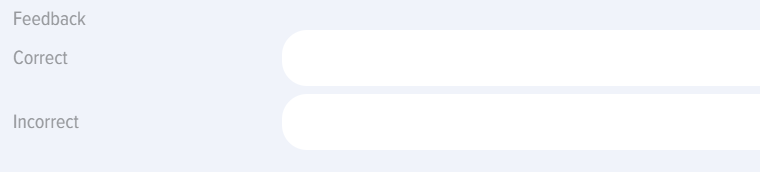Tests
Introduction
1. The application supports both standalone tests and tests embedded within courses, learning programs, or groups (for Bitrix24 integration).
- Standalone tests are available in the tests catalog and appear in the personal account under "My Tests" section.
- Embedded:
- Embedded in a course - appears in both the course catalog and the "My Courses" section, accessible only within the course structure.
- Embedded in a program, displayed in the program catalog and in the My Programs section inside the program.
- For Bitrix24. If a test is added to a Bitrix Group, it will be displayed in the user's My Groups tab, inside the group. In the catalog, the test will only be available to members of this group.
2. Visibility. Tests can have different visibility settings (configured during creation):
- Hidden in catalog. The test will be hidden in the catalog, but if assigned, it will be available in the My Tests section.
- Only for departments. The test will be available to employees of selected departments.
- Hide from extranet. For Bitrix 24. The test will be hidden from extranet users of the Bitrix 24 portal..
Availability period. When this setting is enabled, the test will be available in the catalog during the selected time frame.
3. Adding methods. The test can be added via the interface or by uploading an Excel file. The template for upload can be downloaded by clicking the *mport element — Download sample xlsx file for import.
Test Creation: Settings
1. Test creation: Tests are created through the Test Catalog - Add button (available to moderators only).
2. In the test settings, three fields are mandatory (in addition to the questions themselves):
- Test name (do not include special characters in the name, such as a snowboarder emoji).
- Time limit for the test
- Passing score.
3. "Competence" field and "Generate IDP if Passing Score is not achieved" function.
Competences can be added to the test with or without activating the "Generate IDP if Passing Score is not achieved" element.
Without activation. In this case, competences will serve as information without any additional functionality.
With activation. Activation is only possible if development events have been assigned to the competence in the Settings - Competence Management section. If development events are assigned and the user fails to achieve the passing score, the system will automatically generate an IDP containing these development events.
4. Allow comments. When activated, all users will be able to post comments on the test card.
5. Issue Certificate. When activated, a certificate must be selected. Certificates are created in Settings - Application Settings - Certificates. Upon successful test completion, the system will generate a certificate available to the testee in My Certificates section.
6. Feedback Form (FF). The form is created in Settings - Application Settings - FF. When taking the test, the system will open the form for the testee to complete. Filling results can be viewed in Settings Reports - Feedback Form Report section.
7. Points. How many points to award for completing the Test. This is not the Passing Score but part of the gamification system.
8. Passing Score. Calculated as a percentage, taking into account question weights if they are set.
Creating a Test: Entering questions, weights
1. Questions and their answers are entered in the test questions tab.
2. В The following question types are available in the application:
- Choice – selecting one or more correct answers..
- Sequence – restoring the correct sequence.
- Matching – restoring the correct matching.
- Open – an open-ended question. Here, a Checker must be selected to verify the answers and record the results.
- Substitution. Fill in the blanks.
If you need to create a question with one correct answer and inform the user, add the text after the main question: "Choose one correct answer."
If you need to create a question with answer options: Yes, No. When creating answers, add the corresponding options: Yes, No.
3. When creating a Choice-type question and if "Show answer immediately" is selected in the testing results, you can fill in the feedback that the system will provide for correct or incorrect answers:
4. Enter the question and its answers sequentially.
5. Question Weight.
By default, all questions have the same weight of one. The weights are recalculated based on the number of questions entered. For example, if a Test has one question, its weight will be 1 or 100%. If a Test has two questions, each weight will be: 0.5 or 1 / 2 * 100 = 50%. If a Test has 8 questions, each weight will be:
- Sum of weights of all questions = 1 + 1 + 1 + 1 + 1 + 1 + 1 + 1 = 8
- Weight of one question: 1 / 8 * 100 = 12,5%
Weight of a specific question / Total sum of weights * 100
The application allows setting an arbitrary weight for any question. Enter an integer in the special field, and the system will convert all question weights into percentages using the formula above.
Example. A Test with 8 questions. Set a weight of 7 for the last question, 3 for the first, and leave the rest unchanged. Calculate the question weights.
Sum of weights of all questions= 3 + 1 + 1 + 1 + 1 + 1+ 1 +7 = 16
Weight of the first question:
3 / 16 *100 = 18,75%
Weight of the last question:
7 / 16 * 100 = 43,75%
Weight of each of the remaining questions:
1 / 16 * 100 = 6,25%
Verification (should total 100%): 18,75 + 6,25 + 6,25 + 6,25 + 6,25 + 6,25 + 6,25 + 43,75 = 100%
The Passing score is calculated considering the weighting factors of all questions.
In the example above, if we set a Passing Score of 42%, consider different scenarios:
- First seven questions – correct, last – incorrect: 56.25% achieved, test passed.
- Last correct, all others incorrect: 43.75% achieved, test passed.
Note that percentages are rounded on the screen but not in calculations and formulas.
Creating a Test: blocks
1. Using the "Blocks" functionality, you can create Subject Blocks, then activate or deactivate them depending on testing needs.
For example, create a database of 100 questions with 10 Subject Blocks of 10 questions each. Then, activate some blocks and deactivate others. The application will display questions only from active blocks to the Testee.
2. This functionality is useful when you need to create a large question database and then, depending on needs, conduct testing not on the entire list of topics but on specific ones.
3. The general workflow with blocks is as follows:
- Activate subject blocks. A tab for creating subject blocks appears.
- Create subject blocks in the "Blocks" tab. Only the name of the new block needs to be specified.
- When creating questions, each question is linked to a specific subject block.
- When assigning the test, necessary blocks are activated, and unnecessary ones are deactivated.
- The system will display questions only from active Blocks to the Testee.
Actions with Tests
1. Tests in the application can be:
- Created, edited – only by the application moderator.
- Copied, deleted, imported, exported – only by the application moderator.
- Taken – by any employee.
2. Creating, editing a Test. To create a test, click the plus sign Add in the test catalog and fill in the tabs sequentially:
- Test Settings;
- Test Questions;
- Blocks (if activated).
To edit a test, click the edit element in the test card.
3. Copying, deleting, importing, exporting a Test.
To copy a test, click the copy element in the test card. The Test will be copied and appear in the catalog with the name copy. The test will be in draft status.
To delete a test, click the delete element in the test card. The test will be permanently deleted.
Importing a test. A Test can be imported in the test catalog by clicking the Import element. Tests can be imported in two formats: UDATA and Excel. The format is selected in the Application settings: settings – application settings – other – export format. .
Import in UDATA Format. This format is used for backing up Tests or transferring them from one portal to another. .
Import in Excel Format. Convenient when creating large question databases. Download the Test template for import "Download Sample xlsx File for Import." Prepare your question database in it and import.
Exporting a test. To export, click the export element in the test card. The test will be exported in the format specified in the settings (UDATA or Excel).
Test Statuses
Tests have the following statuses:
- Publication status: published; draft (saved without publication). .
- Completion statuses: not started; passed; not passed.
- Assignment statuses: self-enrollment – the employee clicked take test; assigned – assigned by the application moderator.
FAQ on Tests
Does not allow publishing the Test
If the Publish button is inactive, check the following:
- One of the mandatory fields is not filled (name, time for the test, passing score);
- Special characters are entered in the test name (e.g., a snowboarder emoji);
- No questions are added;
- No correct answers are selected;
- No checkers are selected for open-ended questions (if any);
- A test with the same name already exists in the test catalog.
Test is not in the My tests section
A test appears in the My tests section in the following cases:
- The user started taking the test from the test catalog. The test will appear in the completed or in progress section.
- The test is assigned to the user (not as part of a course or program, but as a standalone test).
- The test and the user are added to the same
Groupgroup (for Bitrix 24).
If the user does not see the Testtest in the Personalpersonal Accountaccount in the My Teststests Section,section, possible reasons are:
- Not started.
- The Test is part of a course. Then it will be in the My courses section.
- The test is part of a program, then it will be in the My programs section.
- The test is included in a group (for Bitrix 24). Then the test will be available in the My groups section..
User does not see the test in the test catalog
If the user does not see the Testtest in the Testtest Catalog,catalog, possible reasons are:
- The test is part of a course. Then the test will be in the course catalog.
- The test is part of a program. Then the test will be in the program catalog.
- The
Testtest is in a group (for Bitrix 24). Then only members of that group will see the test in the test catalog. ТестTheскрытtestвisнастройкахhiddenприinсозданииtheтеста:settingsскрытwhenвcreated:каталогеhiddenилиinдоступенtheтолькоcatalogдляorконкретныхavailableпользователей.only to specific users.СрокиTheдоступностиtest'sтестаavailabilityистекли.periodПриhasсозданииexpired.тестаWhenможноcreatingуказатьaсрокиtest,доступности,youпоcanистеченииspecifyкоторыхtheтестavailabilityнеperiod,будетafterдоступенwhichвtheкаталоге.test will not be available in the catalog.
Можно ли добавитьCan 100иorболееmoreвопросовquestionsвbeтест?added to a Test?
Да,Yes, можноany добавлятьnumber вof тестquestions любоеcan количествоbe вопросов.added Ограниченийto нет.a Test. There are no restrictions.
КакHowсделатьtoтестcreateсaвариантамиTestответовwithДа,Yes,Нет?No answer options?
ВведитеEnter вариантthe ответаanswer Да,option введитеYes, вариантenter ответаthe Нетanswer иoption выберитеNo, верныйand ответ.select the correct answer.
КакHowскрытьtoтест?hide a test?
ПоBy умолчаниюdefault, всеall тестыpublished приtests публикацииare открытыopen иand доступныavailable всемto сотрудникамall вemployees каталогеin тестов.the Тестыtest можноcatalog. скрытьTests илиcan ограничитьbe ихhidden доступностьor следующимиtheir способами.availability restricted in the following ways.
ПриWhen созданииcreating тестаa вtest настройкахin теста:the test settings:
СкрытьHideвinкаталогеtheтестов.testТестcatalog.никтоNoнеoneбудетwillвидеть.seeЕслиtheегоtest.назначить,Ifтоassigned,егоitбудутwillвидетьbeсотрудники,visibleкоторымtoонassignedназначенemployeesвinразделеtheМоиMyтесты.tests section.ОграничитьRestrictдоступностьavailabilityдляtoконкретныхspecificподразделенийdepartments (сотрудников)employees).ВInэтомthisслучаеcase,тестtheбудетrestдоступенwillтолькоonlyвыбраннымbeсотрудникам.available to selected employees.СкрытьHideотfromэкстранетExtranet (дляforБитриксBitrix 24).ВInэтомthisслучаеcase,этотextranetтестusersнеwillбудутnotвидетьseeэкстранетthisпользователи.test.СрокиAvailabilityдоступности.period.ПриWhenсозданииcreatingтестаaвыбратьtest,срокиselectегоitsдоступности.availabilityПослеperiod.завершенияAfterсрокаtheдоступности,periodтестends,будетtheскрытtestвwillкаталоге.be hidden in the catalog.ДобавитьAddвtoгруппуa group (дляforБитриксBitrix 24).ЕслиIfтестtheдобавитьtestвisгруппуaddedвtoприложенииa group in the application (связатьlinkedсtoгруппойaБитриксBitrix24)24 group),тоonlyтестmembersвofкаталогеthatбудутgroupвидетьwillтолькоseeучастникиtheэтойtestгруппы.in the catalog.
УчитываетDoesлиtheверхнийSubstitutionрегистрquestion consider case sensitivity (строчные,lowercase,прописныеuppercaseбуквы)letters)?вопрос с подстановкой?
Нет,No, неit учитывает.does not.
ГдеWhereпосмотретьtoрезультатыviewпрохожденияtestтеста?completion results?
РазныеDifferent ролиroles могутcan посмотретьview результатыtest тестаresults вin разныхdifferent разделах:sections:
МодераторApplication moderatorприложенияcanможетviewпосмотретьtestрезультатыcompletionпрохожденияresultsтестаinвreports:отчетах:settingsНастройки–-reports.Отчеты.МодераторModeratorсwithограниченнымиlimitedправамиrights,руководительemployee'sсотрудникаmanagerможетcanпосмотретьviewвinотчетах.reports.ОтчетыReportsбудутwillрасположеныbeвlocatedменюinслеваtheвleftличномmenuкабинете.of the personal account.Сотрудник,Employeeпрошедшийwhoтестированиеtook the test..ЕслиIfвtheтестеtestвыбраныsettingsвариант,allowприtheкоторомemployeeсотрудникtoможетviewвидетьresults,результаты,theyтоwillониbeбудутshownпредставленыinвtheразделеMyМоиtestsтестыsectionприwhenраскрытииtheтеста.testТакжеisсотрудникexpanded.можетTheпостроитьemployeeотчеты,canноalsoтолькоgenerateпоreports,себе.but only for themselves.