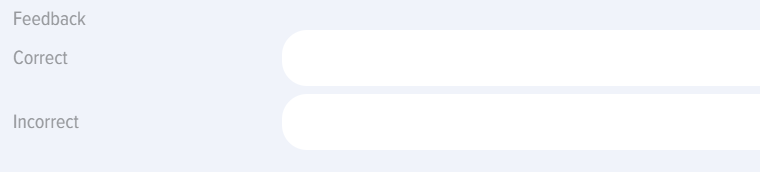Tests
Introduction
1. The application supports both standalone tests and tests embedded within courses, learning programs, or groups (for Bitrix24 integration).
- Standalone tests are available in the tests catalog and appear in the personal account under "My Tests" section.
- Embedded:
- Embedded in a course - appears in both the course catalog and the "My Courses" section, accessible only within the course structure.
- Embedded in a program, displayed in the program catalog and in the My Programs section inside the program.
- For Bitrix24. If a test is added to a Bitrix Group, it will be displayed in the user's My Groups tab, inside the group. In the catalog, the test will only be available to members of this group.
2. Visibility. Tests can have different visibility settings (configured during creation):
- Hidden in catalog. The test will be hidden in the catalog, but if assigned, it will be available in the My Tests section.
- Only for departments. The test will be available to employees of selected departments.
- Hide from extranet. For Bitrix 24. The test will be hidden from extranet users of the Bitrix 24 portal..
Availability period. When this setting is enabled, the test will be available in the catalog during the selected time frame.
3. Adding methods. The test can be added via the interface or by uploading an Excel file. The template for upload can be downloaded by clicking the *mport element — Download sample xlsx file for import.
Test Creation: Settings
1. Test creation: Tests are created through the Test Catalog - Add button (available to moderators only).
2. In the test settings, three fields are mandatory (in addition to the questions themselves):
- Test name (do not include special characters in the name, such as a snowboarder emoji).
- Time limit for the test
- Passing score.
3. "Competence" field and "Generate IDP if Passing Score is not achieved" function.
Competences can be added to the test with or without activating the "Generate IDP if Passing Score is not achieved" element.
Without activation. In this case, competences will serve as information without any additional functionality.
With activation. Activation is only possible if development events have been assigned to the competence in the Settings - Competence Management section. If development events are assigned and the user fails to achieve the passing score, the system will automatically generate an IDP containing these development events.
4. Allow comments. When activated, all users will be able to post comments on the test card.
5. Issue Certificate. When activated, a certificate must be selected. Certificates are created in Settings - Application Settings - Certificates. Upon successful test completion, the system will generate a certificate available to the testee in My Certificates section.
6. Feedback Form (FF). The form is created in Settings - Application Settings - FF. When taking the test, the system will open the form for the testee to complete. Filling results can be viewed in Settings Reports - Feedback Form Report section.
7. Points. How many points to award for completing the Test. This is not the Passing Score but part of the gamification system.
8. Passing Score. Calculated as a percentage, taking into account question weights if they are set.
Creating a Test: Entering questions, weights
1. Questions and their answers are entered in the test questions tab.
2. В The following question types are available in the application:
- Choice – selecting one or more correct answers..
- Sequence – restoring the correct sequence.
- Matching – restoring the correct matching.
- Open – an open-ended question. Here, a Checker must be selected to verify the answers and record the results.
- Substitution. Fill in the blanks.
If you need to create a question with one correct answer and inform the user, add the text after the main question: "Choose one correct answer."
If you need to create a question with answer options: Yes, No. When creating answers, add the corresponding options: Yes, No.
3. When creating a Choice-type question and if "Show answer immediately" is selected in the testing results, you can fill in the feedback that the system will provide for correct or incorrect answers:
4. Enter the question and its answers sequentially.
5. Question Weight.
By default, all questions have the same weight of one. The weights are recalculated based on the number of questions entered. For example, if a Test has one question, its weight will be 1 or 100%. If a Test has two questions, each weight will be: 0.5 or 1 / 2 * 100 = 50%. If a Test has 8 questions, each weight will be:
СуммаSumвесовofвсехweightsвопросовof all questions = 1 + 1 + 1 + 1 + 1 + 1 + 1 + 1 = 8ВесWeightодногоofвопросаoneсоставит:question: 1 / 8 * 100 = 12,5%
ВесWeight конкретногоof вопросаa specific question /Общая суммаTotal весовsum of weights * 100
ВThe приложенииapplication имеетсяallows возможностьsetting задатьan произвольныйarbitrary весweight любомуfor вопросу.any Дляquestion. этогоEnter вan специальномinteger полеin введитеthe целоеspecial числоfield, иand системаthe переведетsystem весаwill всехconvert вопросовall вquestion процентыweights поinto формулеpercentages выше.using the formula above.
Пример.Example.ТестAизTest with 8вопросов.questions.ВведёмSetвесaдляweightпоследнегоofвопроса77,forуtheпервогоlast3,question,у3остальныхforничегоtheнеfirst,введем.andРассчитаемleaveвесаtheвопросов.rest unchanged. Calculate the question weights.
СуммаSumвесовofвсехweightsвопросовof=all questions= 3 + 1 + 1 + 1 + 1 + 1+ 1 +7 = 16
ВесWeightпервогоofвопросаtheсоставит:first question:3 / 16 *100 = 18,75%
ВесWeightпоследнегоofвопросаtheсоставит:last question:7 / 16 * 100 = 43,75%
ВесWeightкаждогоofизeachостальныхofвопросовtheсоставит:remaining questions:1 / 16 * 100 = 6,25%
ПроверяемVerification (должноshouldполучитсяtotal 100%): 18,75 + 6,25 + 6,25 + 6,25 + 6,25 + 6,25 + 6,25 + 43,75 = 100%
ПроходнойThe баллPassing рассчитываетсяscore сis учетомcalculated весовыхconsidering коэффициентовthe всехweighting вопросов.factors of all questions.
ВIn примереthe вышеexample еслиabove, мыif установимwe проходнойset баллa Passing Score of 42%, рассмотримconsider разныеdifferent сценарии:scenarios:
ПервыеFirstсемьsevenвопросовquestions-–верно,correct,последнийlast-–неверно,incorrect:то56.25%будетachieved,набраноtest56,25%, тест пройден.passed.ПоследнийLastверно,correct,всеallостальныеothersневерно,incorrect:набрано43.75%43,75%,achieved,тестtestпройден.passed.
ОбратитеNote внимание,that чтоpercentages наare экранеrounded процентыon округляются,the аscreen вbut расчётахnot иin формулахcalculations -and нет.formulas.
СозданиеCreating теста:a блокиTest: blocks
1. СUsing помощью функционалаthe "Блоки"Blocks" можноfunctionality, создаватьyou тематическиеcan блоки,create затемSubject активироватьBlocks, илиthen деактивироватьactivate ихor вdeactivate зависимостиthem отdepending задачon тестирования.testing needs.
Например,For создаетсяexample, базаcreate изa database of 100 вопросов,questions в которойwith 10 тематическихSubject блоковBlocks поof 10 вопросов.questions Далее,each. активируютсяThen, одниactivate блокиsome иblocks деактивируютсяand другиеdeactivate блоки.others. ПриложениеThe будетapplication выводитьwill тестируемомуdisplay вопросыquestions толькоonly изfrom активныхactive блоков.blocks to the Testee.
2. ЭтотThis функционалfunctionality удобенis вuseful ситуации,when когдаyou необходимоneed создатьto большуюcreate базуa вопросовlarge и,question затем,database вand зависимостиthen, отdepending задач,on проводитьneeds, тестированиеconduct неtesting поnot всемуon перечнюthe тем,entire аlist поof конкретнымtopics темам.but on specific ones.
3. ОбщаяThe схемаgeneral работыworkflow сwith блокамиblocks следующая:is as follows:
АктивируютсяActivateтематическиеsubjectблоки.blocks.ПоявляетсяAвкладкаtabдляforсозданияcreatingтематическихsubjectблоков.blocks Создаются тематические блоки во вкладке "Блоки". При этом достаточно указать только название нового блока.appears.ПриCreateсозданииsubjectвопросовblocksкаждыйinвопросtheпривязывается"Blocks"кtab.конкретномуOnlyтематическомуtheблоку.name of the new block needs to be specified.Далее,Whenприcreatingназначенииquestions,тестаeachнужныеquestionблокиisактивируются,linkedненужныеtoдеактивируются.a specific subject block.СистемаWhenбудетassigningвыводитьtheтестируемомуtest,вопросыnecessaryтолькоblocksизareактивныхactivated,блоков.and unnecessary ones are deactivated.- The system will display questions only from active Blocks to the Testee.
ДействияActions сwith тестамиTests
1. ТестыTests вin приложенииthe можно:application can be:
Создать,Created,редактироватьedited-–толькоonlyмодераторbyприложения.the application moderator.Копировать,Copied,удалять,deleted,импортировать,imported,экспортироватьexported-–толькоonlyмодераторbyприложения.the application moderator.ПроходитьTaken-–любойbyсотрудник.any employee.
2. Создание,Creating, редактированиеediting теста.a ДляTest. To созданияcreate тестаa нажмитеtest, наclick плюсикthe plus sign добавитьAdd вin каталогеthe тестовtest иcatalog последовательноand заполнитеfill вкладки:in the tabs sequentially:
НастройкаTestтеста;Settings;ТестовыеTestвопросы;Questions;БлокиBlocks (приifактивации)activated).
ДляTo редактированияedit тестаa нажмитеtest, наclick элементthe редактироватьedit вelement карточкеin тестаthe test card.
3. Копирование,Copying, удаление,deleting, импорт,importing, экспортexporting тестаa Test.
To copy a test, click the copy element in the test card. The Test will be copied and appear in the catalog with the name copy. The test will be in draft status.
To delete a test, click the delete element in the test card. The test will be permanently deleted.
Importing a test. A Test can be imported in the test catalog by clicking the Import element. Tests can be imported in two formats: UDATA and Excel. The format is selected in the Application settings: settings – application settings – other – export format. .
Import in UDATA Format. This format is used for backing up Tests or transferring them from one portal to another. .
ДляImport inкопирования Excelтеста нажмитеFormat. наConvenient элементwhen копироватьcreating вlarge карточкеquestion теста.databases. ТестDownload скопируетсяthe иTest появитсяtemplate вfor каталогеimport с"Download названиемSample Копия.xlsx ТестFile будетfor вImport." статусеPrepare Черновик.
Дляquestion удаленияdatabase тестаin нажмитеit наand элемент Удалить в карточке теста. Тест будет удален безвозвратно.import.
ИмпортExporting тестаa test. ИмпортироватьTo тестexport, можноclick вthe каталогеexport тестовelement приin нажатииthe наtest элемент Импорт. Импортировать тест можно в двух форматах: UDATA и Excel. Формат выбирается в настройках приложения: Настройки - Настройки приложения - Другие - Формат для экспорта.
Импорт в формате UDATAcard. ДанныйThe форматtest используетсяwill дляbe бэкапированияexported тестовin илиthe переносаformat сspecified одногоin порталаthe на другой.
Импорт в формате Excel. Удобно пользоваться, когда создаются большие базы вопросов. Скачайте шаблон теста для импорта "Скачать образец xlsx-файла для импорта". Подготовьте в нем базу вопросов и импортируйте.
Экспорт теста. Для экспорта нажмите на элемент экспортировать в карточке теста. Тест будет экспортирован в том формате, который задан в настройкахsettings (UDATA илиor Excel).
СтатусыTest тестаStatuses
ТестыTests имеютhave следующиеthe статусы:following statuses:
СтатусPublicationпубликации:status:опубликован;published;черновикdraft (сохраненsavedбезwithoutпубликации)publication). .СтатусыCompletionпрохождения:statuses:неnotначат;started;пройден;passed;неnotпройденpassed.СтатусыAssignmentпо назначению:statuses:самозаписьself-enrollment-–сотрудникtheнажалemployeeнаclickedПройтиtakeтестирование,test;назначенassigned-–назначенassignedмодераторомbyприложения.the application moderator.
FAQ поon тестамTests
НеDoesдаетnotопубликоватьallowтестpublishing the Test
ЕслиIf кнопкаthe опубликоватьPublish неbutton активна,is тоinactive, проверьтеcheck следующиеthe варианты:following:
НеOneзаполненоofодноtheизmandatoryобязательныхfieldsполейis not filled (название,name,времяtimeнаforтест,theпроходнойtest,балл)passing score);ВSpecialназванииcharactersтестаareвведеныenteredспецифическиеinсимволыthe test name (напримерe.g.,смайликaвsnowboarderвидеemoji);сноубордиста);НеNoдобавленыquestionsвопросы;are added;НеNoвыбраныcorrectверныеanswersответы;are selected;НеNoвыбраныcheckersпроверяющиеareвselectedоткрытыхforвопросахopen-ended questions (еслиifтакиеany);имеются);ВAкаталогеtestтестовwithимеетсяtheтестsameсnameтакимalreadyжеexistsназванием.in the test catalog.
ТестаTestнетisвnotразделеinМоиtheтестыMy tests section
ТестA попадаетtest вappears разделin Моиthe тестыMy вtests следующихsection случаях:in the following cases:
ПользовательTheначалuserпроходитьstartedтестtakingизtheкаталогаtestтестов.fromТестtheпопадетtestвcatalog.разделTheПройденныеtestилиwillвappearпроцессеinпрохождения.the completed or in progress section.ТестTheназначенtestпользователюis assigned to the user (неnotвasсоставеpartкурсаofилиaпрограммы,courseаorкакprogram,отдельныйbutтест)as a standalone test).ТестTheиtestпользовательandдобавленыtheвuserоднуareгруппуadded to the same Group (дляforБитриксBitrix 24).
ЕслиIf пользовательthe неuser видитdoes тестnot вsee личномthe кабинетеTest вin разделеthe МоиPersonal тесты,Account тоin возможныthe следующиеMy варианты:Tests Section, possible reasons are:
НеNotначато прохождение.started.ТестTheвTestсоставеisкурса.partТогдаofонaбудетcourse.вThenразделеitМоиwillтесты.be in the My courses section.- Тест в составе программы, тогда он будет в разделе Мои программы.
- Тест включен в Группу (для Битрикс 24). Тогда тест будет доступен в разделе Мои группы.
Пользователь не видит тест в каталоге тестов
Если пользователь не видит тест в каталоге тестов, то возможны следующие варианты:
- Тест в составе курса. Тогда тест будет в каталоге курсов.
- Тест в составе программы. Тогда тест будет в каталоге программ.
- Тест в группе (для Битрикс 24). Тогда тест будут видеть в каталоге тестов только участники этой группы.
- Тест скрыт в настройках при создании теста: скрыт в каталоге или доступен только для конкретных пользователей.
- Сроки доступности теста истекли. При создании теста можно указать сроки доступности, по истечении которых тест не будет доступен в каталоге.
Можно ли добавить 100 и более вопросов в тест?
Да, можно добавлять в тест любое количество вопросов. Ограничений нет.
Как сделать тест с вариантами ответов Да, Нет?
Введите вариант ответа Да, введите вариант ответа Нет и выберите верный ответ.
Как скрыть тест?
По умолчанию все тесты при публикации открыты и доступны всем сотрудникам в каталоге тестов. Тесты можно скрыть или ограничить их доступность следующими способами.
При создании теста в настройках теста:
- Скрыть в каталоге тестов. Тест никто не будет видеть. Если его назначить, то его будут видеть сотрудники, которым он назначен в разделе Мои тесты.
- Ограничить доступность для конкретных подразделений (сотрудников). В этом случае тест будет доступен только выбранным сотрудникам.
- Скрыть от экстранет (для Битрикс 24). В этом случае этот тест не будут видеть экстранет пользователи.
- Сроки доступности. При создании теста выбрать сроки его доступности. После завершения срока доступности, тест будет скрыт в каталоге.
- Добавить в группу (для Битрикс 24). Если тест добавить в группу в приложении (связать с группой Битрикс 24), то тест в каталоге будут видеть только участники этой группы.
Учитывает ли верхний регистр (строчные, прописные буквы) вопрос с подстановкой?
Нет, не учитывает.
Где посмотреть результаты прохождения теста?
Разные роли могут посмотреть результаты теста в разных разделах:
- Модератор приложения может посмотреть результаты прохождения теста в отчетах: Настройки - Отчеты.
- Модератор с ограниченными правами, руководитель сотрудника может посмотреть в отчетах. Отчеты будут расположены в меню слева в личном кабинете.
- Сотрудник, прошедший тестирование. Если в тесте выбраны вариант, при котором сотрудник может видеть результаты, то они будут представлены в разделе Мои тесты при раскрытии теста. Также сотрудник может построить отчеты, но только по себе.