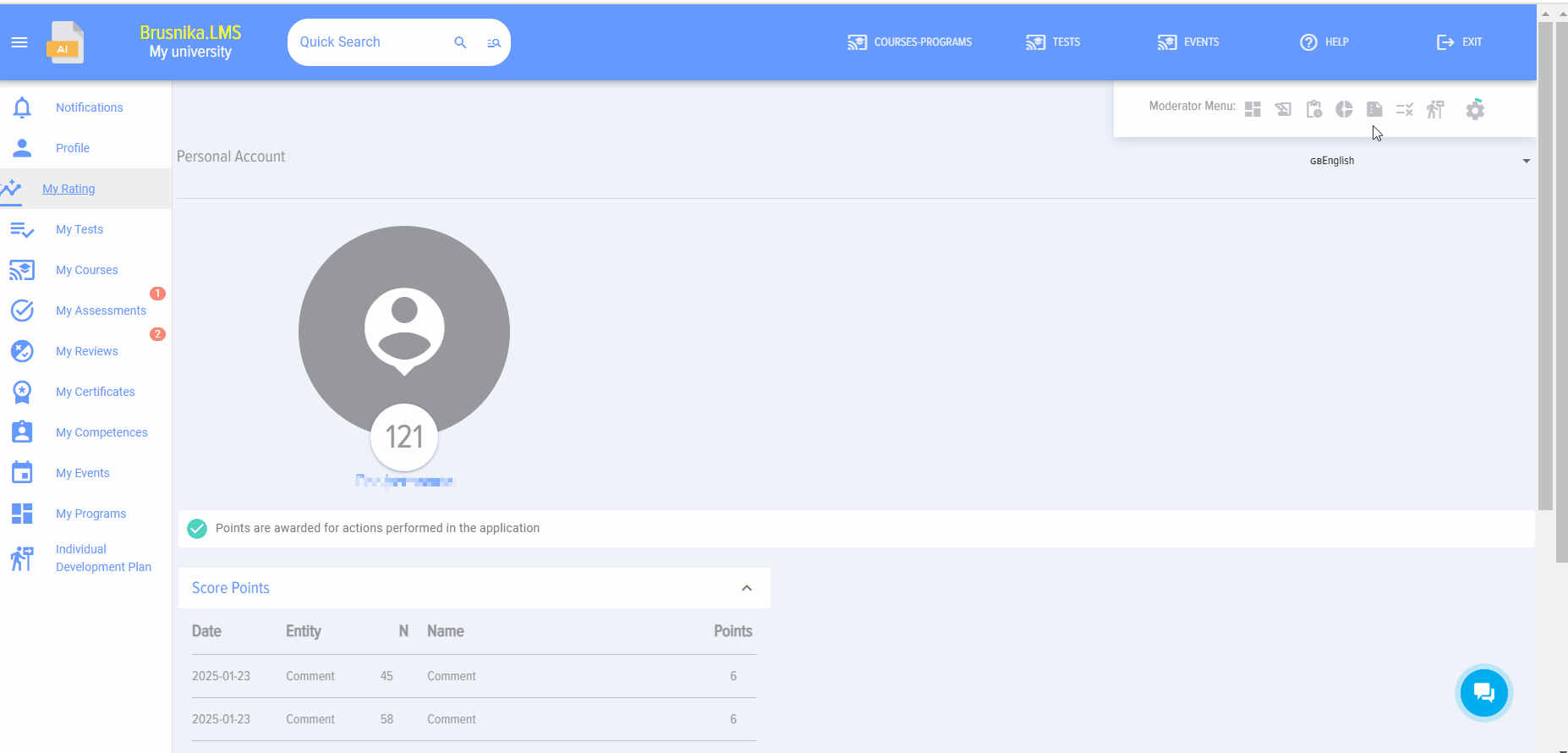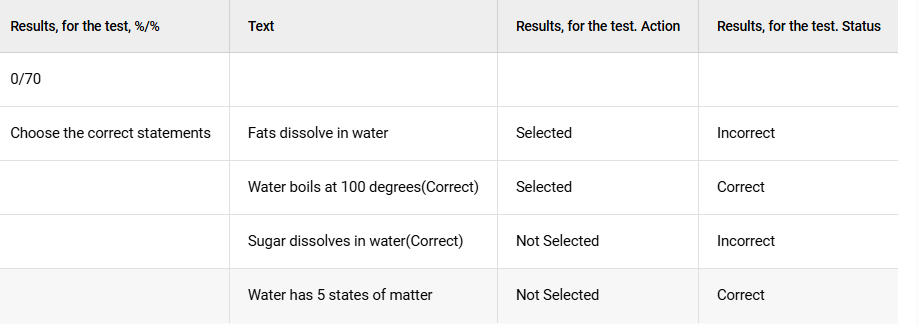Reporting
Introduction
IMPORTANT! The system generates reports strictly for the selected period. Data outside this period is not considered. For example, if an employee took a test on the 5th, but the report is built for the period from the 6th to the 10th, the results from the 5th will not be reflected in the report.IMPORTANT! The system generates reports strictly for the selected period. Data outside this period is not considered. For example, if an employee took a test on the 5th, and the report is built from the 6th to the 10th, the results from the 5th will not be reflected in the report.
1. Reports are available to the moderator (all reporttypes typesof reports for all employees), to the employee for themselves in the left menu, and to the manager for themselves and their subordinates in the left menu.
2. Report settings are saved to avoid constant re-entry. If the organization'sorganizational structure changes and old report parameter settings are used, the report will generatebe Incorrectly.generated incorrectly. It is necessary to re-enter the report parameters (select the appropriate departments or groups).
3. By default,Default when buildinggenerating reports, active employees are pulled in.pulled. If it is necessary to includepull dismissedterminated employees, activate this element (if available). 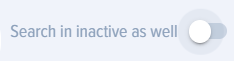
.
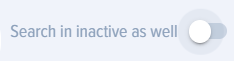
Report types
1. Clicking on the element 
2.The following report types are available in the application:
Course reports:
- Employees-Courses - employees and the Courses they are taking.
- Courses-Employees - Courses and the employees taking them.
- Specific course - Employees - a specific course and the employees taking it. Multiple courses can be selected.
- SCORM-employees. Shows the results of completing courses that contained lessons in the SCORM standard.
Test reports:
- Departments - Tests.
- Departments for which the report needs to be generated are selected. If a department includes level 2 departments, they will also be included in the report. All employees from the selected departments will be included in the report.
- Dates are selected. Then, the report is built.
- The report will present detailed results of employees' Test completion, if they fall within the department and date filters. Moreover, for each question, it will be indicated whether the answer was correct or incorrect: correctly, incorrectly.
- This report will be useful for situations where it is necessary to analyze the Learning progress in a department, while highlighting specific Groups of employees (for example, these could be Groups by functional or territorial attribute).
- Employees-Tests - employees and the Tests they are taking.
- Tests-Employees - Tests and the employees taking them.
- Specific Test - Employees - a specific test and the employees taking it. Multiple tests can be selected.
Events:
- Events: External and In-Person - participation of selected employees in external and in-person events.
Assignment reports:
- Number of employees - shows how many people are in each assignment in total.
- Percentage of successfully completed employees - shows the percentage of employees who successfully completed testing in the assignment.
- Learning progress by assignment - shows the status of test completion in the context of assignments.
- Overall learning progress - for each employee, the total progress across all their assignments for the selected period.
Group reports (if available):
- Number of employees - shows how many people in total are taking tests within groups.
- Percentage of Successfully Completed Employees - shows the percentage of employees who have successfully completed the test in the <span class="notranslate">Assignment</span>.Percentage of successfully completed employees - shows the percentage of employees who successfully completed testing in groups.
- Learning progress by group - shows the status of test completion in the context of groups.
- Overall Learning Progress - for each employee, the total progress across all their groups for the selected period.Overall Learning Progress - For each employee, the total progress across all their assignments for the selected period.Overall learning progress - for each employee, the total progress across all their groups for the selected period.
Miscellaneous:
- Employee rating (write-off). The report allows obtaining information about the current level of accumulated scores and performing their write-off.
- Employee rating (detail). The report allows obtaining detailed information on score accrual.
- Feedback Forms - report on the results of collecting Feedback Forms.
- Programs. Report on the results of employees completing Programs.
- 360 Assessment. The report shows the integrated assessment results.
- Surveys. The report shows the results of survey completion.
3. Test specifics. The Test status displays information on whether the test was Passed or Not passed, the score obtained, and the Passing score. The status also indicates whether the test was assigned by a moderator - in this case, "Assignment" will be displayed, or if the learner enrolled themselves, in which case "Self-enrollment" is displayed.
Example. In this screenshot, the test is Not passed, 0% was scored, with a Passing score of 70, and the student enrolled themselves.
In the screenshot below, the Test is passed, 100 percent was Scored, with a Passing score of 50, and the Test was assigned to the student by a moderator.
If an employee did not pass the testing, the following information will be displayed:
- How many questions out of how many were answered correctly;
- Questions that were answered incorrectly.
If there were questions with multiple choice among the questions, then for these questions the following will be marked:
correct selected - answer correct
correct not selected - answer incorrect
incorrect not selected - answer correct
incorrect selected - answer incorrect
In the screenshot below we have:
- Choice 1 – correct and it is selected – i.e., the answer is correct;
- Choice 2 – incorrect, but it is selected – i.e., the answer is incorrect.
- Choice 3 – correct, but it is not selected - i.e., the answer is incorrect.
- Choice 4 – incorrect and it is not selected – i.e., the answer is correct;
1. Reports are available to the Moderator (all report types for all employees), to the Employee for themselves in the left menu, and to the Manager for themselves and their subordinates in the left menu.
2. Report settings are saved to avoid constant re-entry. If the organizational structure changes and old report parameter settings are used, the report will be generated incorrectly. It is necessary to re-enter the report parameters (select the appropriate departments or groups).
3. By default, reports are built using active employees. If it is necessary to include terminated employees, activate this element (if available).
Types of Reports
1. When clicking on thean element,element reportsReports open.are opening.
2. The following types of reports are available in the application:
CourseTypes Reportsof reports:
Reports on courses:
- Employees-Courses - employees and the courses they are taking.
- Courses-employees - courses and the employees who are taking them.
- Specific Course -
Employeesemployees -SpecificspecificcourseCourse and employees who are taking it. Multiple courses can be selected. - SCORM
Employees.employees. Displays the results ofcoursecompletingcompletionscourses thatcontainedincluded lessons in the standard SCORMstandard..
TestReports Reportson tests:
<div> <h3>Subdivisions -Tests</h3>tests.<p>Subdivisions- Select the departments for which the report needs to be
generated are selected.generated. If asubdivisiondepartment includessecond-leveldepartments,2 units, they will also be included in the report.The report will include allAll employees from the selectedsubdivisions.</p>departments<p>will be included in the report. - Dates are selected.
Subsequently,Then,thea report is generated.</p> - The report will present detailed results of employees' test
completions,completionsprovidedif theymeetfall within the filters forsubdivisionsdepartments and dates. Moreover, for each question, it willbeindicateindicated whether the answer was <strong>Correct</strong>or<strong>Incorrect</strong>.</p><p>given Answer: Correctly, Incorrectly. - This report will be useful for situations where it is necessary to analyze the learning progress within a
subdivision,department, while highlighting specific groups of employees (for example, these could be groups based on functional or territorial criteria).</p>
<p></div>- Select the departments for which the report needs to be
- Employees-Tests - employees and the tests they take.
- Tests-
Employeesemployees - tests and the employees who take them. - Specific Test -
Employeesemployees -SpecificspecifictestTest and employees who are taking it. Multiple tests can be selected.
EventsMeasures:
Events:Activities:Externalexternal andIn-Personin-person -Participationparticipation ofSelectedselectedEmployeesemployees inExternalexternal andIn-Personin-personEvents.events.
Reports on Assignmentspurposes:
- Number of employees - shows how many people are in each assignment in total.
- Percentage of successfully completed employees - shows the percentage of employees who successfully completed the testing in the assignment.
- Learning Progress by Assignments -
displaysshowstheStatus of test completionstatusby assignments. - Overall learning progress - for each employee, the total progress across all their assignments for the selected period.
GroupReports Reportson groups (if available) :
- Number of
Employeesemployees - indicates how many people in total within the groups are undergoing testing. - Percentage of
SuccessfullysuccessfullyCompletedcompletedEmployeesemployees -displaysshows the percentage of employees whohavesuccessfully completedthe testtesting in groups. - Learning
Progressprogress byGroupsgroups -displaysshowstheStatus of test completionstatusby groups. - Overall learning progress - for each employee, the total progress across all their groups for the selected period.
Miscellaneous :
EmployeeRating employees (Write-write-off). The reportprovidesallows obtaining informationonabout the current level of accumulatedscorespoints andallows forperforming their write-off.EmployeeRating employees (Detailed)detailed). The reportprovidesallows obtaining detailed information onScorepoints accrual.- Feedback
FormsQuestionnaires - Report on the Results of FeedbackFormQuestionnaireCollection Results.Collection. - Programs. Report on
Employees'theProgramresultsCompletionofResults.employees completing programs. 360AssessmentAssessment.360. The reportdisplaysshowstheintegralintegratedevaluationresults of the assessment.results.- Surveys. The report
displaysshows the results of survey completion.
3. Test Specifics.specifics. The test status displays information onPassed whetheror Not Passed Test, the testnumber isof passedpoints or not passed, the score obtained,scored, and the passing score.Score. The status also indicates whether the testTest was assigned by a moderator—in which case "Assigned" is displayed—or if the learnerstudent self-enrolled,signed up independently, in which case "Self-Enrollment" is displayed.
Example. In this screenshot,screenshot theTest testNot Passed, 20% is not passed, the score is 20%,scored, while the passing scorepercentage is 70, the student self-enrolled.registered independently.
On the screenshot below,below theTest test is passed,Passed, 100 percent is scored, while the passing percentage is 50, the teststudent was assigned toTest by the learner by a moderator.
If an employee does not passfails the test, the following information will be displayed:
- For how many questions out of how many is the Correct Answer given;
- Questions
answeredtoincorrectly.which the Answer was incorrectly given.
If there were multiple-choice questions among the questions, then for these questions the following will be markedindicated:
correct forselected these- questions:Answer Correct
correct unselected - Answer invalid
Correctlyincorrect selectedunselected - answerAnswer is correct.
Correct unselected
incorrect selected - answerAnswer is incorrectinvalid
incorrect unselected - answer correct
Incorrectly selected - answer is incorrect
On the screenshot below we have:
- Option 1 is correct and it is selected
—- i.e.,theAnsweranswer is correct;Correct; - Option 2 is incorrect, but it is selected
–- i.e.,the answerAnswer isincorrect.invalid. - Option 3 is correct, but it is not selected - i.e.
,the answerAnswer is incorrect. Answer optionOption 4 is incorrect and it is not selected–- i.e.,theAnsweranswer is correct;Correct;
Frequently Asked Questions
Question: The report is not fully visible on the screen. How can I make it fully visible?
Answer:
Possible Options:options:
- Reduce the screen size.
- Remove unnecessary columns.
- Export the report to Excel.
Question: What is reporting in the Brusnika.LMS system and who has access to it?
Answer:
Reporting in Bursnika.Brusnika.LMS is a system for generating various reports on the learning process. Access to reports is available to:
- Moderator: Has access to all types of reports for all employees.
- Employee: Has access to reports about themselves
viathrough the left-hand menu. - Manager: Has access to reports about themselves and their subordinates
viathrough theleft-handleft menu.
It is important to note that the system generates reports strictly for the selected period, and data outside this period is not considered.taken into account. Report settings are saved, but they must be updated when the organizational structure changes. By Default,Default reports are generated for active employees, but if necessary, dismissed employees can also be included.
Question: What are the main categories of reports available in the system?
Answer:
The following main report categories are available in the Brusnika.LMS system:
- Course reports: Include "Employees-Courses" (who is taking which courses), "Courses-employees" (which courses are taken by whom), "Specific Course - employees" (participants of selected courses), and "SCORM-employees" (SCORM lesson completion results).
- Test reports: Provide detailed results of employees' test completions, including "Departments - Tests" (analysis of learning progress within departments), "Employees - Tests", "Tests - Employees", and "Specific Test - Employees".
- Measures: Reports on the participation of selected employees in external and in-person events.
- Assignment Reports: They track the number of employees in assignments, the percentage of those who successfully completed them, as well as the learning progress both for specific assignments and overall.
- Reports by groups (if available): Similarly to assignment reports, they show the number and percentage of successfully completed ones, as well as the learning progress within groups.
- Miscellaneous: Includes "Rating employees" (write-off and breakdown of points), "Feedback forms", "Programs", "Assessment 360", and "Surveys".
Question: What are the main report categories available in the system?
Answer:
In the Brusnika.LMS system, the following main report categories are available:
Question: What are the features of Test reports, and what information do they provide?
Answer:
Test reports in Bursnika.Brusnika.LMS provide detailed information on test completion. They can be generated by departments, employees, or specific tests.
Key Featuresfeatures and Information:information:
- Detailed
Results:results: Reportsindicateshow whetherthePassedtestoris passed,Test, the number of points scored, and the passingscore.Score. AssignmentStatusStatus:Purpose:IndicatesIt is indicated whetherthe testTest was assignedbyas a moderator ("Assigned") or the employeeself-enrolledsigned up on their own ("Self-Enrollment").- Analysis of
Answers:responses: For each test question, it is displayed whethera correctCorrect orincorrectIncorrectanswerAnswer was given. - Details of
IncorrectincorrectAnswers:answers: Ifanthe employeedid not passfailed the test, it is indicated how many questions out of how many were answeredcorrectly,Correct Answer, and the questionsthatto which Incorrect Answer wereanswered incorrectlygiven are listed. - Multiple Choice: For multiple-choice questions, correct selected, correct
unselected,not selected, incorrectunselected,not selected, and incorrect selected answerchoicesoptions are marked, which allows for a precise understanding of theerrornaturepattern.of errors.
Question: How does the system track learning progress in terms of assignments and groups?
Answer:
The
Answer:
Brusnika.LMS provides special reports for tracking learning progress by assignments and groups. These reports include:
- Number of
Employees:employees:DisplaysShows the total number of participants in each assignment or group. - Percentage of
SuccessfullysuccessfullyCompletedcompletedEmployees:employees: Displays the proportion of employees who have successfully passed thetesttesting within a specific assignment or group. - Learning Progress by Assignments/Groups: Displays the current
completion statusStatus ofteststest progress for each assignment or group. - Overall
LearninglearningProgress:progress: Thetotaloverall progress of each employee across all their assignments or groups for the selected period, allowingtoforassessanthe overall dynamicsassessment of theirlearning.overall learning dynamics.
These reports help managers and moderators effectively monitor learningLearning across various organizational structures.
Question: What types of reports are available in the "Miscellaneous" category and what are they intended for?
Answer:
The "Miscellaneous" category combinesincludes reports that do not fall intounder the main categories of Courses,courses, Tests,tests, Events,events, Assignments,assignments, or Groups,groups, yetbut are still important for the comprehensive Assessmentassessment of employee Learninglearning and development.
EmployeeRating Employees (Write-write-off): Provides informationabouton the current level of accumulated pointsaccumulatedby employees and allows for theirwrite-off.redemption.EmployeeRating employees (Breakdown)details): Provides detailed information onscorepoint accrual, allowing analysis of what and whenscorespoints wereawarded.earned.- Feedback
Forms (FF):Forms: Report on the results of feedbackformquestionnaire collection,which isuseful for assessing employee satisfaction and suggestions. - Programs: Report on the Results of Employees' Completion of Educational Programs.
360AssessmentAssessment:360: The reportdisplayspresents theintegratedintegral results of the employee'scompetencecompetency assessment using the 360-degree feedback method.- Surveys: Report on the results of completing various surveys, which can be used for
collectinggathering opinions and data.
Question: What general principles apply to the formation of all reports in the system?
Answer:
When generating reports in the Brunika.Brusnika.LMS system, several general principles should be considered:
- Strict period: Reports are generated strictly for the selected period. Data outside this period is not considered.
ReportSavingSettings:settings: Report settings are saved for convenience, but when the organizational structure (departments, groups) changes, they must be updated to avoid incorrect generation.- Employee Filtering: By
default,DefaultactiveCurrent employees areloaded.pulled. If necessary, the option to includedismissedterminated employees can be activated. - Access by
Roles:roles: Access to reports is regulated by user roles (moderator, employee, manager) and theirrights.permissions. - Data
Relevance:relevance:ToForensureathe correctness of thecorrect report, it is important toverifyensure that the parameters used (e.g., departments) areup-to-up to date.
Question: What is the specificity of detailing responses to multiple-choice questions in test reports?
Answer:
In test reports, when analyzing multiple-choice questions, the system provides detailed breakdowns for understanding errors:
- Correctly selected: It is noted that this answer option was correct and was selected by the employee (Correct Answer).
- Correct unselected: Indicates that this answer option was correct but was not selected by the employee (incorrect Answer). This helps to understand which correct options were missed.
- Incorrect unselected: Indicates that this answer option was incorrect and was not selected by the employee (Correct Answer). This demonstrates the correct exclusion of incorrect options.
- Incorrectly selected: Indicates that this answer option was incorrect but was selected by the employee (incorrect Answer). This helps identify misconceptions or incorrect Choice.
Such a detailed breakdown allows not only to identify an error but also to understand its nature, which is extremely useful for adjusting training materials or for individual work with employees.
Question: What is the specificity of detailing answers to multiple-choice questions in test reports?
Answer:
In test reports, when analyzing multiple-choice questions, the system provides detailed breakdowns for understanding errors:
Such detail allows not only to state an error but also to understand its nature, which is extremely useful for adjusting learning materials or individual work with employees.