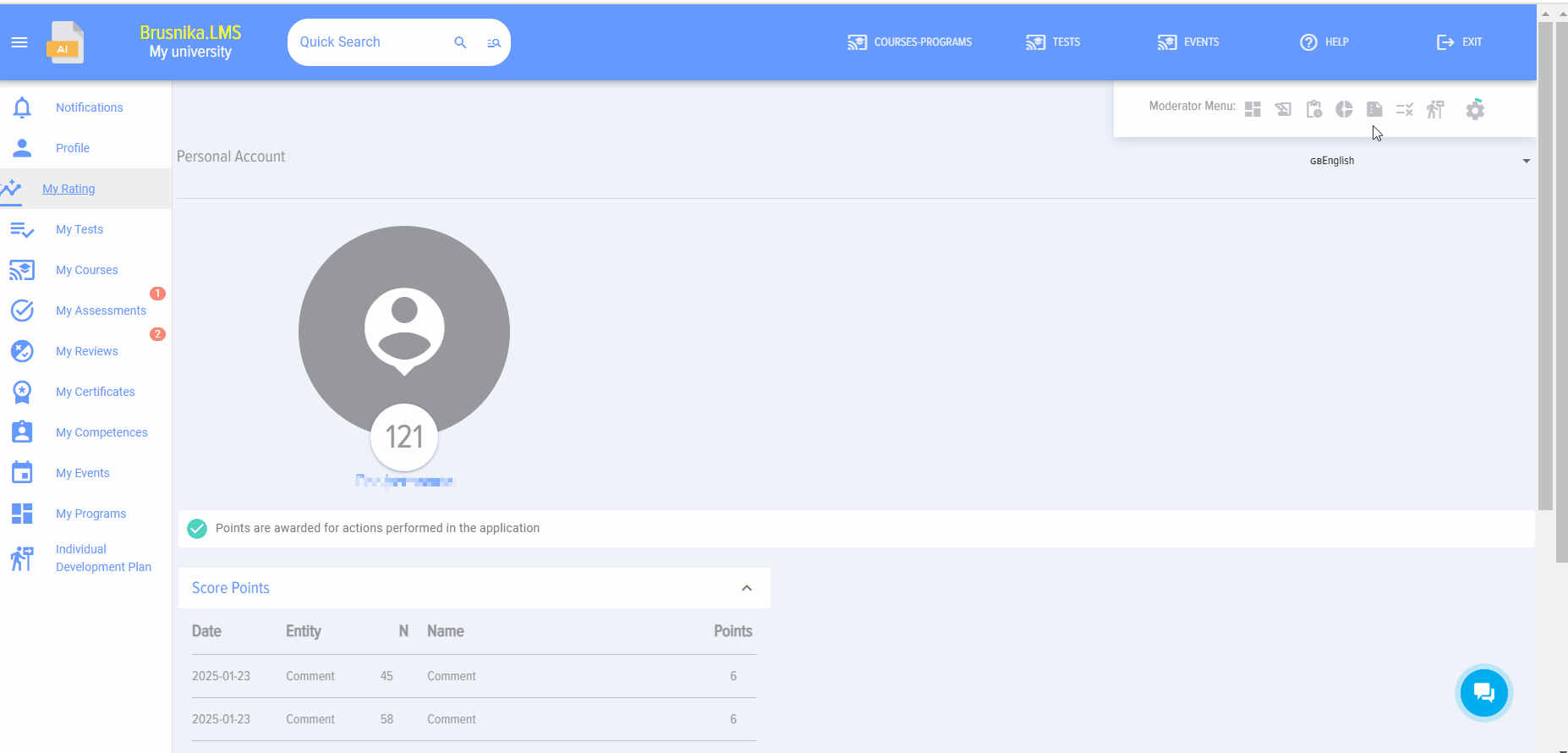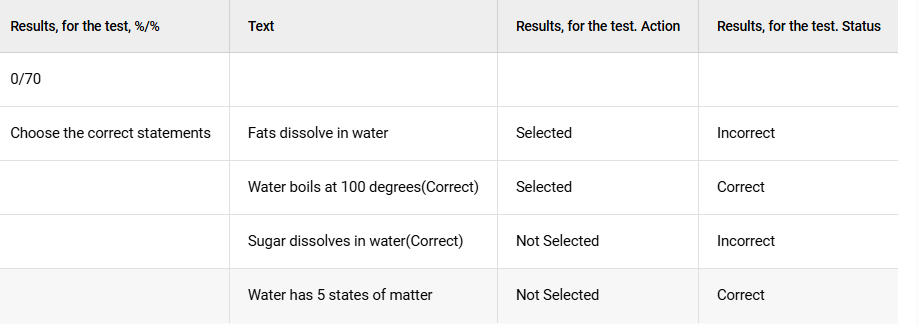Reporting
Introduction
IMPORTANT! The system generates reports strictly for the selected period. Data outside this period is not considered. For example, if an employee took a test on the 5th, but the report is built for the period from the 6th to the 10th, the results from the 5th will not be reflected in the report.IMPORTANT! The system generates reports strictly for the selected period. Data outside this period is not considered. For example, if an employee took a test on the 5th, and the report is built from the 6th to the 10th, the results from the 5th will not be reflected in the report.
1. Reports are available to the moderator (all report types for all employees), to the employee for themselves in the left menu, and to the manager for themselves and their subordinates in the left menu.
2. Report settings are saved to avoid constant re-entry. If the organization's structure changes and old report parameter settings are used, the report will generate Incorrectly. It is necessary to re-enter the report parameters (select the appropriate departments or groups).
3. By default, when building reports, active employees are pulled in. If it is necessary to include dismissed employees, activate this element (if available) 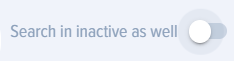
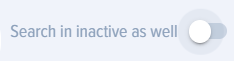
.
Report types
1. Clicking on the element 
 opens reports.
opens reports.
2.The following report types are available in the application:
Course reports:
- Employees-Courses - employees and the Courses they are taking.
- Courses-Employees - Courses and the employees taking them.
- Specific course - Employees - a specific course and the employees taking it. Multiple courses can be selected.
- SCORM-employees. Shows the results of completing courses that contained lessons in the SCORM standard.
Test reports:
- Departments - Tests.
- Departments for which the report needs to be generated are selected. If a department includes level 2 departments, they will also be included in the report. All employees from the selected departments will be included in the report.
- Dates are selected. Then, the report is built.
- The report will present detailed results of employees' Test completion, if they fall within the department and date filters. Moreover, for each question, it will be indicated whether the answer was correct or incorrect: correctly, incorrectly.
- This report will be useful for situations where it is necessary to analyze the Learning progress in a department, while highlighting specific Groups of employees (for example, these could be Groups by functional or territorial attribute).
- Employees-Tests - employees and the Tests they are taking.
- Tests-Employees - Tests and the employees taking them.
- Specific Test - Employees - a specific test and the employees taking it. Multiple tests can be selected.
Events:
- Events: External and In-Person - participation of selected employees in external and in-person events.
Assignment reports:
- Number of employees - shows how many people are in each assignment in total.
- Percentage of successfully completed employees - shows the percentage of employees who successfully completed testing in the assignment.
- Learning progress by assignment - shows the status of test completion in the context of assignments.
- Overall learning progress - for each employee, the total progress across all their assignments for the selected period.
Group reports (if available):
- Number of employees - shows how many people in total are taking tests within groups.
- Percentage of Successfully Completed Employees - shows the percentage of employees who have successfully completed the test in the <span class="notranslate">Assignment</span>.Percentage of successfully completed employees - shows the percentage of employees who successfully completed testing in groups.
- Learning progress by group - shows the status of test completion in the context of groups.
- Overall Learning Progress - for each employee, the total progress across all their groups for the selected period.Overall Learning Progress - For each employee, the total progress across all their assignments for the selected period.Overall learning progress - for each employee, the total progress across all their groups for the selected period.
Miscellaneous:
- Employee rating (write-off). The report allows obtaining information about the current level of accumulated scores and performing their write-off.
- Employee rating (detail). The report allows obtaining detailed information on score accrual.
- Feedback Forms - report on the results of collecting Feedback Forms.
- Programs. Report on the results of employees completing Programs.
- 360 Assessment. The report shows the integrated assessment results.
- Surveys. The report shows the results of survey completion.
3. Test specifics. The Test status displays information on whether the test was Passed or Not passed, the score obtained, and the Passing score. The status also indicates whether the test was assigned by a moderator - in this case, "Assignment" will be displayed, or if the learner enrolled themselves, in which case "Self-enrollment" is displayed.
Example. In this screenshot, the test is Not passed, 0% was scored, with a Passing score of 70, and the student enrolled themselves.
In the screenshot below, the Test is passed, 100 percent was Scored, with a Passing score of 50, and the Test was assigned to the student by a moderator.
If an employee did not pass the testing, the following information will be displayed:
- How many questions out of how many were answered correctly;
- Questions that were answered incorrectly.
If there were questions with multiple choice among the questions, then for these questions the following will be marked:
correct selected - answer correct
correct not selected - answer incorrect
incorrect not selected - answer correct
incorrect selected - answer incorrect
In the screenshot below we have:
- Choice 1 – correct and it is selected – i.e., the answer is correct;
- Choice 2 – incorrect, but it is selected – i.e., the answer is incorrect.
- Choice 3 – correct, but it is not selected - i.e., the answer is incorrect.
- Choice 4 – incorrect and it is not selected – i.e., the answer is correct;
1. Reports are available to the Moderator (all report types for all employees), to the Employee for themselves in the left menu, and to the Manager for themselves and their subordinates in the left menu.
2. Report settings are saved to avoid constant re-entry. If the organizational structure changes and old report parameter settings are used, the report will be generated incorrectly. It is necessary to re-enter the report parameters (select the appropriate departments or groups).
3. By default, reports are built using active employees. If it is necessary to include terminated employees, activate this element (if available).
Types of Reports
1. When clicking on the element, reports open.
2. The following types of reports are available in the application:
Course Reports :
Test Reports
Events
Reports on Assignments :
Group Reports (if available) :
Miscellaneous :
3. Test Specifics. The test status displays information on whether the test is passed or not passed, the score obtained, and the passing score. The status also indicates whether the test was assigned by a moderator—in which case "Assigned" is displayed—or if the learner self-enrolled, in which case "Self-Enrollment" is displayed.
Example. In this screenshot, the test is not passed, the score is 20%, while the passing score is 70, the student self-enrolled.
On the screenshot below, the test is passed, 100 percent is scored, while the passing percentage is 50, the test was assigned to the learner by a moderator.
If an employee does not pass the test, the following information will be displayed:
If there were multiple-choice questions, the following will be marked for these questions:
Correctly selected - answer is correct.
Correct unselected - answer is incorrect
incorrect unselected - answer correct
Incorrectly selected - answer is incorrect
On the screenshot below we have:
Frequently Asked Questions
Question: The report is not fully visible on the screen. How can I make it fully visible?
Answer:
Possible Options:
Question: What is reporting in the Brusnika.LMS system and who has access to it?
Answer:
Reporting in Bursnika.LMS is a system for generating various reports on the learning process. Access to reports is available to:
It is important to note that the system generates reports strictly for the selected period, and data outside this period is not considered. Report settings are saved, but they must be updated when the organizational structure changes. By Default, reports are generated for active employees, but if necessary, dismissed employees can also be included.
Question: What are the main report categories available in the system?
Answer:
In the Brusnika.LMS system, the following main report categories are available:
Question: What are the features of Test reports, and what information do they provide?
Answer:
Test reports in Bursnika.LMS provide detailed information on test completion. They can be generated by departments, employees, or specific tests.
Key Features and Information:
Question: How does the system track learning progress in terms of assignments and groups?
Answer:
Brusnika.LMS provides special reports for tracking learning progress by assignments and groups. These reports include:
These reports help managers and moderators effectively monitor learning across various organizational structures.
Question: What types of reports are available in the "Miscellaneous" category and what are they intended for?
Answer:
The "Miscellaneous" category combines reports that do not fall into the main categories of Courses, Tests, Events, Assignments, or Groups, yet are important for the comprehensive Assessment of employee Learning and development.
Question: What general principles apply to the formation of all reports in the system?
Answer:
When generating reports in the Brunika.LMS system, several general principles should be considered:
Question: What is the specificity of detailing answers to multiple-choice questions in test reports?
Answer:
In test reports, when analyzing multiple-choice questions, the system provides detailed breakdowns for understanding errors:
Such detail allows not only to state an error but also to understand its nature, which is extremely useful for adjusting learning materials or individual work with employees.