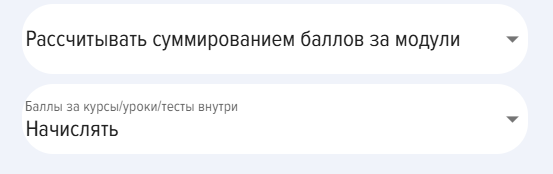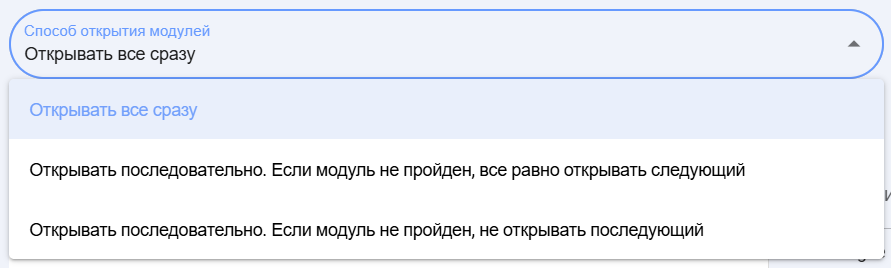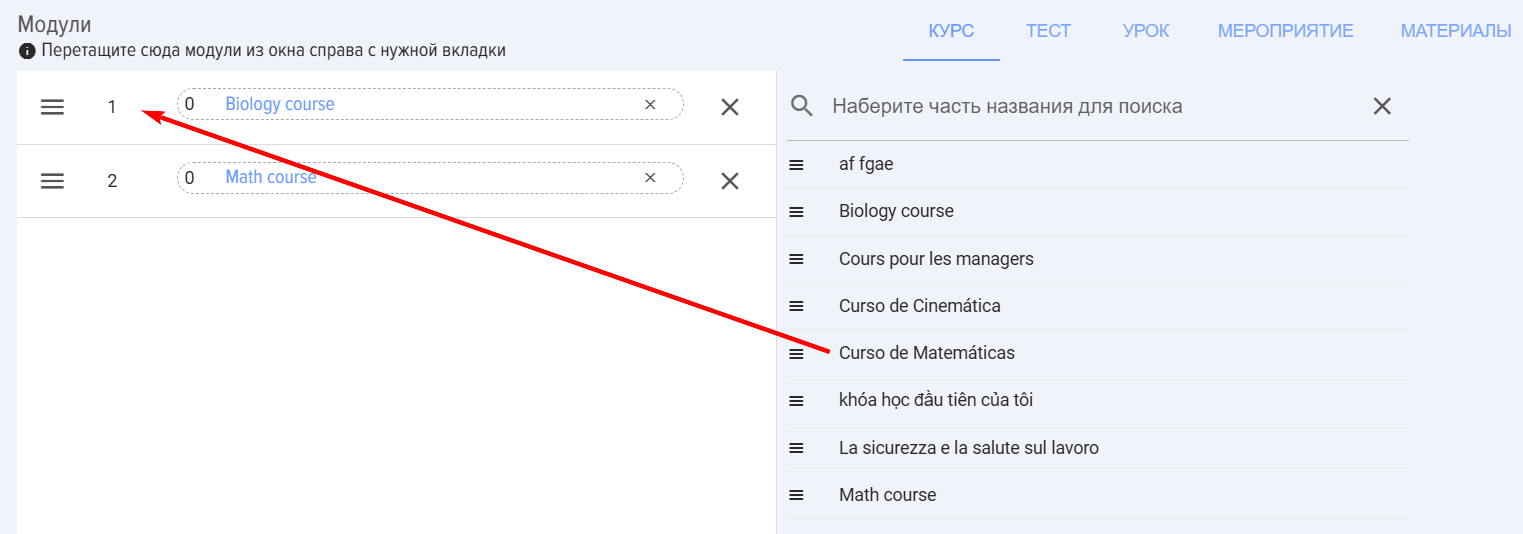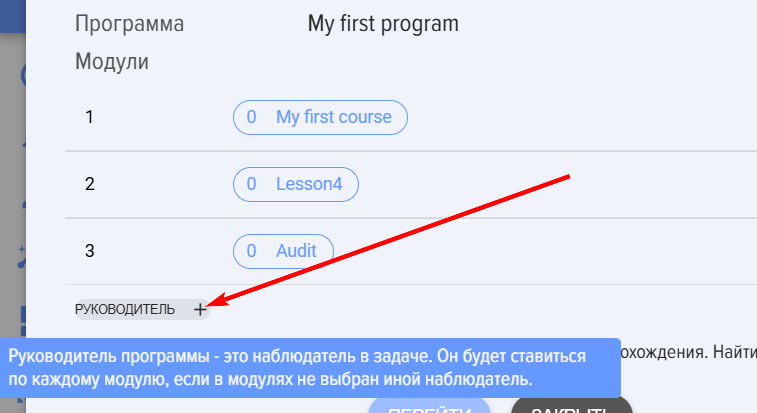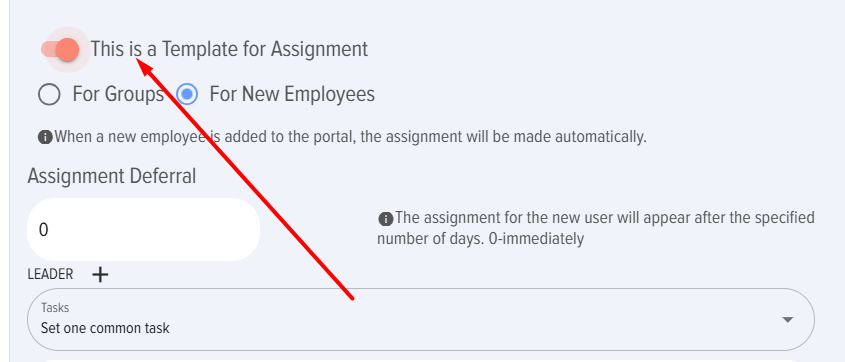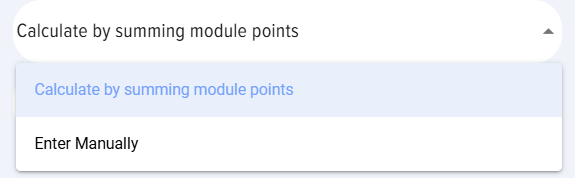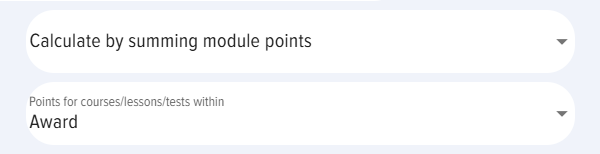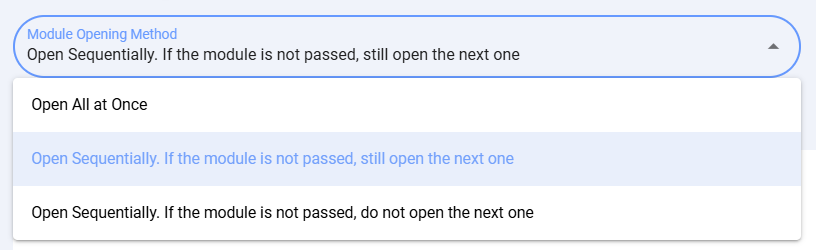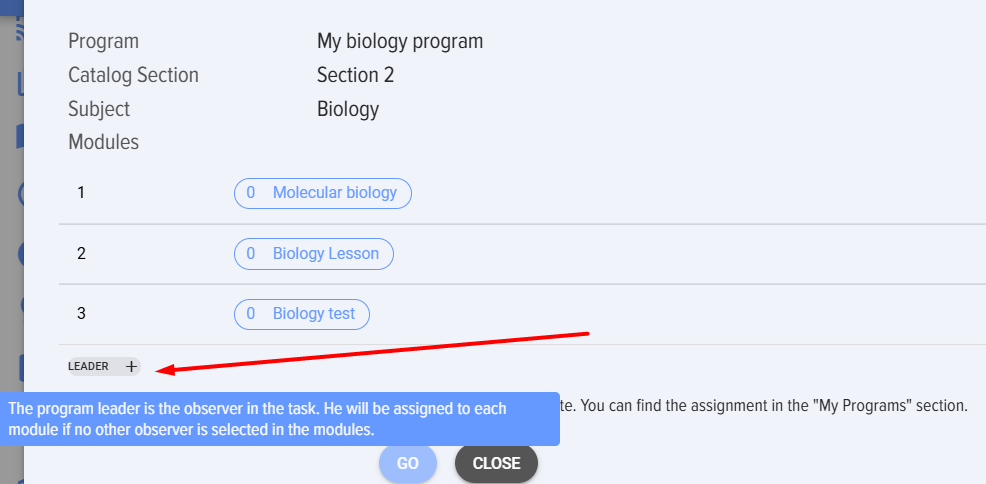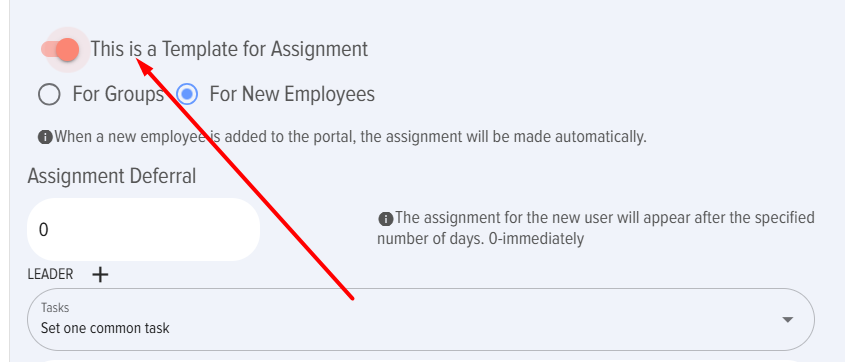Programs
Introduction
The "Programs" module is intended for creating comprehensive development programs. For example, Newcomer Adaptation, Training for Talent Pool, etc. Using a program, any learning and development scenario can be created.
Programs can be formed from the following modules:
- knowledge base materials,
- courses,
- tests,
- lessons,
- events (for example, create an event "Meeting with a Mentor")..
Programs can be completed sequentially and in parallel. That is, unlike courses where all modules are completed sequentially, programs can have multiple stages (levels, steps), each containing their own sequential modules. For example, a program might look as follows:Programs can be completed sequentially and in parallel. That is, unlike courses where all modules are completed sequentially, programs can create several stages (levels, steps), each containing its own sequential modules. For example, a program might look like this:
- Stage 1
- Module 1.1.1., Module 1.1.2...
- Module 1.2.1., Module 1.2.2., Module 1.2.3....
- Stage 2
- Module 2.1
- Module 2.2
- Module 2.3
etc.
Difference between a course and a program:
| Course | Программа | |
|---|---|---|
| Possible modules | Lesson, test, material | Lesson, test, material, course, event |
| Sequence of completion | Sequential completion of one module at a time | Sequential and parallel completion. Stages, levels can be created for sequential completion of modules |
Creating a program
1. Creating a program is available to application moderators.
2.The application allows creating two scenarios for assigning programs:
- Program-templates.
- Standard programs.
Program-templates are activated as follows:
Program-templates allow automatic activation of assignments (two scenarios described below). Standard programs require manual assignment by a moderator. To simply publish a program for self-assignment in the program catalog, creating a standard program is sufficient. If manual program assignment is required, a standard program is also created.
For automatic program assignment, two scenarios can be created:
- For new employees;
- For groups (available only for Bitrix 24).
Scenario "for new employees". When creating this type of program and publishing it, all new employees added to the application or CRM system will automatically receive the program assignment.
Scenario "for groups" (available only in Bitrix 24). When creating and publishing such a program, the system will prompt to select a group from Bitrix 24. All members of this group will be assigned the program to complete. Subsequently, when new members are added to the group, the system will automatically assign the program to the new member.
When creating a program, the following is additionally specified:
-
- Assignment delay in days. This is the number of days after which the assignment is made. For example, when a newcomer is added to the portal and the number 10 is set, the system will assign the program not at the moment the employee is added, but on the 10th day.
- Manager. This is essentially an Observer who will have access to the program progress in the My Programs - I am an Observer tab.
3. The program creation card contains a set of standard fields:
- Program name (required field).
- Logo.
- Catalog section (for ease of searching in the program catalog).
- Subject. Tags can be added. To add a tag, put # before the word.
- Goal, program description. Text fields.
4. Points. In this case, this is not a passing score, but points within the gamification system..
By default, points set in the general application settings (Settings - Application Settings - Points) are awarded for completing a program. If nothing is set in the general settings and this setting, no points will be awarded. If this element is activated, the course will have individual points accrual (regardless of whether points are activated in the general settings or not).
Upon activation, the following options appear:
- Calculate by summing points for modules. The application will calculate each module (lesson, test, course) and display the total points for the program.
- Enter manually - the number of points for the program is entered manually.
Award points for modules:
- Award. That is, points will be awarded for the program and separately for each module.
- Do not award. Points will be awarded only for the program.
5. Feedback Form (FF). When activated, a Feedback Form will be displayed after completing the program. The Feedback Form (FF) can be configured in the Settings - Application Settings - FF section.
6. Module opening method.
- sequence of opening modules in the program. By default, the option where access is open immediately to all lessons/tests/materials/events in the program is used.
There are two additional options for sequential module opening:
- Option where the next module opens regardless of the successful completion of the previous module.
- Option where the next module opens only upon successful completion of the previous module.
7. Filling the program with modules
- Select the tab with the type of module you need (course, test, lesson, event, material).
- Find the desired module in the list. If there are many modules in the list, use the search.
- Grab it and drag it to the left side.
- Drag the required modules until the program is formed.
Attention! Only published modules are presented in these sections. Draft modules are not represented here.
Important nuances and features:
- To add modules to a stage, not create a new stage, you need to grab the desired module and place it in the field of that stage:
- A learning period in days can be set for each module. By default, each module has 0 days. The system will automatically calculate the program end date when the initial date is set during program assignment. After the availability period expires, the program will disappear from the user's Personal account.
- If a program is assigned, it cannot be changed. An assigned program can be unpublished and moved to the archive. An archived program will disappear from the Personal account of those to whom it was assigned.
Other actions with programs: deletion, copying, moving to archive
Deleting a program. Only an unpublished program can be deleted. To delete a program, it must first be unpublished, then it can be deleted. When a program is unpublished, it disappears from the users' Personal accounts.
Copying a program. Create a copy to quickly make an identical program.
Moving to archive. Any program, including a published one, can be moved to the archive. When moved to the archive, it will disappear from the users' Personal accounts.
Completing programs
1. Programs are available for self-assignment through the program catalog or a moderator can assign the program (via templates or manually).
2. All assigned programs go to the learner's Personal account, under the My programs - Assigned tab.
3. As the program is completed, it remains in the Assigned tab. After completing all modules, the program moves to the Completed tab.
4. To open a module - click on it, it will open in a new window.
To get the Passed status for a lesson/material, it is mandatory to click the Complete module button in the lesson or the Reviewed button in the material. If the corresponding element is not clicked, but closed or moved to the next module, the status will remain Not passed.
5. After successfully completing all modules, the status of the entire program will automatically become Passed.
6. The "I am an Observer" tab contains programs where the employee is selected as the Program manager:
In this tab, you can track the program completion status in real time.
Assigning a program
The application allows creating two scenarios for assigning programs:
- Program-templates.
- Standard programs.
Program-templates are activated as follows:
Program-templates allow automatic activation of assignments (two scenarios described below). Standard programs require manual assignment by a moderator. To simply publish a program for self-assignment in the program catalog, creating a Standard program is sufficient. If manual program assignment is required, a Standard program is also created.
For automatic program assignment, two scenarios can be created:
- For new employees;
- For groups (available only for Bitrix 24).
Scenario "for new employees". When creating this type of program and publishing it, all new employees added to the application or CRM system will automatically receive the program assignment.
Scenario "for groups" (available only in Bitrix 24). When creating and publishing such a program, the system will prompt to select a group from Bitrix 24. All members of this group will be assigned the program to complete. Subsequently, when new members are added to the group, the system will automatically assign the program to the new member.
When creating a program, the following is additionally specified:
- Assignment delay in days. This is the number of days after which the assignment is made. For example, when a newcomer is added to the portal and the number 10 is set, the system will assign the program not at the moment the employee is added, but on the 10th day.
- Manager. This is essentially an Observer who will have access to the program progress in the My programs - I am an Observer tab.
Program statuses
Programs have the following statuses:
- Publication Status: Published; Draft (Saved Without Publication).Publication status: published; draft (saved without publication).
- Completion success statuses: passed; not passed. Passed means all modules are passed.
- Assignment statuses: self-enrollment - self-initiated start of completion, assigned - assigned by an application moderator.
Reports on Program Completion ResultsReports on program completion results
Program completion results are available to: moderators, moderators with limited Rights, and program observers:
- To the Observer - in the "My programs - I am an observer" section.
- To the moderator:
- When assigning a program by a moderator - in the "assignments - program results" section or in "reports - programs".
- For self-assignment in "reports - programs".
FAQ on Programs
What is the difference between a course and a program?
| Course | Program | |
|---|---|---|
| Possible modules | Lesson, Test, MaterialLesson, Test, MaterialLesson, test, material | Lesson, Test, Material, Course, EventLesson, Test, Material, Course, EventLesson, test, material, course, event |
| Sequence of completion | Sequential completion of one module at a time | Sequential and parallel completion. Stages, levels can be created for sequential completion of modules |
Module "Programs" is designed for creating comprehensive development programs. For example, Newcomer Adaptation, Talent Pool Training, etc. Using a program, any learning and development scenario can be formed.
Program Creation
1. Program creation is available to application moderators.
2. In the application, two program assignment scenarios can be created:
Template programs are activated as follows:
Template programs allow for automatic activation of assignments (two scenarios are described below). Standard programs require manual assignment by a moderator. To simply publish a program for self-assignment in the program catalog, it is sufficient to create a standard program. If it is necessary to assign a program manually, a standard program is also created.
Scenario "New Employees". When creating this type of program and publishing it, all new employees added to the application or CRM system will automatically receive the program assignment.
Script "for groups" (available only in Bitrix24). When creating and publishing such a program, the system will prompt you to select a group from Bitrix24. All participants of this group will be assigned to complete the program. Subsequently, when new participants are added to the group, the system will automatically assign the program to the new participant.
When creating a program, the following are additionally specified:
3. The program creation card contains a set of standard fields:
4. Scores. In this case, it is not a passing score, but a score within the gamification system.
By default, points for program completion are awarded based on the settings configured in the application's general settings (Settings → Application Settings → Points). If nothing is set in both the general settings and this specific setting, no points will be awarded. If this element is activated, the course will have individual point allocation (regardless of whether points are activated in the general settings or not).
When activated, the following options appear:
6. Module Opening Method
- Module opening sequence in the program. By default, the variant is used where access is immediately open to all lessons/tests/materials/events in the program.
7. Populating the Program with Modules
Attention! Only published modules are displayed in these sections. Draft status modules are not shown here.
Program Deletion. Only an unpublished program can be deleted. To delete a program, it must first be unpublished, after which it can be deleted. When a program is unpublished, it disappears from users' Personal Accounts.
Copy Program. Create a copy to quickly make an identical program.
Archive. Any program, including published ones, can be archived. When archived, it will disappear from users' Personal Accounts.
Program Completion
1. Programs are available for self-assignment through the program catalog or can be assigned by a moderator (via templates or manually).
2. All assigned programs are placed in the learner's Personal Account, under the My Programs tab - Assigned.
3. As the program is being completed, it is located in the Assigned tab. After all modules are completed, the program moves to the Completed tab.
4. To open the module - click on it, it will open in a new window.
To achieve the <b>Passed</b> status for a <b>Lesson</b>/<b>Material</b>, it is mandatory to click the <b>Complete Module</b> button in the lesson or the <b>Reviewed</b> button in the material. If the corresponding element is not clicked, and the user closes or proceeds to the next module, the status will remain <b>Not Passed</b>.
5. After successful completion of all modules, the status of the entire program will automatically become Passed.
6. The "I am an Observer" tab contains programs in which the employee is selected as the Program Manager:
In this tab, you can track the completion status of programs in real time.
Program Assignment
In the application, two program assignment scenarios can be created:
Template programs are activated as follows:
Template programs allow for automatic activation of assignments (two scenarios are described below). Standard programs require manual assignment by a moderator. To simply publish a program for self-assignment in the program catalog, it is sufficient to create a standard program. If it is necessary to assign a program manually, a standard program is also created.
Scenario "New Employees". When creating this type of program and publishing it, all new employees added to the application or CRM system will automatically receive the program assignment.
Script "for groups" (available only in Bitrix24). When creating and publishing such a program, the system will prompt you to select a group from Bitrix24. All participants of this group will be assigned to complete the program. Subsequently, when new participants are added to the group, the system will automatically assign the program to the new participant.
When creating a program, the following are additionally specified:
Program completion results are available to: moderators, moderators with restricted rights, and program observers.
Frequently Asked Questions
Question: What is the difference between a Course and a Program?
Answer:
Question: How to create an onboarding program for newcomers?
Answer:
Create a Program in the Program Catalog.
When creating a program, activate the option "This is an assignment template for new employees". Subsequently, when a new employee is added to the CRM system, Brunika.LMS will automatically assign this program to each newly added employee.
Question: Is it possible to create a Program and transfer Lessons into it? So that you can drill down into the Lessons and see the attached file (PDF/video file)?
Answer:
Yes, it is possible. PDF and video files can be uploaded directly to a lesson, as well as to supplementary materials for a lesson.
Question: How does a "Program" differ from a "Course" in the Brusnika.LMS system?
Answer:
The main difference lies in the flexibility of the structure and the types of included modules. A "Course" consists only of Lessons, Tests, and Materials, which are always completed sequentially, one module at a time. A "Program," however, can include Lessons, Tests, Materials, as well as entire Courses and Events. Furthermore, "Programs" allow for the creation of a multi-level structure with stages, where modules can be completed either sequentially or in parallel, offering a more complex and diverse learning scenario.
Question: Which modules can be included in a "Program"?
Answer:
"Program" can be formed from various types of modules, including:
These modules can be organized into stages for sequential or parallel completion.
Question: How can a "Program" be assigned to users in the system?
Answer:
There are two main scenarios for program assignment:
1. Template Programs: They allow for automatic program assignment.
2. Standard Programs: These programs require manual assignment by a moderator. They can also be published in the program catalog for self-assignment by users.
When creating a program, you can specify the "Assignment Delay in Days" and assign a "Manager" (Observer).
Question: What are the configuration options for the module completion sequence in a "Program"?
Answer:
In the "Program", you can configure the module opening method:
Question: How are points awarded for completing a "Program" in the gamification system?
Answer:
The accrual of <b>Score</b>s within the gamification system can be configured in several ways:
<p><strong>Question:</strong> What actions can be performed with created "Programs" (besides creation and assignment)?</p>
Answer:
In addition to creating and assigning, moderators can perform the following actions with programs:
Question: How does a user complete a "Program" and track their progress?
Answer:
Users can access programs through the catalog (self-assignment) or by assignment from a moderator.
Question: Where can I view reports on the results of completing "Programs"?
Answer:
Reports on program completion results are available for various roles: