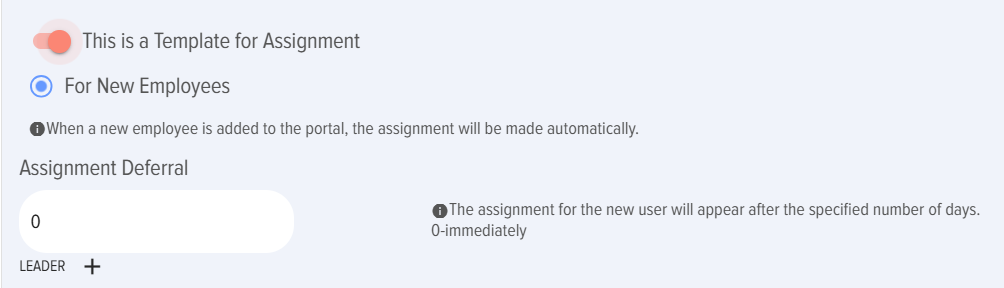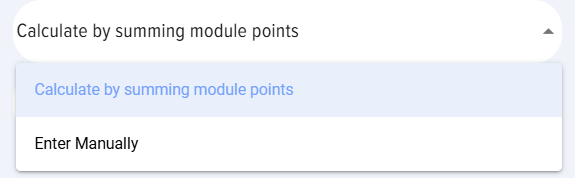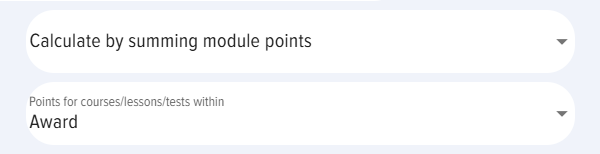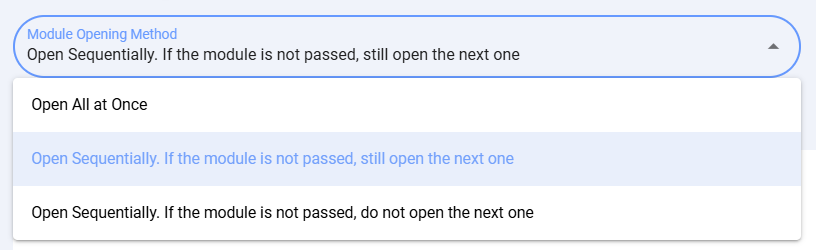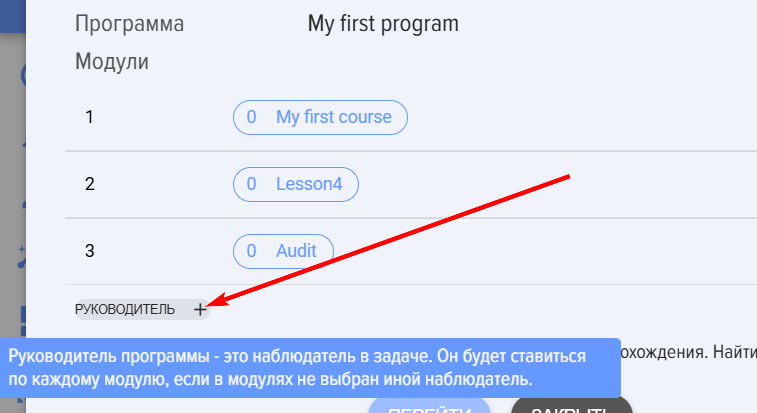Programs
Introduction
The "Programs" module is intended for creating comprehensive development programs. For example, Newcomer Adaptation, Training for Talent Pool, etc. Using a program, any learning and development scenario can be created.
Programs can be formed from the following modules:
- knowledge base materials,
- courses,
- tests,
- lessons,
- events (for example, create an event "Meeting with a Mentor")..
Programs can be completed sequentially and in parallel. That is, unlike courses where all modules are completed sequentially, programs can create several stages (levels, steps), each containing its own sequential modules. For example, a program might look like this:
- Stage 1
- Module 1.1.1., Module 1.1.2...
- Module 1.2.1., Module 1.2.2., Module 1.2.3....
- Stage 2
- Module 2.1
- Module 2.2
- Module 2.3
etc.
Difference between a course and a program:
| Course | Программа | |
|---|---|---|
| Possible modules | Lesson, test, material | Lesson, test, material, course, event |
| Sequence of completion | Sequential completion of one module at a time | Sequential and parallel completion. Stages, levels can be created for sequential completion of modules |
Creating a program
1. Creating a program is available to application moderators.
2.The application allows creating two scenarios for assigning programs:
- Program-templates.
- Standard programs.
Program-templates are activated as follows:
Program-templates allow automatic activation of assignments (two scenarios described below). Standard programs require manual assignment by a moderator. To simply publish a program for self-assignment in the program catalog, creating a standard program is sufficient. If manual program assignment is required, a standard program is also created.
For automatic program assignment, two scenarios can be created:
- For new employees;
- For groups (available only for Bitrix 24).
Scenario "for new employees". When creating this type of program and publishing it, all new employees added to the application or CRM system will automatically receive the program assignment.
Scenario "for groups" (available only in Bitrix 24). When creating and publishing such a program, the system will prompt to select a group from Bitrix 24. All members of this group will be assigned the program to complete. Subsequently, when new members are added to the group, the system will automatically assign the program to the new member.
When creating a program, the following is additionally specified:
-
- Assignment delay in days. This is the number of days after which the assignment is made. For example, when a newcomer is added to the portal and the number 10 is set, the system will assign the program not at the moment the employee is added, but on the 10th day.
- Manager. This is essentially an Observer who will have access to the program progress in the My Programs - I am an Observer tab.
3. The program creation card contains a set of standard fields:
- Program name (required field).
- Logo.
- Catalog section (for ease of searching in the program catalog).
- Subject. Tags can be added. To add a tag, put # before the word.
- Goal, program description. Text fields.
4. Points. In this case, this is not a passing score, but points within the gamification system..
By default, points set in the general application settings (Settings - Application Settings - Points) are awarded for completing a program. If nothing is set in the general settings and this setting, no points will be awarded. If this element is activated, the course will have individual points accrual (regardless of whether points are activated in the general settings or not).
Upon activation, the following options appear:
- Calculate by summing points for modules. The application will calculate each module (lesson, test, course) and display the total points for the program.
- Enter manually - the number of points for the program is entered manually.
Award points for modules:
- Award. That is, points will be awarded for the program and separately for each module.
- Do not award. Points will be awarded only for the program.
5. Feedback Form (FF). When activated, a Feedback Form will be displayed after completing the program. The Feedback Form (FF) can be configured in the Settings - Application Settings - FF section.
6. Module opening method.
- sequence of opening modules in the program. By default, the option where access is open immediately to all lessons/tests/materials/events in the program is used.
There are two additional options for sequential module opening:
- Option where the next module opens regardless of the successful completion of the previous module.
- Option where the next module opens only upon successful completion of the previous module.
7. Filling the program with modules
- Select the tab with the type of module you need (course, test, lesson, event, material).
- Find the desired module in the list. If there are many modules in the list, use the search.
- Grab it and drag it to the left side.
- Drag the required modules until the program is formed.
Attention! Only published modules are presented in these sections. Draft modules are not represented here.
Important nuances and features:
- To add modules to a stage, not create a new stage, you need to grab the desired module and place it in the field of that stage:
- A learning period in days can be set for each module. By default, each module has 0 days. The system will automatically calculate the program end date when the initial date is set during program assignment. After the availability period expires, the program will disappear from the user's Personal account.
- If a program is assigned, it cannot be changed. An assigned program can be unpublished and moved to the archive. An archived program will disappear from the Personal account of those to whom it was assigned.
Other actions with programs: deletion, copying, moving to archive
Deleting a program. Only an unpublished program can be deleted. To delete a program, it must first be unpublished, then it can be deleted. When a program is unpublished, it disappears from the users' Personal accounts.
Copying a program. Create a copy to quickly make an identical program.
Moving to archive. Any program, including a published one, can be moved to the archive. When moved to the archive, it will disappear from the users' Personal accounts.
Completing programs
1. Programs are available for self-assignment through the program catalog or a moderator can assign the program (via templates or manually).
2. All assigned programs go to the learner's Personal account, under the My programs - Assigned tab.
3. As the program is completed, it remains in the Assigned tab. After completing all modules, the program moves to the Completed tab.
4. To open a module - click on it, it will open in a new window.
To get the Passed status for a lesson/material, it is mandatory to click the Complete module button in the lesson or the Reviewed button in the material. If the corresponding element is not clicked, but closed or moved to the next module, the status will remain Not passed.
5. After successfully completing all modules, the status of the entire program will automatically become Passed.
6. The "I am an Observer" tab contains programs where the employee is selected as the Program manager:
В данной вкладке можно отслеживать статус прохождения программ в реальном времени.
Назначение программы
В приложении можно создать два сценария назначения программ:
- Программы - шаблоны.
- Стандартные программы.
Программы-шаблоны активируются следующим образом:
Программы-шаблоны позволяют автоматически активировать назначения (два сценария описаны ниже). Стандартные программы требуют назначения модератором, вручную. Чтобы просто опубликовать программу для самоназначения в каталоге программ достаточно создать стандартную программу. Если необходимо в ручном режиме назначать программу, то также создается стандартная программа.
Для автоматического назначения программы можно создать два сценария:
- Новым сотрудникам;
- Для групп (доступно только для Битрикс 24).
Сценарий "новым сотрудникам". При создании данного типа программы и ее публикации, все новые сотрудники, добавляемые в приложение или в CRM-систему, будут автоматически получать назначение программы.
Сценарий "для групп" (доступно только в Битрикс 24). При создании и публикации такой программы, система предложит выбрать группу из Битрикс 24. Всем участникам этой группы будет назначена к прохождению программа. В дальнейшем, при добавлении новых участников в группу, система будет автоматически делать назначение программы новому участнику.
При создании программы дополнительно указывается:
- Отсрочка назначения в днях. Это количество дней, по истечении которых делается назначение. Например, при добавлении новичка на портал и установки цифры 10, система сделает назначение программы не в момент добавления сотрудника, а на 10-ый день.
- Руководитель. Это фактически наблюдатель, которые будет иметь доступ к прогрессу по программе во вкладке Мои программы - Я наблюдатель.
Статусы программы
Программы имеют следующие статусы:
- Статус публикации: опубликована; черновик (сохранена без публикации).
- Статусы успешности прохождения: пройдена; не пройдена. Пройдена - значит все модули пройдены.
- Статусы по назначению: самозапись - самостоятельное начало прохождения, назначен - назначен модератором приложения.
Отчеты по результатам прохождения программ
Результаты прохождения программ доступны: модераторам, модераторам с ограниченными правами и наблюдателям программы:
- Наблюдателю - в разделе "Мои программы - Я наблюдатель".
- Модератору:
- При назначении программы модератором - в разделе "Назначения - Результаты программ" или в "Отчетах - Программы".
- При самоназначении в "Отчетах - Программы".
FAQ по программам
Чем отличается курс от программы?
| Курс | Программа | |
| Возможные модули | Урок, тест, материал | Урок, тест, материал, курс, мероприятие |
| Последовательность прохождения | Последовательное прохождение по одному модулю | Последовательное и параллельное прохождение. Можно создавать этапы, уровни для последовательного прохождения модулей |