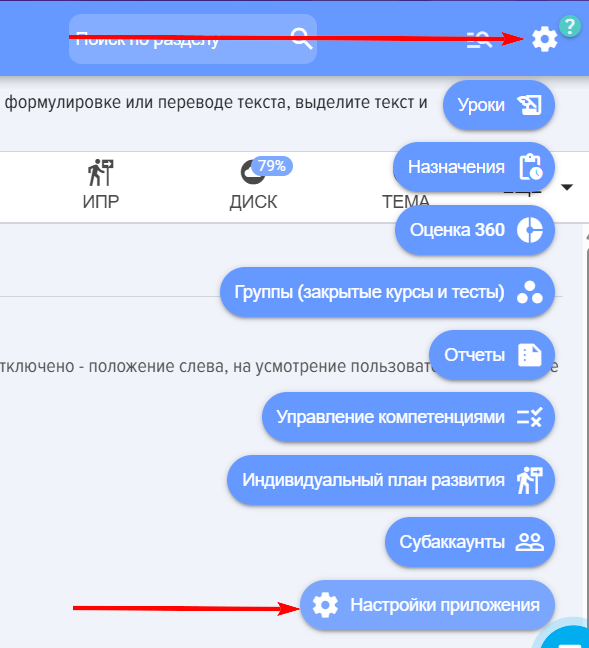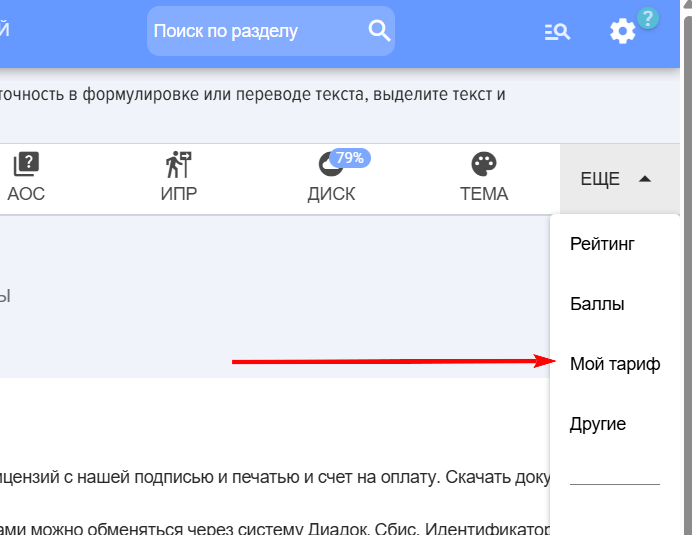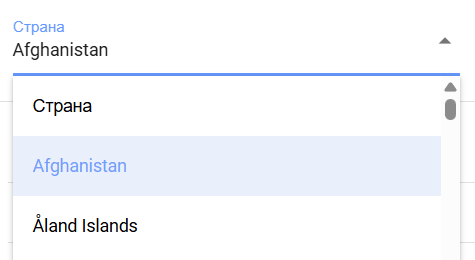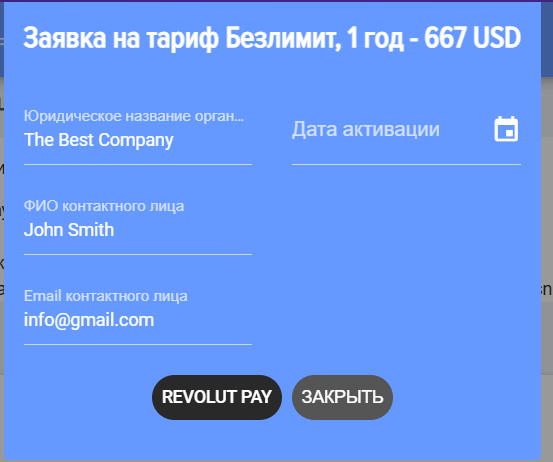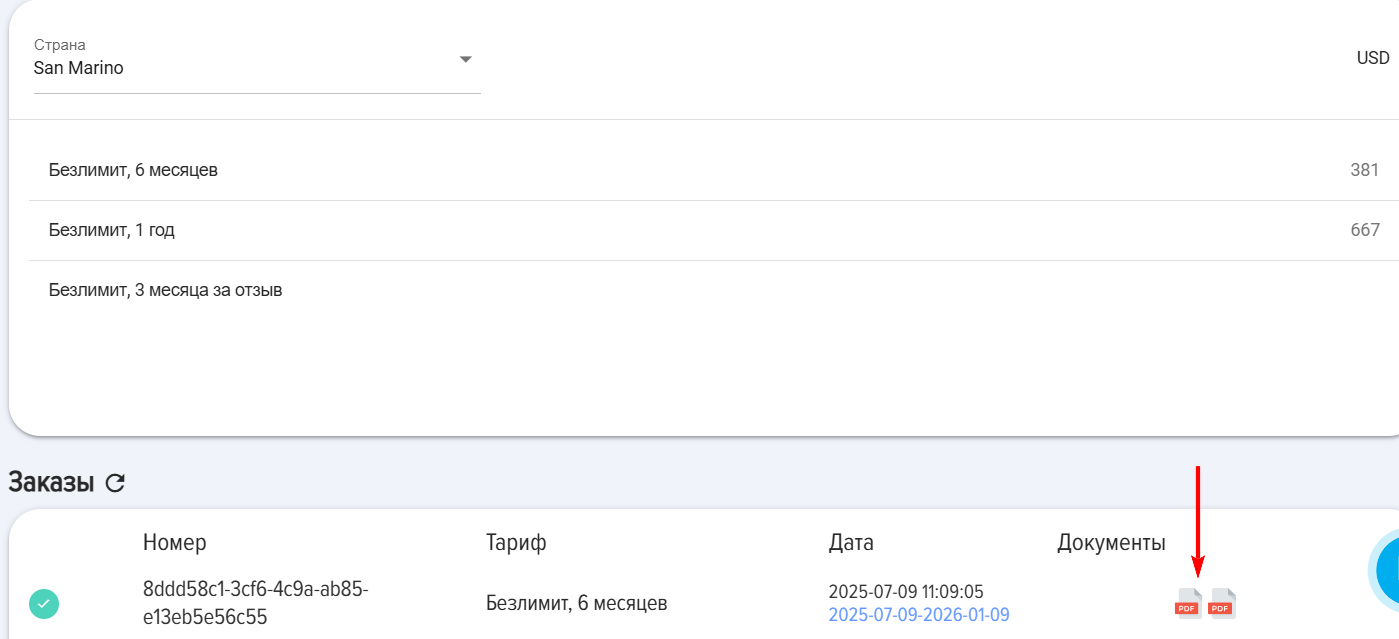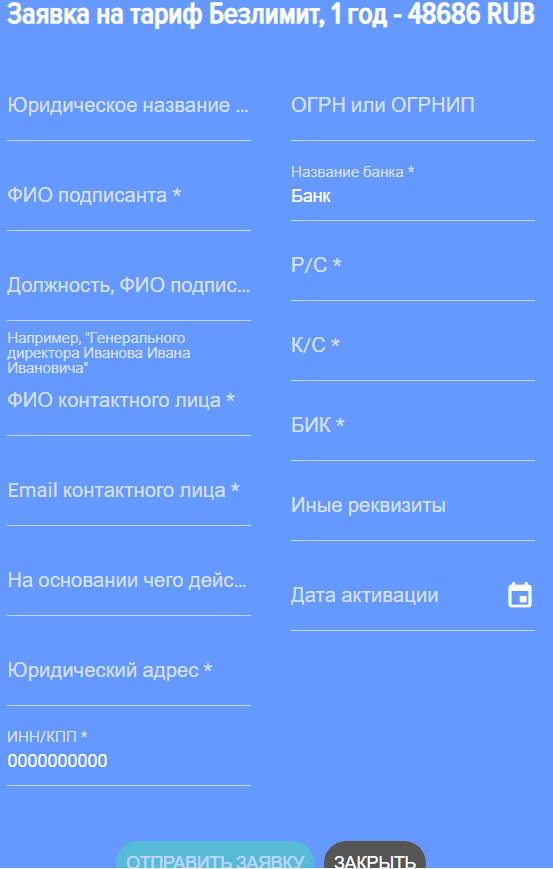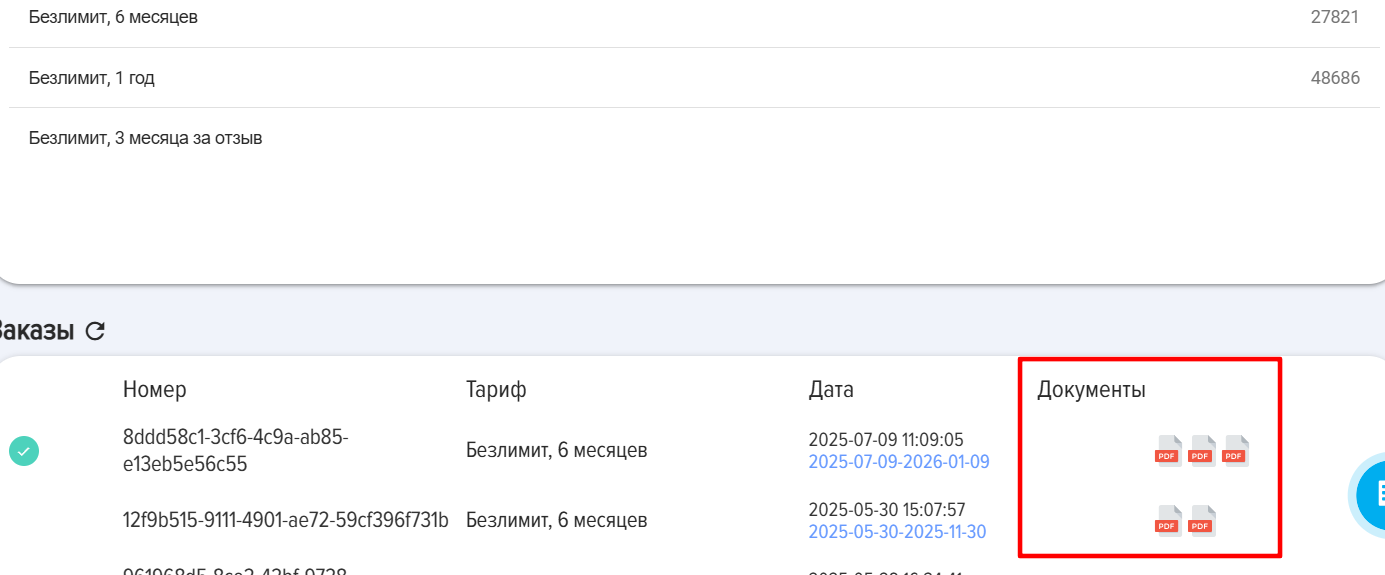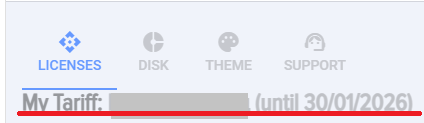My plan
Plan Descriptions
1. Demo Plan
The Demo Plan is available to everyone upon the initial installation of the LMS and lasts for 3 months:
-
Courses, Tests, Lessons: Unlimited
-
Users: Unlimited
-
Features and Modules: Unlimited
-
Cloud Storage: 1 gigabyte
2. Subscription for Review Plan
This plan lasts for 3 months and is granted once per user upon leaving a positive review for the application. The conditions are:
-
Courses, Tests, Lessons: Unlimited
-
Users: Unlimited
-
Features and Modules: Unlimited
-
Cloud Storage: 1 gigabyte
3. Free Plan
-
After the Demo period and the "Subscription for Review" plan (if activated) expire, the LMS system transitions to the Free Plan. Under the Free Plan:
-
Users: Unlimited
-
Features and Modules: Unlimited
-
Cloud Storage: 1 gigabyte
-
-
Limitations of the Free Plan:
-
Lessons Catalog: Limited to a maximum of 3 lessons.
-
Courses Catalog: Limited to a maximum of 3 courses.
-
Tests Catalog: Limited to a maximum of 3 tests.
-
-
If you have more than 3 lessons, courses, or tests:
-
The system will block the completion of courses and tests.
-
The system will block the creation of new lessons, courses, and tests.
-
This blocking will remain in effect until the catalogs contain no more than 3 courses, 3 tests, and 3 lessons.
-
-
When the LMS transitions to the Free Plan:
-
Your existing courses, tests, and lessons will not disappear; they will remain in the system.
-
You can export them (an "Export" option is available on the card).
-
All materials can be downloaded from the Disk section (Settings > Application Settings > Disk).
-
4. Paid Plan
The conditions for both six-month and annual subscriptions are the same:
-
Courses, Tests, Lessons: Unlimited
-
Users: Unlimited
-
Features and Modules: Unlimited
-
Cloud Storage: 1 gigabyte
How to Purchase a Subscription
1. Payment in USD.
1.1. Open the My Plan Section (Settings - Application Settings - My Plan):
1.2. Выберите необходимую услугу:
1.3. Выберите страну
1.4. Выберите тариф и нажмите на него
1.5. Заполните заявку:
ВАЖНО! Поле дата активации тарифа. - дата, с которой будет активирован тариф. Например, оплату вы производите 10 числа. Текущая подписка действует еще до 20 числа. В этом поле можно указать 20 число, тогда тариф активируется 20 числа. Если в этом поле ничего не указать, то тариф активируется сразу после поступления оплаты.
1.6. Нажмите REVOLUT PAY. После нажатия откроется форма оплаты подписки через сервис REVOLUT PAY:
а) Оплата производится в пользу компании на Кипре. Никаких юридических, финансовых и иных рисков плательщик не несет.
б) Сервис Revolut может взимать дополнительные комиссии в зависимости от страны.
1.7. После оплаты тариф активируется автоматически.
1.8. Документы можно скачать ниже в разделе Заказы:
2. Оплата в рублях.
2.1. Откройте раздел Мой тариф (Настройки - Настройки приложения - Мой тариф):
2.2. Выберите необходимую услугу:
2.3. Выберите страну
2.4. Выберите тариф и нажмите на него
2.5. Заполните заявку:
ВАЖНО! В поле "Должность, ФИО подписанта указывать в родительном падеже" важно заполнить ФИО и должность подписанта именно в родительном падеже. Например, Генерального директора Иванова Ивана Ивановича
ВАЖНО! Поле дата активации тарифа. Это дата, с которой будет активирован тариф. Например, оплату вы производите 10 числа. Текущая подписка действует еще до 20 числа. В этом поле можно указать 20 число, тогда тариф активируется 20 числа. Если в этом поле ничего не указать, то тариф активируется сразу после поступления оплаты.
2.6. Нажмите Отправить заявку. После нажатия:
А) Будут сформированы документы:
- При первичном оформлении: договор, акт приема-передачи, счет на оплату;
- При продлении: акт приема-передачи, счет на оплату.
Б) Документы находятся здесь же внизу, в разделе Заказы:
В) Оплатите счет на оплату. После оплаты тариф будет активирован автоматически (сразу, если не была указана дата в поле Дата активация тарифа или в дату, выбранную в поле Дата активации тарифа).
Г) При необходимости документами можно обменяться через систему Диадок, Сбис. Идентификатор нашей организации:
2BM-7725783023-2013101711204935777100000000000
Или скачайте необходимые вам документы, поставьте подпись и печать и пришлите нам сканы на почту info@novus-hcm.com
Introduction
In the My plan section, you can view current plans and purchase new ones.
General instructions for purchasing a subscription.
1. Open the section:
Moderator menu – Application settings – My plan – Licenses tab or another tab.
2. Select your country and plan.
3. Fill out the application. If details are filled in the Details tab, they will populate the card. If not, they will be saved after filling.
Note the item: Plan activation date. If no date is selected, the Plan will be activated automatically after funds are received. If a date is selected, the Plan will be activated on the specified date.
4. After completing the application, documents will be generated below:
- For CIS countries:
- For initial registration: contract, software license acceptance certificate, invoice;
- For renewal: software license acceptance certificate, invoice.
- For other countries:
- Invoice.
5. Pay the invoice. After payment, the Plan will be activated automatically (immediately if no date was specified in the Plan activation date field, or on the date selected in the Plan activation date field).
6. For CIS countries. Download the required documents, add your signature and stamp, and send scans to info@novus-hcm.com If necessary, documents can be exchanged via Diadoc or Sbis systems. Our organization ID: 2BM-7725783023-2013101711204935777100000000000
Licenses
1. The current Plan is displayed at the top, as well as the additional Plan that will take effect after the current one ends (after the plus sign)
After initial installation - 3 months are provided free of charge and without restrictions.
2. To receive a 3-month subscription for a review:
- Leave a review about the application. For example, in the application marketplace.
- Apply for the Review for the app Plan.
- Send us a screenshot of your review via email (Info@novus-hcm.com or info@brusnika-solutions.com)
- We will activate your request.
Disk
In this section, you can purchase a subscription for Disk.
Theme
In this section, you can purchase a subscription for Theme.
Subaccounts
1. In this section, you can purchase a subscription for Subaccounts.
2. To receive a demo Plan for subaccounts "Training under one account for 1 month for up to 100 people":
- fill out and submit the application for the Plan;
- the Plan will be activated automatically.
Support
1. In this section, you can purchase support from the developers.
2. In this section, the "Data Migration" service is purchased. To purchase the service, select the "Developer consultation and support, 4 hours" Plan.
Details
In this tab, fill in the details that will be saved and used for future orders.