Moderator Menu
Introduction
1. ModeratorThe moderator configures the application settings and manages the learning process.
2. OnlyThe first moderator is added automatically; it is the administratorperson ofwho installed the CRM-application. or ERP-system can add the first moderator. Another moderator can add theThe second and subsequent moderators.moderators can be added by another moderator or by the CRM system administrator.
3. To add a moderator:
- Click on the gear icon in the top right corner (it is available to the
administrator of the CRM-CRM orERP-system,ERP system administrator, not available to regular employees). - Select Application
settings.Settings. TabModeratorsmoderators.tab.- Click on the plus and select
thean employee.
4. Moderator with rightslimited restriction.rights. Limited Rights restriction means that such a moderator has access to only to some moderator functions. Currently, this is theSection 'Reports' Section.. Otherwise, thisit is a regular user.
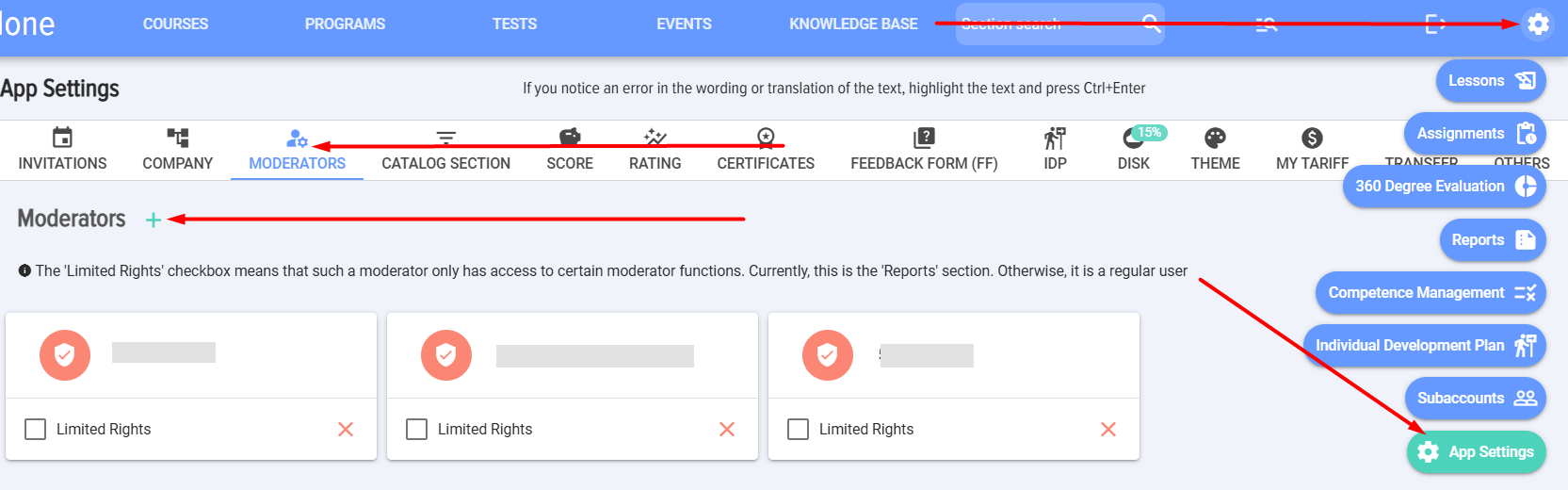
Filling the moderator menu
1. The Moderator menu consists of two blocks:
- For managing the learning process:
- Lessons.
- Assignments.
- 360 Assessment.
- Groups.
- Reports.
- Competence management.
- Individual development plan.
- Subaccounts.
- For application settings.
1. The Moderator configures the application settings and manages the learning process.
2. The first moderator is added automatically; it is the person who installed the application. The second and subsequent moderators can be added by another moderator or the CRM system administrator.
3. To add a moderator:
4. Moderator with Limited Rights. Limited Rights means that such a moderator has access to only some moderator functions. Currently, this is the 'Reports' Section. Otherwise, it is a regular user.
Moderator Menu Content
1. The moderator menu consists of two blocks:
- For
LearningmanagingManagement:the learning process:- Lessons.
- Appointments.
- Assessment
Assessment.360. - Groups.
- Reports.
- Competency Management.
- Individual Development
PlanPlan. - Subaccounts.
Assignments.360Competence(IDP).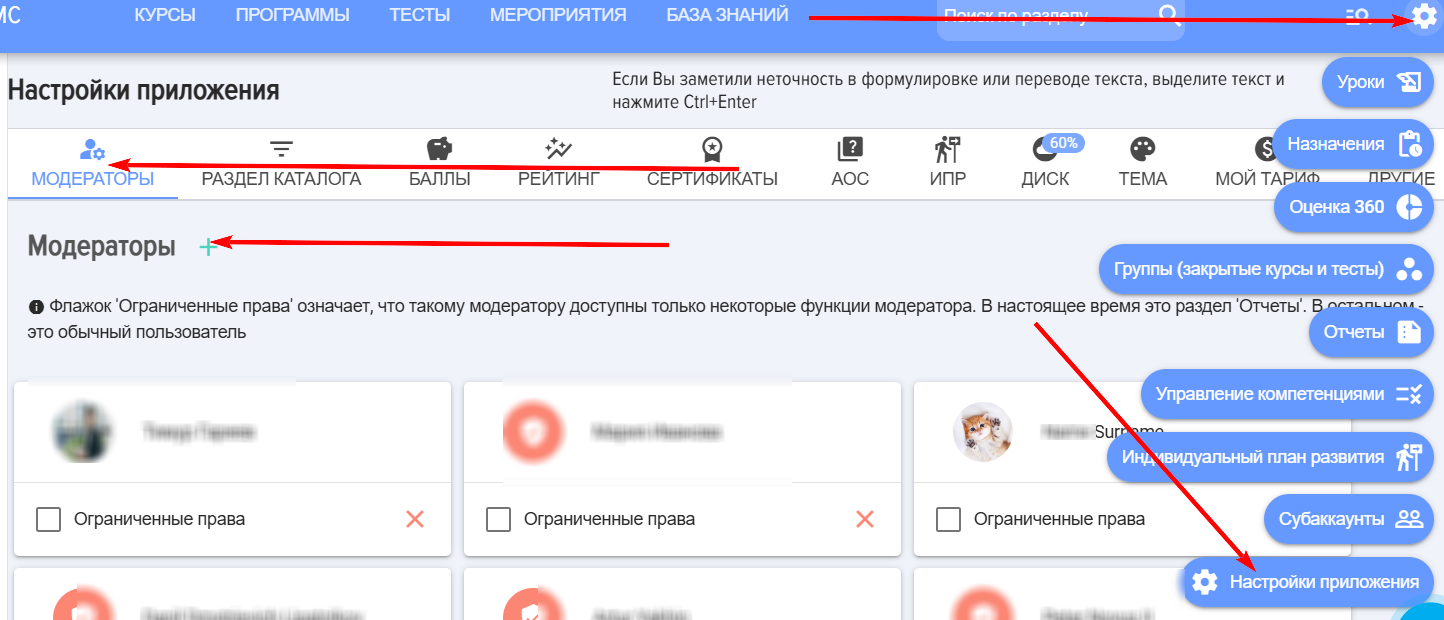
- For application settings.
