Knowledge base
Introduction
1. Knowledge base materials are used for learning processes, familiarization with documents.
2. General knowledge base structure:
- Shelves - materials are added to shelves.
3. The following types of materials can be created in the knowledge base:
- PDF files;
- Longread (combination of text, audio, video, pictures);
- Media resource (video, audio);
- SCORM package;
- Files;
- Links.
4. The module contains a built-in material approval mechanism. If necessary, it can be activated to publish approved materials.
Create shelf
1.Click the plus sign Add shelf.
2. In the opened dialog box, add:
- Shelf image.
- Shelf name (mandatory field).
- Description.
- Category.
- Competence (which the shelf materials are aimed at developing).
- Allow comments. Users will be able to write comments on the shelf.
- Show Feedback Form (FF). After familiarizing themselves with the shelf materials, the user will be presented with a Feedback Form (FF).
- Score. Participates in calculating the overall gamification system score.
- Hide in catalog. The shelf will be hidden in the catalog. However, when materials from the shelf are assigned, they will be available in the My materials section.
- Hide from extranet. The shelf will not be available to extranet users.
- Only for departments. Shelf visibility can be Restricted to specific departments.
3. To publish the shelf, activate the publish slider and click save.
Create material
1.Open the desired shelf and click Add Material.
2. In the opened card, enter:
- Material name, image, and description.
Attention! Without entering a name, you cannot choose the Material type.
Select the material type:
-
- PDF. Upload a ready PDF file from your computer. Only one PDF file can be added to one material.
- Longread. Enter the Longread name and click Add; a window for creating the longread will appear. Multiple longreads can be added to one material.
- Media Resource. In the opened field, enter Media Name; a field for inserting the html-link to the video and adding keywords will appear. Media files can be added from any video hosting. How to find the html-link to a video. Usually, it can be found for any video by clicking "Share", then finding the link. It is called differently: embed code, embed, player embed code, html-link. It always starts with
<iframeand ends with</iframe>. Example:<iframe width="560" height="315" src="https://www.youtube.com/embed/9bZkp7q19f0?si=4QWp9sgWriL8wcpd" title="YouTube video player" frameborder="0" allow="accelerometer; autoplay; clipboard-write; encrypted-media; gyroscope; picture-in-picture; web-share" referrerpolicy="strict-origin-when-cross-origin" allowfullscreen></iframe>. IMPORTANT! Do not delete or add any characters. - SCORM. Add any format SCORM package. Like PDF, only one SCORM package can be added to the material.
- Files. Choose any file types. An unlimited number of different file types can be added to the material.
- Links. Add an unlimited number of links to any internal and external sources. This can be useful, for example, when a document located via a link needs to be reviewed by employees and it needs to be controlled that everyone has reviewed it.
Tags can be added to each element (pdf, longread, video, file, etc.) inside. That is, tags are added not to the material, but to each content element within the material.
- Category.
- Competence.
- Allow comments. By default inactive. When activated, users can leave comments in the material card.
- Show Feedback Form (FF). When activated, after familiarizing with the Material, the system will offer to fill out a Feedback Form (FF).
- Score. Within the gamification system..
- Hide in catalog, hide from extranet (if available). The Material will be hidden in the catalog or from extranet users (if available).
- Only for departments. The Material will be available only to employees in selected departments.
- Approval. Material approval can be initiated. Add employees in parallel or in sequence.
Assign material
Any Material can be assigned to employees through the Assignments module.
After Assignment, the material will appear in the user's Personal account under the My materials tab in the Assigned section.
Material in course, program
Material can be added to a course or program.
Materials containing added: video, pdf, SCORM - can be viewed immediately upon opening; other Materials - by downloading to the device or opening in a separate browser window.
Materials have an element allowing control of familiarization with the material 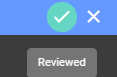
Material statuses
Materials have the following statuses:
- By creation: published; draft.
- By completion: passed; not passed; not started.
