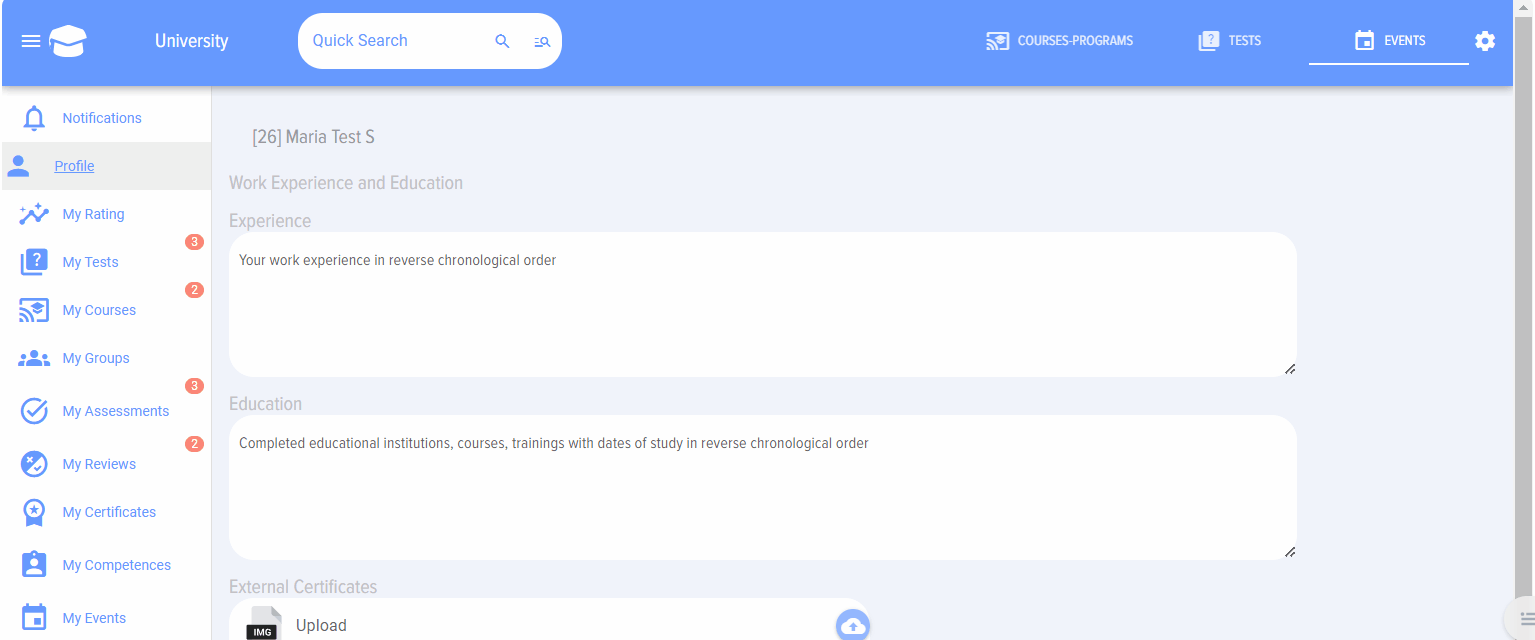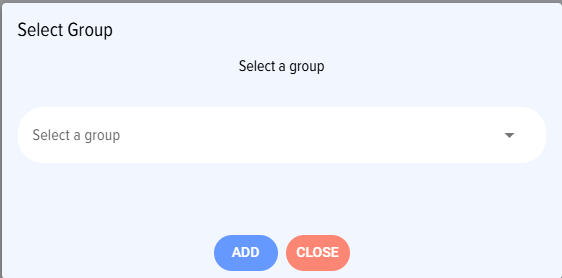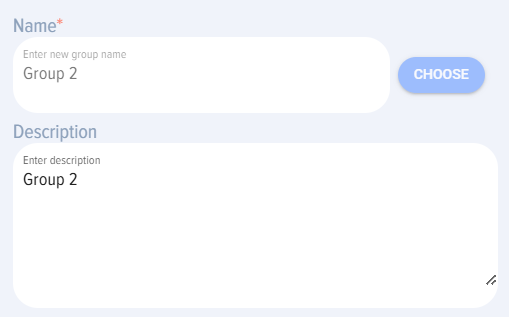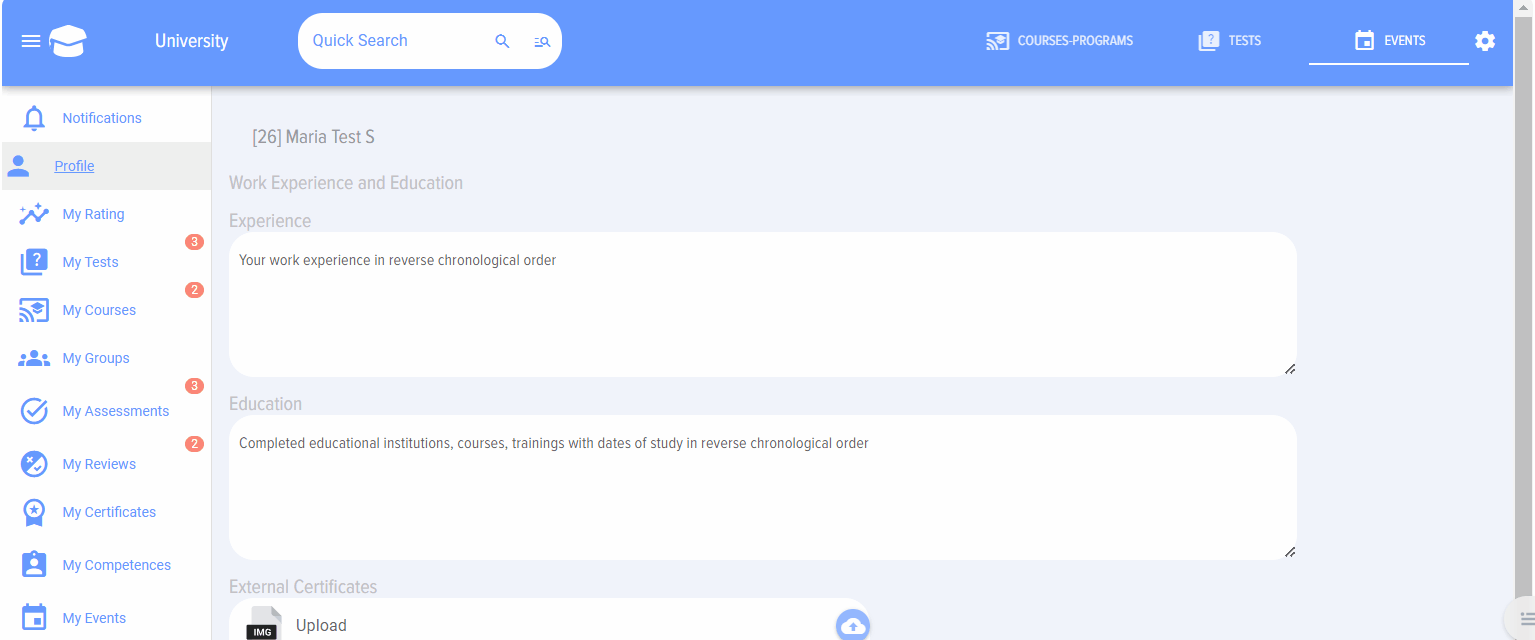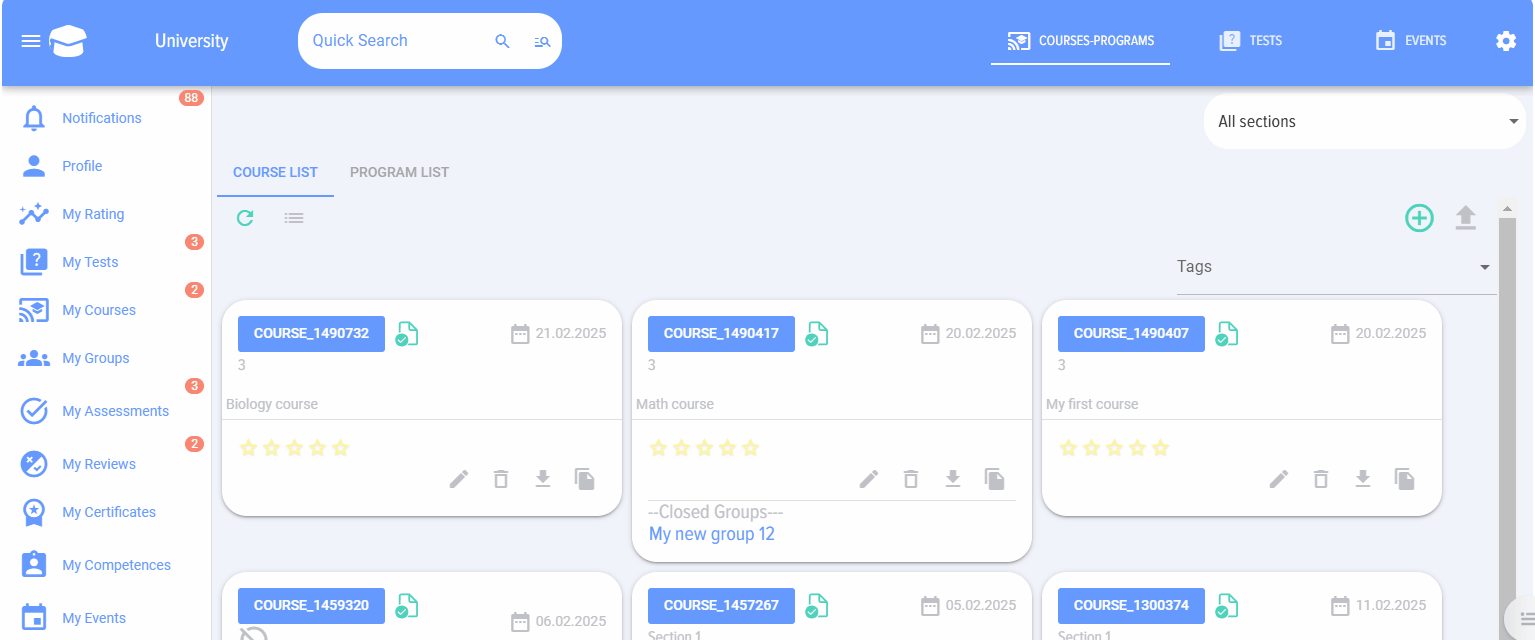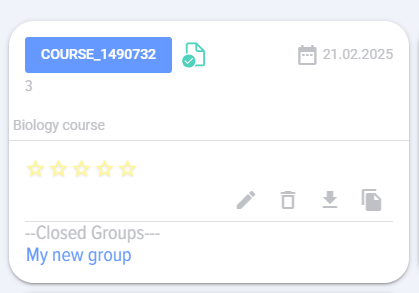Groups. For Bitrix24
Introduction
Training groups in the application are integrated with groups in Bitrix24.
Training groups are a tool to support and organize the learning process. Capabilities of the standard group functionality:
- Distribution (separation) of student streams;
- Organizing access to courses/tests for external users;
- Restricting access to courses/tests;
- Organizing inter-module work.
Creating groups
1. Creating groups from scratch
А) To create a group, go to Groups and click the plus icon 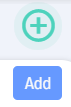
B) Fill in the card: group name; group description; access start date; access end date; group participants; tests/courses, group joining method.
This is important. Depending on whether the moderator creating the group in the application has administrator rights on the Bitrix24 portal, there are two methods for adding users to the group (in the application):
- Add to group (Admin). Adding to the group by a user with administrator rights. Addition is performed automatically, without invitation.
- Invite to group. Performed by a moderator who does not have administrator rights on the Bitrix24 portal. In this case, an invitation to join the group will be sent to the user, and after the invitation is approved, the user will be added to the group.
2. Creating a group from an existing group in Bitrix
To select an existing group from Bitrix, click the Select button, choose a group from Bitrix, and click the Add button.
After adding the existing group, the Group Name and Group Description fields will be populated with values from the Bitrix group and will be unavailable for editing. The group membership will also correspond to the members of the group from Bitrix.
The list of participants will be exactly as it was in the Bitrix group.
IMPORTANT. It should be noted that if the group is connected by someone who is not an administrator of the Bitrix24 portal, then they must be a moderator or owner of that group. Only in this case will they be able to create a training group based on an existing one in Bitrix, as well as make changes to it.
For all employees added to the group, the group will appear in their Personal account under My groups. Clicking on the group will reveal the available tests/courses.
Closed courses/tests, student streams, external users
Attention! Courses/tests added to groups are considered closed and are not displayed in the general catalog of courses/tests. Accessing them must only be done from the Personal account under the Groups tab.
If a course and/or test is added to a training group, it is automatically closed for access to all employees except those added to that group.
Thus, you can regulate the closed nature of specific courses/tests if they are intended for a limited audience within your organization.
The card of a closed course looks like this:
Training groups allow you to separate streams of learners. When participants and courses/tests are added to a training group, those courses/tests become available only to the participants added to the group.
Through extranet groups, it is also possible to organize training for external users, shielding them from internal courses/tests.
If a course is not added to any group, it is automatically open and visible to all employees and extranet users.
A course/test added to a group will be accessible to an employee in their Personal account under the My groups section.