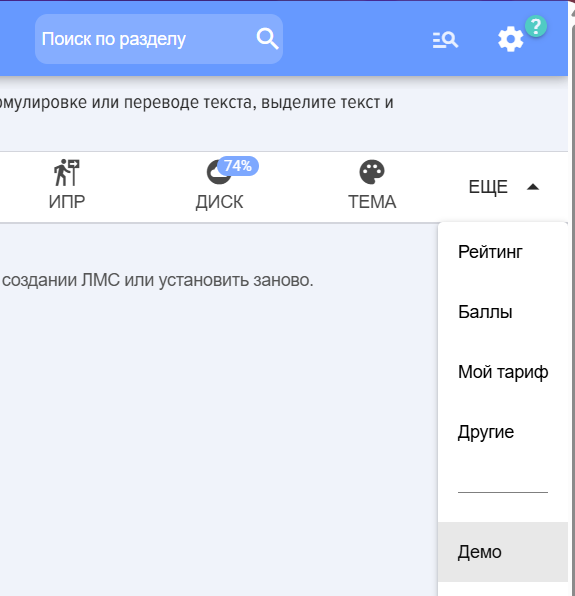Demo, transfer, delete
Demo
1. The Demo Section allows to install or delete demo data.
2. Demo data includes:
Lessons on working with the system;Test Based on Lessons on Working with the System;Test based on lessons on working with the system;Welcome course based on lessons and a test on working with the system.
3. Also, for clarity, the Welcome course has been added as Material to the Knowledge Base on the Welcome Course shelf.
4. As an example, competencies and a rating scale have been added to the competence management module.
5. The Section is available only to application moderators and can be found here: Settings - Application Settings - Demo
Transfer
Introduction
1. Data can be transferred from any CRM/ERM to others, as well as from the marketplace version to the locally installed version.
2. All accumulated data, assignments, history, and statistics are transferred.
3. The data transfer service is paid. The current cost is in the section Settings – Application Settings – My Plan – Support Tab. Data Transfer Service. The service is valid for one month; during this period, data can be transferred an unlimited number of times.
Data Transfer
For direct transfer:
1. Purchase the data transfer service.
2. There are two transfer options:
Option 1. From one CRM/ERP system to another, or within the same CRM/ERP system but different addresses.Option 2. ONLY FOR BITRIX24. From the LMS version installed from the marketplace to the locally installed version.
3. Option 1. Install the LMS system on the target portal. It will be empty. Copy the key from the target system. The key is located in the Application Settings section – Settings – Other at the very bottom
Insert the key in the source system in the Data Transfer section in this field:
When the key is entered, four columns appear below:
1) Users of the source portal
2) Column of source user matching
3) Column of target portal user matching
4) Users of the target portal.
Before starting the data transfer (copying), it is necessary to establish matching between users. To do this, drag records from columns
1->2 and 4->3
And in columns 2 - 3, establish user matching.
This is necessary so that the transferred data establishes matching of assignments, results, etc.
If this is not done, the transfer will occur, but the user bindings will be incorrect.
The established matching is remembered and immediately restored upon the next login.
User requests occur when entering/changing the key.
4. Option 2. All the same, but additionally, you need to enter the following codes:
For transfer to the local target LMS, additional keys will be required, which can be found in the application card in the Developers – Integrations – Edit section.
Example:
License TransferLicenses are transferred separately. When licenses are transferred to a new LMS, they will be deactivated in the old one.Therefore, the transfer process is divided into 2 stages:
First, all data is transferred, you make sure that everything is transferred correctly.Then, you transfer licenses.
TestingData can be transferred to the target portal an unlimited number of times; it will be overwritten. At the same time, data can be deleted in the target LMS. Data in the source LMS is not lost, nothing happens to it.
Deletion
Section Deletion is used to remove data (statuses, tests, completion history, etc.) and files that were uploaded to lessons, knowledge base, etc.
1. Section Demo Allows to install or remove demo data.
2. The demo data includes:
- Lessons on working with the system;
- Test based on lessons on working with the system;
- Course Welcome to the lesson and test base on working with the system.
3. Also Course Welcome has been added for clarity as Material to the Knowledge Base on the shelf Course welcome.
4. As an example, competencies and Rating Scale have been added to the competency management module.
5. Section is available only to application moderators and can be found at: Settings - Application Settings - Demo
Transfer
Introduction
1. Data can be transferred from any CRM/ERM to others, as well as from the version installed from the marketplace to the locally installed version.
2. All accumulated data, assignments, history, and statistics are transferred.
3. The data transfer service is paid. The current cost can be found in the Settings - Application Settings - My Plan - Support tab. Data Transfer service. The service is valid for one month, during which period you can transfer data an unlimited number of times.
Data transfer
For direct transfer:
1. Purchase the data migration service.
2. There are two options for migration:
- Option 1. With one CRM/ERP- systems to another or within the same CRM/ERP- systems, but different addresses.
- Option 2. FOR BITRIX24 ONLY. From the LMS version installed from the marketplace to the locally installed version.
3. Option 1.
- Install the LMS system on the target portal. It will be empty.
- Copy the key from the target system.
The key is located in the Application Settings - Settings - Other section at the very bottom.

- Insert the key in the source system into Section Transfer data to this field:

- When the key is entered, four columns appear below:
1) Users of the source portal
2) Column of compliance of source users
3) User compliance column of the target portal
4) Target portal users.
Before starting the data transfer (copying), it is necessary to establish Matching between users. To do this, drag and drop records from the columns.
1->2 and 4->3
And in columns 2 - 3, we set up Matching users.
This is required so that the transferred data sets Matching assignments, results, etc.

If this is not done, the migration will occur, but the user associations will be incorrect.
The set Matching is saved and restored immediately upon the next login.
User requests occur when entering/changing a key.
4. Option 2. All the same, only additionally it is necessary to enter the following codes:
To transfer to the local target LMS, additional keys will be required, which can be found in the application card under Developers - Integrations - Edit.
Example:

License transfer
Licenses are transferred separately. Once licenses are migrated to the new LMS, they will be deactivated in the old one.
Therefore, the transfer process is divided into 2 stages:
- First, all data is transferred, and you ensure that everything has been moved correctly.
- Then transfer the licenses.
Testing
Data can be transferred to the target portal an unlimited number of times; it will be overwritten. Meanwhile, data in the target LMS can be deleted. Data in the source LMS is not lost; nothing happens to it.
Deletion
Section Deletion is used to remove data (statuses, tests, completion history, etc.) and files that were uploaded to lessons, knowledge base, etc.
Delete
The <b>Delete</b> Section is used to remove data (Statuses, Tests, Completion History, etc.) and files that were uploaded to Lessons, Knowledge Base, etc.