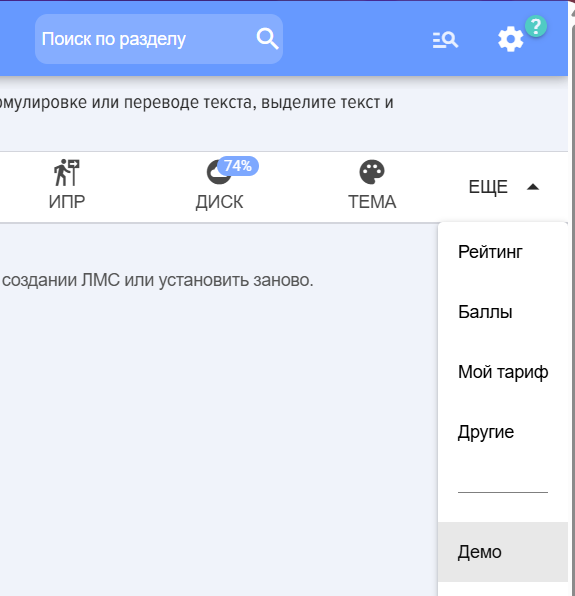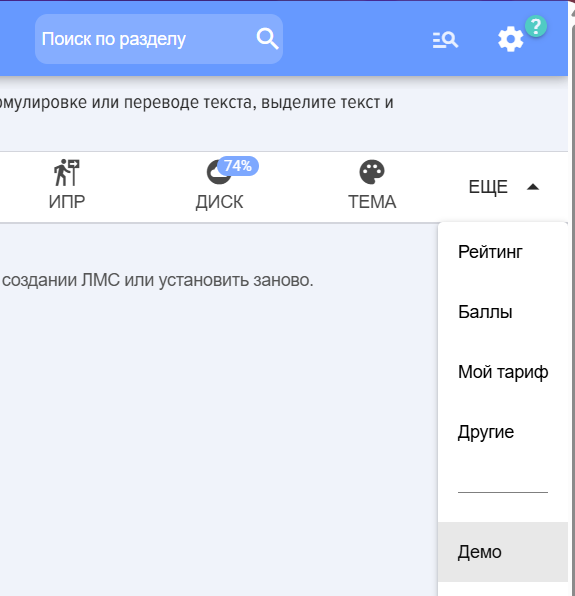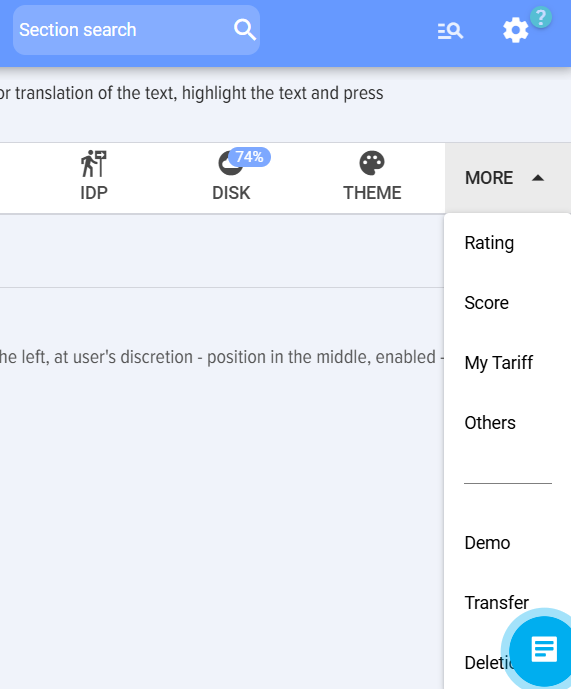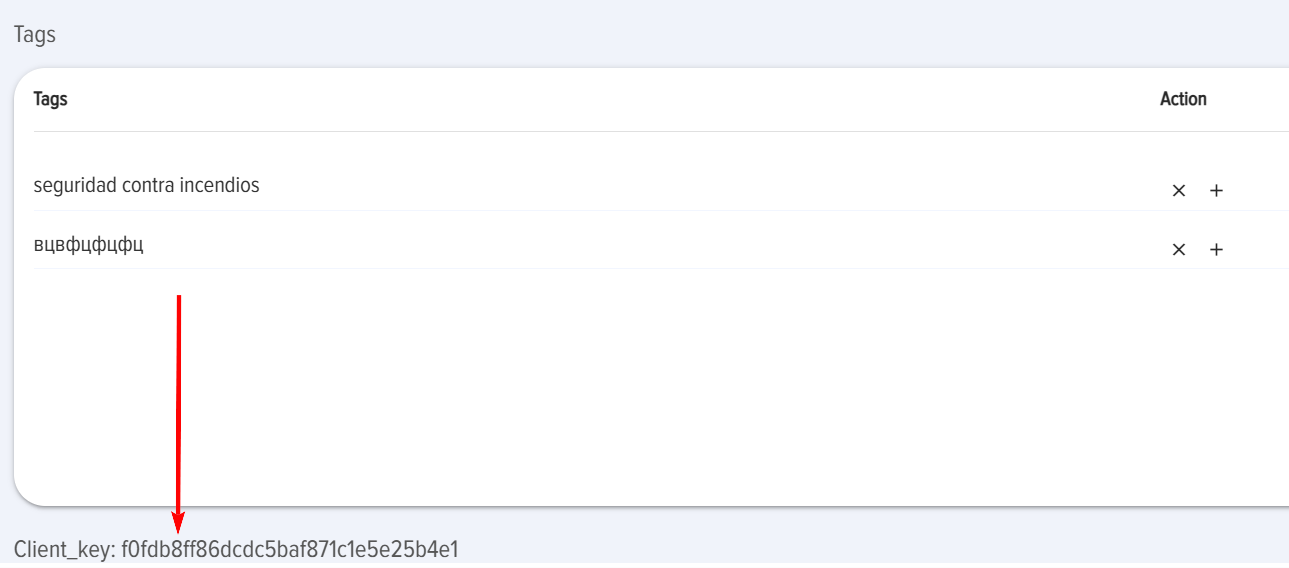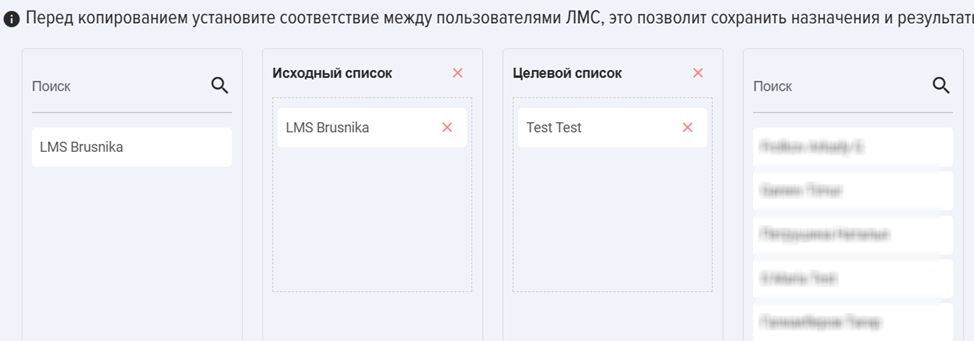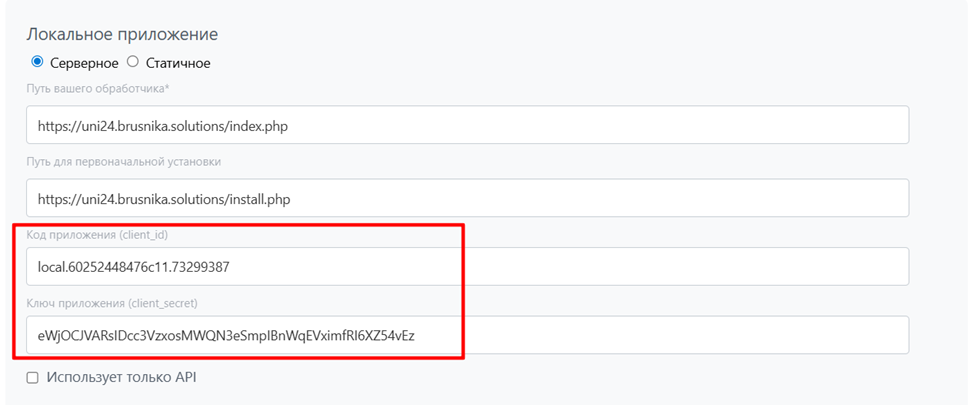Demo, transfer, delete
Demo
1. The Demo Section allows to install or delete demo data.
2. Demo data includes:
- Lessons on working with the system;
- Test Based on Lessons on Working with the System;Test based on lessons on working with the system;
- Welcome course based on lessons and a test on working with the system.
3. Also, for clarity, the Welcome course has been added as Material to the Knowledge Base on the Welcome Course shelf.
4. As an example, competencies and a rating scale have been added to the competence management module.
5. The Section is available only to application moderators and can be found here: Settings - Application Settings - Demo
Transfer
Introduction
1. Data can be transferred from any CRM/ERM to others, as well as from the marketplace version to the locally installed version.
2. All accumulated data, assignments, history, and statistics are transferred.
3. The data transfer service is paid. The current cost is in the section Settings – Application Settings – My Plan – Support Tab. Data Transfer Service. The service is valid for one month; during this period, data can be transferred an unlimited number of times.
Data Transfer
For direct transfer:
1. Purchase the data transfer service.
2. There are two transfer options:
- Option 1. From one CRM/ERP system to another, or within the same CRM/ERP system but different addresses.
- Option 2. ONLY FOR BITRIX24. From the LMS version installed from the marketplace to the locally installed version.
3. Option 1. Install the LMS system on the target portal. It will be empty. Copy the key from the target system. The key is located in the Application Settings section – Settings – Other at the very bottom
- Insert the key in the source system in the Data Transfer section in this field:
- When the key is entered, four columns appear below:
1) Users of the source portal
2) Column of source user matching
3) Column of target portal user matching
4) Users of the target portal.
Before starting the data transfer (copying), it is necessary to establish matching between users. To do this, drag records from columns
1->2 and 4->3
And in columns 2 - 3, establish user matching.
This is necessary so that the transferred data establishes matching of assignments, results, etc.
If this is not done, the transfer will occur, but the user bindings will be incorrect.
The established matching is remembered and immediately restored upon the next login.
User requests occur when entering/changing the key.
4. Option 2. All the same, but additionally, you need to enter the following codes:
For transfer to the local target LMS, additional keys will be required, which can be found in the application card in the Developers – Integrations – Edit section.
Example:
License Transfer
Licenses are transferred separately. When licenses are transferred to a new LMS, they will be deactivated in the old one.
Therefore, the transfer process is divided into 2 stages:
- First, all data is transferred, you make sure that everything is transferred correctly.
- Then, you transfer licenses.
Testing
Data can be transferred to the target portal an unlimited number of times; it will be overwritten. At the same time, data can be deleted in the target LMS. Data in the source LMS is not lost, nothing happens to it.
Deletion
TheSection Deletion section is used to deleteremove data (statuses, tests, completion history, etc.) and files that were uploaded to lessons, knowledge base, etc.Complete deletion of data and files occurs 30 days after deletion and moving to the trash. Deactivation of the LMS-system - after ? days
Demo
1. TheSection Demo Section allowsAllows to install or remove demo data.
2. DemoThe demo data includes:
- Lessons on working with the system;
- Test based on lessons on working with the system;
- Course Welcome to the lesson and test base on working with the system.
3. Also,Also theCourse Welcome Course has been added for clarity as a Material to the Knowledge Base on the Welcomeshelf Course shelf for clarity.welcome.
4. As an example, competencies and aRating rating scaleScale have been added to the competencecompetency management module.
5. The sectionSection is available only available to application moderators and can be found at: Settings - Application Settings - Demo
Transfer
Introduction
1. Data can be transferred from any CRM/CRM/ERM to others, as well as from athe version installed from the marketplace to athe locally installed version.
2. All accumulated data, assignments, history, and statistics are transferred.
3. The data transfer service is paid. The current cost iscan locatedbe found in the section Settings –- Application Settings –- My Plan –- Support tab. Data Transfer service. The service is valid for one month;month, during thiswhich period,period datayou can betransfer transferreddata an unlimited number of times.
Data Transfertransfer
For direct transfer:
1. Purchase the data transfermigration service.
2. There are two options for transfer:migration:
- Option 1.
FromWith oneCRM/CRM/ERP-systemsystems to another or within the sameCRM/CRM/ERP-system,systems, but different addresses. - Option 2. FOR BITRIX24 ONLY. From the LMS version installed from the marketplace to the
versionlocally installedlocally.version.
3. Option 1.
- Install the LMS system on the target portal. It will be empty.
- Copy the key from the target system.
The key is located in the Application Settings –- Settings –- Other section at the very bottom.
- Insert the key
fromin the source system intothe <b>DataSection Transfer</b>sectiondatainto this field:
- When the key is entered, four columns appear below:
1) Users of the originalsource portal
2) Column of Matchingcompliance Sourceof Userssource users
3) User Matchingcompliance Columncolumn forof the Targettarget Portalportal
4) Target Portalportal Users.users.
Before starting the data transfer (copying) process,, it is necessary to establish a correspondenceMatching between users. To do this, drag and drop records from the columns.
1->2 and 4->3
And in columns 2 - 3, we establishset theup userMatching Matching.users.
This is necessaryrequired toso establishthat correspondencethe betweentransferred data sets Matching assignments, results, etc. in the transferred data.
If this is not done, the transfermigration will occur, but the user assignmentsassociations will be incorrect.
The establishedset matchingMatching is rememberedsaved and restored immediately upon the next login.
User requests occur uponwhen entering/changing a key.
4. Option 2. All the same, only additionally it is necessary to enter the following codes:
To transfer to the local target LMS, additional keys will be required, which can be found in the application card in the sectionunder Developers –- Integrations - Edit.
Example:
License Transfertransfer
Licenses are transferred separately. WhenOnce licenses are transferredmigrated to the new LMS, they will be deactivated in the old one.
Therefore, the transfer process is divided into 2 stages:
- First, all data is transferred, and you ensure that everything has been
transferredmoved correctly. - Then transfer the licenses.
TestTesting
Data can be transferred to the target portal an unlimited number of times; it will be overwritten. Meanwhile, data can be deleted in the target LMS.LMS can be deleted. Data in the source LMS is not lost; nothing happens to it.
Delete
The <b>Delete</b> Section is used to remove data (Statuses, Tests, Completion History, etc.) and files that were uploaded to Lessons, Knowledge Base, etc.