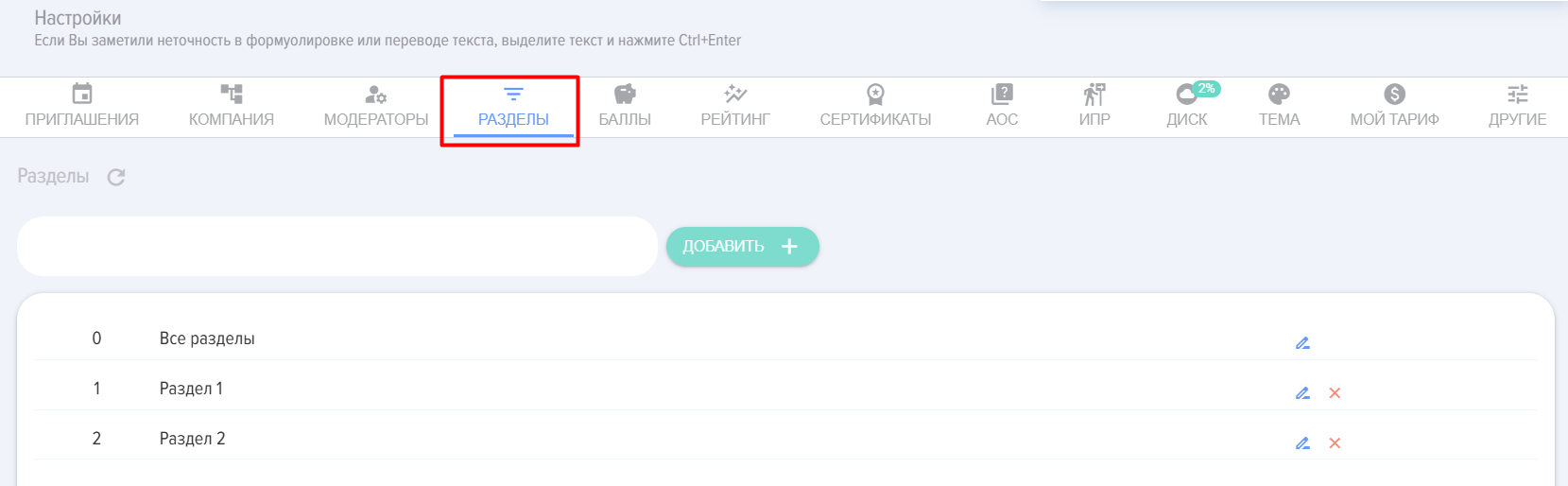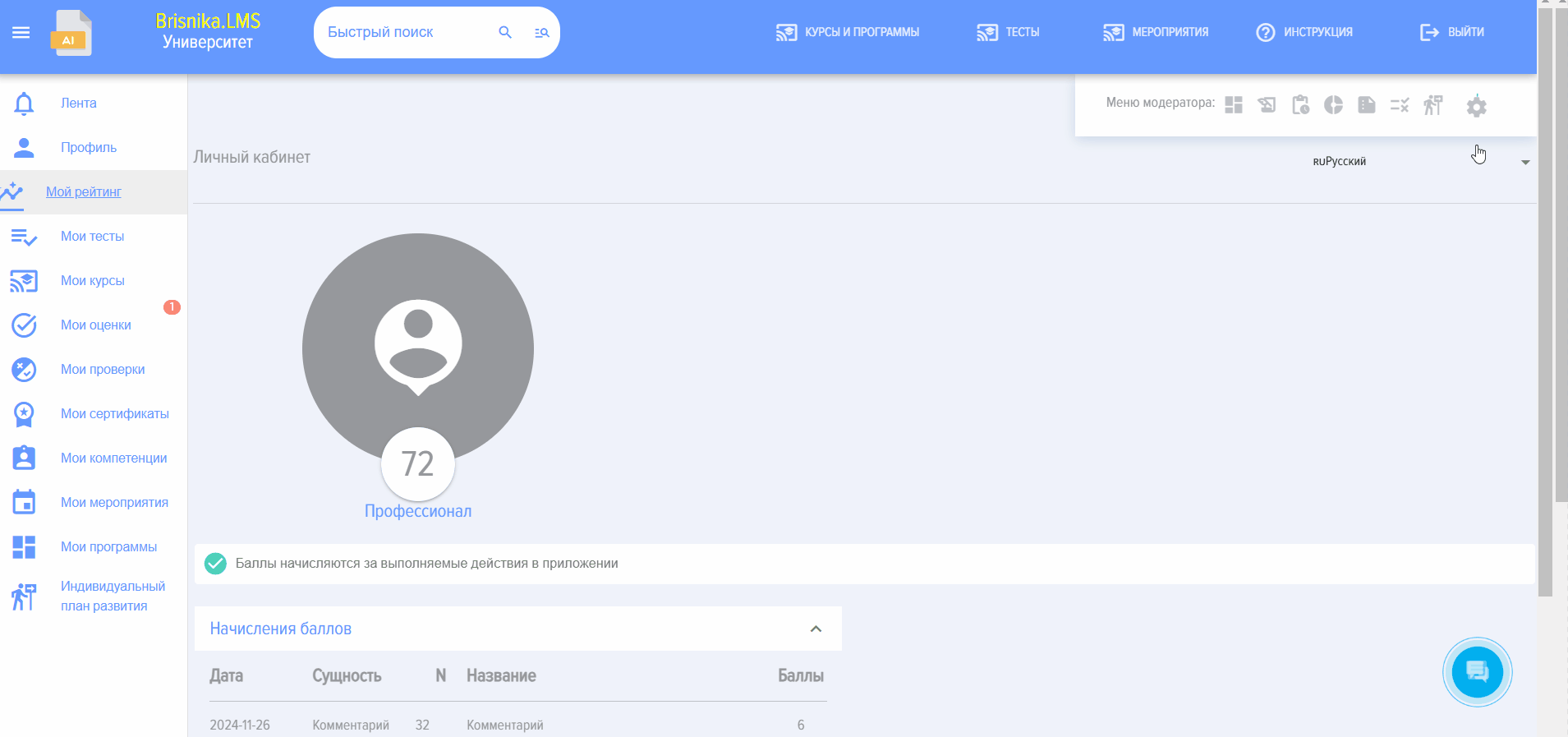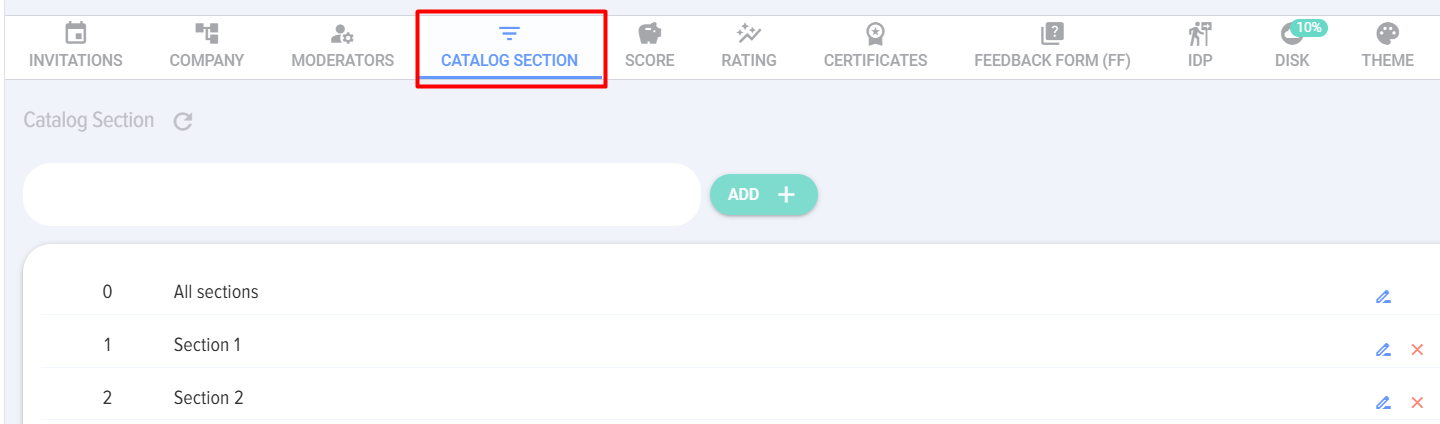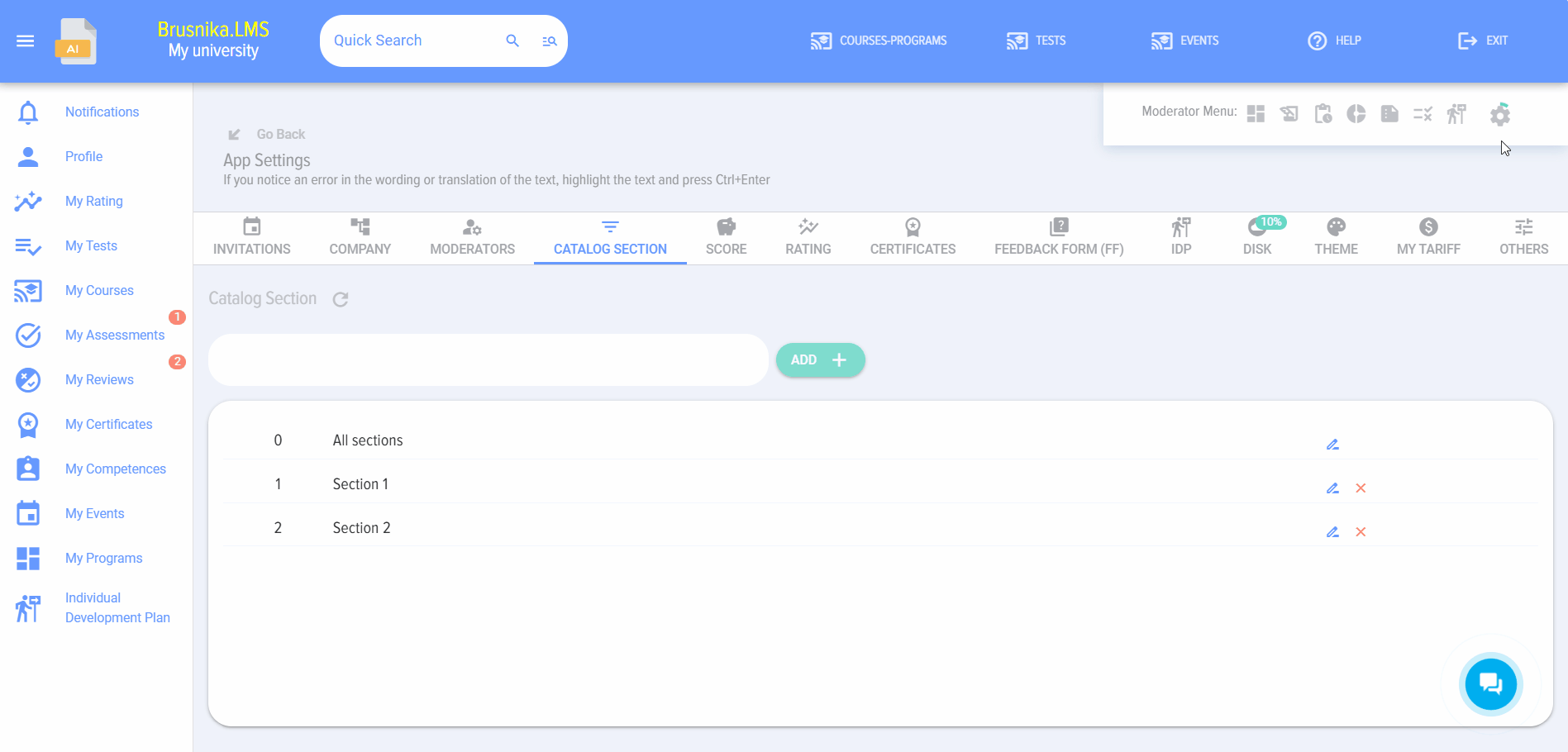Catalog sections
Sections are implemented for convenientease search,of display,searching, displaying, and workworking with courses, tests, and programs.
To add aSection, section,you need to enter the name in the input window and click "Add +".
It is recommended to add not too many entities to a section (20-30) to avoid excessively slowing down work with catalogs.
Sections will subsequently be sorted alphabetically.
To change the section name, click the pencil icon next to it, then make changes in the input window and click the pencil icon "Edit".
To delete a section, click the cross icon next to it.
Before deleting a section, it is recommended to first transfer content from it, otherwise it will be lost.
The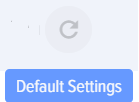 element "Default settings" is intended for resetting section settings.
element "Default settings" is intended for resetting section settings.
Sections are implemented for convenient search, display, and work with courses, tests, programs.
To add a section, enter the name in the input field and press "Add +".
It is recommended not to add too many entities to the section (20-30) to Section to avoid excessivelyunnecessarily slowing down workcatalog with catalogs.operations.
Sections will be sorted alphabetically later.afterwards.
To change the section name, click on the pencil icon next to it, then enter the changes in the input dialog boxwindow and click on the "Edit" pencil icon.
To delete a section, click on the cross next to it.
Before deleting a section, it is recommended to first movetransfer its contents, otherwise they will be lost.
Element
The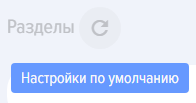 "Default Settings"
"Default Settings" element is intended for resetting section settings.