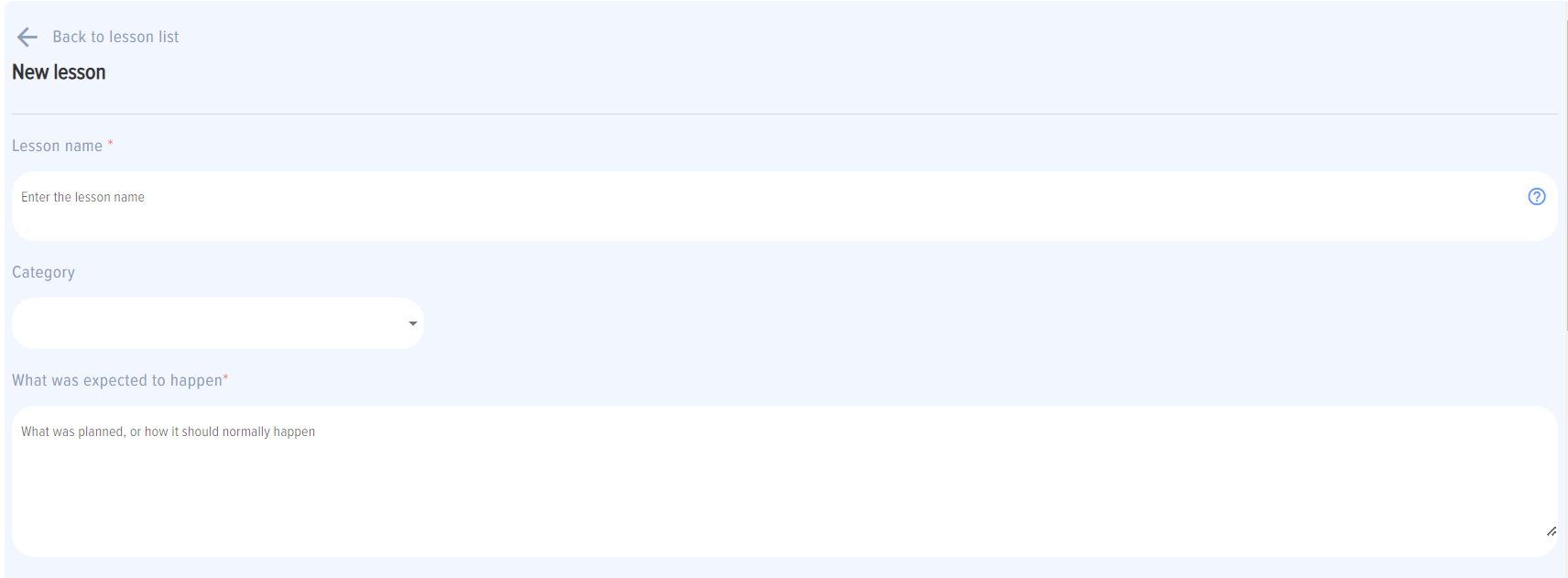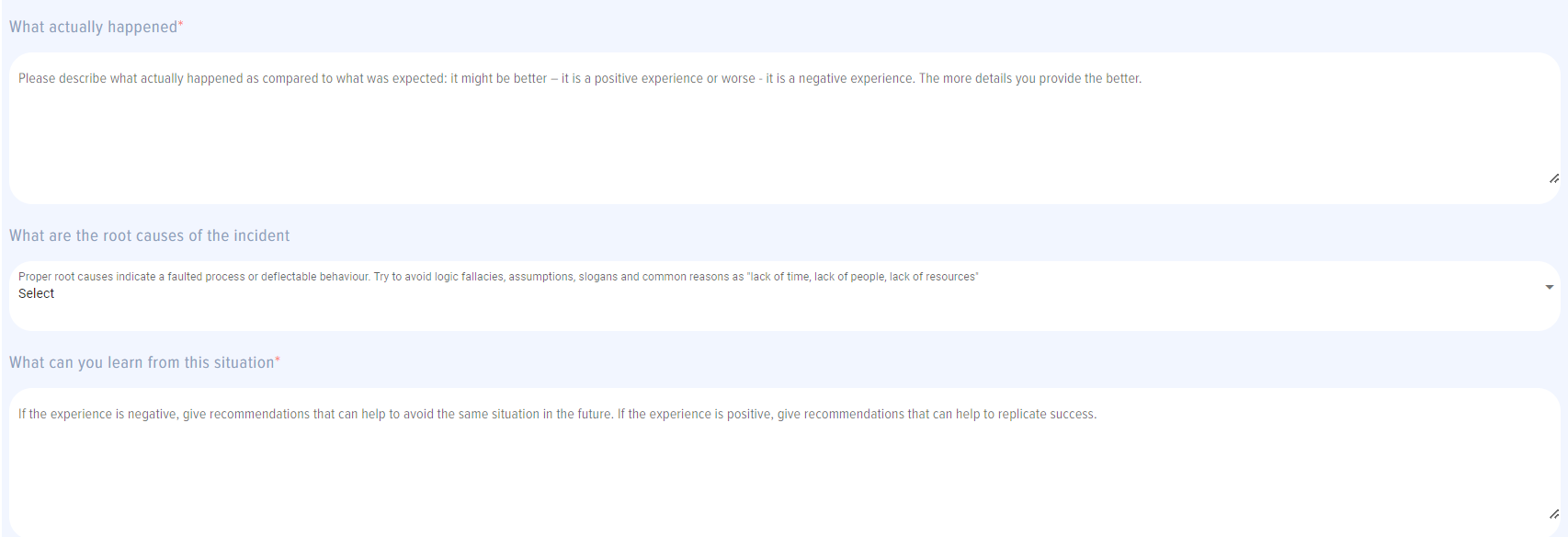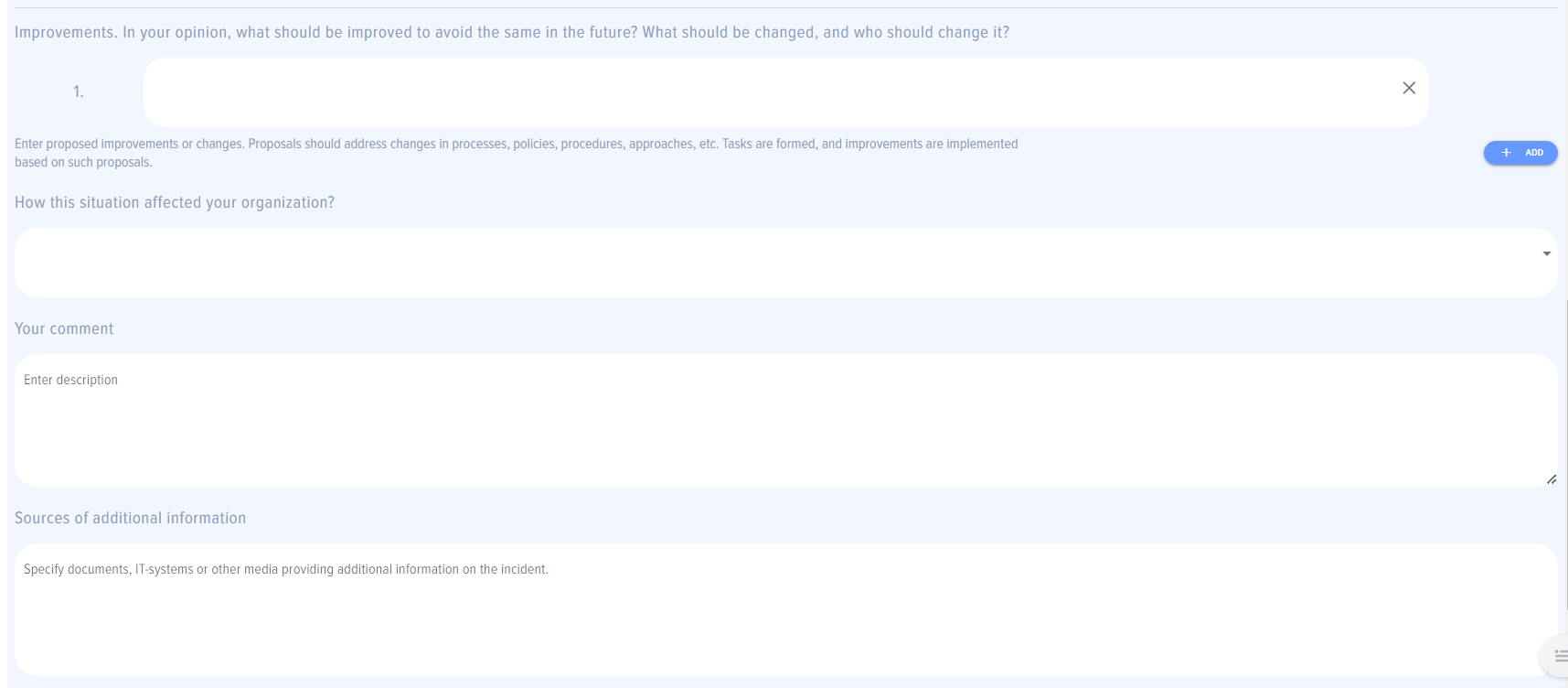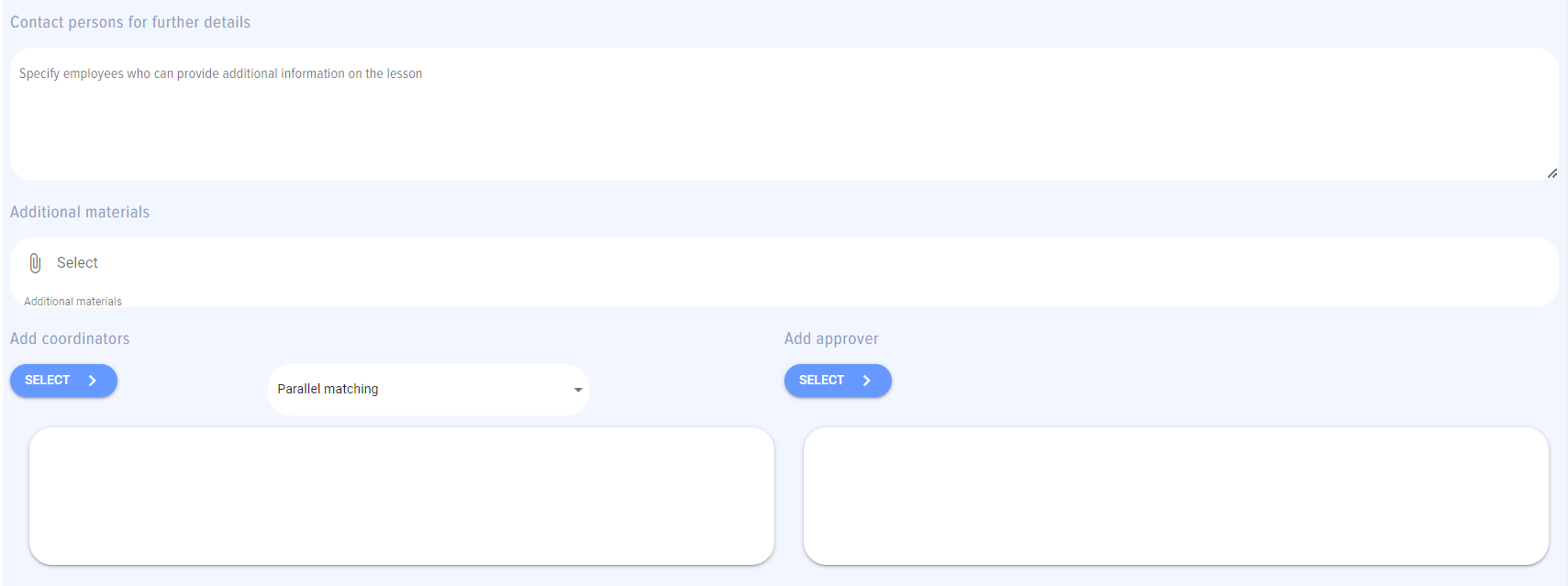Adding Lessons
By clicking the element 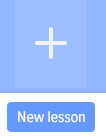 you can open a Lesson Adding Card. It is the same for each employee, and is displayed as follows:
you can open a Lesson Adding Card. It is the same for each employee, and is displayed as follows:
The card contains the following fields:
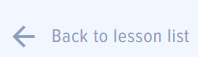 - Back to lesson list (changes not saved), leading to the Homepage of the app.
- Back to lesson list (changes not saved), leading to the Homepage of the app.
WARNING! Please note that by clicking “Back” in your browser you quit the app and go back to your Bitrix24, but not to the previous page of the App
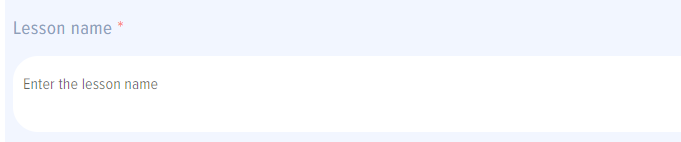 -“Lesson name” field. Please give the name in a form easy for people to find it later. Avoid letters and numbers (e.g., “Lesson A21”).
-“Lesson name” field. Please give the name in a form easy for people to find it later. Avoid letters and numbers (e.g., “Lesson A21”).
 - category and subcategory of the lesson. Categories and subcategories are set by the app moderator in the app settings.
- category and subcategory of the lesson. Categories and subcategories are set by the app moderator in the app settings.
This field can be viewed on the lesson card only when categories and subcategories are set by moderator through the app settings.
Each category can be set with a coordination mode or added with employees who are to coordinate the lessons. Coordination modes can be selected in the app settings (see App Settings section).
If a category without set coordination modes or employees added is selected, nothing happens, and an employee should add coordinators and approves manually.
If a category is set with a coordination mode, a pop-up notification for a mode selection is displayed.
If you select “Appointed by me”, an employee should add the coordinators and the approver manually on the lesson adding card.
If “Add a coordination mode” is selected, the employees added by the moderator when setting up the app are automatically added to the lesson adding card (namely, to the card section intended for adding coordinators and an approver).
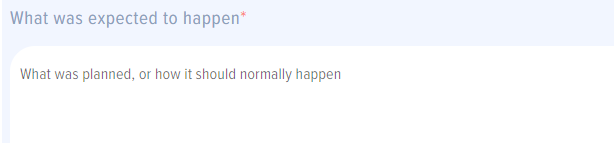 - “What was expected to happen” field. Here is to describe what was planned, or expected as per the normal course of business.
- “What was expected to happen” field. Here is to describe what was planned, or expected as per the normal course of business.
 - “What actually happened” field. Here is to describe what happened in fact, what the deviance from a planned result was.
- “What actually happened” field. Here is to describe what happened in fact, what the deviance from a planned result was.
 - “Root causes” field. One of the key blocks. Featuring the selection of one of the given causes in accordance with the lean production concept. You can also select “Other” option, and enter your cause into the empty field. In order to identify the root cause, we recommend applying the “5 Whys” technique. Please note that, as a rule, the root cause should lie within the area of processes, or systems. Employees often identify the causes as lack of resources, including funds, workforce, time, etc. Before solving the problem through additional resourcing, the existing resources need a maximum optimization.
- “Root causes” field. One of the key blocks. Featuring the selection of one of the given causes in accordance with the lean production concept. You can also select “Other” option, and enter your cause into the empty field. In order to identify the root cause, we recommend applying the “5 Whys” technique. Please note that, as a rule, the root cause should lie within the area of processes, or systems. Employees often identify the causes as lack of resources, including funds, workforce, time, etc. Before solving the problem through additional resourcing, the existing resources need a maximum optimization.
The app moderator can edit the pre-set root causes in the app settings.
 - “Lessons” field. As long as the lesson learned is not implemented in practice (i.e. as long as no changes occur based on the lesson learned), a lesson learned from a similar business/project should be considered. This field is to describe everything that should be kept in mind when carrying out similar activities so as not to make the same mistake.
- “Lessons” field. As long as the lesson learned is not implemented in practice (i.e. as long as no changes occur based on the lesson learned), a lesson learned from a similar business/project should be considered. This field is to describe everything that should be kept in mind when carrying out similar activities so as not to make the same mistake.
 - “Proposed improvements” field. Here is to describe improvements proposed. Based on these proposals, tasks for implementing the improvements are formed. Please note that an employee might not see the big picture, particularly in the event of cross-functional processes. Therefore, the right employees are required to be assigned as coordinators.
- “Proposed improvements” field. Here is to describe improvements proposed. Based on these proposals, tasks for implementing the improvements are formed. Please note that an employee might not see the big picture, particularly in the event of cross-functional processes. Therefore, the right employees are required to be assigned as coordinators.
For adding several tasks, click the plus symbol. For deleting the proposed improvement, click the “X” symbol.