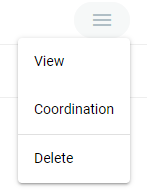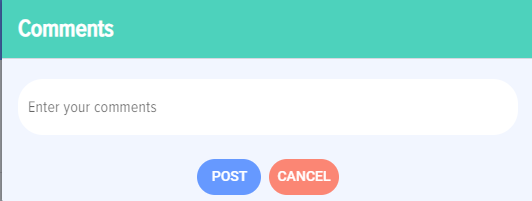Adding an idea. Standard version
To add an idea click on «New idea» 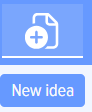 in the top menu of the application
in the top menu of the application
The Card consists of the following elements and fields:
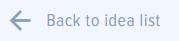 - back to idea list on the Homepage (changes are not saved).
- back to idea list on the Homepage (changes are not saved).
WARNING! Note that clicking “Back” in your browser quits the app and go back to Bitrix24, not to the previous page in the App.
 - «Idea name» field. Enter name in easy form for others to find. Avoid letters and numbers (for example, “Idea A21”).
- «Idea name» field. Enter name in easy form for others to find. Avoid letters and numbers (for example, “Idea A21”).
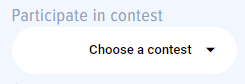 -participate in idea contest.
-participate in idea contest.
 -
-
category and subcategory of suggested idea. This field is optional. If filled it allows filtering ideas as well as reports generation.
Categories are set by moderator in app settings.
This field can be viewed on idea card only when categories and subcategories are set.
Each category can be set with a coordination mode or added with employees who are to coordinate the ideas. Coordination modes can be selected in app settings (see App Settings section).
If a category without set coordination modes or employees added is selected nothing happens and an employee should add coordinators and approvers manually.
If a category is set with a coordination mode a pop-up notification for a mode selection is displayed.
If selected «I WILL ASSIGN» coordinators and approver should be added manually.
If selected «ADD PRE-INSTALLED» coordinators and approver will be added automatically. Coordinators and approver are added before my moderator.
 - If selected category that has access restrictions only employees who have access to this category will be able to see this idea. For more details see section «Categories».
- If selected category that has access restrictions only employees who have access to this category will be able to see this idea. For more details see section «Categories».
 - «Issue». In this field the problem that solves by a proposed idea is described.
- «Issue». In this field the problem that solves by a proposed idea is described.
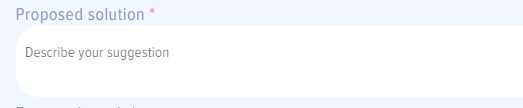 - «Proposed solution» is a field for describing an idea itself.
- «Proposed solution» is a field for describing an idea itself.
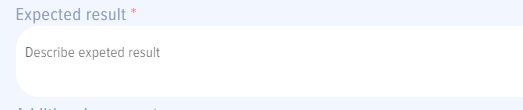 - «Expected result». In this field expected results after idea implementation are described.
- «Expected result». In this field expected results after idea implementation are described.
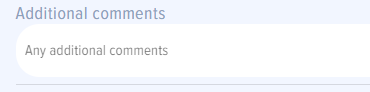 -«Additional comments». In this field any additional comments are added.
-«Additional comments». In this field any additional comments are added.
 - section of scoring evaluation (express evaluation of an idea). Express evaluation conducts based on the following criteria:
- section of scoring evaluation (express evaluation of an idea). Express evaluation conducts based on the following criteria:
- Applicability - evaluation of practical value of using proposed idea for the company. The following options are available: Very High, High, Medium, Low, Very Low.
- Feasibility - evaluation of idea implementation possibility. Following options are available: Very High, High, Medium, Low, Very Low.
- Performance - estimated financial result of proposed idea implementation. Following options are available: Economy / additional revenue of up to 1 000 USD per year; Economy / additional revenue of up to 10 000 USD per year; Economy / additional revenue of up to 100 000 USD per year; Economy / additional revenue of up to 500 000 USD per year; Economy / additional revenue of up to 1 000 000 USD per year; Economy / additional revenue of minimum 10 000 000 USD per year.
These evaluation criteria are pre-set but can be changed in app settings, including adding any desired criteria. See App Settings for more deatails.
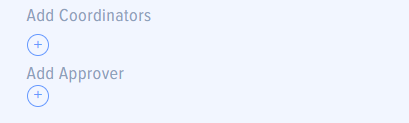 - section for adding coordinators and approver of idea. Any employees may be added.
- section for adding coordinators and approver of idea. Any employees may be added.
Different ideas require different levels of coordination. If ideas are approved by a collegial body then they can also be included to coordinators and the chairman of collegial body to approver. For more information about roles see the section «Roles in the app».
You can implement a combined coordination path that includes parallel and serial coordination.
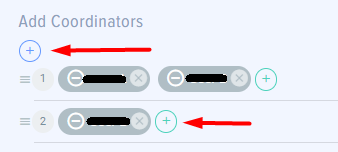
For sequential coordination coordinators are added to the sequential list with a plus under the word "coordinators".
For parallel coordination coordinators are added to the list of coordinators with a plus on the right.
If a category/subcategory is selected in which there is a specified group of approvers, they will be added automatically when the appropriate category/subcategory is selected:
If «Prohibit changing to ordinary users» switch is turned off in settings it is possible to remove any of automatically added employees and add any other employee as well as change their sequence if sequential coordination is applied.
If the «Prohibit changing to ordinary users» switch is active ordinary users will not be able to change the coordination route.
When idea is sent for coordination an employee chosen as Coordinator or Approver gets a bell notification in his Bitrix24:

These notifications are also displayed on the Live Feed and a task is set automatically in Bitrix24.
 - active elements.
- active elements.
- Clicking «Save draft» idea is saved as a draft without sending it for coordination. Idea is available to the author of idea when clicking «My ideas» on the Homepage as well as on an idea list.
- Clicking «Add for coordination» idea is added to coordinate it among the employees that have been added by the author of idea. The idea is simultaneously sent to each of the coordinators.
- Clicking «Cancel» cancels idea adding or any changes that were made to added idea.
Idea card is available from main menu by clicking the element and then pressing «View» on the idea card.
Idea card has the following elements:
- «History» is an element for displaying all actions done with a selected idea. It is automatically recorded.
- «Coordinate» available only to Coordinator.
- Clicking «Send back for revision» a pop-up window is displayed:

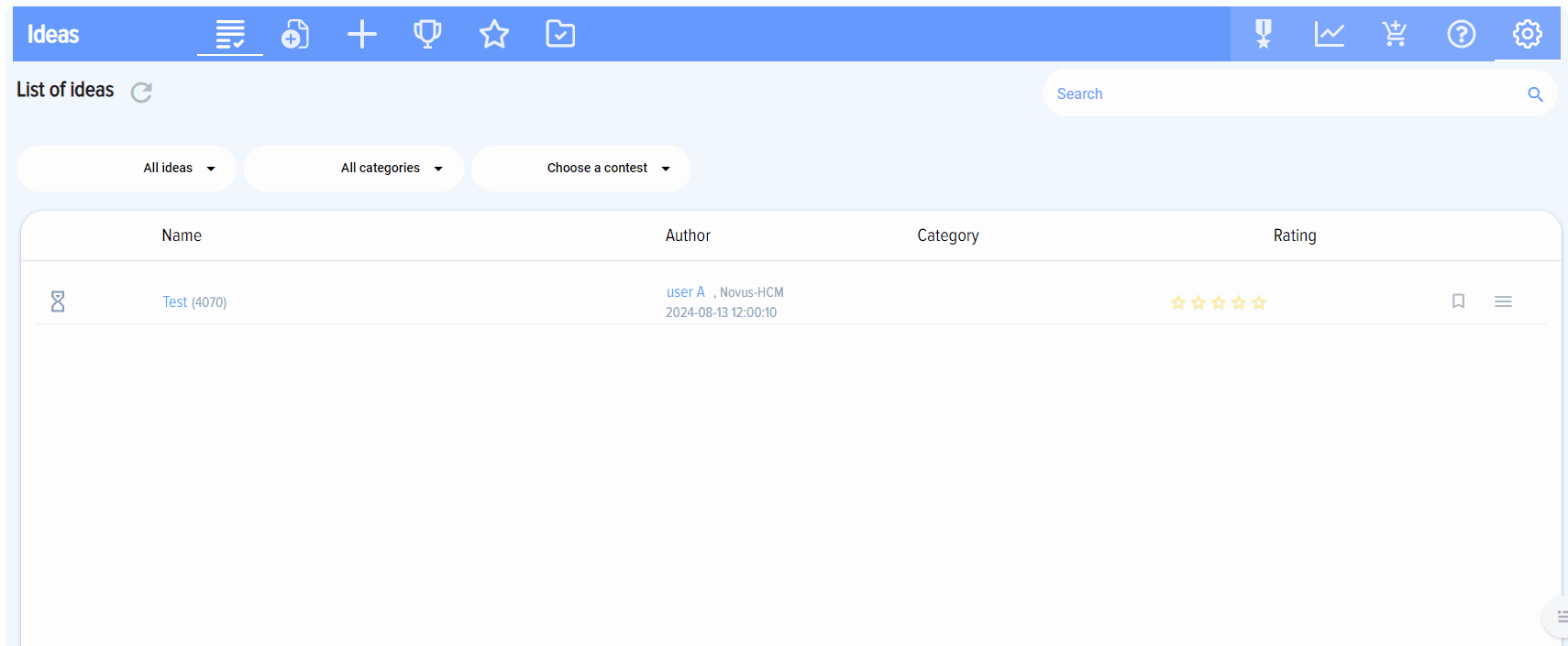
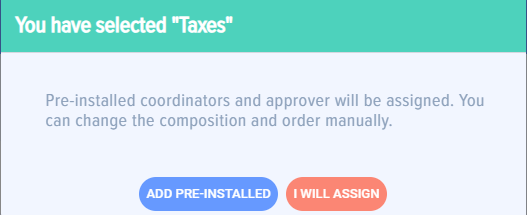
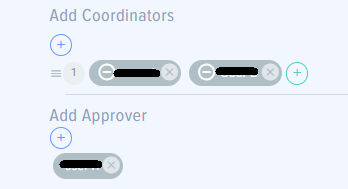
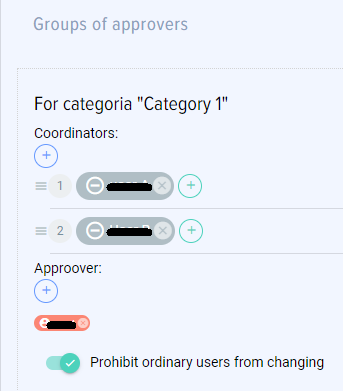
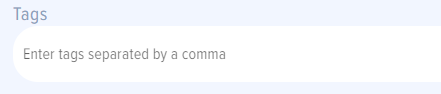 -
-