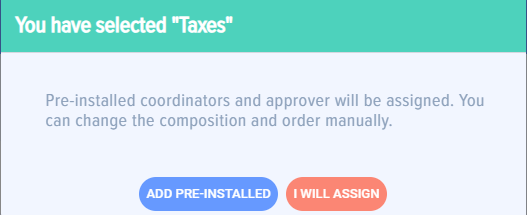Adding an idea. Standard version
To add an idea, click on 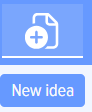 in the top menu of the application
in the top menu of the application
The Card consists of the following elements and fields:
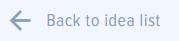 - back to idea list on the Homepage (changes are not saved).
- back to idea list on the Homepage (changes are not saved).
WARNING! Note that clicking “Back” in your browser quits the app and go back to Bitrix24, not to the previous page in the App.
 - “Idea name” field. Enter name in easy form for othes to find. Avoid letters and numbers (for example, “Idea A21”).
- “Idea name” field. Enter name in easy form for othes to find. Avoid letters and numbers (for example, “Idea A21”).
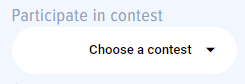 -participate in idea contest.
-participate in idea contest.
 -
-
category and subcategory of suggested idea. This field is optional. If filled it allows filtering ideas as well as reports generation.
Categories are set by moderator in app settings.
This field can be viewed on idea card only when categories and subcategories are set.
Each category can be set with a coordination mode or added with employees who are to coordinate the ideas. Coordination modes can be selected in app settings (see App Settings section).
If a category without set coordination modes or employees added is selected nothing happens and an employee should add coordinators and approvers manually.
If a category is set with a coordination mode a pop-up notification for a mode selection is displayed.
If selected «I WILL ASSIGN» coordinators and approver should be added manually.
If selected «ADD PRE-INSTALLED» coordinators and approver will be added automatically. Coordinators and approver are added before my moderator.
 - If selected category that has access restrictions only employees who have access to this category will be able to see this idea. For more details see section 7.2. «Categories».
- If selected category that has access restrictions only employees who have access to this category will be able to see this idea. For more details see section 7.2. «Categories».
 - «Issue». In this field the problem that solves by a proposed idea is described.
- «Issue». In this field the problem that solves by a proposed idea is described.
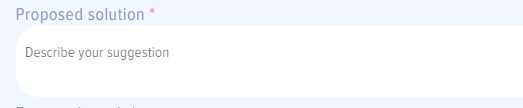 - «Proposed solution» is a field for describing an idea itself.
- «Proposed solution» is a field for describing an idea itself.
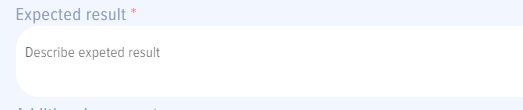 - «Expected result». In this field expected results after idea implementation are described.
- «Expected result». In this field expected results after idea implementation are described.

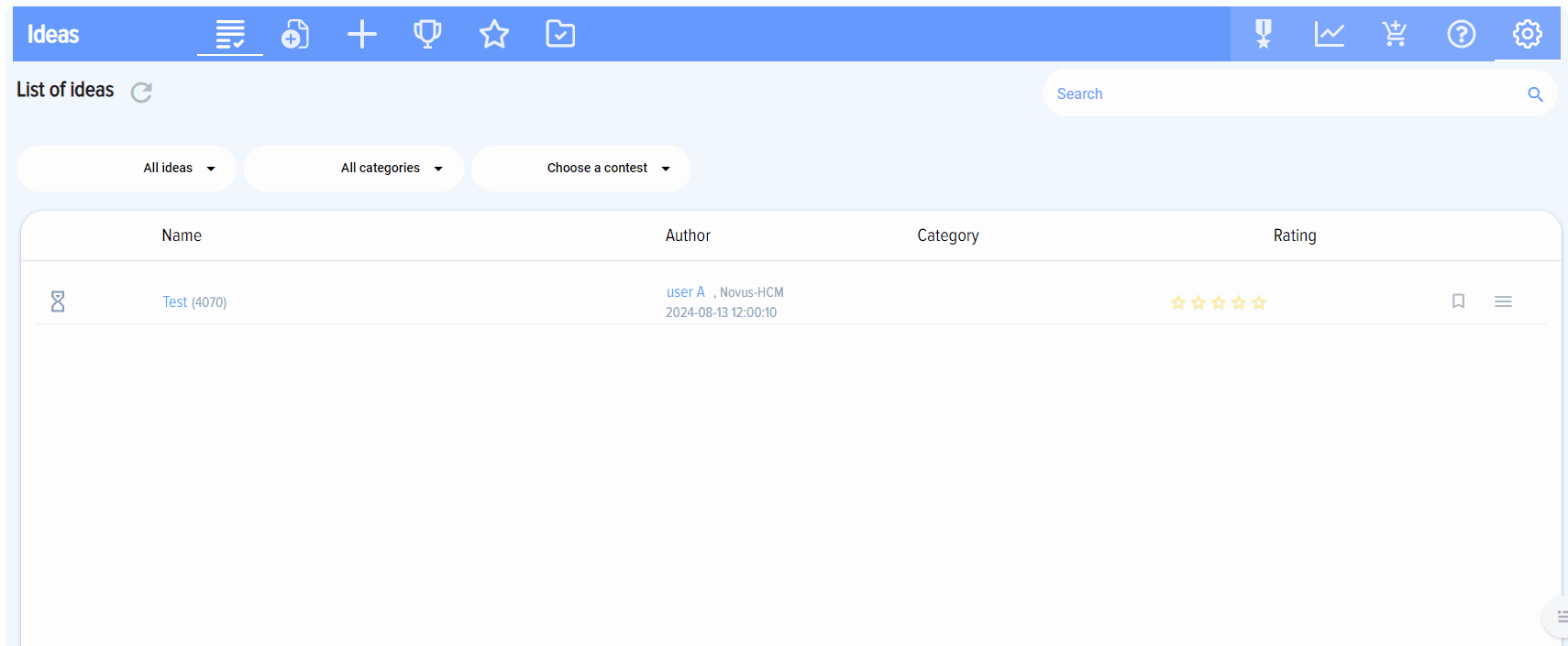 -
-