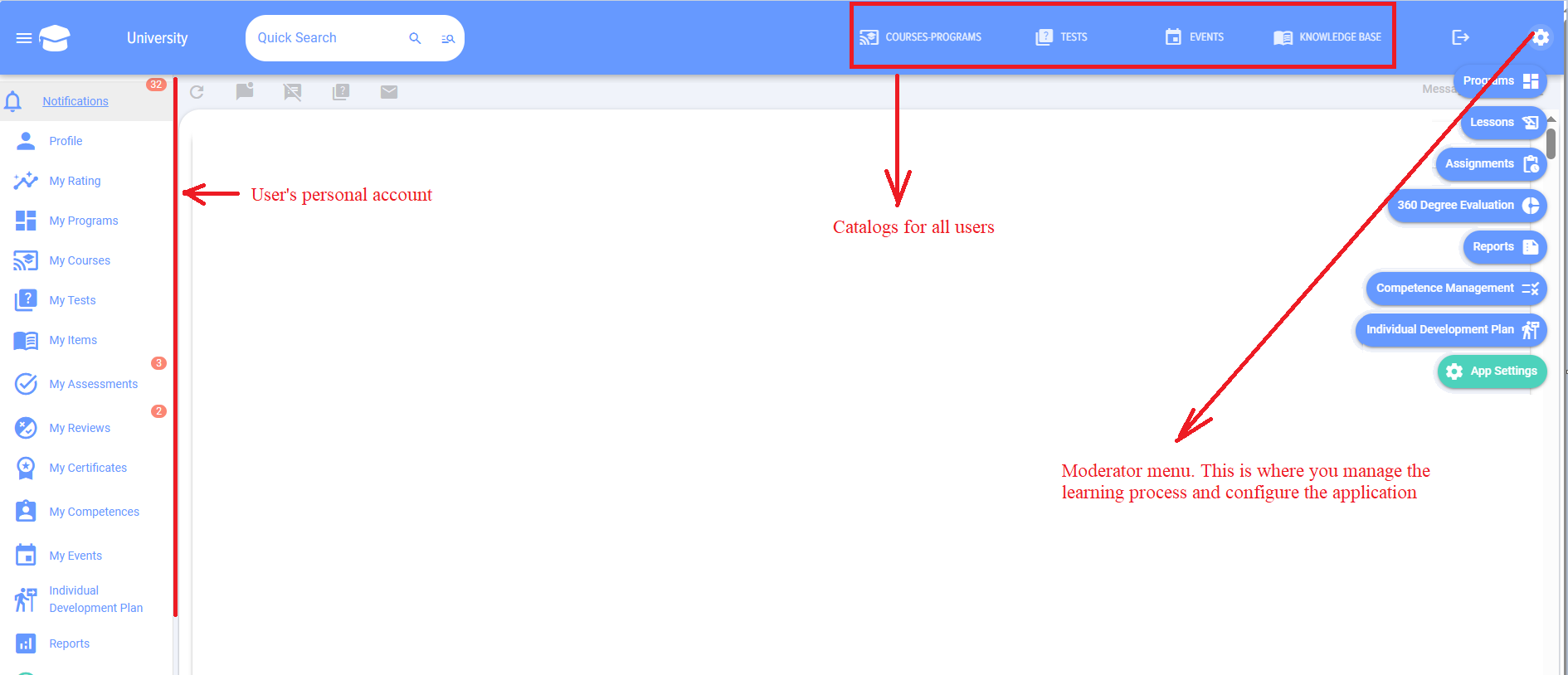Getting started
Application navigation
Adding a moderator
After the first installation/launch of the application, add a moderator.
Moderator:
- Performs general application settings;
- Fills the application with educational content and tests;
- Assigns learning, testing;
- Has access to reports on all employees.
Please note that the moderator has more advanced rights in the application than the Portal Administrator..
2. How to launch learning. How courses and programs are built
Create lessons - create courses or learning programs based on lessons.
2.1. Lesson
The element from which educational courses and programs are built is the lesson..
The lesson can be in the following formats (one option):
- Video pre-uploaded to Youtube, Vimeo, VK Video, Rutube or any other video hosting;
- SCORM;
- PDF;
- Longread. A longread can consist of only one element: video, audio file, picture, text. Or it can combine all these formats..
You can add (unlimited number) to each lesson:
- Links (to any external and internal resources);
- Materials (any format, they will be downloaded to the student's device).
Important! Please note that the catalog of lessons is visible only to the moderator of the application. If a lesson is created and published, then only the moderator can see it in the catalog.
2.2. Course
The course is assembled from published lessons and/or tests. Even if it is necessary to provide materials in one lesson, it is necessary to create a lesson, then on the basis of one lesson the course.
The course catalog is available to all employees. After publishing a course, it becomes available to all employees in the catalog (if the course and catalog are not hidden). The course can be saved instead of published, then it will be available only to the moderator.
The course can be assembled from lessons, materials and/or tests in any order.
You can't create a course from just a test.
2.3. Program
If a course consists only of lessons and/or tests in a sequential order, the program may contain courses, activities, and materials in addition to lessons and tests. For example, an event could be a meeting with a mentor or an external webinar.
In addition, modules (lessons, courses, tests, events, materials) in the program can be arranged by stages/levels of completion. Adding any number of modules to each stage. That is, creating a complex learning program:
- Stage 1
- Module 1.1.1., Module 1.1.2...
- Module 1.2.1., Module 1.2.2., Module 1.2.3....
- Stage 2
- Module 2.1
- Module 2.2
- Module 2.3
etc.
The programs are suitable for creating complex, long-term learning programs. For example, for the adaptation of newcomers, training of personnel reserves.
3. How to run testing
Tests can be independent, part of a course or program.
Create a test via the add test interface, fill in the test settings and add questions and answers to them step by step.
If the Publish button is not active in the test, then it is likely that:
- One of the required fields is not filled in;
- No correct answers selected;
- Weights are not set correctly (if there are questions with weights);
- No reviewers selected for open questions (if any);
- There is a test with the same name in the catalog..
After publication, the test will be available for assignment and testing.
4. Limiting visibility
All courses and tests are available to everyone for self-assignment in the course and test catalog by default when published. Self-assignment means that an employee opens a course/test and takes it without being assigned by a moderator.
Each course/test can be limited in availability:
- By adding it to a group (if the functionality is available, it will only be available to group members);
- Via the setting when creating (can be hidden completely from everyone, made available to specific departments or hidden from the extranet).
If you hide a course/test through settings and assign it, then those who are assigned it will see it through their personal account. Everyone else will still not see it.
5. Assignments
After creating a course/test/program, they can be assigned for completion. Assignments are made in a separate module "Assignments" by the moderator.
Можно создать:
- One-time assignment;
- Assignment for all newly added;
- Assignment to a group (if the functionality is available, when adding new members to the group, the application will assign them);
- Periodic assignment (the application will make an assignment according to the specified period).
6. Reporting
The application has a large number of standard reports. They allow you to track the status and dynamics of training and testing. Reports are available to the following roles:
- Moderator. Can build any reports on any employees and has full access to the application, settings.
- Moderator with limited rights. Has access only to the section with reports. Can build any reports on any employees. For example, this could be a person responsible in a department who collects information on progress and provides it to the manager.
- Manager. Can build any reports on his subordinates (first and second level in accordance with the company structure).
7. How to Launch a 360 Employee Assessment
The application allows you to create a two- or three-level competency model..
Level 1 - competence. For example, "teamwork".
Level 2 - indicator of manifestation. For example, for the competence "teamwork", "interested in the opinions of other colleagues", "quickly establishes contact and maintains partnerships", etc.
Level 3 - assessment. It can be any, 1, 2, 3, 4, 5, or shows, does not show, etc.
That is, the competency model can be:
- Competence and scale for assessment;
- competence - indicators of manifestation and scale for assessment.
The general assessment scheme is as follows:
1. In the Competency Management module
2. Creating a rating directly in the Settings - 360 Assessmnet section
- Setting up an assessment
- Selection of evaluators and evaluated. The evaluators are always added by the moderator. The evaluators can be formed in two ways:
- The moderator forms a list of evaluated. Adding each evaluators to the evaluated separately. It is possible to pull from the structure of subordinates, the manager.
- The evaluators themselves form the list. This option is activated, then the evaluated in their personal account in the My assessments section have a task to form a list of evaluators and select the one who coordninates this list.
- Selecting the competencies by which the scales will be assessed. Competencies can be pulled from the competency profile. The profile, competencies and scale are entered in advance in the Competency Management module.
3. The status of the list formation and the assessment itself can be viewed in the Results tab.
4. Once the assessment is complete, the results will be available in the Results tab.