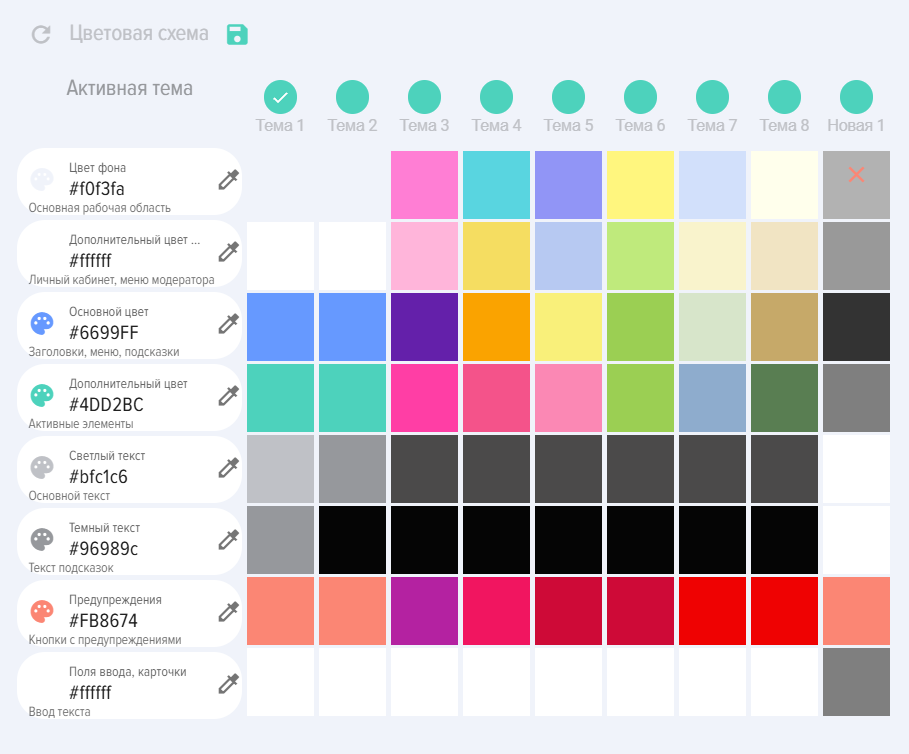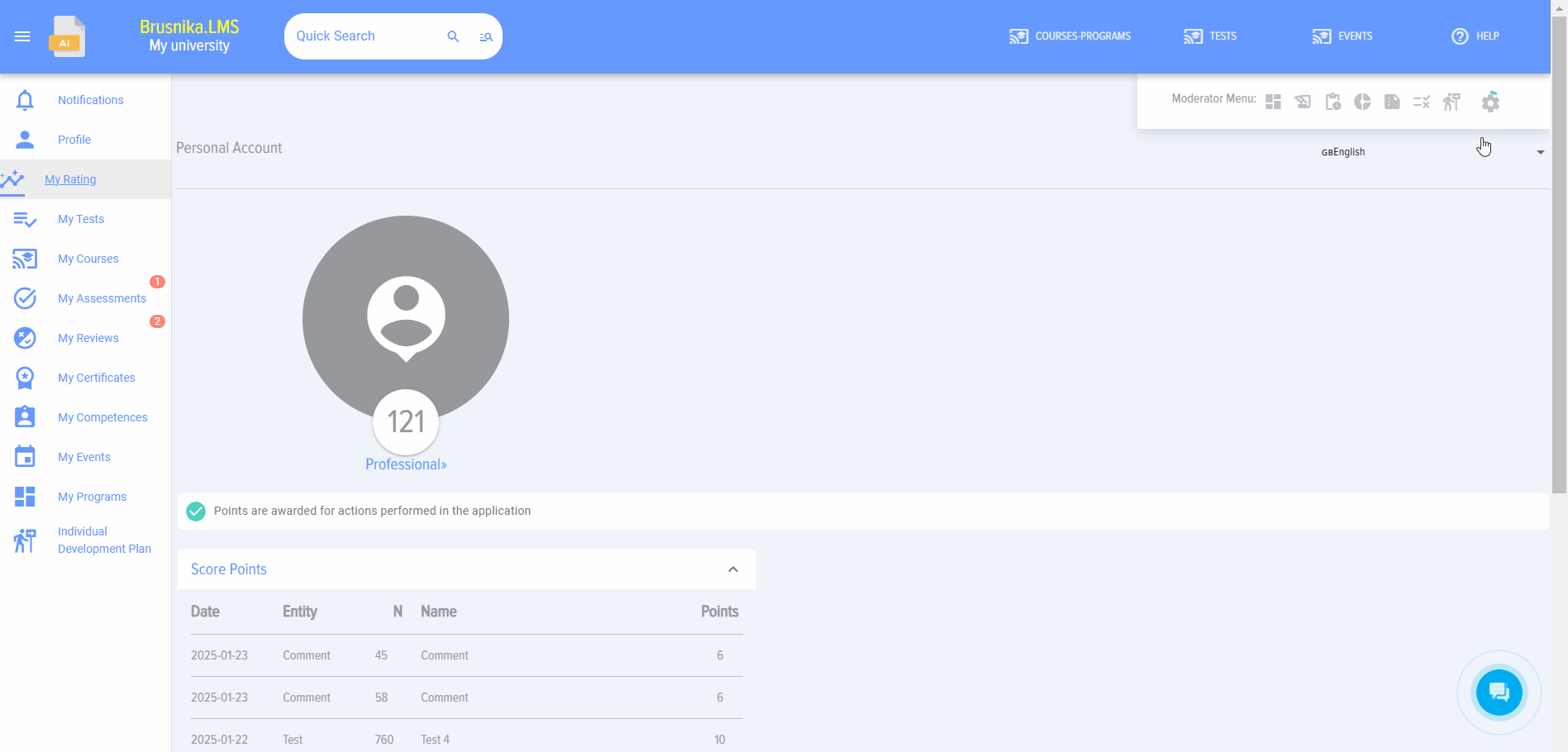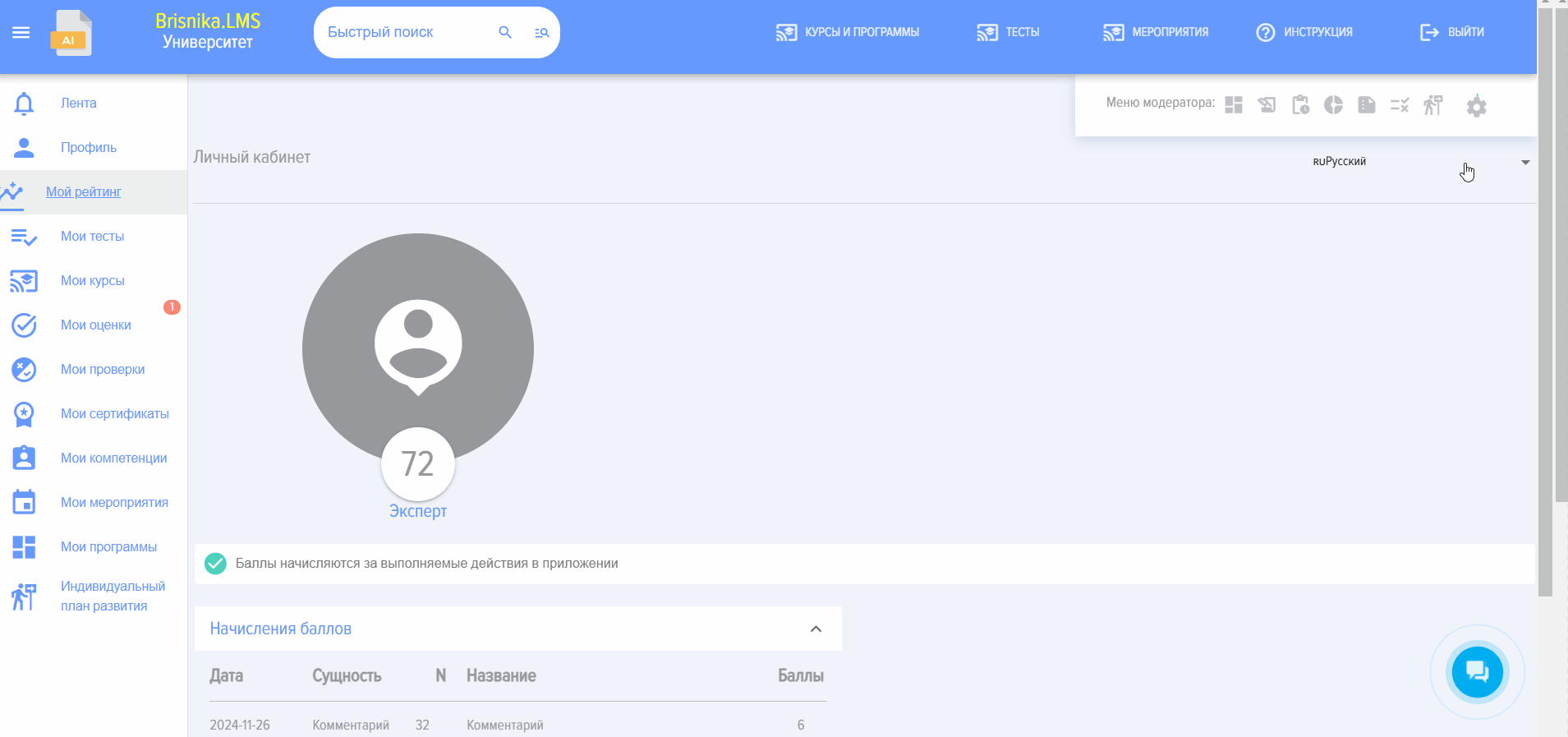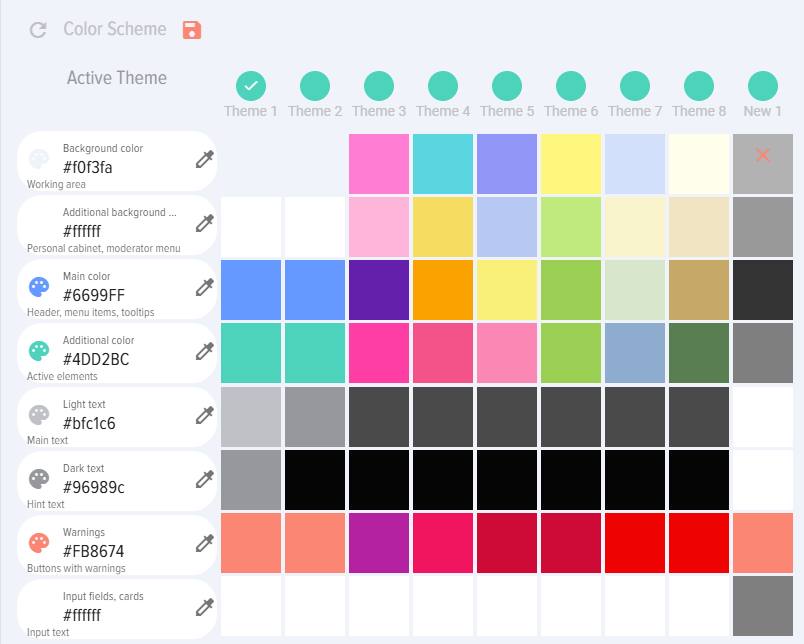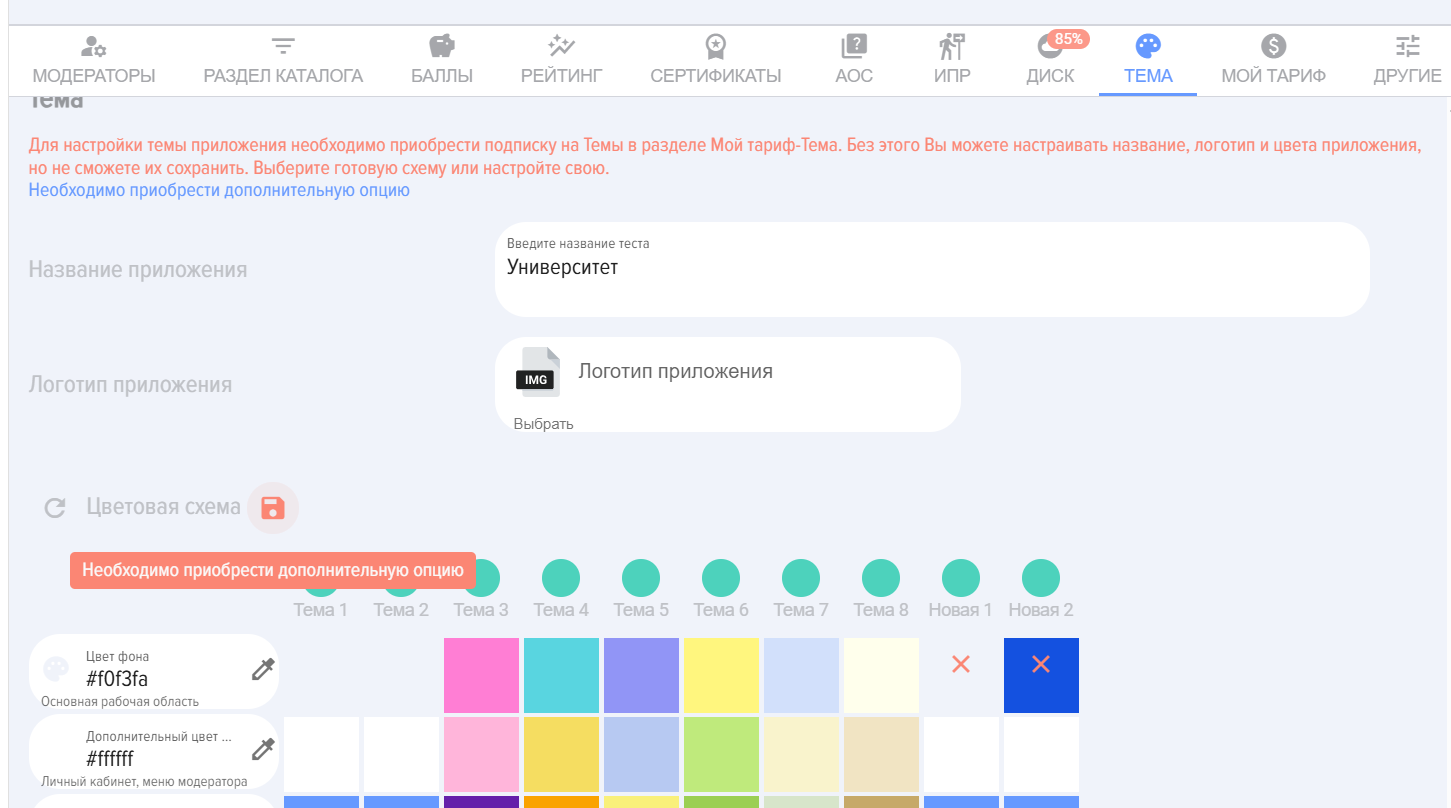Theme
Section allows personalizingyou to personalize the application according to match your visual style.
Application name displayed in the top left corner. To change the name, enter a new one in the field:
Application logo displayed in the top left corner.
To add your own logo, upload it in the field:
Color scheme. Choose a ready-made one or configure your own
To save a newly created theme, click on the Save element.
IMPORTANT! For changes to be saved and applied, these changes must be made by the Administrator of your portal (Bitrix24 or any other system). If an employee is anThe application Moderator but is not a portal administrator, the changes will not be applied.
Also, to apply the changes, you must purchase a Theme subscription in the "My Plan - Theme" section.
Section allows personalizing the application according to your visual style.
Application name displayed in the upper left corner. To change the name, enter a new one in the field:
Application logo displayed in the upper left corner.
To add your logo, upload it in the field:
Color Scheme.scheme. Choose a ready-made one or configurecustomize your own.own
To save athe newly created theme,topic, click on the <b>Record</b>Save element.
IMPORTANT! For the changes to be saved and applied, these changes must be made by the Administrator of your portal (Bitrix24 or any other system). If an employee is an application moderator but is not athe portal administrator, the changes will not be applied.
Also, to apply the changes, you need to purchase a subscription to Themes in the "My Plan - Theme" section.
Frequently Asked Questions
Question: How to change the color, name, and logo of the application?
Answer:
In the application, you can change the color of the entire application or individual elements, the logo, and the application name displayed at the top left.
This option is paid. The current cost can be found in the
sectionSettings - Application Settings - My Plan - "Theme" tab.For Bitrix24. Only a moderator with administrator rights of the Bitrix24 portal
administrator rightscan make changes to the application. For other integrations(such as Zoho CRM, amoCRM,MegapLAN,Megaplan, YClients, and the SAversion),version, changes can be made by the applicationmoderators can make changes.moderators.To change the color, name,
andlogo of the application:
- Open
theSection Themesection(Settings - Application Settings), enterEnter a new application name, add a logo, configure the application colors.- If
thea subscription to the Theme is purchased, the settings will be saved automatically. If the subscription is not purchased, the LMS will warn about this.