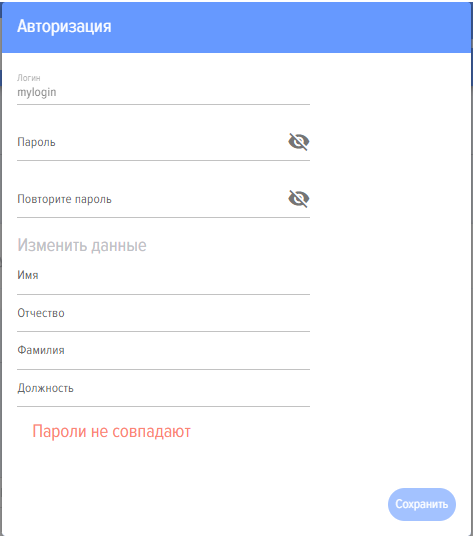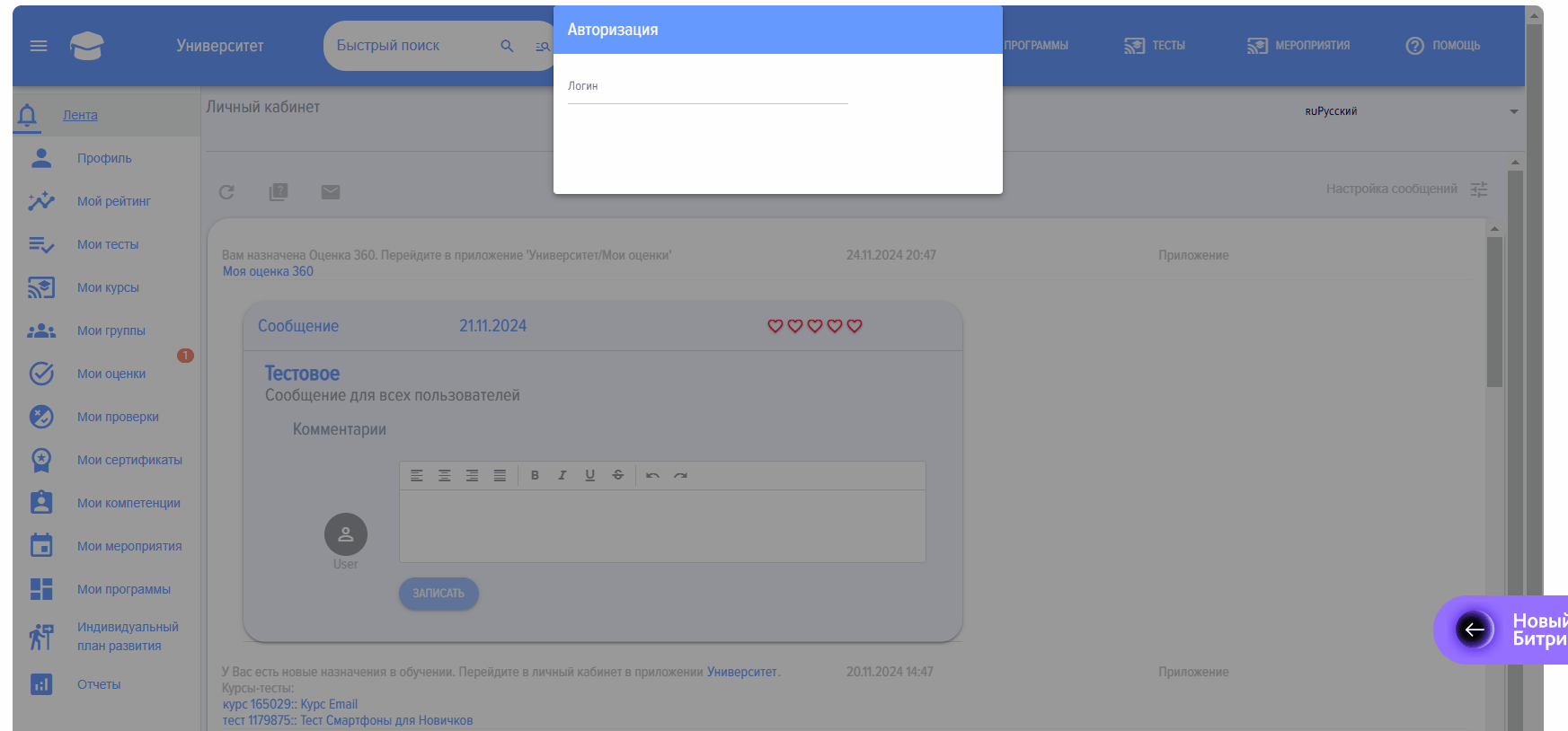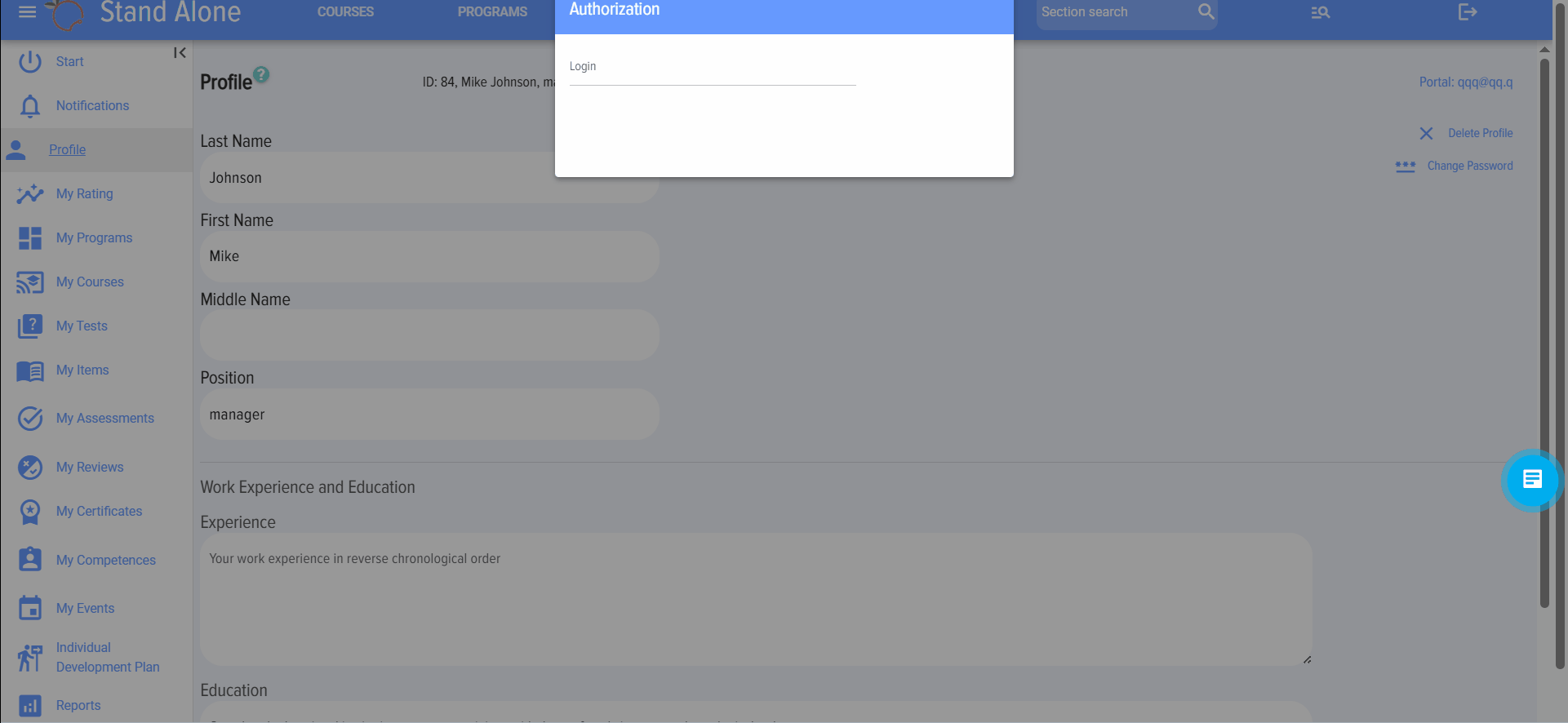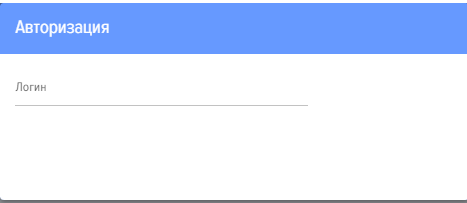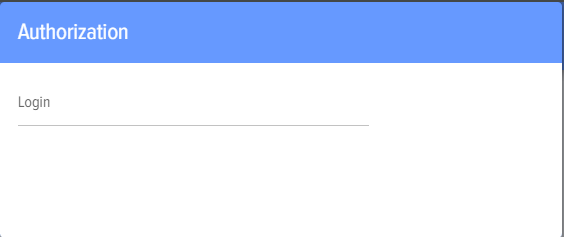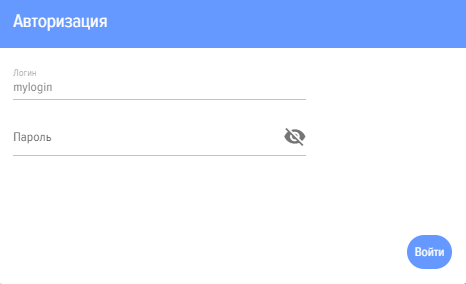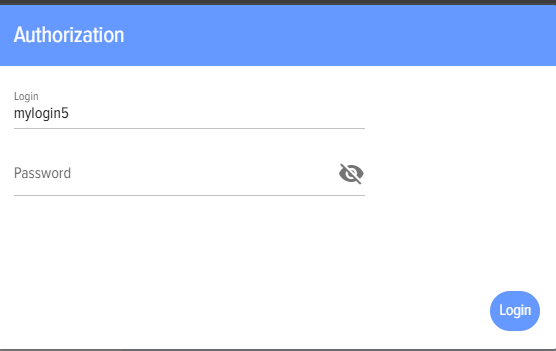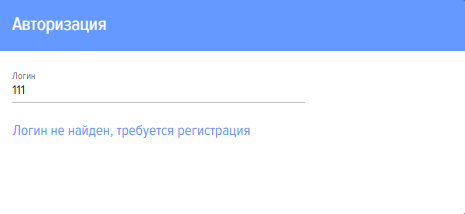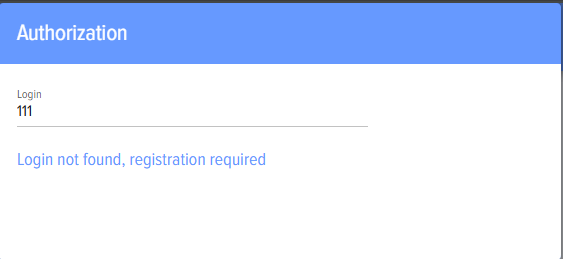Sub-accounts
Introduction
1. The sub-accounts module allows organizing access for an unlimited number of users to Brusnika.LMS under one account of your CRM or ERP system. Data in the application will be personalized by sub-accounts accordingly.
The module will be useful in the following scenarios:
- When the organization has branches, stores, where one CRM or ERP system account is used for the entire unit.
- When the organization has external distributors, partners who need to be trained.
- Any other cases where one CRM or ERP system account is used for a number of people, while it is desirable to have personalized data on learning, testing.
Sub-accounts can be both external users and employees of the organization.
2. The sub-accounts module is paid. To use it, you need to purchase a subscription in the section My Plan-Sub-accounts.
Adding Sub-accounts
1. Account:
- This is the main account to which LMS sub-accounts will be linked.
- The account cannot be an LMS moderator.
2.Open the sub-accounts module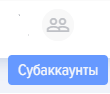
Click the plus 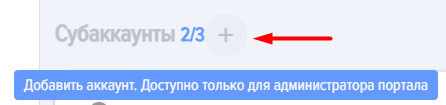
Choose the method of registering sub-accounts in the application 
- Independently. In this case, the portal administrator only enters Logins and informs the sub-accounts of these Logins. Upon entry, sub-accounts will enter their Login, then the application will offer to fill in data (Full Name and Position) and create a password.
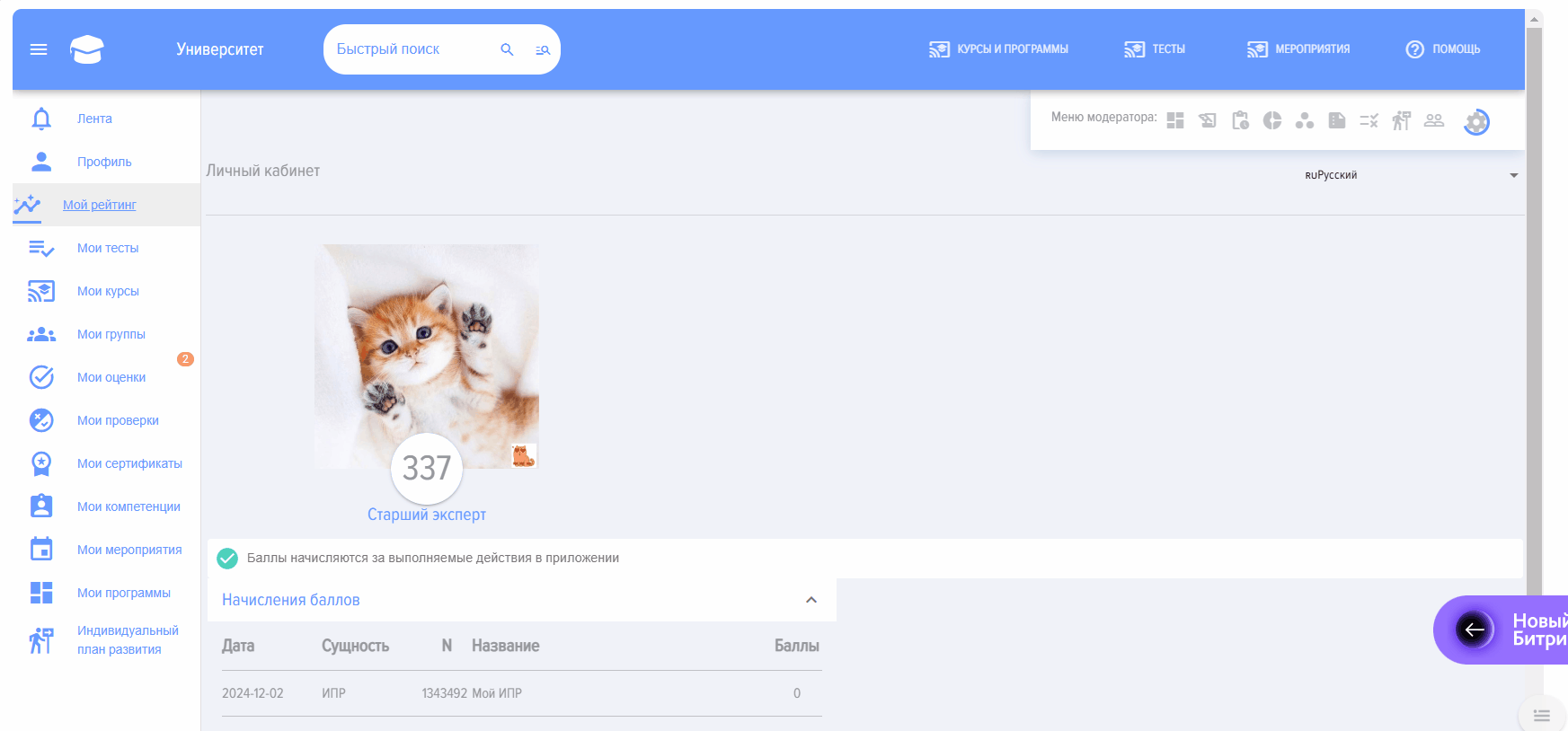
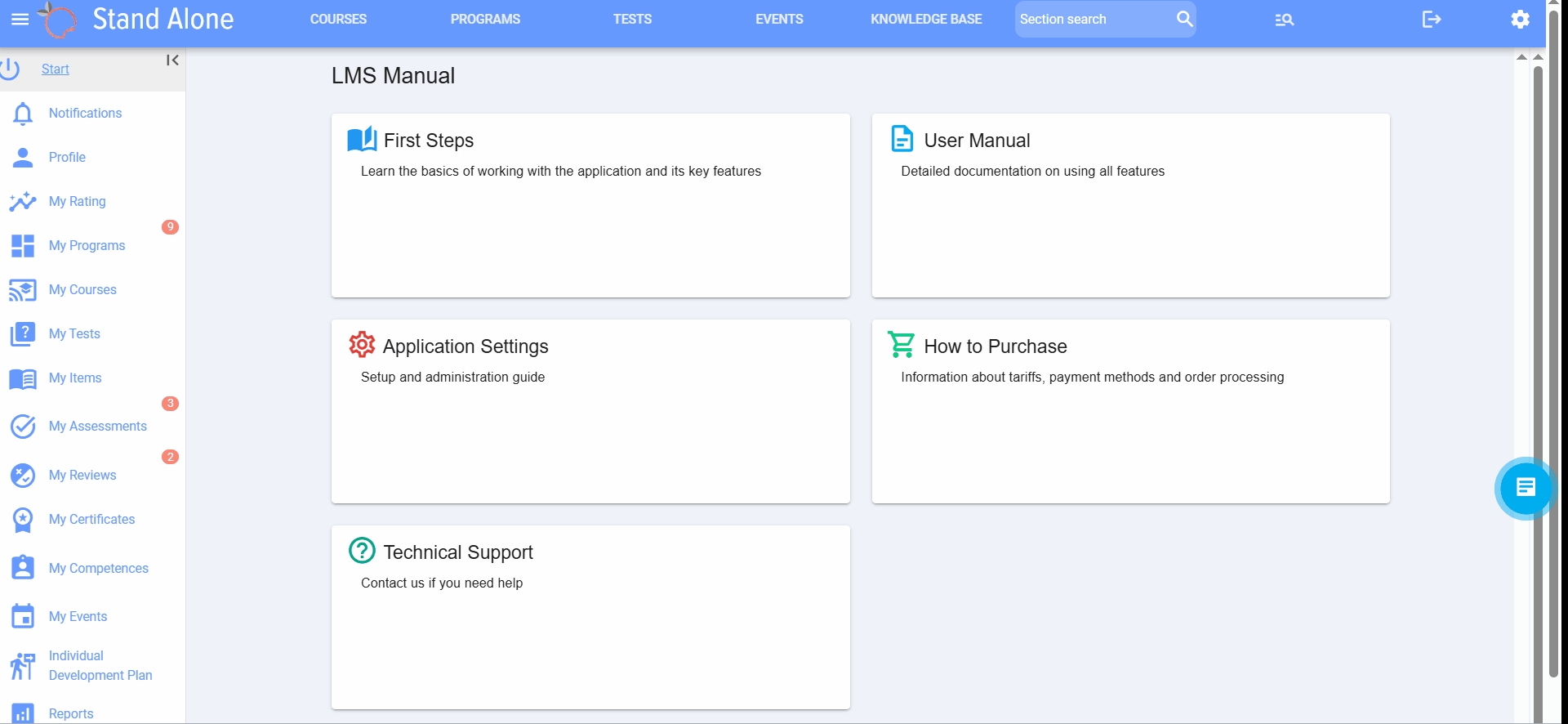
- By administrator. In this case, the administrator enters the Login and fills in all data (Full Name and Position), transfers the Logins to the sub-accounts. Upon entry, the sub-account will be prompted to create a password. The remaining data (Full Name and Position) will already be filled in by the administrator.
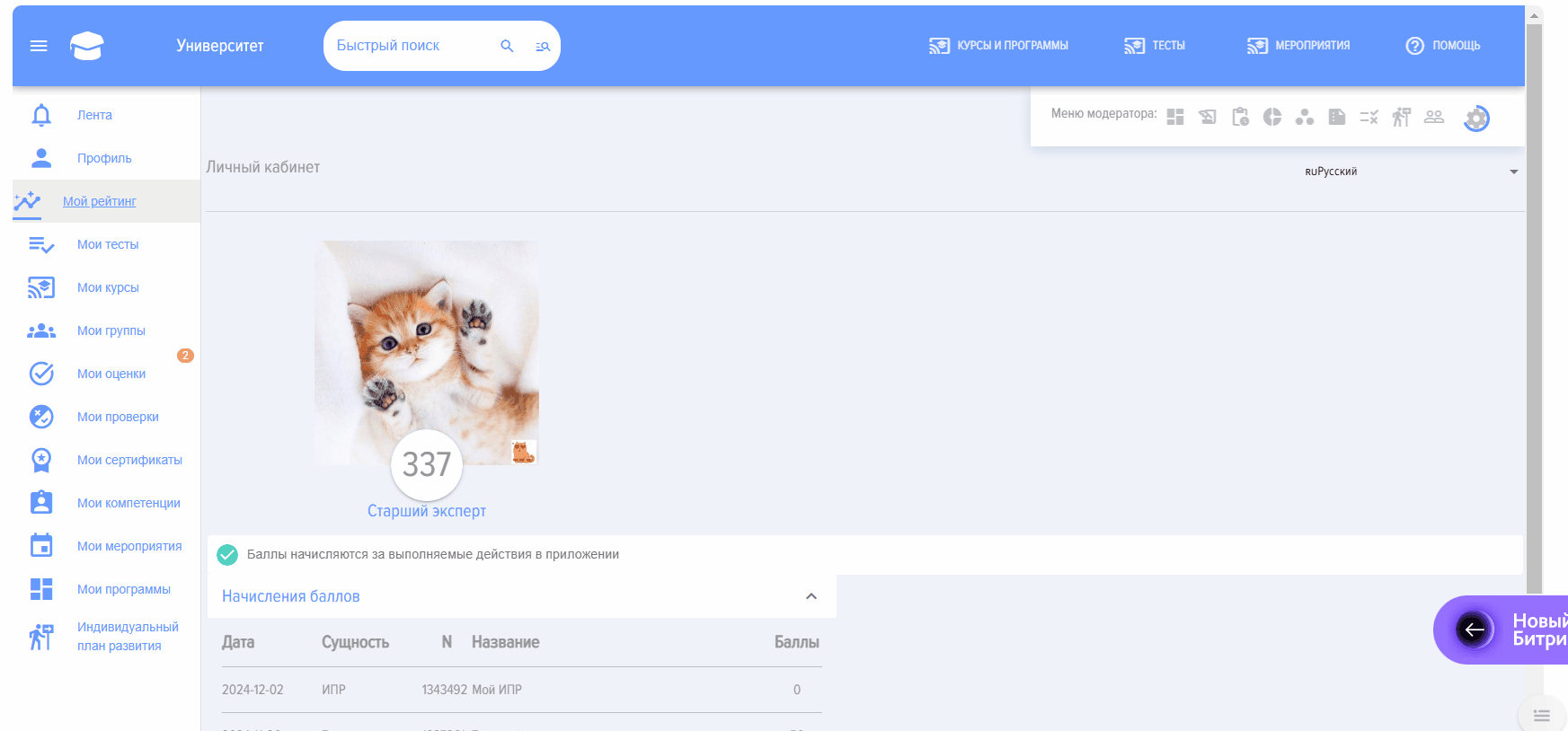
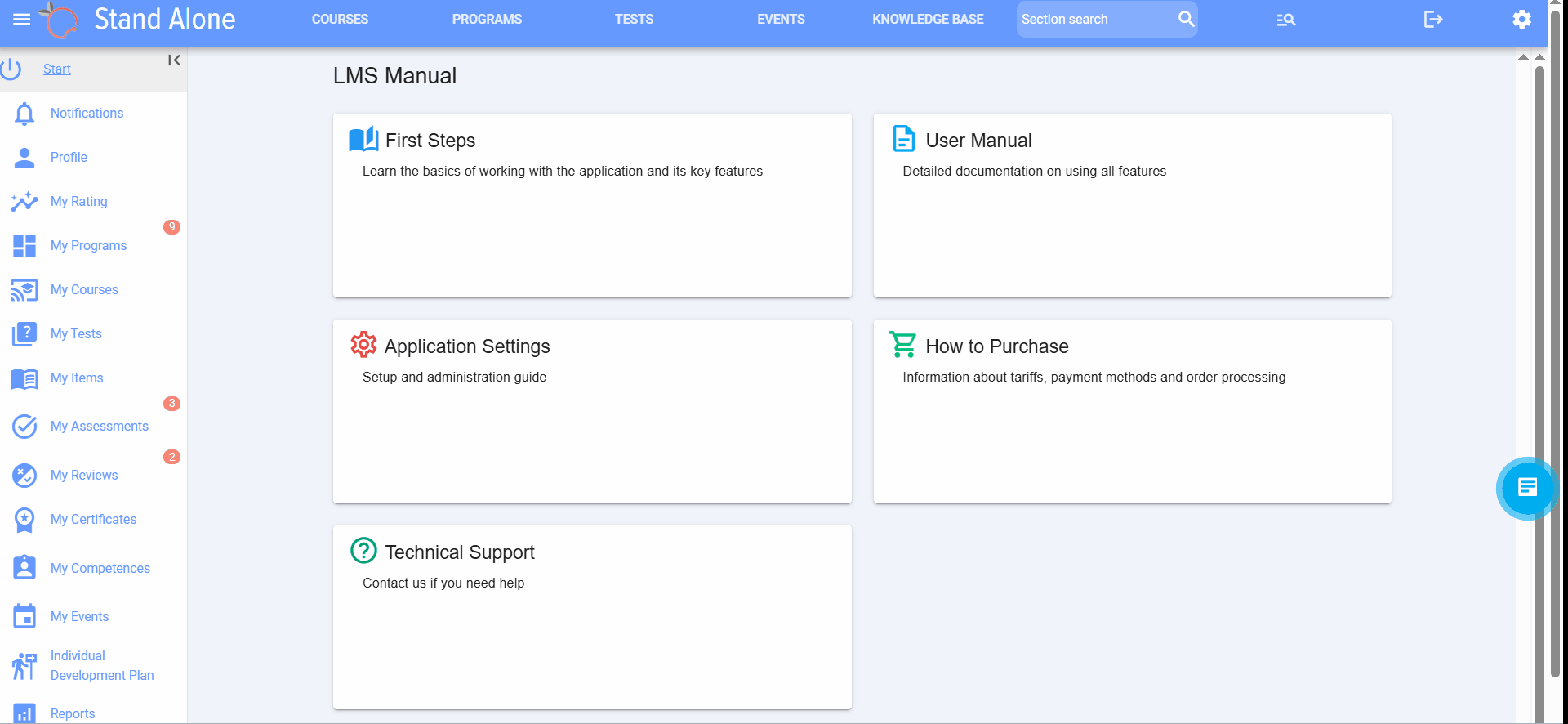
A Sub-account contains the following fields:
Login - always set by the administrator.
Full name and position - can be set by the administrator or by the sub-account itself.
Elements: save sub-account; reset password; delete.
Logging in sub-accounts to the application
If "Self-registration" is set in the settings (administrator enters only Logins), then during the first login under the Bitrix24 account the user will see the following popup:
It is necessary to fill in your full name and position, and create a password.
During subsequent logins, it requests the login
Upon correct entry of the login - password
If the login is entered incorrectly:
If the administrator creates the sub-accounts, then during the first login the following popup will appear. It is necessary to create a password, all other data will already be filled in.
Reset password
If a sub-account forgets the password, it can be Reset using the following element: