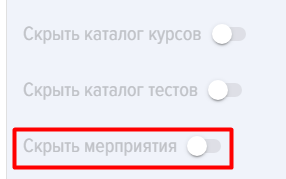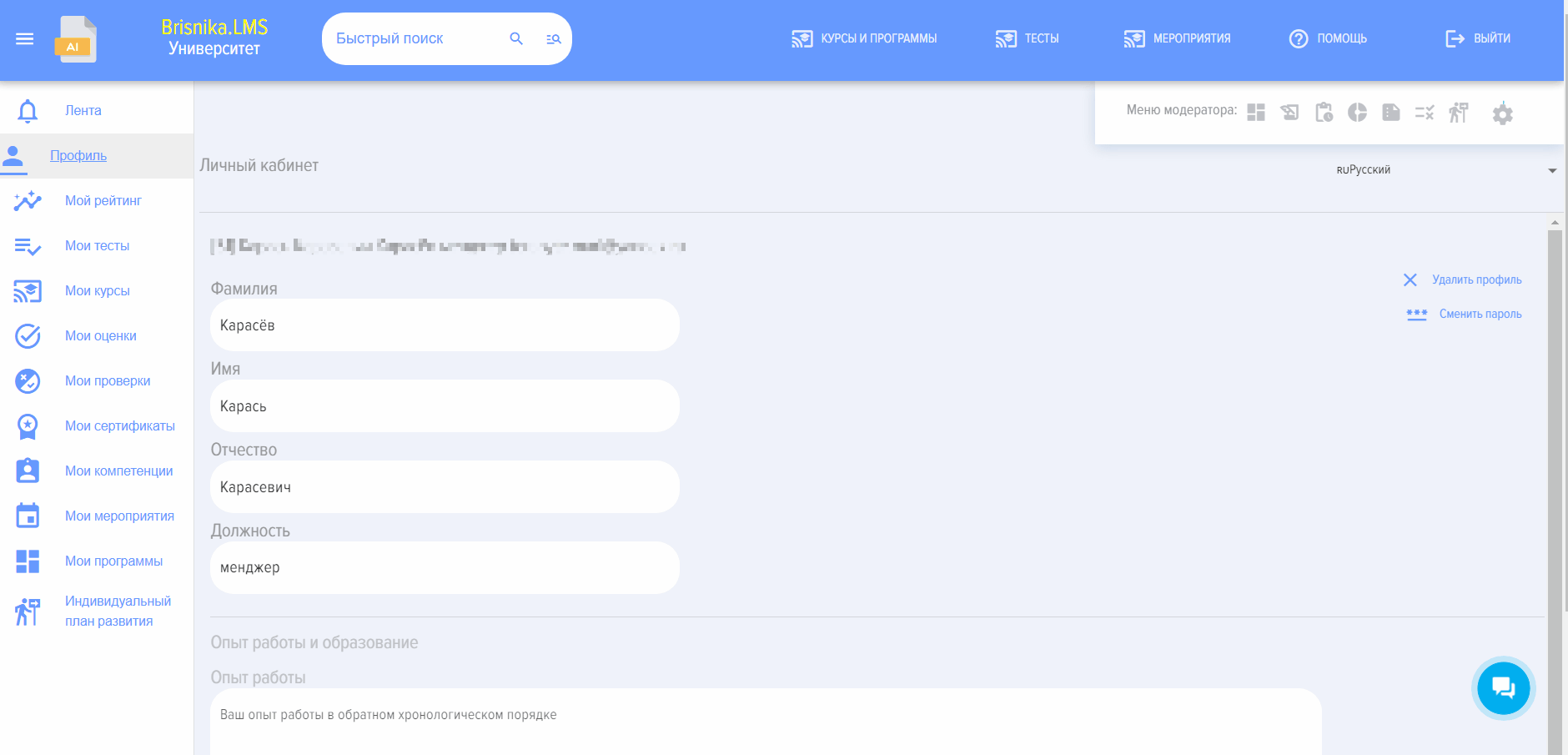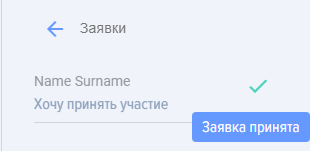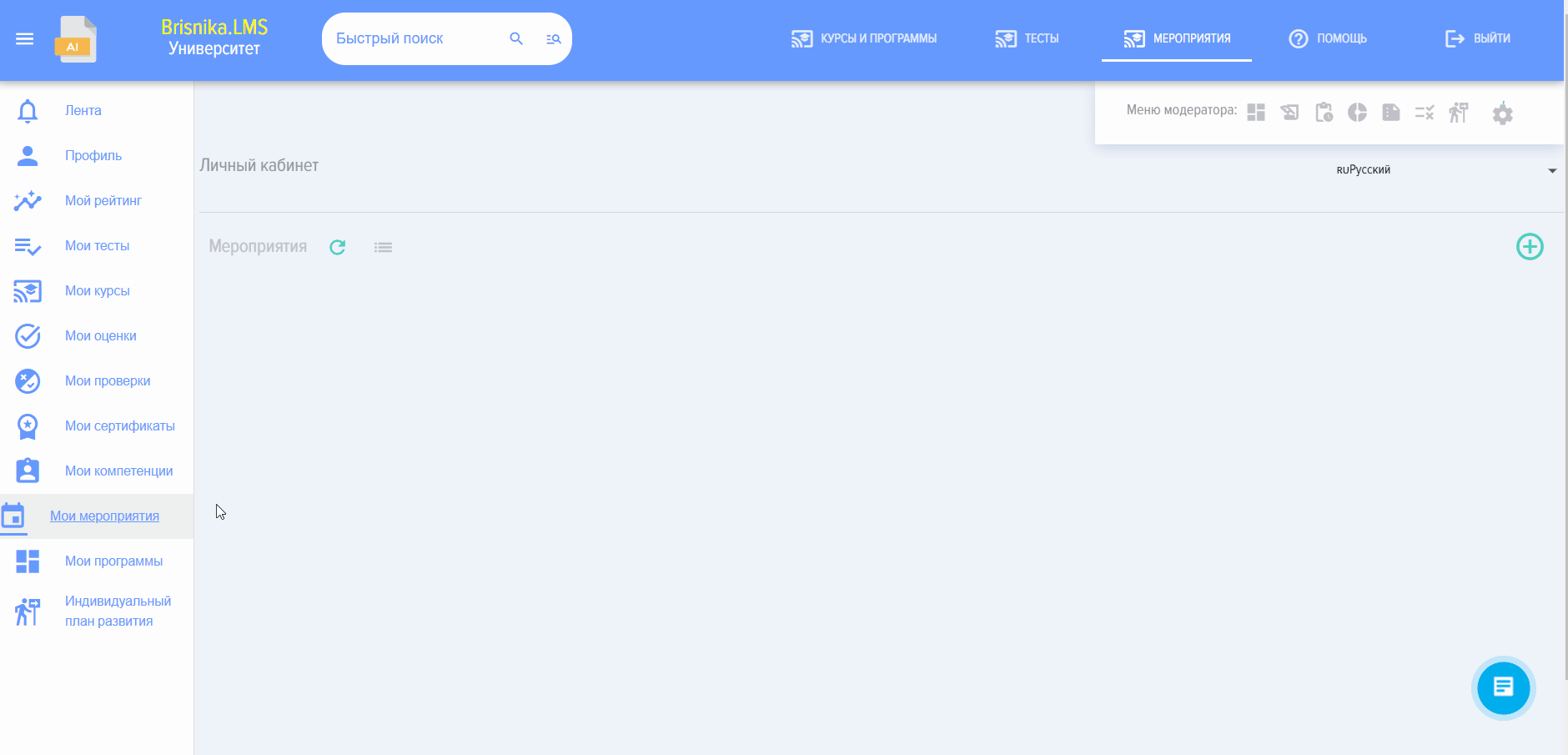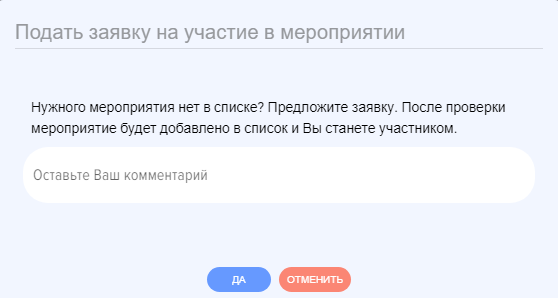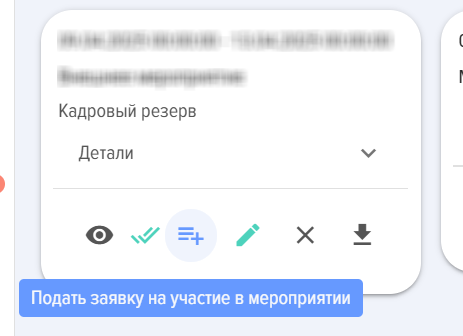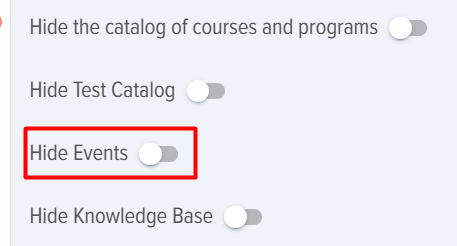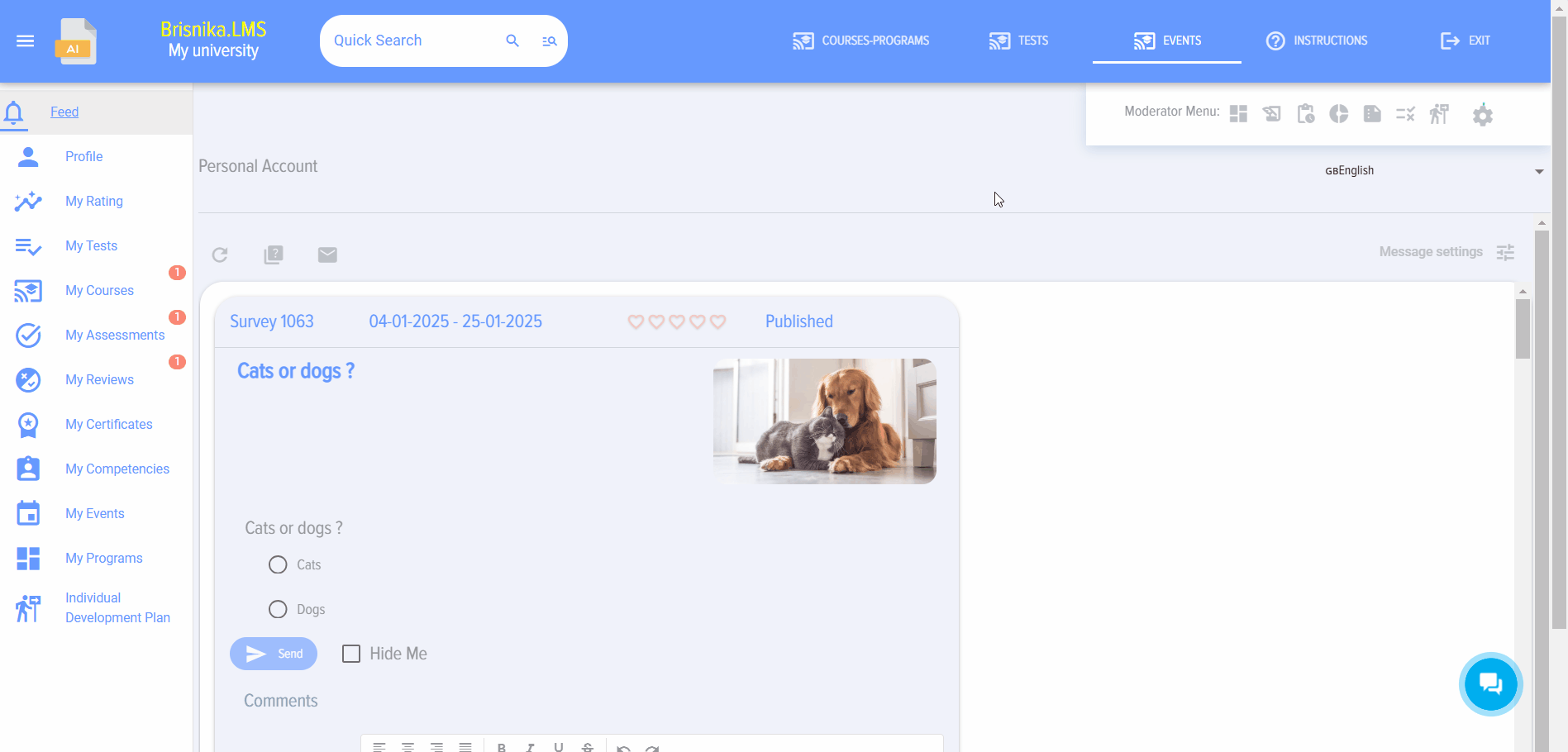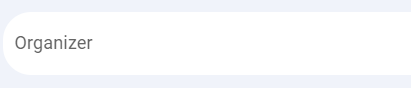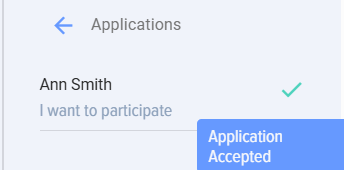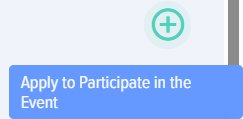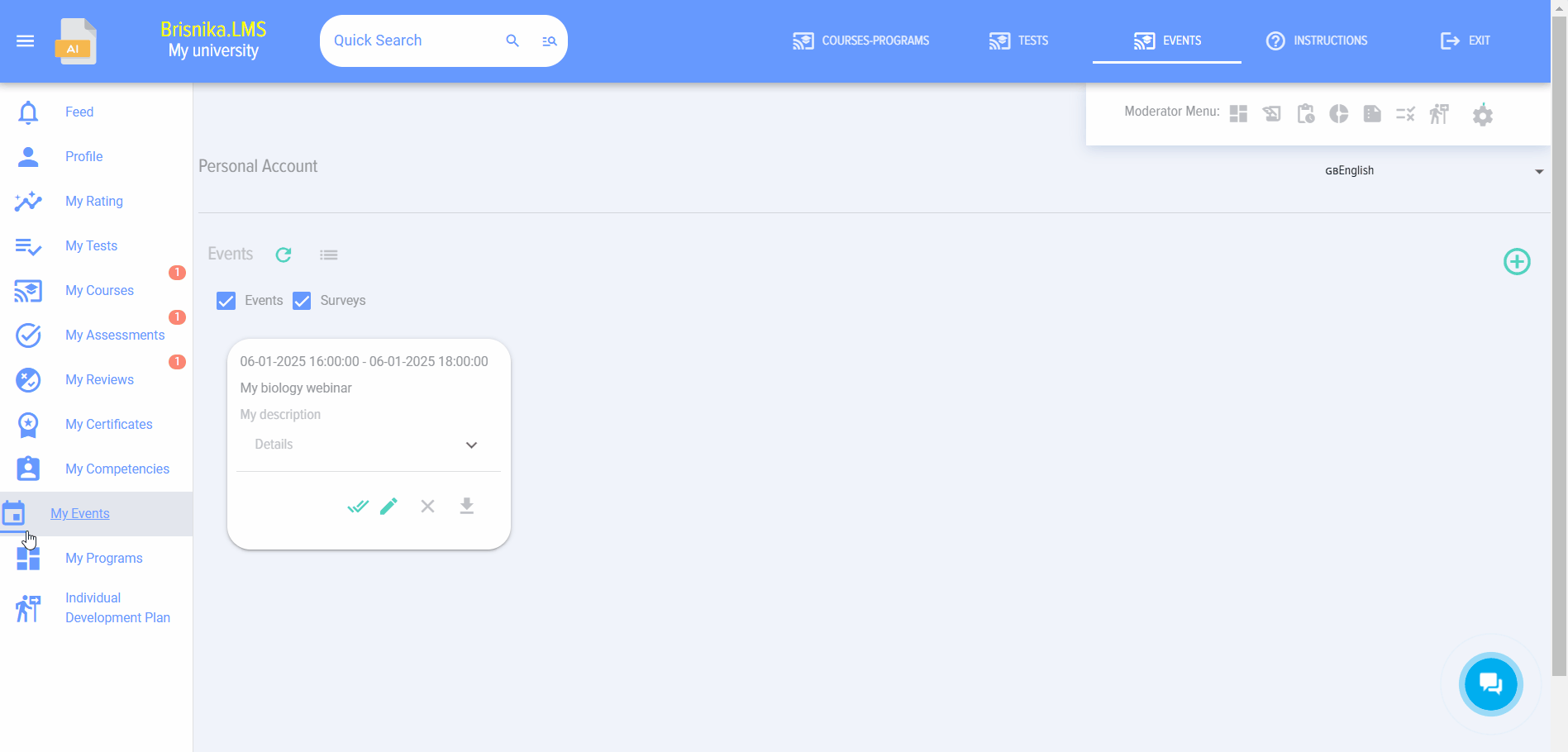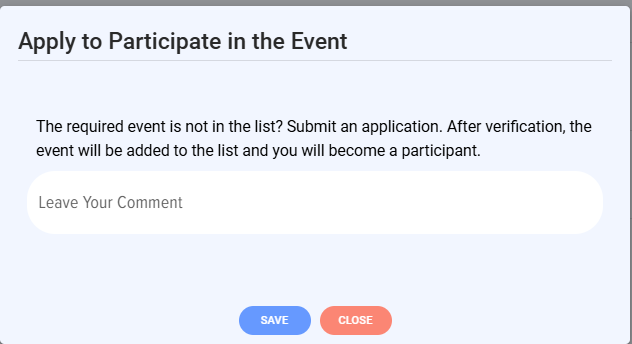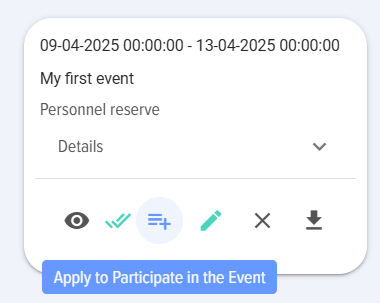Events
Introduction
1. The "Events" module is designed for planning, organizing, and accounting for educational Events. For example, attending a conference, in-person training, meeting with a mentor, etc.
2. The main features of the module:
- Creating events, sending invitations to participants..
- Collecting applications for participation, confirming participation, controlling the number of participants.
- Collecting feedback forms based on the results of the event.
3. In the application Settings (Settings - Other), you can hide the catalog. At the same time, it will still be available to the application moderators.
4. Events can be added to a Program. In this case, the Event will be located in Programs.
Creating an event
1. There are two possible ways to create an event:
- By a moderator.
- By a user through an application. After the moderator confirms the application, the event will be created.
2.By a moderator. To create an event, click the "Add" button 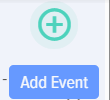 , he event creation card will open
, he event creation card will open
The event creation card contains the following fields and elements:
 - field for entering the event name
- field for entering the event name
-start and end of the event
- type (internal, external) and kind of Event. An exhaustive list of Development Events is provided; if something is missing in the directory, write to us, we will add it.
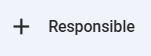 - person responsible for the event.
- person responsible for the event.
-participants. The list of participants is formed by the Moderator. Employees who independently submitted an application and were approved by the Moderator are also included in the list. The field - number of participants allows setting a participant limit. When the limit is exceeded, an employee submitting an application will be shown a notification that the participant limit has been exceeded.
 - setting the colors for the event and event
- setting the colors for the event and event
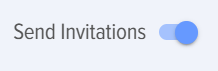 - send invitations and invitation text.
- send invitations and invitation text.
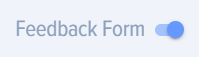 - active by default. The feedback form configured for events is displayed.
- active by default. The feedback form configured for events is displayed.
On the right is a section for coordinating submitted applications. All applications that employees submit for participation in the event will be displayed in this section:
3. By a user. From the personal account, you can create an application for a new event via the element
When clicked, a simple application form for creating an event will open
The application will be sent to moderators; after their approval, the event will appear in the general event catalog.
Participating in an event, event in the personal account, in the calendar
1. To participate in an event, an employee selects an event from the event vatalog and submits an application by clicking the element
2. After confirmation by the moderator (the moderator has editing mode, the list of applicants is on the right), the employee will be added to the participant list.
3. After confirmation by the moderator, the event will appear for the employee in the personal account and calendar (for Bitrix 24).
Reports on events
1. Based on the results of participation in events, you can generate the report events: external, in-person in the reports section.
2. If a Feedback Form was added to the event, then you can build reports on Feedback Forms.
Event statuses
Events have the following statuses:
- Published.
- Not published.
FAQ on events
Can an event be added to the calendar for all event participants?
For some systems (for example, Bitrix 24), Events are automatically added to the calendar.
1. The "Events" module is designed for planning, organizing, and accounting for educational events. For example, attending a conference, in-person training, meeting with a mentor, etc.
2. Main Features of the Module:
3. In the application settings (Settings - Other), you can hide the catalog. However, it will still remain accessible to the application moderators.
4. Events can be added to a Program. In this case, the event will be located in Programs.
1. There are two possible ways to create an event:
2. Moderator. To create an event, click the "Add" button; the event creation card will open.
Card for creating an event, contains the following fields and elements:
- field for entering the event name
- Event Start and End
- type (internal, external) and event type. A comprehensive list of development events is provided; if anything is missing from the catalog, please write to us, and we will add it.
- Event Description
- Event Organizer.
- Event Coordinator
- Participants. The list of participants is formed by the moderator. The list also includes employees who independently submitted an application and were approved by the moderator. The field - number of participants allows setting a participant limit. If the limit is exceeded, an employee submitting an application will be shown a notification that the participant limit has been exceeded.
- Event and Development Event (DE) color settings.
- Send invitations and invitation text.
- Active by default. Displays the Feedback Form (FF) configured for events.
On the right is the section for coordinating submitted applications. All applications submitted by employees for participation in an event will be displayed in this section.
3. By the user. From the Personal Account, a request for a new Event can be created via the element
Upon clicking it, a simple event creation request form will open.
Participation in an event, event in the Personal Account, in the calendar
1. To participate in an event, an employee selects an event from the Event Catalog and submits an application by clicking on the element.
2. After confirmation by the moderator (the moderator is in edit mode, with the list of applicants on the right), the employee will be added to the participant list.
3. After moderator confirmation, the event will appear in the employee's Personal Account and calendar (for Bitrix24).
1. Based on the participation results in events, a report "Events: External, In-Person" can be generated in the Reports section.
2. If a Feedback Form (FF) was added to an Event, it is possible to generate reports based on the Feedback Forms (FF).
<p>Event Statuses</p>
Frequently Asked Questions
Question: Is it possible to add an Event to the calendar for all Event participants?
Answer:
For some systems (e.g., Bitrix 24), <span class="notranslate">Events</span> are automatically added to the calendar.
Please note that the moderator must have the rights to make changes to the calendar selected when creating the Event. If such rights are not available, the event will not be added to this calendar.
How to create an event in the system?
Answer:
There are two ways to create an event:
Question: What main functions are available to a moderator when creating an Event?
Answer:
When creating an event, the moderator specifies:
Question: How can an employee participate in an event?
Answer:
An employee selects an event of interest from the Event Catalog and submits an application by clicking the corresponding element. After the moderator confirms the application (the moderator will have a list of applicants), the employee will be added to the participant list, and the event will appear in their Personal Account and calendar (for Bitrix 24).
Question: What reports can be generated for events?
Answer:
Based on the results of participation in events, the report "Events: External, In-Person" can be generated in the "Reports" section. If a Feedback Form (FF) was added to an event, reports for these forms can also be generated.
<p><strong>Question:</strong> What statuses can events have?</p>
Answer:
Events can have the following statuses:
Question: Is it possible to add an Event to the calendar for all participants?
Answer:
Yes, for some systems, such as Bitrix 24, events are automatically added to the participants' calendars. It is important that the moderator has the necessary rights to make changes to the selected calendar when creating an event; otherwise, the event will not be added.
Question: Where can I hide the event catalog?
Answer:
The Event Catalog can be hidden in the application settings (section "Settings - Other"). However, it will remain available for application moderators.