Gamification
Introduction
1. The application has a gamification module that works with two basic entities:
- Score.
- Rating.
2. Score is awarded for the following actions in the application:
- Completed lesson;;
- Completed test;;
- Completed final test
- Completed course;
- Completed program;
- Participation in an event;
- Check of open questions;
- Participation in 360 assessment;
- Filling out a feedback form;
- Rating a course/test;
- Comment on a course/test;
- Completion of an IDP plan.
Application settings
1. By default, score is not awarded, and values are not set for any items.
2. Setting score for actions is done in the section "settings - application settings - score".
3.After setting the values, score starts to be awarded.
4.Rating configuration occurs in the section "settings - application settings - score". Rating levels are assigned based on accumulated score.
5. Programs, courses, lessons, and tests have the ability to configure their personal score. When creating a program/course/test/lesson, it is possible to set the score that will be awarded for completing that specific program/course/test/lesson. This score will have priority over the general settings.
That is, you can set in the general settings, for example, 10 Score for completing a Test. Accordingly, 10 score will be awarded for any Test. When creating a specific test, its settings indicate 40 score. Then 40 score will be awarded for completing this test.
In courses, programs 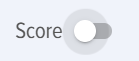 ,in tests
,in tests 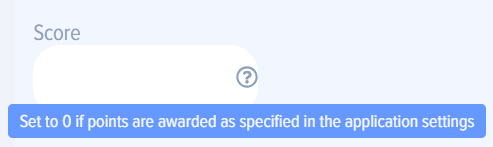
6. Definition of score awarded for a course or program. Since a course or program consists of lessons, tests, events, the application implements two methods for awarding score for a course or program.
First method. The moderator manually specifies the amount of score to be awarded for the course or program.
Second method. The moderator specifies that the amount of score will be equal to the sum of all score of the lessons/tests inside the course or program.
In both cases, a second setting can specify whether to account for the dcore of each block inside the course or program. That is, they can participate in the calculation (acore will be awarded for the course or program as a whole and for each block) or not participate (then score will be awarded only for the course or program, and the blocks inside the course or program will not participate in the total score calculation).
Results of accruals, score write-off
1. The employee performs actions for which he receives score and is assigned a rating.
2. The accumulated score and his rating can be seen by the employee in his personal account in the my rating section.
3. In the reports section, the application moderator can generate two types of reports:
- Employee Rating (Write-Off);employee rating (write-off);
- employee rating (detail).
In the "Employee rating (write-off)" report, it is possible to write off accumulated score. For example, when exchanging score for some gift. At the same time, the rating also decreases if it was at the boundary.
In the "Employee rating (detail)" report, it is possible to see detailed score accrual for a period.
1. The application includes a gamification module that operates with two basic entities:
2. Points are awarded for the following actions in the application:
System Configuration
1. By default, no Scores are awarded and all items have no values set.
2. Points are assigned for actions in the "Settings - Application Settings - Points" section.
3. After values are assigned, scores begin to accrue.
4. Rating configuration occurs in the section "Settings - Application Settings - Scores". Rating levels are assigned based on the points scored.
5. Programs, Courses, Lessons, and Tests have the capability to configure their personal Scores. When creating a Program/Course/Test/Lesson, there is an option to set the Scores that will be awarded upon completion of the specific Program/Course/Test/Lesson. These Scores will take priority over the Default Settings.
That is, it is possible to set in the default settings, for example, 10 points for passing a test. Accordingly, 10 points will be awarded for any test. In the settings of a specific test, 40 points are specified. Then, upon completion of this test, 40 points will be awarded.
In courses, programs, in tests
6. Definition of points awarded for a course, program. Since a course, program consists of lessons, tests, events, courses, the application implements two methods for awarding points for a course, program.
The first method. The moderator manually specifies the number of points to be awarded for the course, program.
The second method. The moderator specifies that the score will be equal to the sum of all scores from the lessons/tests within the course or program.
In both cases, the second setting allows for the specification of whether to account for scores from each module within the course or program. That is, they can either participate in the calculation (scores will be awarded for the course or program as a whole and for each individual module) or not participate (in which case scores will be awarded only for the course or program, and the modules within the course or program will not contribute to the overall score calculation).
Accrual Results, Point Deductions
1. The employee performs actions for which they receive scores and are assigned a rating.
2. The employee can view their accumulated scores and personal rating in their Personal Account under the My Rating section.
3. In the Reports section, the Application Moderator can generate two types of reports:
In the "Employee Rating (Write-off)" report, you can write off accumulated scores. For example, when exchanging points for a gift. At the same time, the rating also decreases if it was on the threshold.
In the "Employee Rating (Detailed)" report, there is the ability to view detailed score accrual for the period.
Frequently Asked Questions
Question: What is gamification in an application and what basic entities does it use?
Answer:
Gamification in the application is a module that uses two main entities: Scores and Rating. It is designed to motivate users to perform various Actions within the application by awarding them Scores and assigning the corresponding Rating.
Question: For which actions can users earn points?
Answer:
Scores are awarded for a wide range of actions, including: completing lessons, tests (including final ones), courses, and programs; participating in events; checking open questions; participating in 360 assessments; filling out feedback forms (FF); rating courses/tests; commenting on courses/tests; as well as fulfilling the individual development plan (IDP).
How is the scoring and rating system configured?
Answer:
By default, the accrual of Scores is disabled. The configuration of Scores and Rating levels is performed in the "Settings - Application Settings - Scores" section. After setting the values, Scores begin to accrue. Rating levels are assigned based on accumulated Scores.
Question: Is it possible to set individual scores for specific programs, courses, lessons, or tests?
Answer:
Yes, programs, courses, lessons, and tests can have individual score settings. During their creation, a specific number of points to be awarded for their completion can be specified. These individual settings take priority over the general score settings. For example, if a test awards 10 points according to the general settings, but 40 points are specified in the settings of that particular test, then 40 points will be awarded upon completion of that specific test.
Question: How are the scores awarded for a course or program determined?
Answer:
For courses and programs, two methods of defining scores are provided:
Question: Where can employees track their accumulated scores and rating?
Answer:
Employees can view their accumulated scores and current rating in their Personal Account, in the "My Rating" section.
Question: What reports are available to the application moderator regarding gamification?
Answer:
The application moderator can generate two types of reports in the "Reports" section:
Question: Is it possible to deduct accrued points, and how does this affect the rating?
Answer:
Yes, a moderator can deduct awarded points through the "Employee Rating (Deduction)" report. When points are deducted, for example, when they are exchanged for gifts, the employee's rating is also lowered, especially if their current rating was at the threshold of the corresponding level.
