Gamification
Introduction
1. The application has a gamification module that works with two basic entities:
- Score.
- Rating.
2. Score is awarded for the following actions in the application:
- Completed lesson;;
- Completed test;;
- Completed final test
- Completed course;
- Completed program;
- Participation in an event;
- Check of open questions;
- Participation in 360 assessment;
- Filling out a feedback form;
- Rating a course/test;
- Comment on a course/test;
- Completion of an IDP plan.
Application settings
1. By default, score is not awarded, and values are not set for any items.
2. Setting score for actions is done in the section "settings - application settings - score".
3.After setting the values, score starts to be awarded.
4.Rating configuration occurs in the section "settings - application settings - score". Rating levels are assigned based on accumulated score.
5. Programs, courses, lessons, and tests have the ability to configure their personal score. When creating a program/course/test/lesson, it is possible to set the score that will be awarded for completing that specific program/course/test/lesson. This score will have priority over the general settings.
That is, you can set in the general settings, for example, 10 Score for completing a Test. Accordingly, 10 score will be awarded for any Test. When creating a specific test, its settings indicate 40 score. Then 40 score will be awarded for completing this test.
In courses, programs 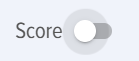 ,in tests
,in tests 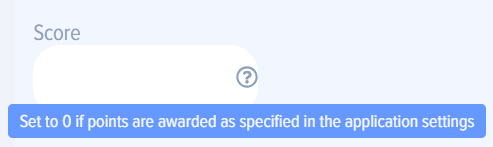
6. Definition of score awarded for a course or program. Since a course or program consists of lessons, tests, events, the application implements two methods for awarding score for a course or program.
First method. The moderator manually specifies the amount of score to be awarded for the course or program.
Second method. The moderator specifies that the amount of score will be equal to the sum of all score of the lessons/tests inside the course or program.
In both cases, a second setting can specify whether to account for the dcore of each block inside the course or program. That is, they can participate in the calculation (acore will be awarded for the course or program as a whole and for each block) or not participate (then score will be awarded only for the course or program, and the blocks inside the course or program will not participate in the total score calculation).
Results of accruals, score write-off
1. The employee performs actions for which he receives score and is assigned a rating.
2. The accumulated score and his rating can be seen by the employee in his personal account in the my rating section.
3. In the reports section, the application moderator can generate two types of reports:
- employee rating (write-off);
- employee rating (detail).
In the "Employee rating (write-off)" report, it is possible to write off accumulated score. For example, when exchanging score for some gift. At the same time, the rating also decreases if it was at the boundary.
In the "Employee rating (detail)" report, it is possible to see detailed score accrual for a period.
