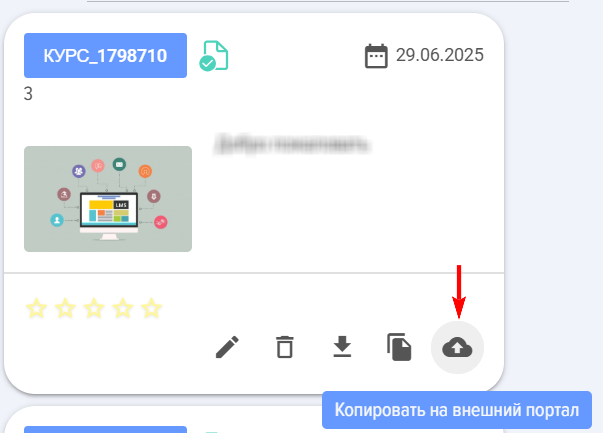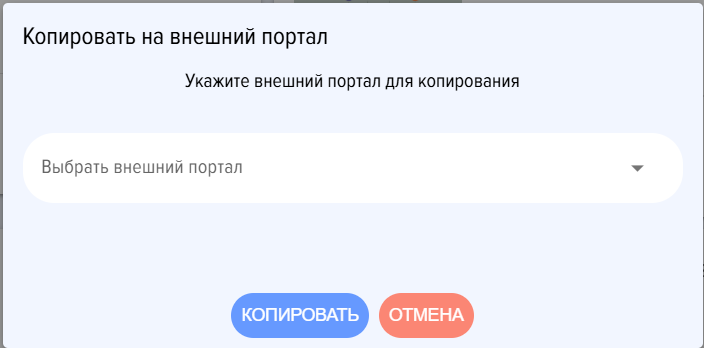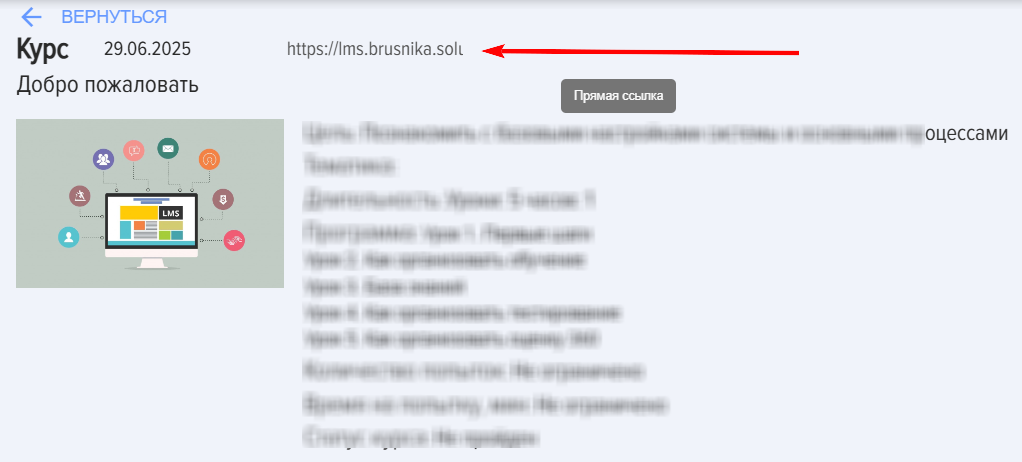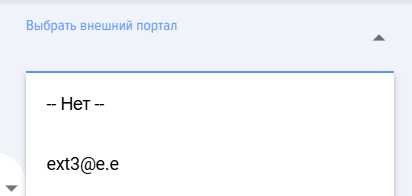External Training
Introduction
1. External LMS - An LMS system, a copy of the internal LMS system in terms of functionality. Located on a separate website. Learners of the external LMS system do not have access to the company's internal CRM.
Internal LMS - An LMS system located within the company's CRM system.
2. An unlimited number of external LMS systems can be created.
3. The number of external LMS users is unlimited.
The function is paid. Upon initial creation, 1 month is provided free of charge. After that, the external portal will switch to the free plan and will block any actions until a subscription for this service is purchased. When creating a second and subsequent external LMS systems, the 1-month demo option is not provided. Current plans are available in the section: Settings - Application Settings - My Plan - External Learning.
General Scheme of Learning Organization on the External Portal:
1. Create an external portal in the Settings - Application Settings - External Learning section. Creation of external portals is available only to LMS system moderators.
2. Transfer courses and tests for external users to the external portal.
3. Copy the link for self-enrollment by external users. Send it to them.
4. External users register.
5. On the external portal, copy the course or test link and send external users a direct link to the course or test.
6. Track results in the internal LMS system.
Detailed Instructions for Launching Learning for External Users
1. Create an external LMS in the section: Settings - Application Settings - External Learning.
- Enter the email as its name and click on the plus sign — the external LMS has been created. The name cannot be changed later.
A direct registration link will be automatically created. Copy and send it to external users for self-enrollment:
Moderator login and password:
- Login - the email entered during LMS creation.
- Password - automatically generated and displayed next to it. If necessary, it can be changed within the LMS itself.
Direct address of the external LMS system is https://lms.brusnika.solutions/. Next, login and password.
2. Create Courses and Tests intended for external users within the internal LMS.
3. Copy to an external LMS by clicking **Copy to External Portal** on the course/test card.
The system will prompt to select an external LMS:
Upon successful copying, the system will notify that the files have been transferred: Data transfer completed. Wait for this message!
If a course contains competencies that are not present on the external portal, when copying from the internal portal to the external portal, these competencies will be added to the competency management module of the external LMS.
4. Send to external users:
- Direct link for one-time registration in the external LMS.
- Next, send them direct links to courses/tests that can be copied in the course/test card:
Learning and Testing Results of External Users
1. Results can be tracked in the external LMS in the Reports section: Settings - Reports.
2. Results can also be tracked in the internal LMS under the Reports section, after first selecting the external LMS for which the reports will be generated:
Deletion of External LMS
1. An external LMS can be deleted. Any internal LMS moderator can do this by clicking the cross next to the LMS name:
Attention! After deleting the external LMS, all data and completion results will be deleted and cannot be restored!
How to Purchase an External Training Subscription
- Open the section: Settings - Application Settings - My Plan - External Learning tab.
- Select the required plan.
- Fill out the application.
- After submitting the application, the documents will be generated below.
- Pay the invoice. After payment, the plan will be activated automatically.
Frequently Asked Questions
Question: Is it possible to add employees to the LMS who are not in the CRM?
Answer:
No. It cannot be added directly, as the LMS is embedded within the CRM system. To gain access to the LMS system, access to the CRM system is required.
However, there is a solution—the "External Learning" module. It allows for the creation of external LMSs linked to the internal LMS, providing access to an unlimited number of external users without the risk of internal information leakage from the CRM.
Question: Is it possible to add employees to the LMS who are not in the CRM?
Answer:
Yes, it is possible. Using the "External Learning" module. You create an external LMS and add employees, partners, and any other external users to it.