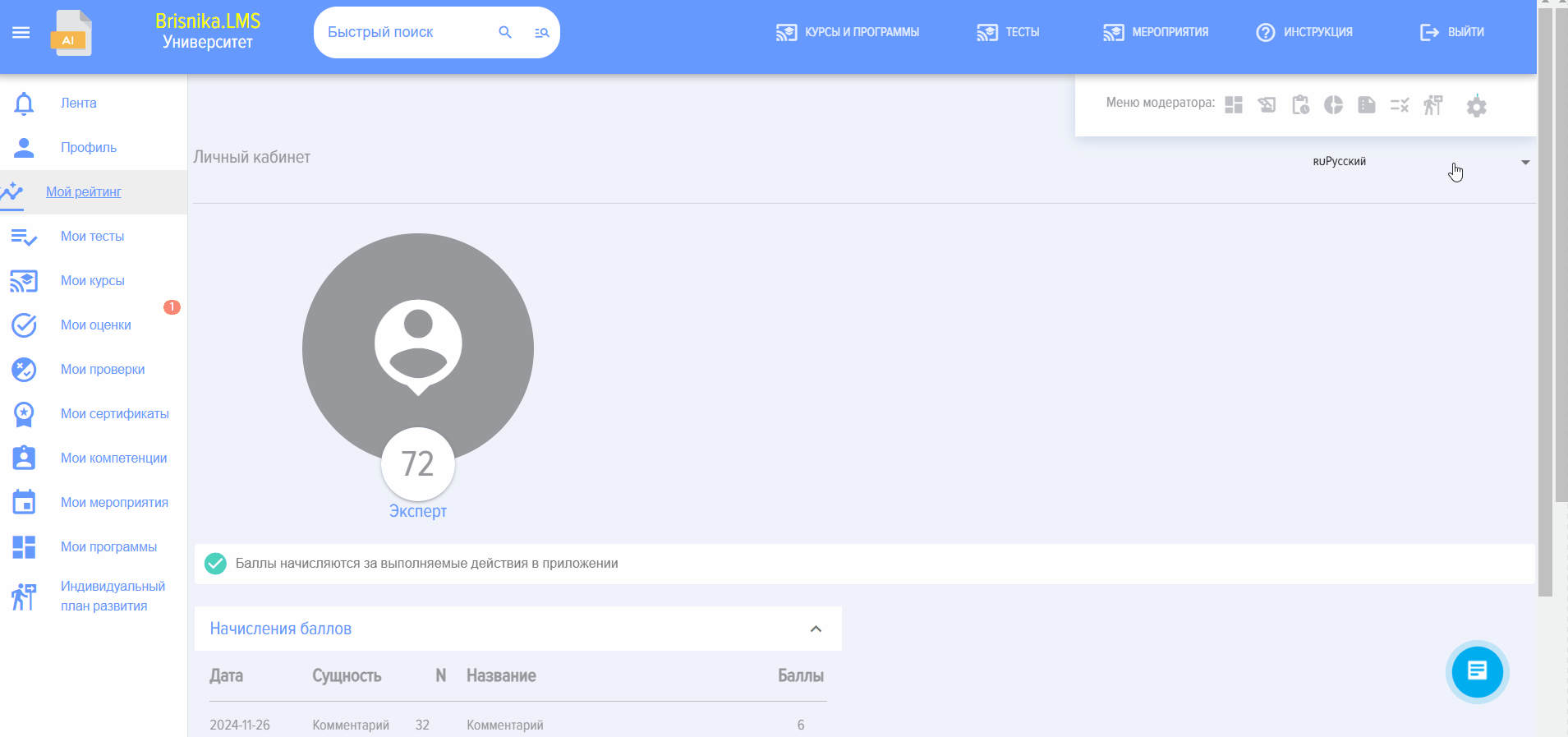Certificates
Section allows you to upload your own Certificate and configure data output.
Certificates are issued upon completion of the course or test, provided that when creating the course/The test selected the option "Issue Certificate".
All certificates received by the employee are displayed in the personal account under the My Certificates tab.
Adding a certificate:
- Prepare your certificate template in advance;
- Load the pre-prepared certificate template into the field Certificate

- Select the data to be displayed on the certificate (user name, position, course/test name, passing Score, completion date, additional text). If you select "Additional text", it must be entered. Place the data in the appropriate location on the certificate.

- To control the certificate scale, move the slider

- Select font, size, and font color.

- Select background and orientation (portrait, landscape)

- Save Certificate. When creating a course/test, this Certificate can be selected in a special section.
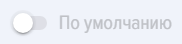 - Certificate By Default. If enabled and no Certificate to be issued is selected when creating a course/test, the Certificate By Default will be used.
- Certificate By Default. If enabled and no Certificate to be issued is selected when creating a course/test, the Certificate By Default will be used.
If no certificates are selected and no By Default is specified, the first created one will be issued.
Certificates for courses are issued - if Course is completed, and Test Passed. Course cannot be marked as completed without successfully passing all tests.
Certificates for tests are issued if Test successfully Passed.