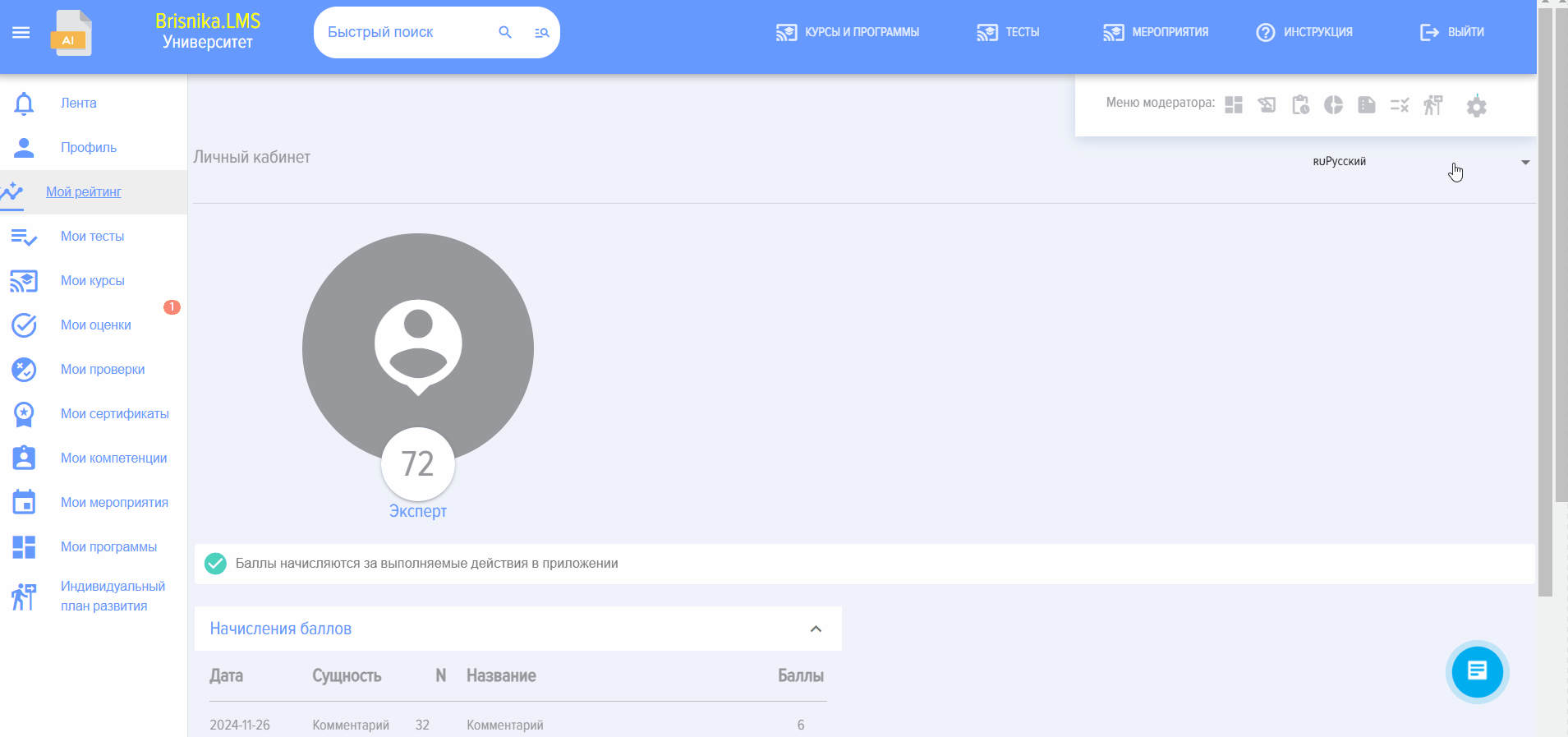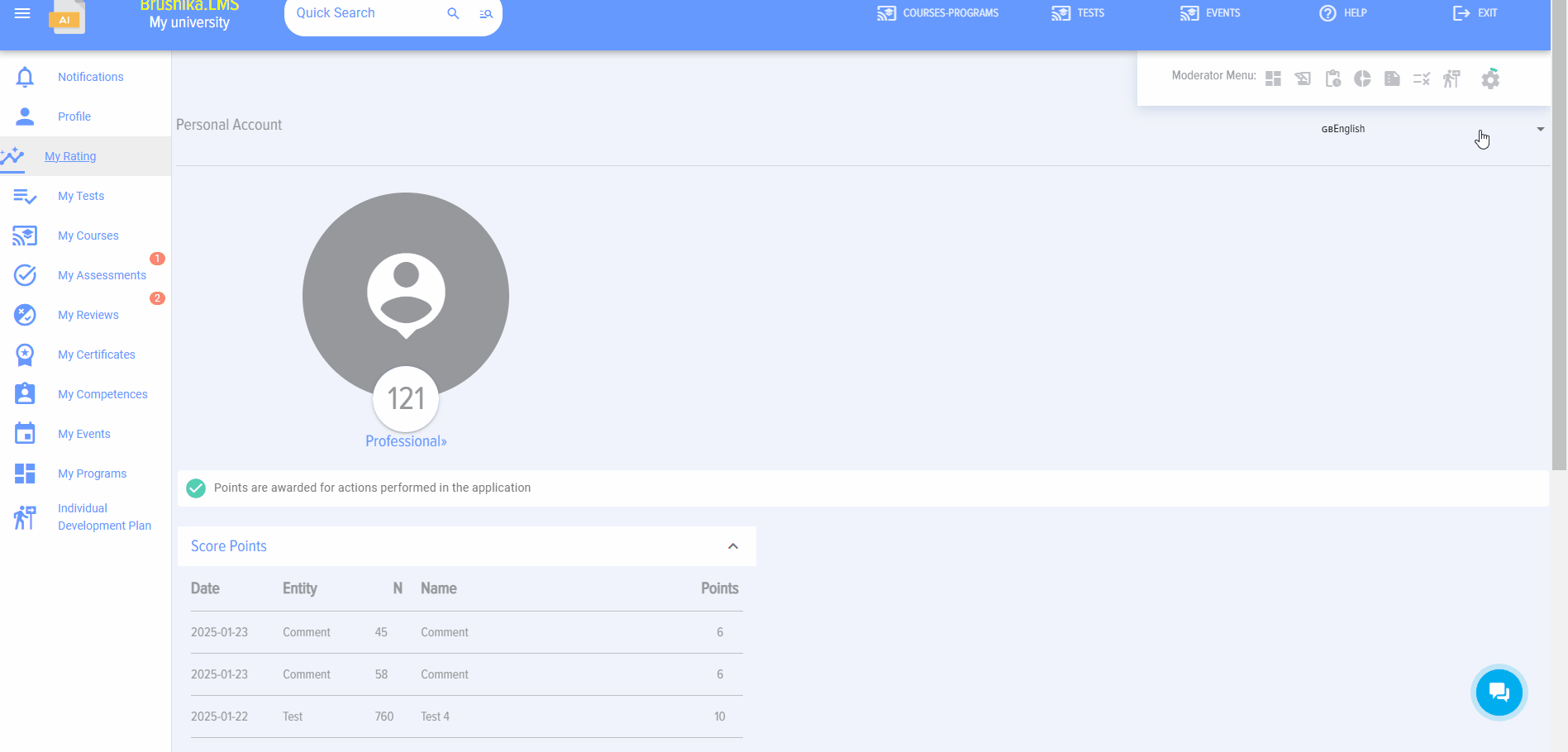Certificates
The sectionSection allows uploadingyou to upload your own certificateCertificate and configuringconfigure data display.output.
Certificates are issued upon completion of athe course or Test if the "Issue certificate" option was selected when creating the course/test.
All certificates received by an employee are displayed in the Personal account under the My certificates tab.
Adding a certificate:
Prepare your certificate template in advance;Upload the pre-prepared certificate template in the Certificate field
Select the data to be displayed on the certificate (user name, position, course/test name, passing score, completion date, additional text). If you select "Additional text", you must enter it. Place the data in the desired location on the certificate
Select the font, font size, and font color
Select font, font size and font color
Select background and orientation (portrait, landscape)
Select the background and orientation (portrait, landscape)
Save the certificate. This certificate can be selected in a specific item when creating a course/test.
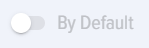 - Default certificate. If activated and no certificate to be issued is selected when creating the course/
- Default certificate. If activated and no certificate to be issued is selected when creating the course/theprovided Default certificate will be used.
If no certificates are selected and no Default is set, the first created one will be issued.
Issuance of certificates for courses occurs - if the course is finished, and the test is passed. A course cannot be made finished without successfully passing all Tests.
Issuance of certificates for tests occurs if the test is successfully passed.
Section allows uploading a custom certificate and configuring data display.
Certificates are issued upon completion of a course or test if the "Issue Certificate" option was selectedthat when creating the course/The /test test.selected the option "Issue Certificate".
All certificates received by the employee are displayed in the Personalpersonal Accountaccount under the tab My Certificates.Certificates tab.
Adding a Certificate:certificate:
- Prepare your certificate template in advance;
UploadLoadathe pre-prepared certificate template into the field Certificate

- Select the data to be displayed on the certificate (user name, position, course/test name, passing
score,Score, completion date, additional text). If you select "Additional text",youit mustenterbeit.entered. Place the data in the appropriate location on the certificate.
- To
adjustcontrol the certificate scale, move theslider.slider
- Select font, size, and font
colorcolor.

- Select background and orientation (portrait, landscape)

- Save
the certificate.Certificate. When creating a course/test, thiscertificateCertificate can be selected in a special section.
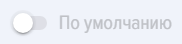 -
- DefaultCertificate Certificate.By Default. If enabled and no certificateCertificate to be issued is selected for issuance when creating a course/test, the defaultCertificate certificateBy Default will be used.
If no certificates are not selected and notno setBy byDefault default,is specified, the first created one will be issued.
Certificate issuanceCertificates for courses occursare issued - if the courseCourse is completed, and theTest testPassed. is passed. The courseCourse cannot be marked as completed without successfully passing all tests.
Certificate issuanceCertificates for tests occursare issued if the test isTest successfully passed.Passed.