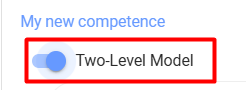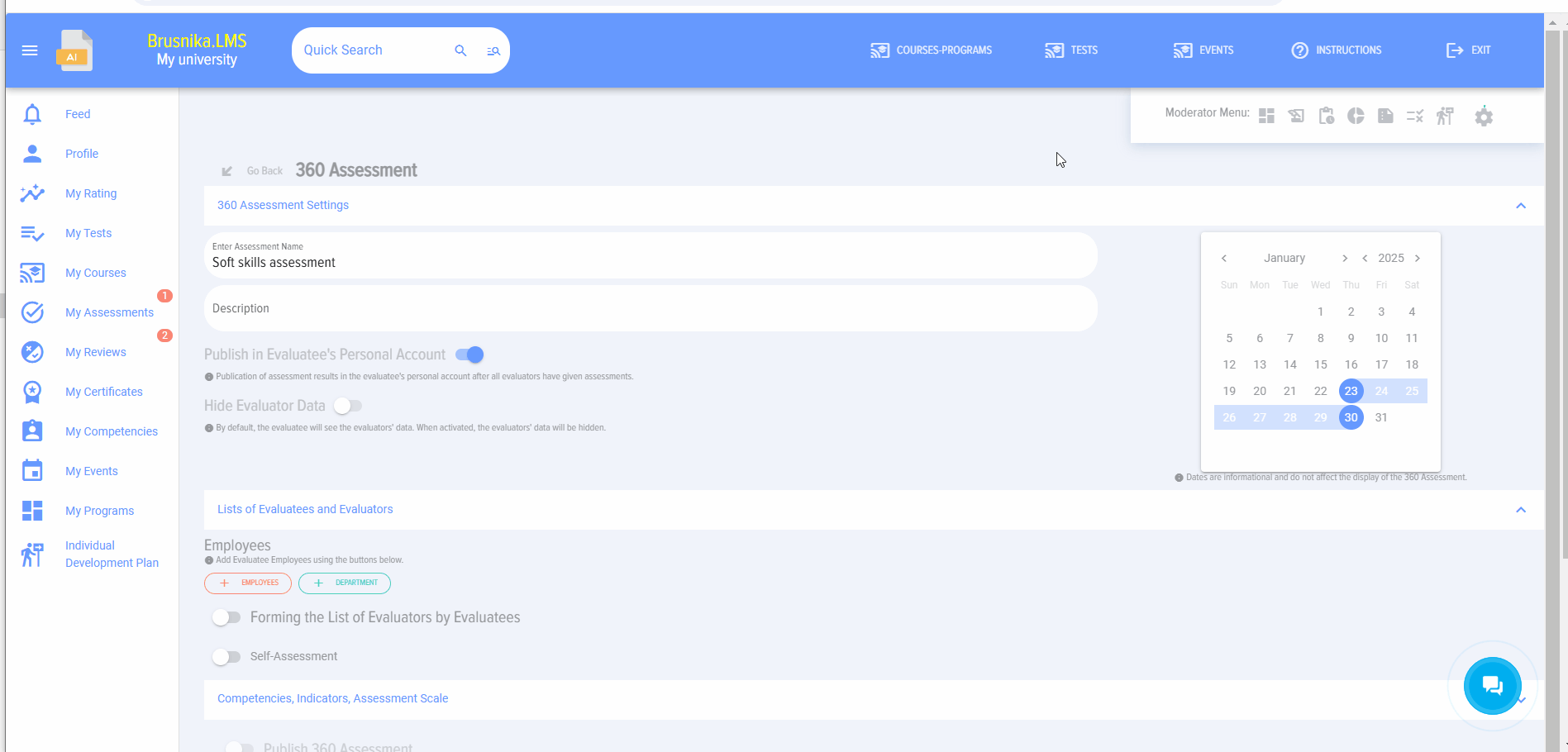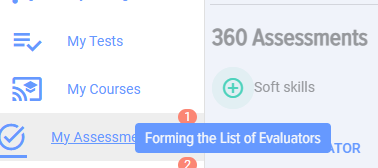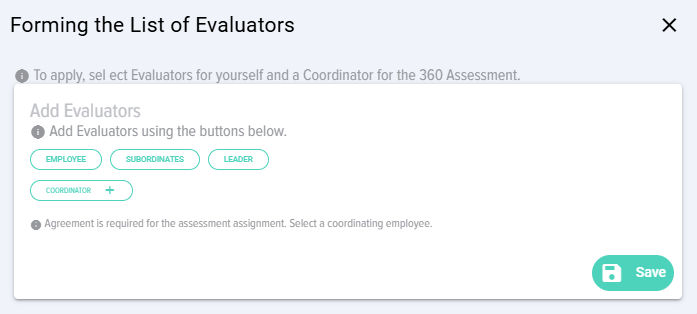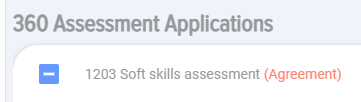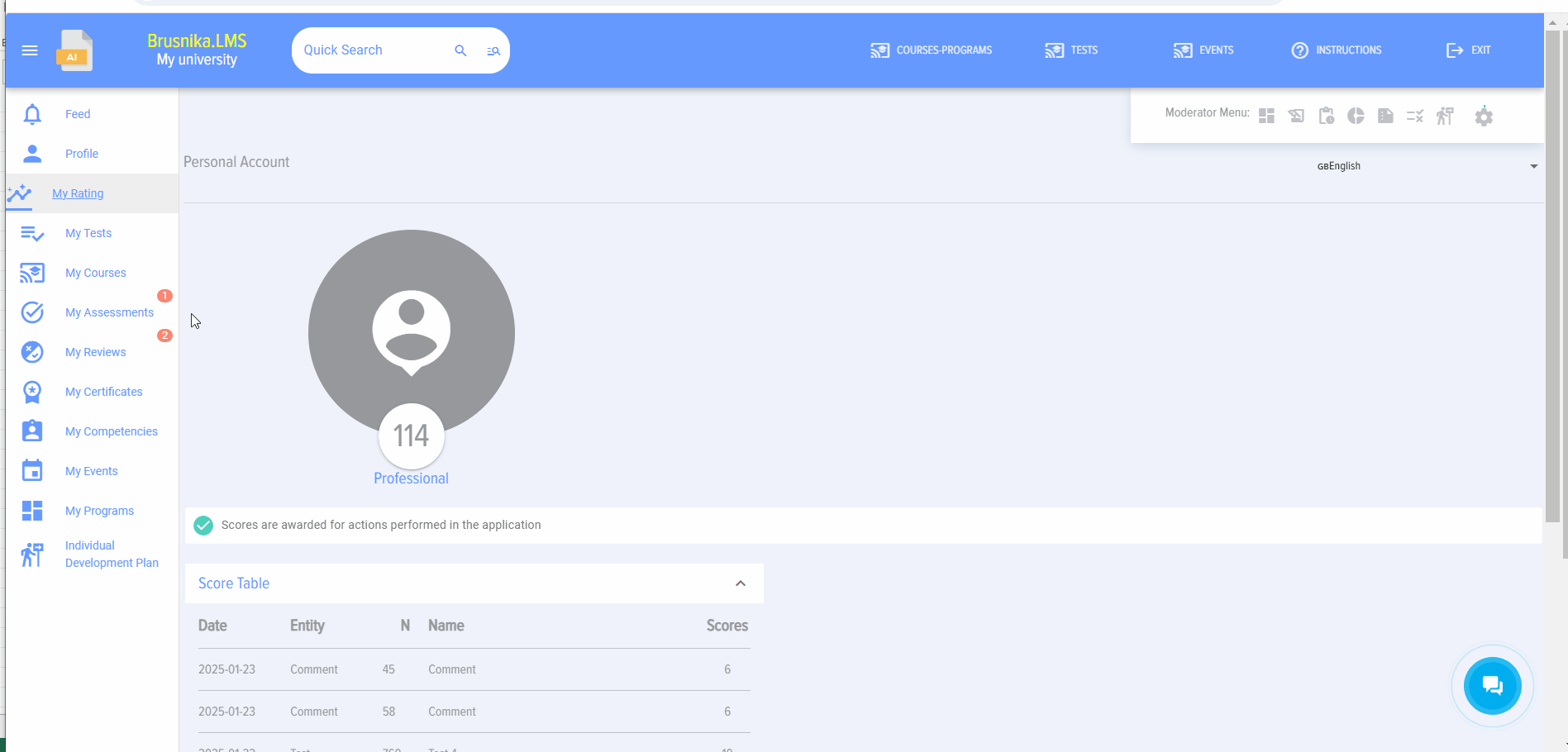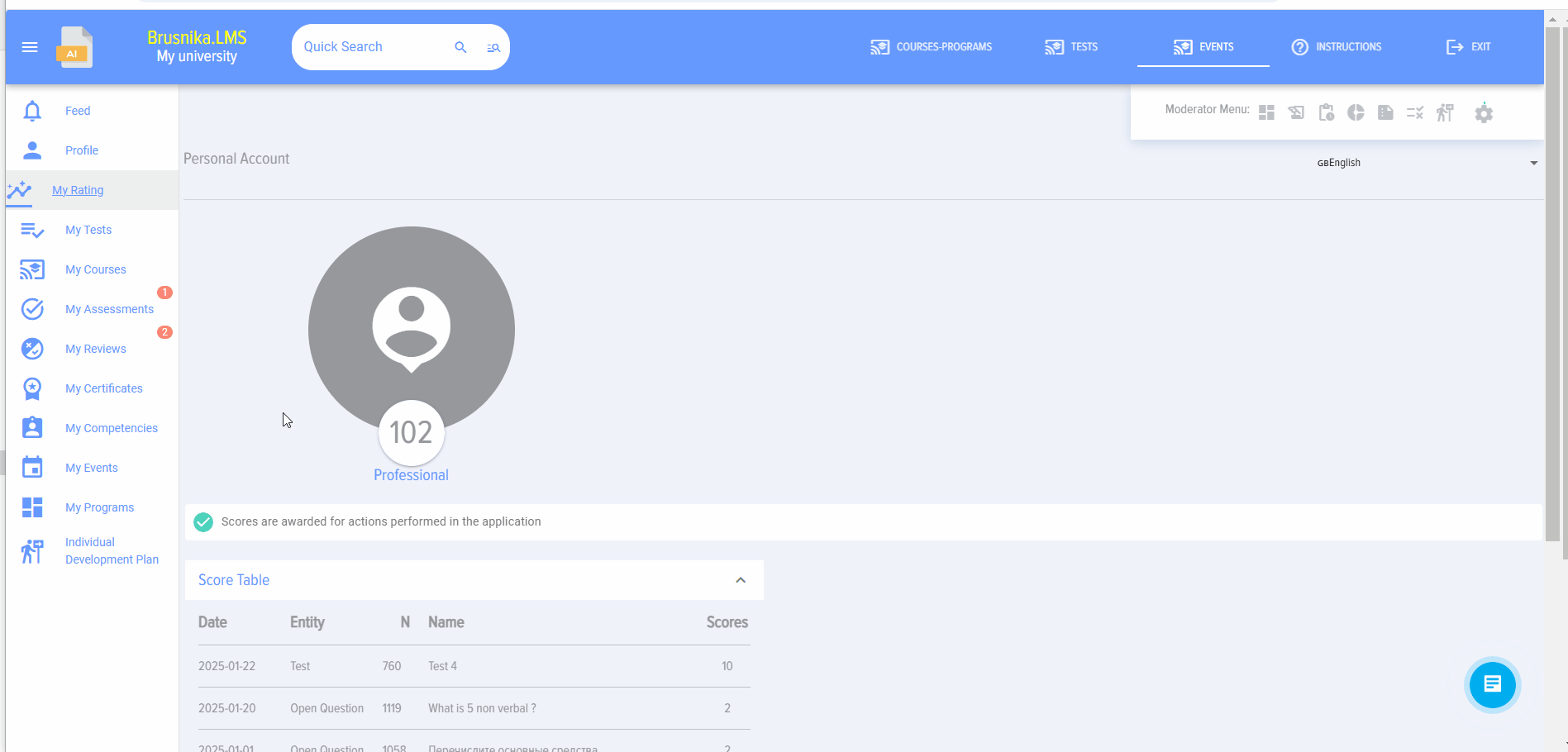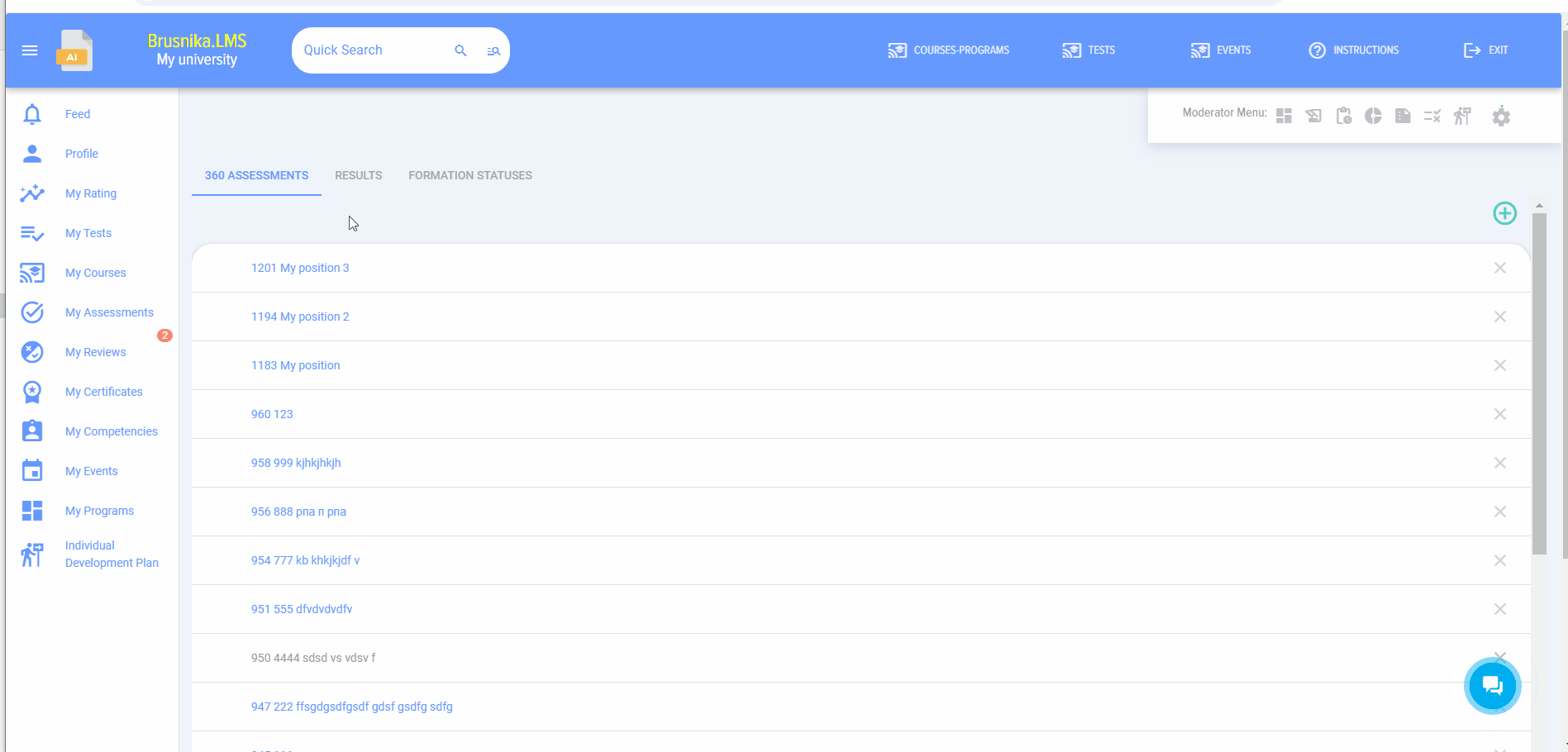360 assessment
Introduction
1.This module allows conducting 360 assessments, 180 assessments, and any other assessments where people evaluate other people.
2. The application implements a three-level model to describe various competency models.
Level 1 - competence. For example, "Teamwork".
Level 2 - Manifestation indicator. For example, for the "Teamwork" competence: "Shows interest in colleagues' opinions", "Quickly establishes contact and maintains partnerships", etc.
Level 3 - assessment. It can be any value: 1, 2, 3, 4, 5; or "Manifests", "Does not manifest"; or "Good", "Average", "Excellent", etc.
Any values can be set at each level.
If a company uses a two-level model "Competence-Assessment", then when creating a competence, manifestation Indicators will not be added, and the competence itself will be assessed directly.
In the Competence management module, the choice between a one- or two-level model is made by activating the toggle switch for each competence:
3. General assessment procedure
3.1. In the Competence management module:
- Create a competency model;
- Add a rating scale to be used for assessing the evaluated individuals.
3.2. . Creating the assessment itself in the Settings - 360 Assessment section.
- Assessment setup.
- Selection of evaluated individuals and evaluators. Evaluated individuals are always added by the moderator. Evaluators can be formed in two ways:
-
- The moderator forms the list of evaluated individuals, adding each evaluator individually for each evaluated person. Subordinates or managers can be pulled from the organizational structure.
- Evaluators form the list themselves. This option is activated. Then, evaluated individuals will see a task in their Personal account under My assessments to form the list of evaluators and select a coordinator for this list.
-
- Selection of competences and the rating scale. Competences can be pulled from the competence block profile. The Profile, competence blocks, and scale are pre-configured in the Competence management module.
3.3. . The status of list formation and the assessment itself can be viewed in the Results tab.
3.4. fter completing the assessment, results will be available in the Results tab and in the Reports section.
Creating an assessment
1. To create a new assessment, click on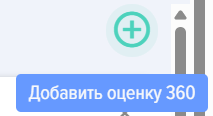
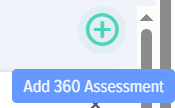
2. Fill out the card:
- Name, description of the assessment.
- Select:
- How to assign tasks (only for Bitrix 24).
- Whether to publish or not publish the assessment results in the evaluated individual's Personal account.
- Whether to hide or not hide evaluator data.
- Select the assessment dates. These dates are informational and do not affect anything.
3. Form the lists of evaluated individuals and evaluators. The list of evaluated individuals is always added by the moderator. The list of evaluators can be formed in two ways:
- By the moderator.
- Launch the mechanism for evaluated individuals to form the evaluator list themselves.
4. The mechanism for evaluated individuals to form the evaluator list is as follows:
The moderator adds the list of evaluated individuals and activates the function
Fills out all other sections of the assessment 
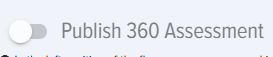
and saves it without publishing: 
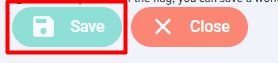
The evaluated individual will see the following element in their Personal account under My assessments:
Click the Plus icon. A window for forming the evaluator list will open:
In this window, select evaluators and coordinators for this list.
The coordinator is typically the immediate manager.
The coordinator will see a task in their Personal account under My assessments, subsection 360 Assessment requests, to approve the evaluator list:
Open the task and approve or reject the list:
The Coordinator can also make changes to the list.
The moderator can see all ongoing assessments where lists are being formed by evaluated individuals with current statuses in the Assessment section under List statuses:
Select evaluated individuals and send a system notification reminder.
After the lists are formed and approved for all evaluated individuals, the assessment in the Assessments section for the moderator receives the status Approved:

The moderator can open the assessment and publish it:
ДляSet этогоthe элемент «Публикация оценки"Publish 360 переводитсяassessment" вelement активноеto состояниеactive иand нажимаетсяclick кнопкаthe Сохранить.Save button.
ВсемAll оценивающимevaluators поступитwill заданиеreceive наan оценкуassessment вtask ихin Личныхtheir кабинетахPersonal вaccounts разделеunder МоиMy оценки.assessments.
5. ВыберитеSelect компетенцииthe иcompetences шкалуand оценки,the поrating которымscale будетfor проводитьсяthe оценка.assessment.
КогдаWhen выбираетеselecting компетенцию,a блокcompetence, компетенцийcompetence илиblock, профиль,or которыеprofile необходимоto добавитьadd кto оценке,the неassessment, забывайтеremember нажиматьto наclick плюс.the Plus icon.
ДобавленныеAdded компетенцииcompetences отобразятсяwill снизу.appear below.
6.After Послеfilling заполненияout всехall разделов,sections, переведитеset ползунокthe ПубликацияPublish оценкиAssessment вtoggle активноеswitch состояниеto иactive сохраните.and Оценкаsave. опубликована,The вassessment личныхis кабинетахpublished. воEvaluators вкладкеwill Моиsee оценкиthe уassessment оценивающихtask появитсяin задачаtheir наPersonal проведениеAccounts оценки.under My Assessments.
ПроведениеConducting оценкиthe assessment
ПослеAfter созданияcreating иand публикацииpublishing оценки,the уassessment, сотрудников,employees которыеwho оценивают,are вevaluators личномwill кабинетеsee вthis разделеassessment Моиin оценкиtheir Personal account under My assessments -вкладка Я-оценивающийtab появитсяI даннаяam оценка.the Evaluator.
ДляTo оценкиassess, необходимоclick кликнутьon наthe названиеassessment оценкиname иand оценитьevaluate сотрудникаthe поemployee предложеннымusing компетенциям,the выбираяproposed оценкиcompetences, изselecting списка.assessments from the list.
ВComments концеcan можноbe ввестиentered комментарии,at которыеthe отразятсяend, вwhich общемwill отчёте.appear in the general report.
РезультатыAssessment оценкиresults
РезультатыAssessment оценкиresults доступныare толькоonly модератору.available Дляto этогоthe необходимоmoderator. открытьTo оценкуview иthem, вкладкуopen «Результаты».the Такжеassessment оценкаand можетthe быть"Results" доступнаtab. оцениваемому,Results еслиmay соответствующаяalso настройкаbe былаavailable активированаto приthe созданииevaluated оценки.individual if this setting was activated during assessment creation.
РезультатыResults оценкиare представленыpresented вas видеa таблицыtable сwith оценками,assessments которыеgiven далby каждыйeach оцениваемыйevaluator поfor каждойeach компетенции.competence.
ПриложениеThe автоматическиapplication формируетautomatically диаграмму.generates a chart.
КромеAdditionally, тогоin вthe разделеReports Отчётыsection, выбравby отчётselecting Оценкаthe 360 модераторassessment можетreport, построитьthe отчётыmoderator поcan несколькимbuild сотрудникамreports иfor выгрузитьmultiple ихemployees вand pdfexport илиthem excelto форматы.PDF or Excel formats.
МожноResponses удалитьfrom ответone одногоor илиseveral несколькихevaluators оценивающих.can Дляbe этогоdeleted. необходимоClick нажатьthe на"Delete кнопкуresponses" «Удалитьbutton ответы»and иselect выбратьthose тех,whose чьиresponses ответыwill будутbe удалены.deleted.
360 assessment FAQ по оценке 360
МожноCanлиmultipleиспользоватьratingнесколькоscalesшкалbeоценокusedвinоднойoneоценке?assessment?
Нет,No, вonly однойone оценкеrating можноscale использоватьcan толькоbe однуused шкалуin оценок.a single assessment.