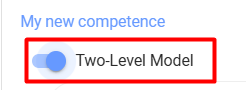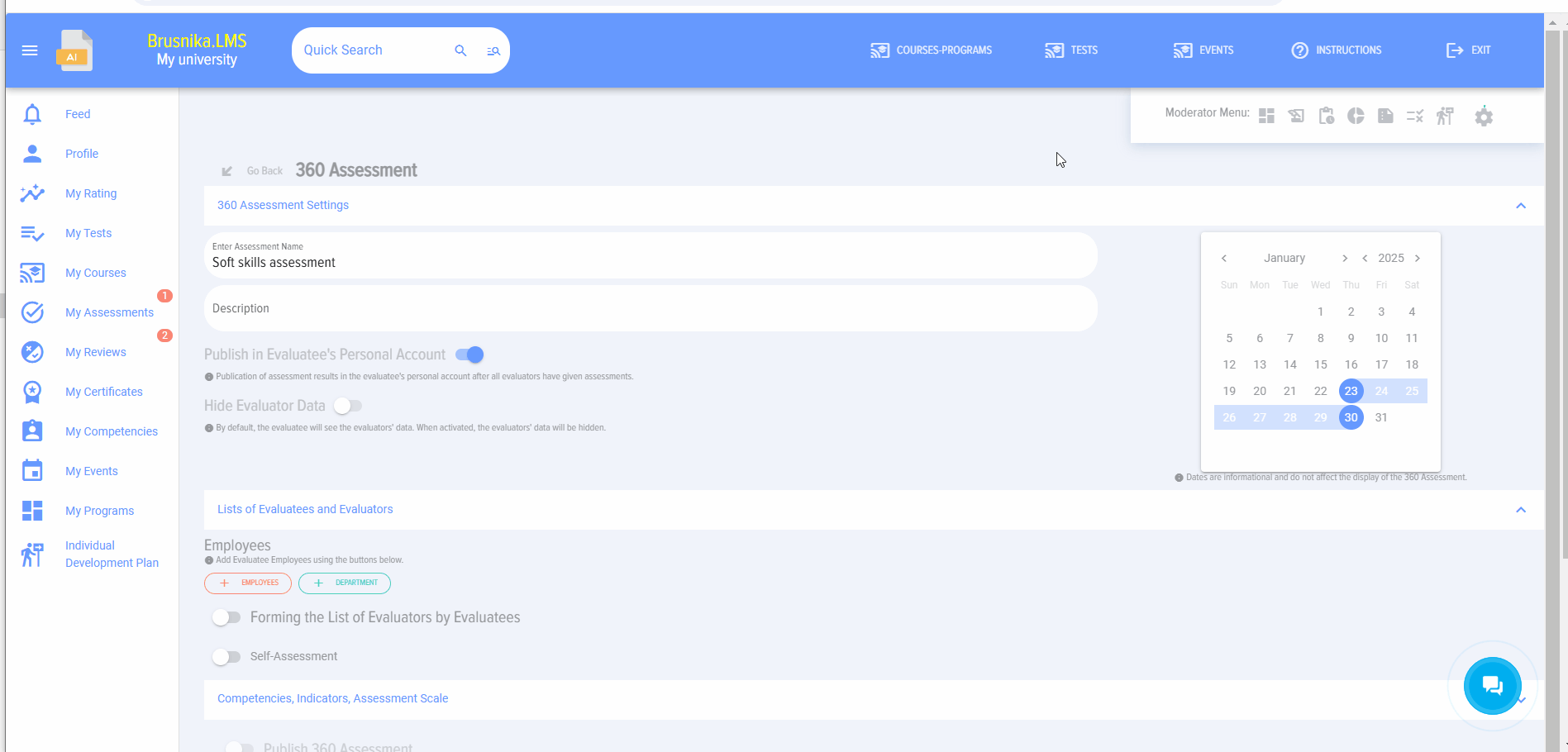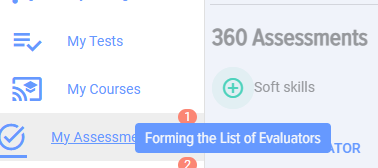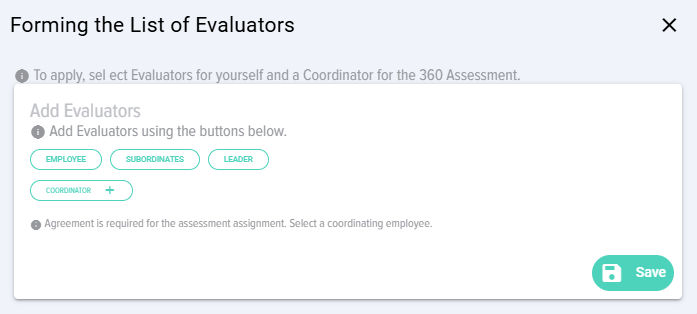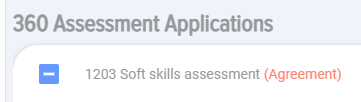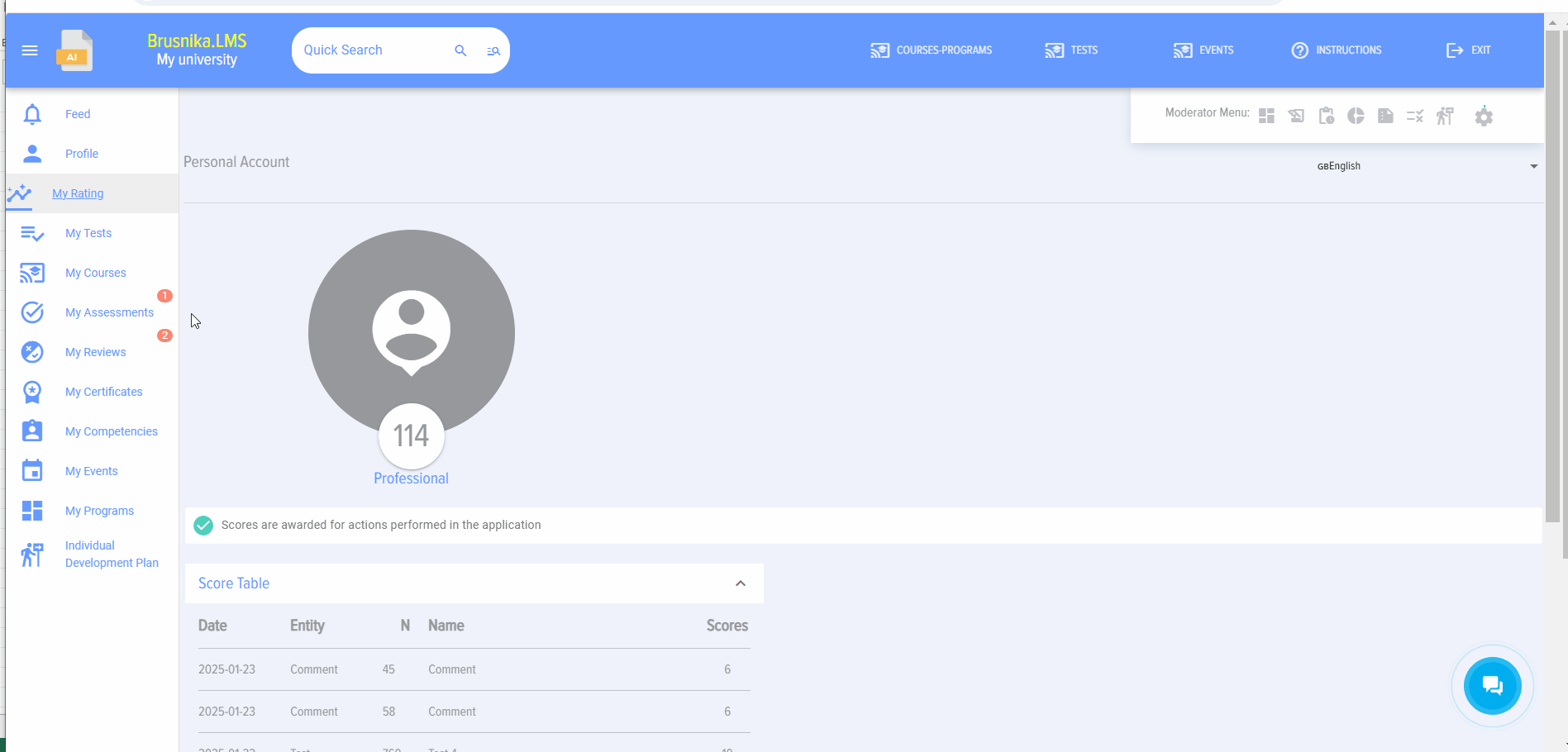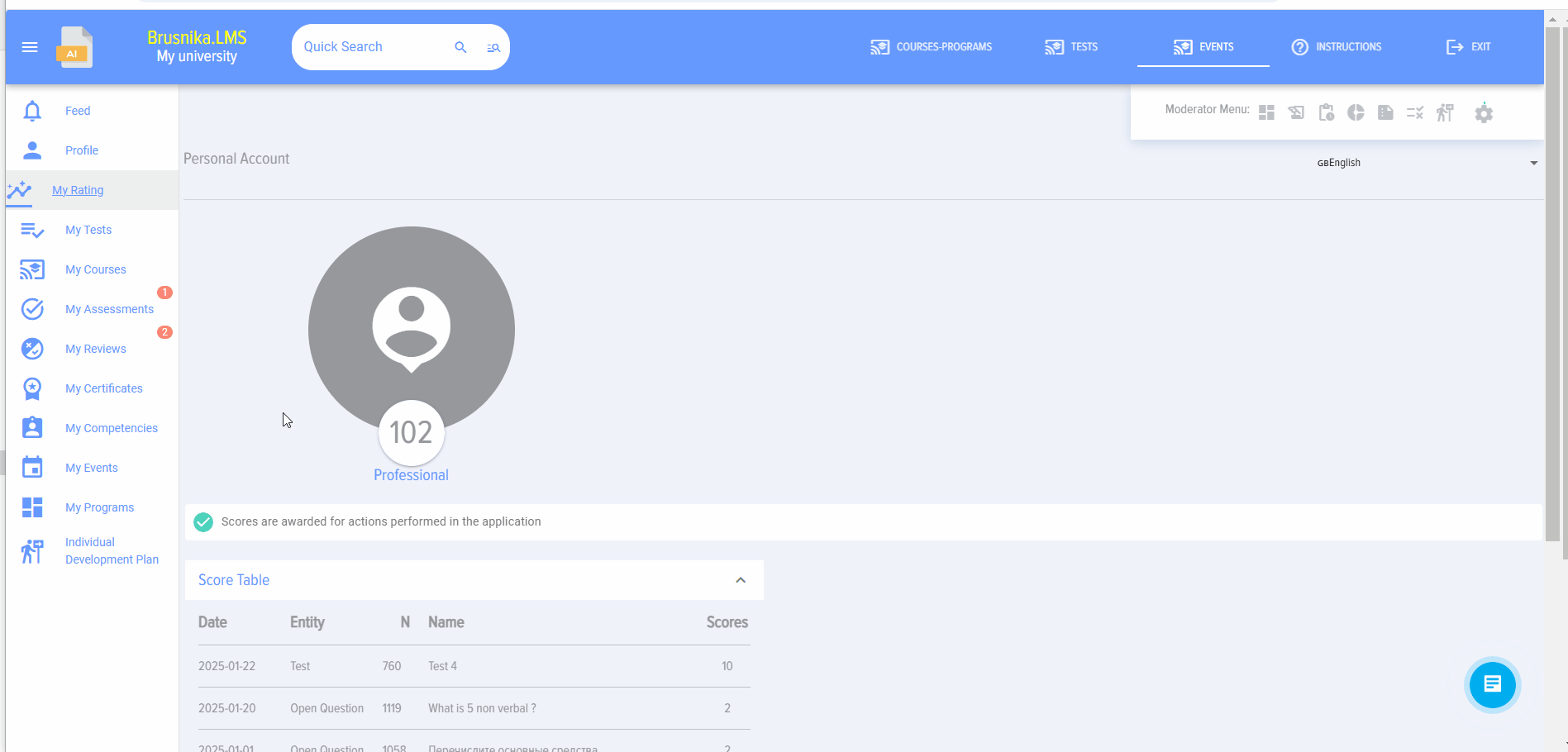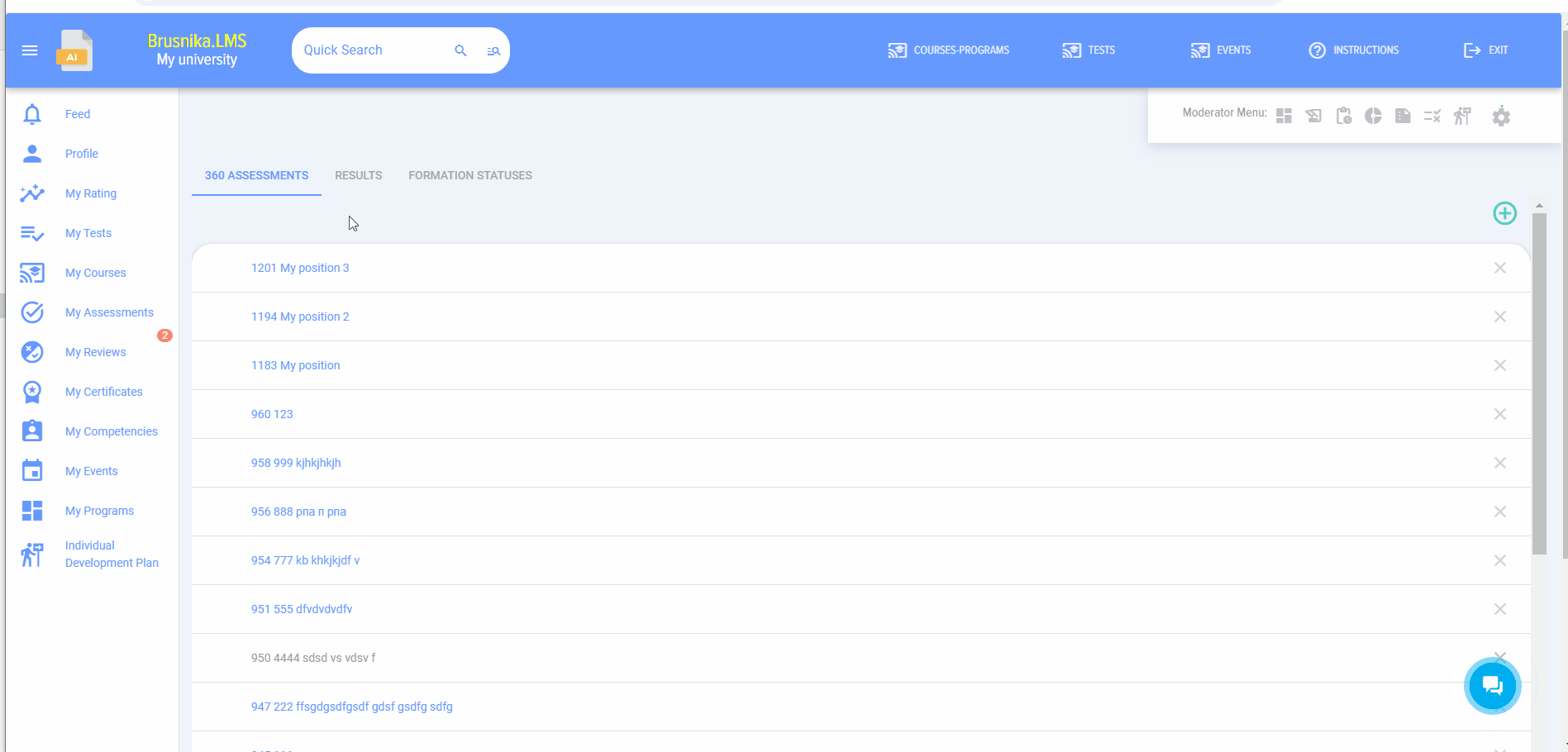360 assessment
Introduction
1.This module allows conducting 360 assessments, 180 assessments, and any other assessments where people evaluate other people.
2. The application implements a three-level model to describe various competency models.
Level 1 - competence. For example, "Teamwork".
Level 2 - Manifestation indicator. For example, for the "Teamwork" competence: "Shows interest in colleagues' opinions", "Quickly establishes contact and maintains partnerships", etc.
Level 3 - assessment. It can be any value: 1, 2, 3, 4, 5; or "Manifests", "Does not manifest"; or "Good", "Average", "Excellent", etc.
Any values can be set at each level.
If a company uses a two-level model "Competence-Assessment", then when creating a competence, manifestation Indicators will not be added, and the competence itself will be assessed directly.
In the Competence management module, the choice between a one- or two-level model is made by activating the toggle switch for each competence:
3. General assessment procedure
3.1. In the Competence management module:
- Create a competency model;
- Add a rating scale to be used for assessing the evaluated individuals.
3.2. . Creating the assessment itself in the Settings - 360 Assessment section.
- Assessment setup.
- Selection of evaluated individuals and evaluators. Evaluated individuals are always added by the moderator. Evaluators can be formed in two ways:
-
- The moderator forms the list of evaluated individuals, adding each evaluator individually for each evaluated person. Subordinates or managers can be pulled from the organizational structure.
- Evaluators form the list themselves. This option is activated. Then, evaluated individuals will see a task in their Personal account under My assessments to form the list of evaluators and select a coordinator for this list.
-
- Selection of competences and the rating scale. Competences can be pulled from the competence block profile. The Profile, competence blocks, and scale are pre-configured in the Competence management module.
3.3. . The status of list formation and the assessment itself can be viewed in the Results tab.
3.4. fter completing the assessment, results will be available in the Results tab and in the Reports section.
Creating an assessment
1. To create a new assessment, click on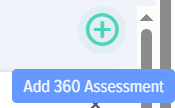
2. Fill out the card:
- Name, description of the assessment.
- Select:
- How to assign tasks (only for Bitrix 24).
- Whether to publish or not publish the assessment results in the evaluated individual's Personal account.
- Whether to hide or not hide evaluator data.
- Select the assessment dates. These dates are informational and do not affect anything.
3. Form the lists of evaluated individuals and evaluators. The list of evaluated individuals is always added by the moderator. The list of evaluators can be formed in two ways:
- By the moderator.
- Launch the mechanism for evaluated individuals to form the evaluator list themselves.
4. The mechanism for evaluated individuals to form the evaluator list is as follows:
The moderator adds the list of evaluated individuals and activates the function
Fills out all other sections of the assessment 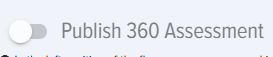
and saves it without publishing: 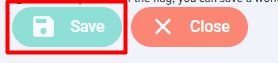
The evaluated individual will see the following element in their Personal account under My assessments:
Click the Plus icon. A window for forming the evaluator list will open:
In this window, select evaluators and coordinators for this list.
The coordinator is typically the immediate manager.
The coordinator will see a task in their Personal account under My assessments, subsection 360 Assessment requests, to approve the evaluator list:
Open the task and approve or reject the list:
The Coordinator can also make changes to the list.
The moderator can see all ongoing assessments where lists are being formed by evaluated individuals with current statuses in the Assessment section under List statuses:
Select evaluated individuals and send a system notification reminder.
After the lists are formed and approved for all evaluated individuals, the assessment in the Assessments section for the moderator receives the status Approved:

The moderator can open the assessment and publish it:
Set the "Publish 360 assessment" element to active and click the Save button.
All evaluators will receive an assessment task in their Personal accounts under My assessments.
5. Select the competences and the rating scale for the assessment.
When selecting a competence, competence block, or profile to add to the assessment, remember to click the Plus icon.
Added competences will appear below.
6.After filling out all sections, set the Publish Assessment toggle switch to active and save. The assessment is published. Evaluators will see the assessment task in their Personal Accounts under My Assessments.
Conducting the assessment
After creating and publishing the assessment, employees who are evaluators will see this assessment in their Personal account under My assessments - tab I am the Evaluator.
To assess, click on the assessment name and evaluate the employee using the proposed competences, selecting assessments from the list.
Comments can be entered at the end, which will appear in the general report.
Assessment results
Assessment results are only available to the moderator. To view them, open the assessment and the "Results" tab. Results may also be available to the evaluated individual if this setting was activated during assessment creation.
Results are presented as a table with assessments given by each evaluator for each competence.
The application automatically generates a chart.
Additionally, in the Reports section, by selecting the 360 assessment report, the moderator can build reports for multiple employees and export them to PDF or Excel formats.
Responses from one or several evaluators can be deleted. Click the "Delete responses" button and select those whose responses will be deleted.
360 assessment FAQ
Can multiple rating scales be used in one assessment?
No, only one rating scale can be used in a single assessment.