360 assessment
Introduction
1.This module allows conducting 360 assessments, 180 assessments, and any other assessments where people evaluate other people.
2. The application implements a three-level model to describe various competency models.
Level 1 - competence. For example, "Teamwork".
Level 2 - Manifestation indicator. For example, for the "Teamwork" competence: "Shows interest in colleagues' opinions", "Quickly establishes contact and maintains partnerships", etc.
Level 3 - assessment. It can be any value: 1, 2, 3, 4, 5; or "Manifests", "Does not manifest"; or "Good", "Average", "Excellent", etc.
Any values can be set at each level.
If a company uses a two-level model "Competence-Assessment", then when creating a competence, manifestation Indicators will not be added, and the competence itself will be assessed directly.
In the Competence management module, the choice between a one- or two-level model is made by activating the toggle switch for each competence:
3. General assessment procedure
3.1. In the Competence management module:
- Create a competency model;
- Add a rating scale to be used for assessing the evaluated individuals.
3.2. . Creating the assessment itself in the Settings - 360 Assessment section.
- Assessment setup.
- Selection of evaluated individuals and evaluators. Evaluated individuals are always added by the moderator. Evaluators can be formed in two ways:
-
- The moderator forms the list of evaluated individuals, adding each evaluator individually for each evaluated person. Subordinates or managers can be pulled from the organizational structure.
- Evaluators form the list themselves. This option is activated. Then, evaluated individuals will see a task in their Personal account under My assessments to form the list of evaluators and select a coordinator for this list.
-
- Selection of competences and the rating scale. Competences can be pulled from the competence block profile. The Profile, competence blocks, and scale are pre-configured in the Competence management module.
3.3. . The status of list formation and the assessment itself can be viewed in the Results tab.
3.4. fter completing the assessment, results will be available in the Results tab and in the Reports section.
Creating an assessment
1. To create a new assessment, click on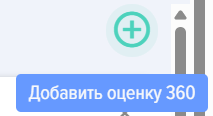
2. Fill out the card:
- Name, description of the assessment.
- Select:
- How to assign tasks (only for Bitrix 24).
- Whether to publish or not publish the assessment results in the evaluated individual's Personal account.
- Whether to hide or not hide evaluator data.
- Select the assessment dates. These dates are informational and do not affect anything.
3. Form the lists of evaluated individuals and evaluators. The list of evaluated individuals is always added by the moderator. The list of evaluators can be formed in two ways:
- By the moderator.
- Launch the mechanism for evaluated individuals to form the evaluator list themselves.
4. The mechanism for evaluated individuals to form the evaluator list is as follows:
The moderator adds the list of evaluated individuals and activates the function
Fills out all other sections of the assessment 
and saves it without publishing: 
The evaluated individual will see the following element in their Personal account under My assessments:
Click the Plus icon. A window for forming the evaluator list will open:
В этом окне необходимо выбрать оценивающих и согласующих данный список.
Согласующим, как правило, выступает непосредственной руководитель.
У согласующего в личном кабинете в разделе Мои оценки подразделе Заявки на оценку 360 появится задача по согласованию списка оценивающих:

Необходимо её открыть и согласовать или не согласовать список:
При этом согласующий также может вносить изменения в список.
У модератора в разделе Оценка во вкладке Статусы списков отображаются все текущие оценки, в которых формируются списки оцениваемыми с текущими статусами:
Можно выбрать оцениваемых и направить системное уведомление - напоминание.
После того, как списки сформированы и согласованы у всех оцениваемых оценка в разделе Оценки у модератора получает статус Согласовано:

Модератор может открыть оценку и опубликовать ее:

Для этого элемент «Публикация оценки 360 переводится в активное состояние и нажимается кнопка Сохранить.
Всем оценивающим поступит задание на оценку в их Личных кабинетах в разделе Мои оценки.
5. Выберите компетенции и шкалу оценки, по которым будет проводиться оценка.
Когда выбираете компетенцию, блок компетенций или профиль, которые необходимо добавить к оценке, не забывайте нажимать на плюс.
Добавленные компетенции отобразятся снизу.
6. После заполнения всех разделов, переведите ползунок Публикация оценки в активное состояние и сохраните. Оценка опубликована, в личных кабинетах во вкладке Мои оценки у оценивающих появится задача на проведение оценки.
Проведение оценки
После создания и публикации оценки, у сотрудников, которые оценивают, в личном кабинете в разделе Мои оценки-вкладка Я-оценивающий появится данная оценка.
Для оценки необходимо кликнуть на название оценки и оценить сотрудника по предложенным компетенциям, выбирая оценки из списка.
В конце можно ввести комментарии, которые отразятся в общем отчёте.
Результаты оценки
Результаты оценки доступны только модератору. Для этого необходимо открыть оценку и вкладку «Результаты». Также оценка может быть доступна оцениваемому, если соответствующая настройка была активирована при создании оценки.
Результаты оценки представлены в виде таблицы с оценками, которые дал каждый оцениваемый по каждой компетенции.
Приложение автоматически формирует диаграмму.
Кроме того в разделе Отчёты выбрав отчёт Оценка 360 модератор может построить отчёты по нескольким сотрудникам и выгрузить их в pdf или excel форматы.
Можно удалить ответ одного или нескольких оценивающих. Для этого необходимо нажать на кнопку «Удалить ответы» и выбрать тех, чьи ответы будут удалены.
FAQ по оценке 360
Можно ли использовать несколько шкал оценок в одной оценке?
Нет, в одной оценке можно использовать только одну шкалу оценок.









