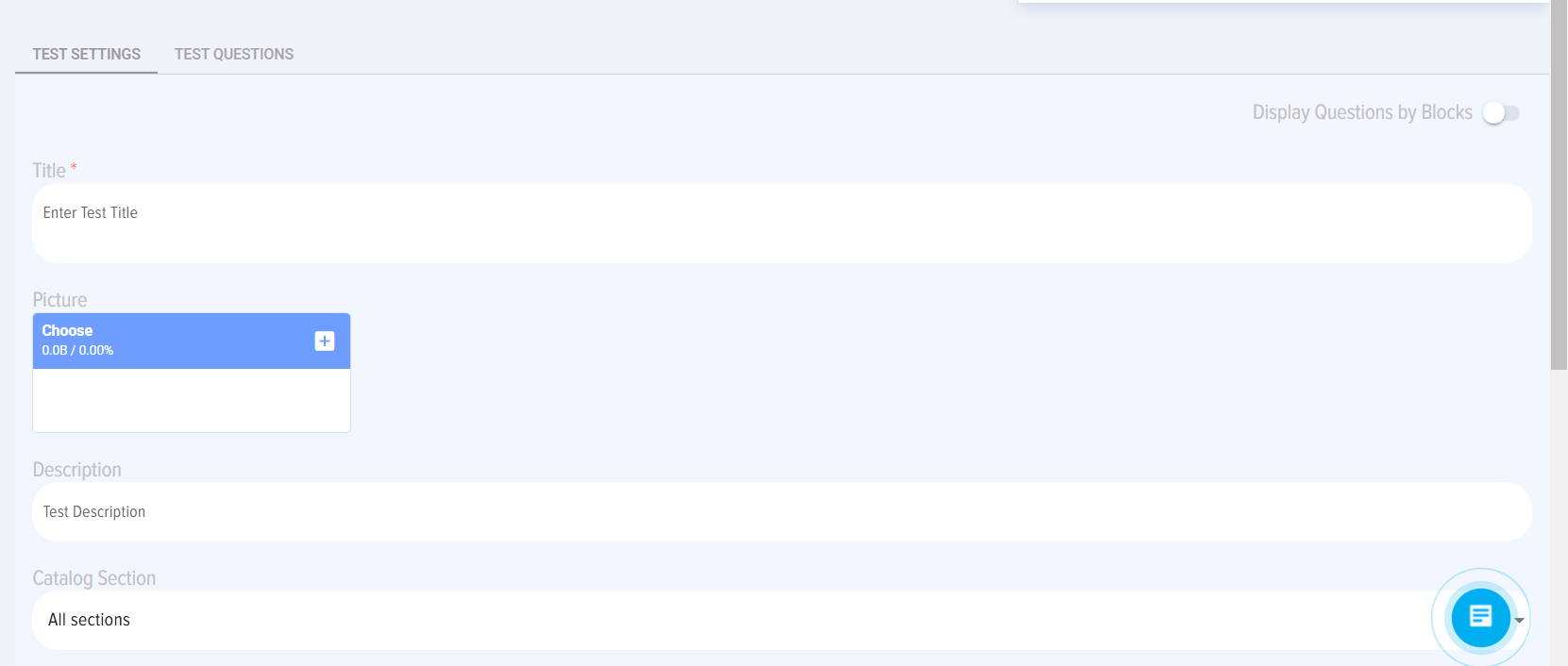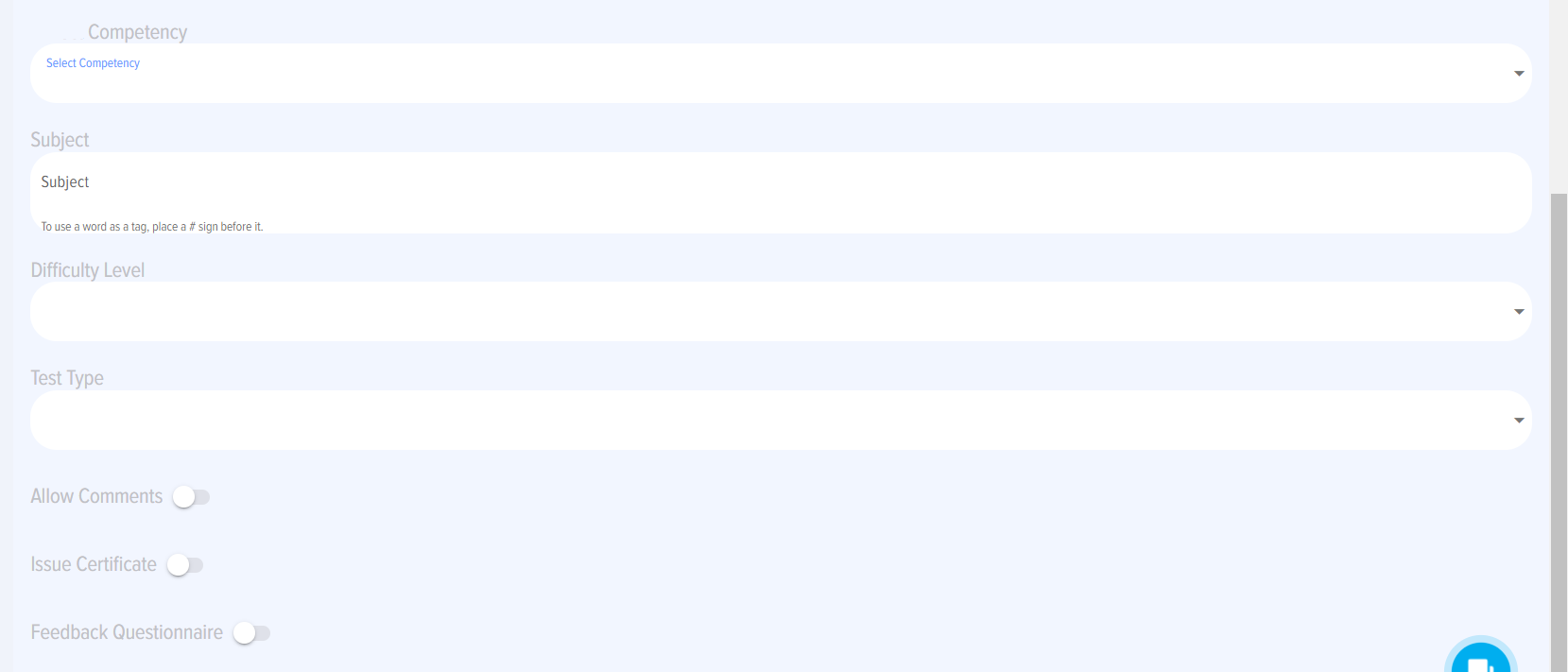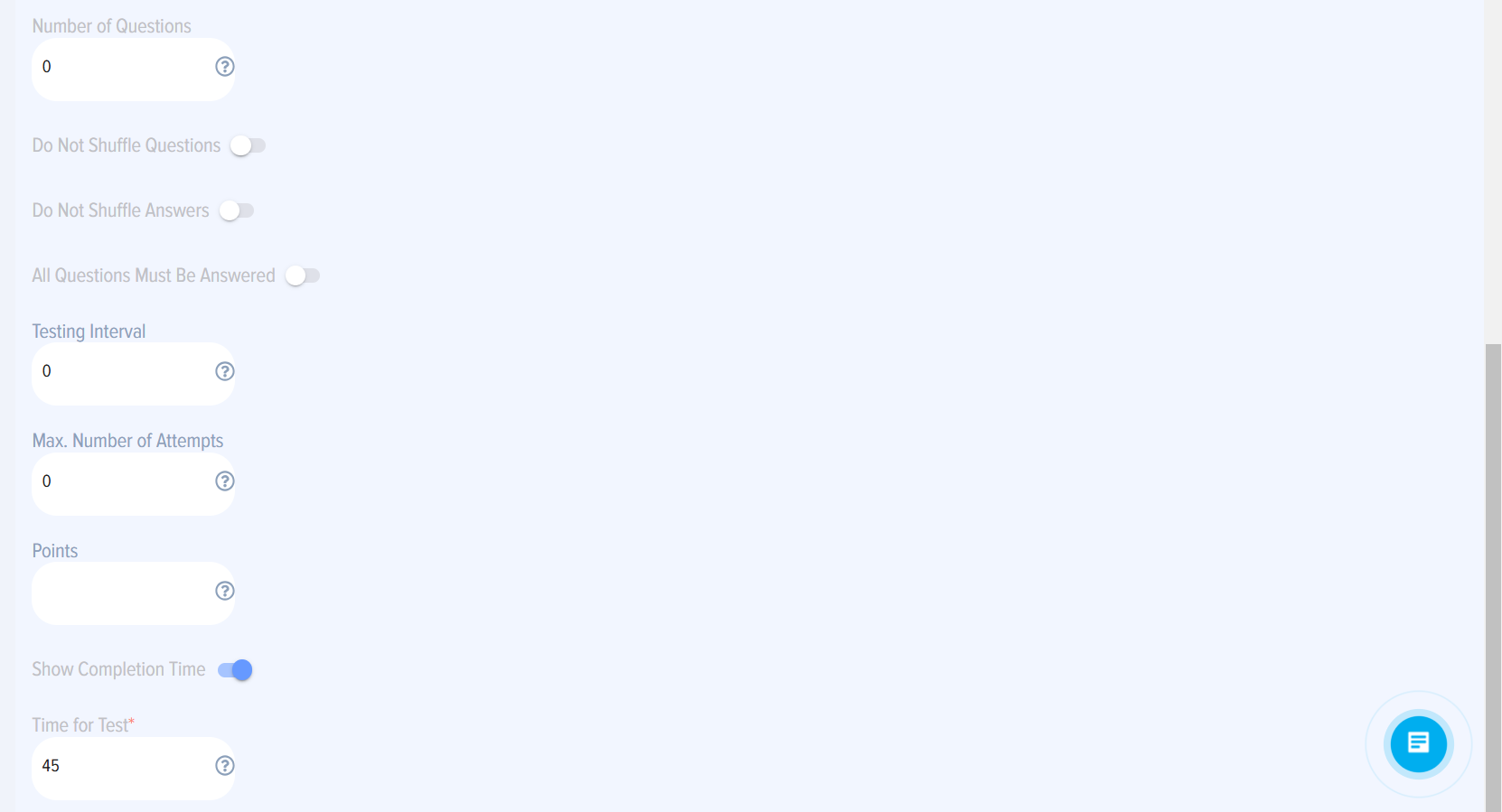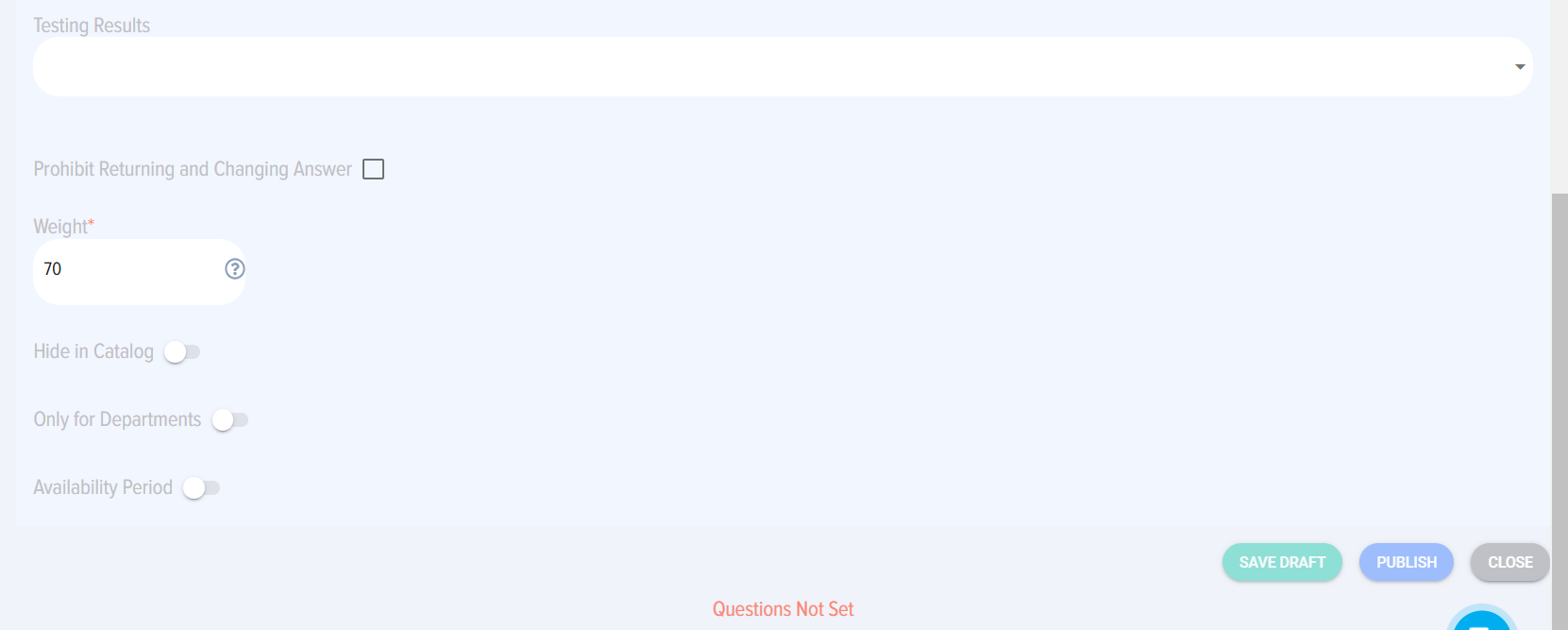Adding a test via the interface
When you click on the "Add Test" element, the test addition card opens. The test addition card contains two tabs:
- Test settings;
- Test questions.
In the "Test settings" tab, the settings and description of the test are entered, while in the "Test questions" tab, the actual questions and answers of the test are entered.
You can activate the "Blocks" tab separately. When you activate the "Display questions by blocks" element in the "Test settings" tab, a third "Blocks" tab appears.
The Test settings tab looks like this:
The tab contains the following elements:
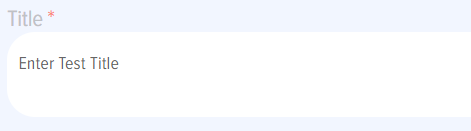 - Name - a field for entering the name of the test.
- Name - a field for entering the name of the test.
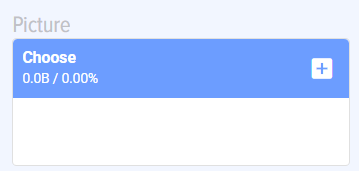 - Logo - upload the test logo. Optional element.
- Logo - upload the test logo. Optional element.
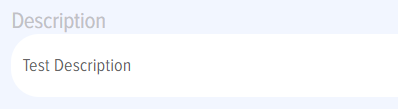 - Description - description of the test.
- Description - description of the test.
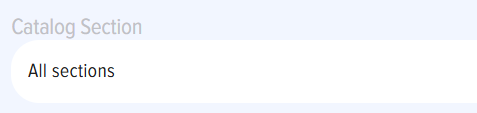 - Catalog section - a field for selecting a catalog section. Sections are entered in advance by the application moderator.
- Catalog section - a field for selecting a catalog section. Sections are entered in advance by the application moderator.
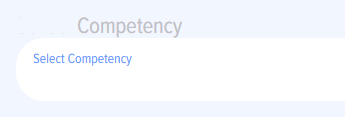 -Оne or more competencies are selected, the development or verification of which is the purpose of the test. The field is informational. Competencies are entered by the moderator in the Competency management module. The competency must be published to appear in the drop-down list for selection.
-Оne or more competencies are selected, the development or verification of which is the purpose of the test. The field is informational. Competencies are entered by the moderator in the Competency management module. The competency must be published to appear in the drop-down list for selection.
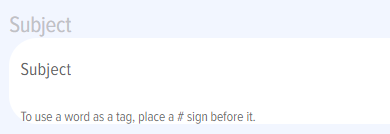 - subject or test tags. To add a tag, add the # sign before the word and it will become a tag. It will be used in the list of tags in the catalog to filter tests by tag.
- subject or test tags. To add a tag, add the # sign before the word and it will become a tag. It will be used in the list of tags in the catalog to filter tests by tag.
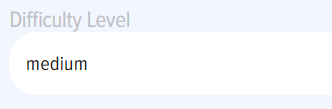 - choice of difficulty level: easy, medium, hard. This field is informational for employees.
- choice of difficulty level: easy, medium, hard. This field is informational for employees.
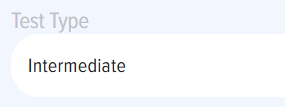 -two options: final, intermediate. This is an information field. If you add an independent test, not tied to the course, then choose "Final". If the test is part of the course and is located in the middle of the course, then choose "Intermediate", if at the end - "Final".
-two options: final, intermediate. This is an information field. If you add an independent test, not tied to the course, then choose "Final". If the test is part of the course and is located in the middle of the course, then choose "Intermediate", if at the end - "Final".
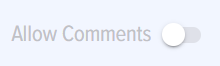 -
-