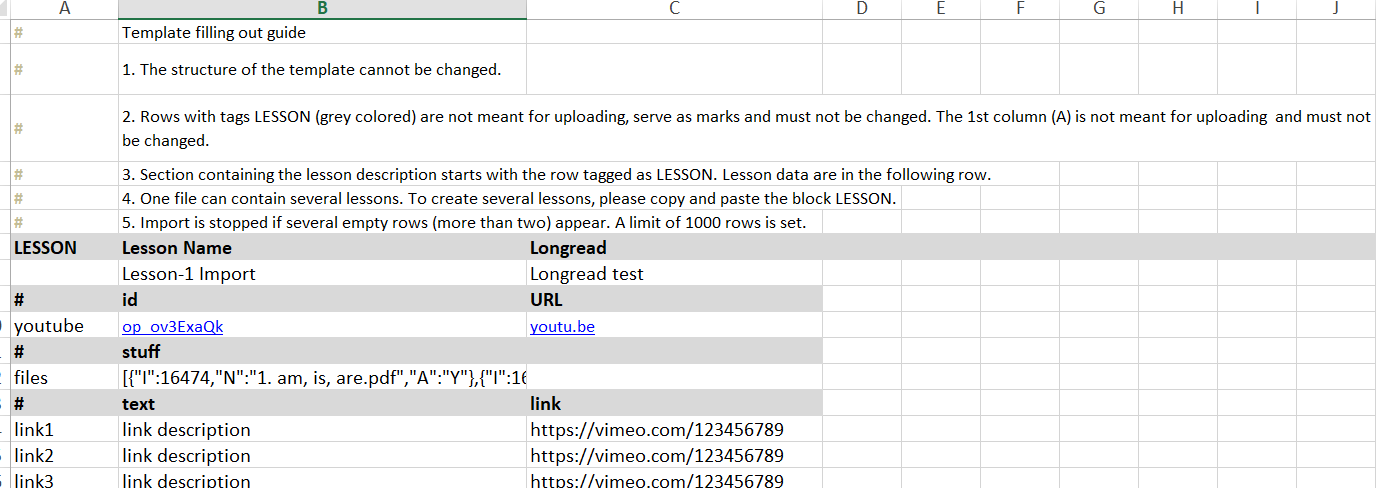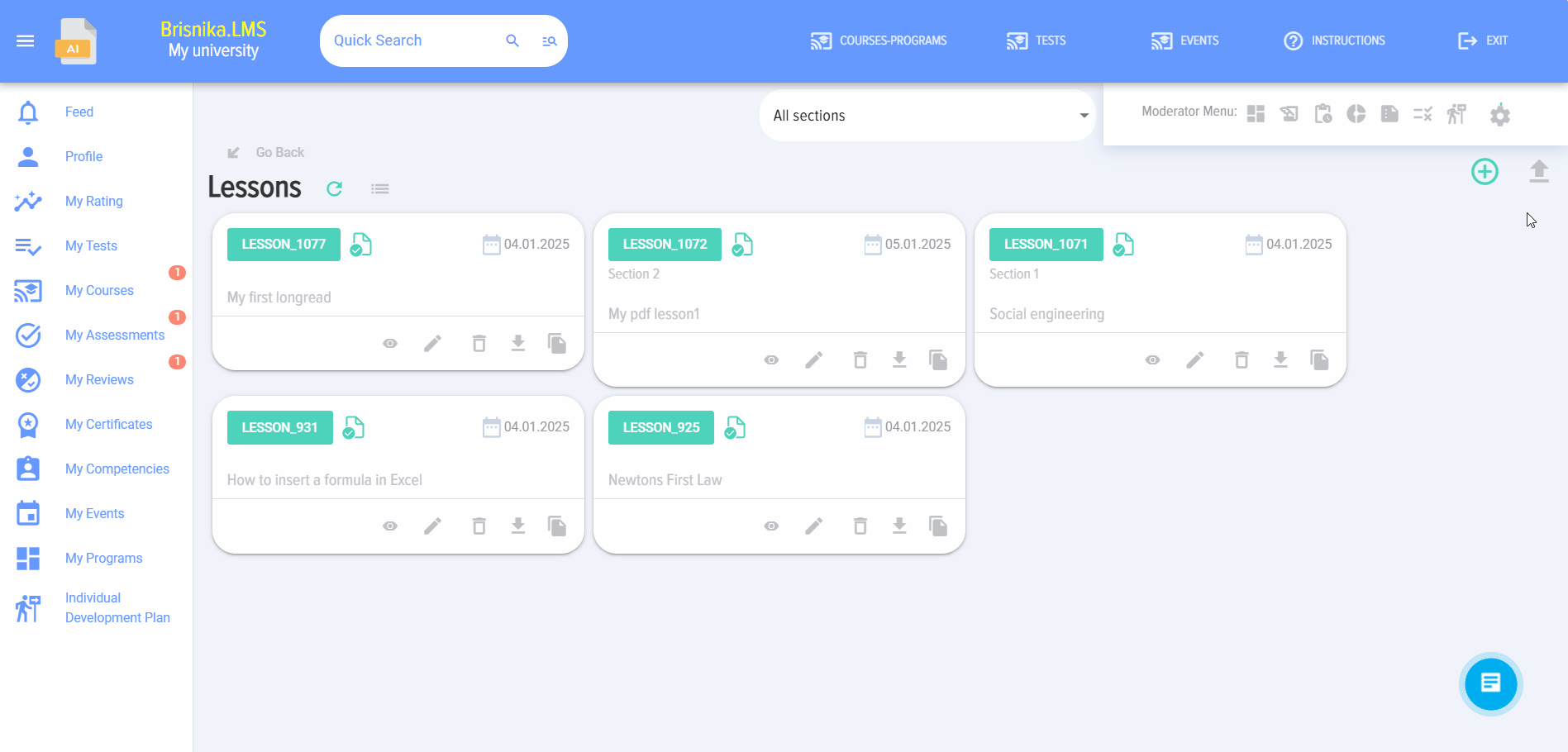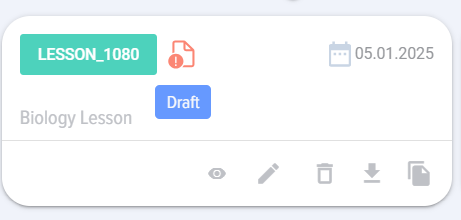Adding a lesson via Import
When you click on the "Import" element, the lesson import card opens:
First, download the template for adding a lesson:
The template looks as follows:
It contains detailed instructions for filling it out.
After completing the template, place it in the upload field and click the "Upload" button.
The lesson will appear in the catalog with the status "Draft":
Next, click on the "Edit" element and publish the lesson through the lesson addition card by clicking the "Publish" button.
If necessary, you can make any additional changes to the lesson. You can also add a SCORM course instead of a video.