Adding a practice
要素をクリックすると、By clicking the element  you can open a Practice Adding
you can open a Practice Adding Cardを開くことができます。これは各従業員に共通のフォームであり、以下のように表示されます:Card. It has a common form for each employee, and is displayed as follows:
- ホームページのプラクティス一覧に戻る(変更は保存されません)。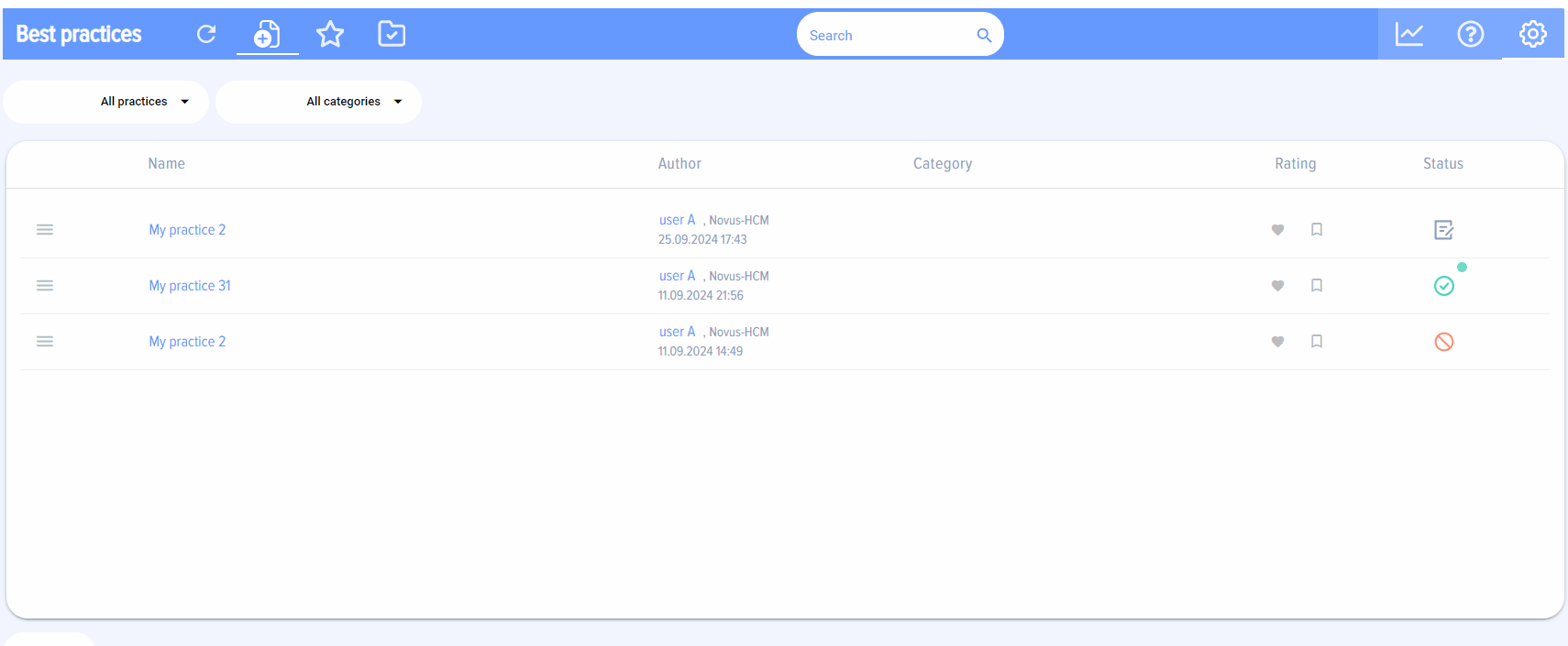
警告!ブラウザの「戻る」ボタンをクリックすると、アプリを終了してBitrix24に戻りますが、アプリ内の前のページには戻らないことにご注意ください。The Card consists of the following elements and fields:
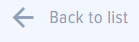 - back to practices list on the Homepage (changes are not saved).
- back to practices list on the Homepage (changes are not saved).
WARNING! Please note that by clicking “Back” in your browser you quit the app and go back to your Bitrix24, but not to the previous page in the App.
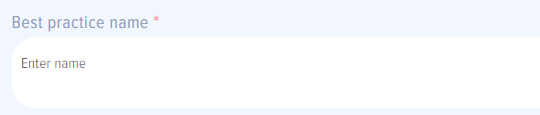 - “Practice name”
- “Practice name” フィールド。人々が見つけやすい形式で名前を入力してください。文字と数字(例:「field. Please enter the name in a form easy for people to find. Avoid letters and numbers (for example, “Practice A21」)は避けてください。A21”).
 -
- ベストプラクティスのカテゴリとサブカテゴリ。このフィールドはオプションです。カテゴリとサブカテゴリは、アプリの設定でアプリモデレーターが追加できます。category and subcategory of the best practice. This field is optional. The categories and subcategories can be added by the app moderator in the app settings.
各カテゴリーには、調整モードを設定するか、プラクティスを調整する従業員を追加することができます。調整モードはアプリ設定で選択できます(「アプリ設定」セクションを参照)。Each category can be set with a coordination mode or added with employees who are to coordinate the practices. Coordination modes can be selected in the app settings (see App Settings section).
設定された調整モードまたは追加された従業員がないカテゴリが選択された場合、何も起こらず、従業員が手動で調整者と承認者を追加する必要があります。If a category without set coordination modes or employees added is selected, nothing happens, and an employee should add coordinators and approvers manually.
カテゴリが調整モードで設定されている場合、以下のポップアップ通知が表示されます。If a category is set with a coordination mode, the following pop-up notification is displayed.
「自分で指定」を選択した場合、従業員は実務追加カードでコーディネーターと承認者を手動で追加する必要があります。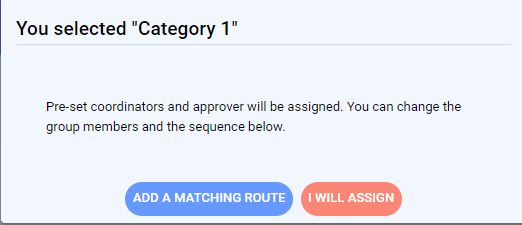
「調整モードを追加」が選択された場合、アプリ設定時にモデレーターが追加した従業員は、自動的に追加カードの練習(具体的には、調整者と承認者を追加するためのカードセクション)に追加されます。If you select “Appointed by me”, an employee should add the coordinators and the approver manually on the practice adding card.
If “Add a coordination mode” is selected, the employees added by the moderator when setting up the app are automatically added to the practice adding card (namely, to the card section intended for adding coordinators and an approver).
 - “Best practice target” field. Here is for an employee to describe the results that can be achieved by implementing the best practice.
- “Best practice target” field. Here is for an employee to describe the results that can be achieved by implementing the best practice.
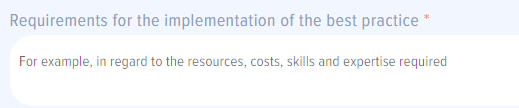 -
- 「ベストプラクティスを実装するための要件」フィールド。ここには、ベストプラクティスを成功裏に実装するために不可欠な要件を記述します。“Requirements for implementing the best practice” field. Here is to describe any requirements that are vital for a successful implementation of the best practice.
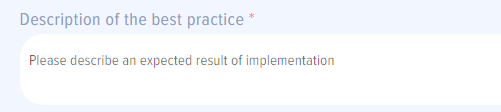 - “Best practice description”
- “Best practice description” フィールド。ここは、提案されたベストプラクティスの主要な概念を従業員が記述するためのものです。field. Here is for an employee to describe the key concepts of the best practice suggested.
 - “Additional comments”
- “Additional comments”フィールド。従業員がコメントをしたい場合、このフィールドにコメントを追加できます。従業員がコメントを持たない場合、「 field. If an employee has any comments to make, such comments can be added in this field. If an employee has no comments, he or she can enter “No comments」と入力できます。comments” in the field.
 -
-
ベストプラクティス提案のスコアリング評価セクション(簡易評価は従業員によって実施されます)。従業員は以下の基準に従ってベストプラクティスを評価します:scoring evaluation section for the best practice suggested (express evaluation is carried out by an employee). The employee evaluates the best practice according to the following criteria:
適用性は、組織にとってのベストプラクティスの実用的価値の評価です。以下の選択肢があります:非常に高い、高い、中程度、低い、非常に低いApplicability is evaluation of the practical value of using the best practice for the organization. The following options are available: Very High, High, Medium, Low, Very Low実現可能性は、ベストプラクティスの導入可能性の評価です。以下のオプションが利用可能です:非常に高い、高い、中程度、低い、非常に低い。Realizability is evaluation of the possibility of the best practice implementation. The following options are available: Very High, High, Medium, Low, Very Low.Performanceは、提案されたベストプラクティスの導入による推定財務結果です。以下のオプションが利用可能です:年間最大1,000米ドルの経済効果Performance is an estimated financial result of the proposed best practice implementation. The following options are available: Economy /追加収入;年間最大10,000米ドルの経済効果additional revenue of up to 1000 USD per year; Economy /追加収入;年間最大50,000米ドルの経済効果additional revenue of up to 10 000 USD per year; Economy /追加収入;年間最大100,000米ドルの経済効果additional revenue of up to 50 000 USD per year; Economy /追加収入;年間最大500,000米ドルの経済効果additional revenue of up to 100 000 USD per year; Economy /追加収入;年間最大1,000,000米ドルの経済効果additional revenue of up to 500 000 USD per year; Economy /追加収入;年間1,000,000米ドルを超える経済効果additional revenue of up to 1 000 000 USD per year; Economy /追加収入additional revenue of more than 1 000 000 USD per year
これらの評価基準は事前に設定されていますが、アプリ設定で変更、削除、または追加することができます。これらの機能はアプリ設定でアプリモデレーターが利用できます。These evaluation criteria are pre-set but can be changed, deleted or added in the app settings. The said functions are available to the app moderator in the app settings.
 -
-
- コーディネーターと承認者の追加セクション。任意の従業員を選択できます。a section for adding Coordinators and Approvers. You can choose any employee.
調整はプラクティスに依存します。共同機関によってプラクティスが承認された場合、コーディネーターに追加することができ、共同機関の議長は承認者として任命されることがあります。役割の詳細については、アプリの役割セクションを参照してください。Coordination depends on a practice. If a practice is approved by a joint body it can be added to Coordinators, while the chairman of a joint body can be appointed as Approver. Please refer to App Roles section for further details on the roles.
同時または順次調整モードを選択できます。同時調整が選択された場合、プラクティスはすべての従業員に調整のために送信されます。順次調整が選択された場合、プラクティスは調整リストにおける従業員のポジションによって定義された順序で調整されます。You can select a concurrent or sequential coordination mode. If concurrent coordination is selected, the practice is sent for coordination to all employees. If sequential coordination is selected, the practice is coordinated In the sequence defined by an employee’s position on the list of coordination.
関連するカテゴリIf a category /サブカテゴリを選択すると、設定されたコーディネーターグループを持つカテゴリ subcategory with a set group of coordinators is selected, such coordinators are added automatically when selecting a relevant category /サブカテゴリが選択された場合、そのようなコーディネーターは自動的に追加されます。 subcategory.
さらに、自動的に追加された従業員のいずれかを削除したり、他の従業員を追加したり、シーケンシャル調整モードが選択されている場合は従業員の順序を変更するオプションもあります。In addition, you have an option of deleting any of the employees added automatically and adding any other employee, as well as alter the sequence of the employees if sequential coordination mode is selected.
実践が調整のために送信されると、コーディネーターまたは承認者として選ばれた従業員は、Bitrix24でベル通知を受け取ります。When a practice is sent for coordination an employee chosen as Coordinator or Approver gets a bell notification in his Bitrix24: 
-
 -
-
active elements .
「下書き保存」ボタンをクリックすると、プラクティスは調整に送信されずに下書きとして保存されます。アプリのホームページから「マイプラクティス」をクリックすると、その作成者が利用でき、プラクティスの一覧にも表示されます。When clicking “Save draft” button, the practice is saved as a draft without being sent for coordination. It is available for its author if clicking “My practices” from Homepage of the app, as well as in the list of practices「調整のために追加」ボタンをクリックすると、実践は実践の作成者によって追加された従業員に調整のために送信されます。実践はすべての調整担当者に同時に送信されます。When clicking “Add for coordination” button, the practice is sent for coordination to the employees added by the author of the practice. The practice is simultaneously sent to all coordinators.「元に戻す」ボタンをクリックすると、プラクティスが未作成状態になります。プラクティスが既に作成されている場合、ボタンは最新の変更を元に戻します。When clicking “Undo” button, the practice is uncreated. If the practice has already been created, the button undoes the latest changes.
プラクティスカードは、アプリのトップメニューからアクセスできます。要素をクリックし、プラクティスカードの「表示」をクリックしてください。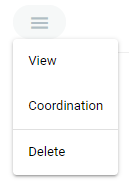
The practice card is accessible from the Top Menu of the app by clicking the element, then clicking “View” on the practice card
A practice card is as follows:
「履歴」要素は、プラクティスに関連するすべてのアクションを表示します。履歴は自動的に記録されます。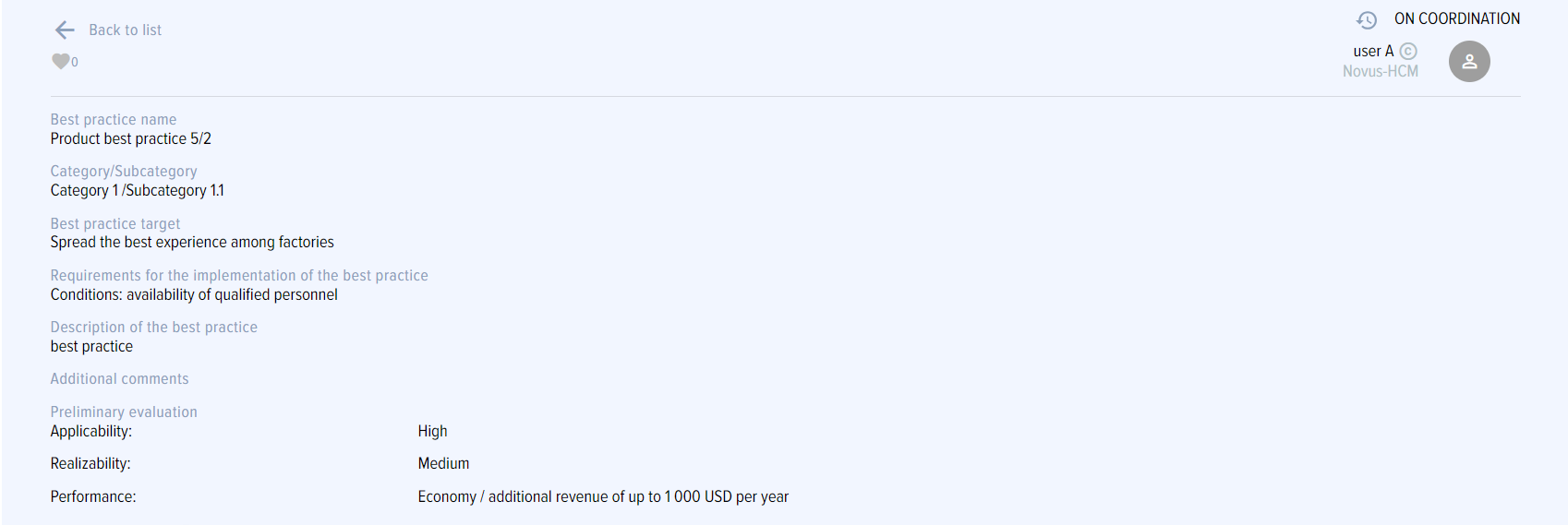
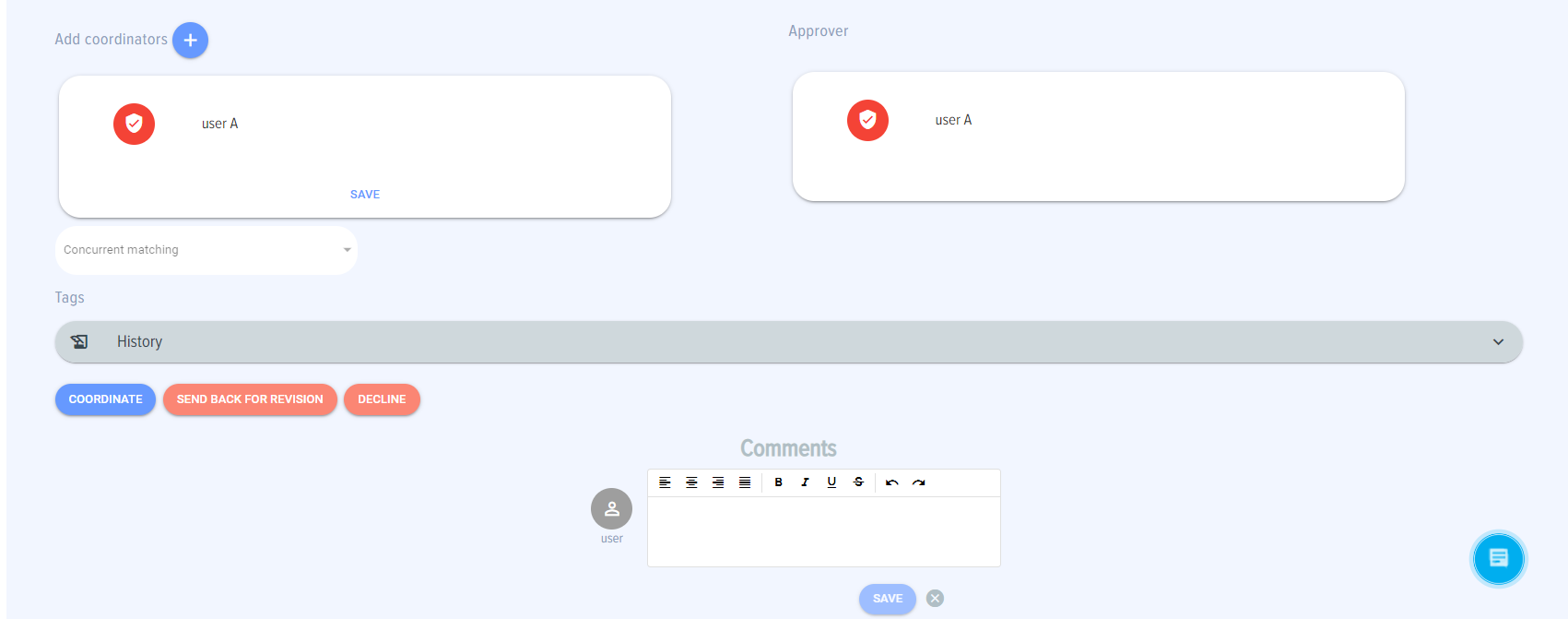
「Coordinate」機能はコーディネーターのみが利用可能です。実践は従業員によって調整されます。“History” element displays all actions with the practice. History is recorded automatically.
“Coordinate” function is available to a coordinator only; the practice is coordinated by the employee.

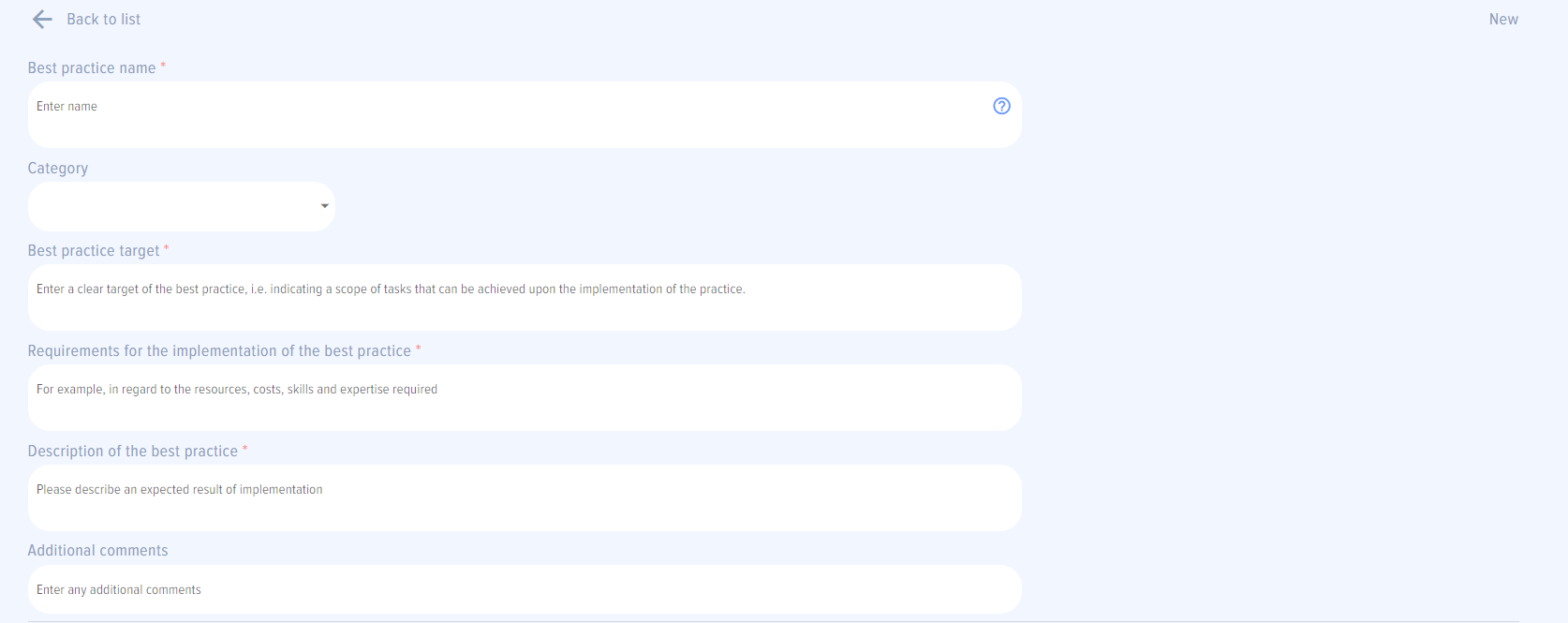
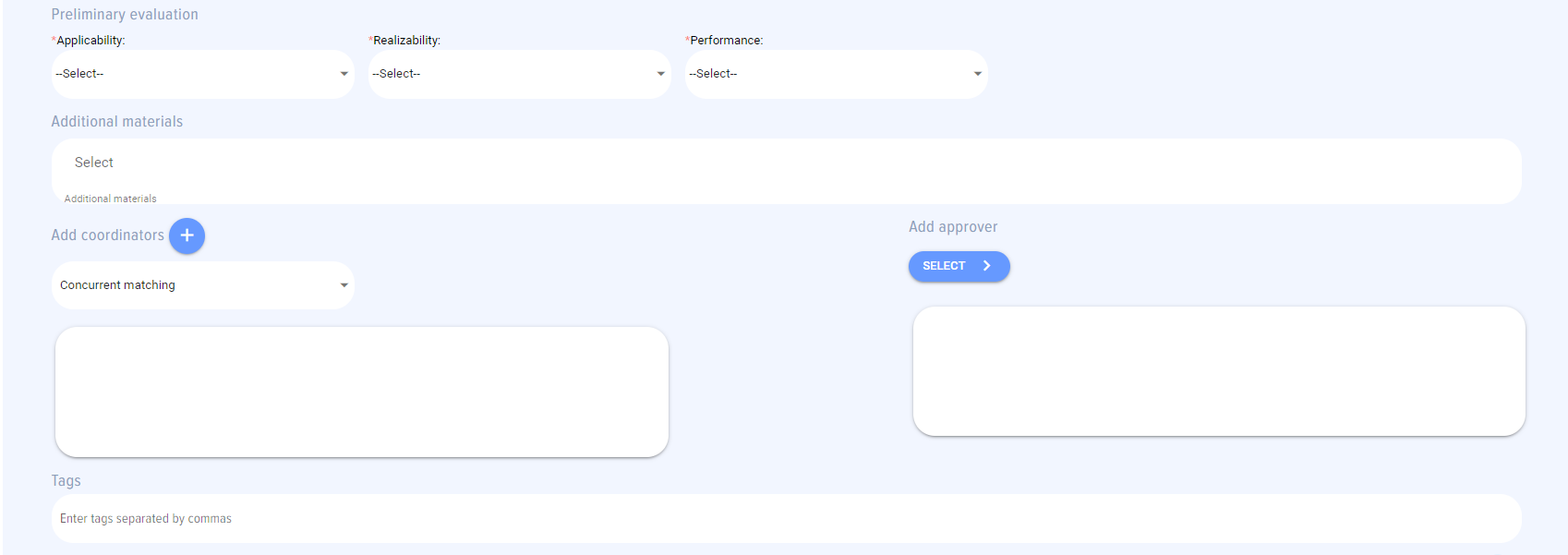

 -
-